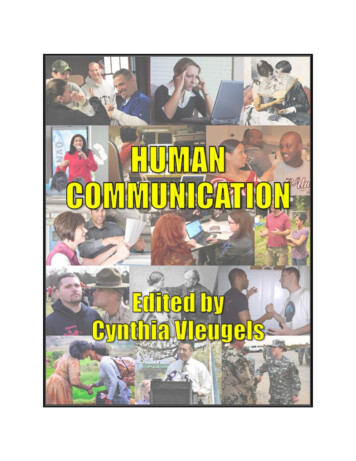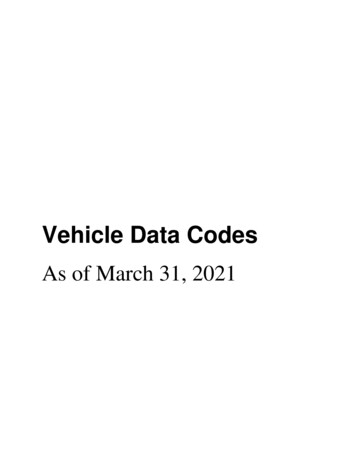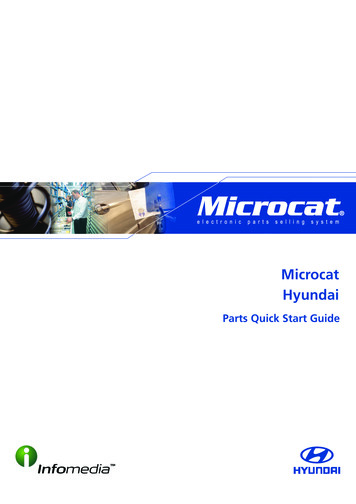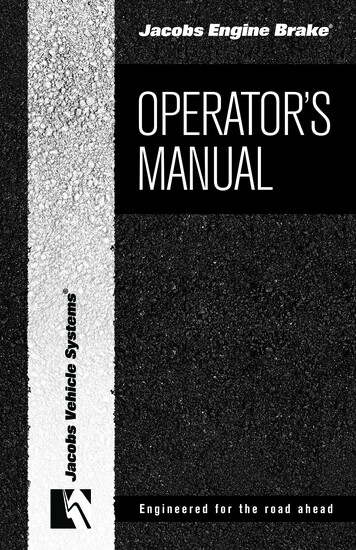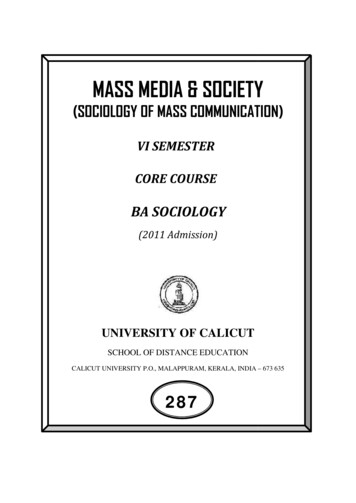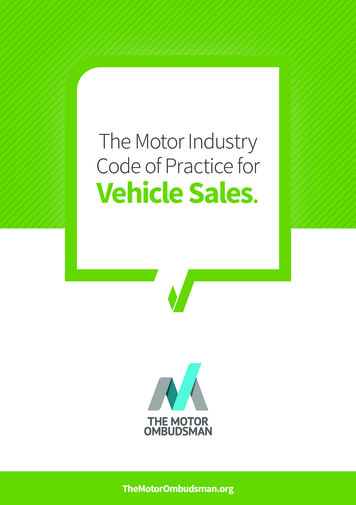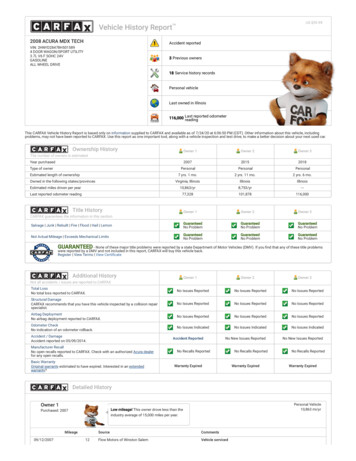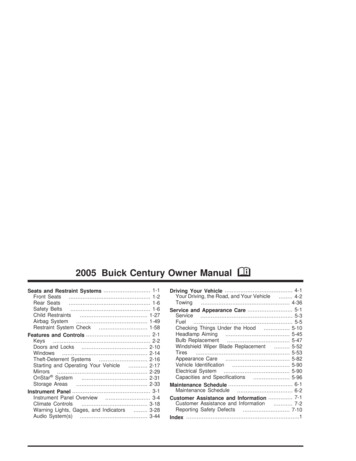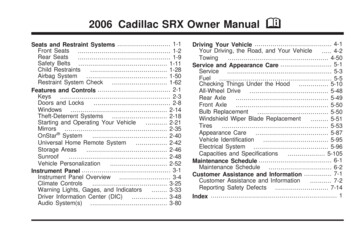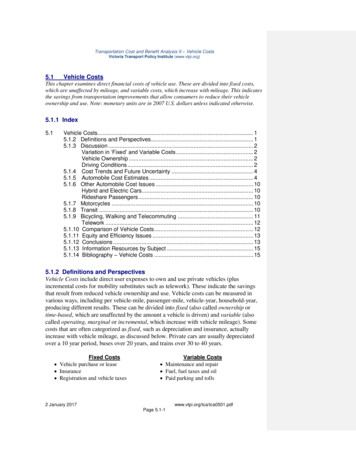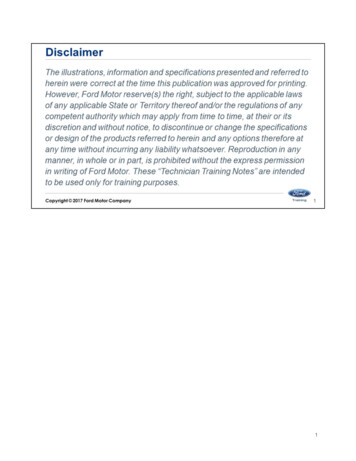
Transcription
1
Welcome to the Vehicle Communication & Measurement Module(VCMM) webinar.2
In this course we will cover the new features of the VCMM in the following lessons: Lesson 1 – Introduction Lesson 2 – Tool Power up Lesson 3 – Oscilloscope Function Lesson 4 – Digital Multimeter (DMM) Function Lesson 5 – Signal Generator Function Lesson 6 – Vibration Analyzer Function Lesson 7 – Driveshaft Balance Function3
At the conclusion of this course you will be able to: identify the features and operation of the VCMM.4
Welcome to Lesson 1, Introduction.In this lesson we will cover: What is the VCMM Features and functions Safety instructions5
The VCMM is Ford's next generation high performance, rugged, vehicle serialcommunications and measurement instrumentation gateway. This enhanced device combines the functionality of a VCM II, a Vehicle MeasurementModule (VMM) and a vibration analyzer into one unit. It provides multiple vehicle serial communication interfaces, including other functionality,to meet the requirements for all Ford Motor Company vehicles.Note: The VCMM is not compatible with Windows XP6
The new VCMM can be used just like the VCM II. It allows communication between the scan tool and vehicle.7
The new VCMM replaces the old VMM which is no longer available.The VCMM has all of the functions of the VMM including: A 4-channel oscilloscope A Digital Multimeter (DMM) function 5th oscilloscope channel routed directly to the Data Link Connector (DLC) pins. The new VCMM has time saving features and advantages such as being able to checkcam timing without having to remove engine components. Another time saver is the fact that you do not have to connect to the DLC using separateprobes when using the oscilloscope function. Specifically, it is not necessary to use external probes to view HS CAN signals becausethe 5th channel is connected directly to the VCMM DLC cable.8
The new VCMM also provides a signal generator function that can simulate vehiclesensors or other signals on the vehicle. It functions similar to the old VMM. The new VCMM hardware allows voltage frequencies and waveforms to be displayedwith greater resolution.9
The new VCMM also provides a vibration analyzer function. It can perform all of the same functions as the current Vetronix MTS 4000/4100 vibrationanalyzer.10
The following features provide increased durability and ruggedness for the VCMM: Protected in a shock resistant polycarbonate case with rubber end boots. Extended operating temperature and voltage range.The VCMM has six LED indicators and a signaling device to provide the user withcontinuous visual as well as audible operating status.11
When power is first applied to the VCMM The Vehicle Interface LED (1) will illuminate. After 5 seconds the PC Interface LED (2) will illuminate and the Vehicle Interface LED(1) will turn off. 10 seconds the Power LED (5) will illuminate and the PC Interface LED (2) will turn off. After 15 seconds the speaker will beep for 1 second.Legend1. Vehicle Interface LED2. PC Interface LED3. Measurement Active LED4. Error LED5. Power LED6. Play / Stop LED7. Recovery Mode Button12
The VCMM has wireless capability when equipped with the USB 2.0 wireless adapter. The VCMM still provides detachable cables for direct connection to high-speed USBhost interfaces such as laptops, PCs and the vehicle being tested.13
The VCMM also supports Customer Flight Recorder (CFR) functionality when theoptional Pendant Cable VP-2 is attached. The CFR is an application designed to be installed and run on the VCMM. The VCMM CFR tool is intended to be used for capturing and storing vehiclecommunications network data.14
There are 2 VCMM kits available: Standard kit Advanced kit The contents of the VCMM standard kit are shown here. All kits come with the carrying case shown here.15
The VCMM standard kit is equipped with these components. The standard kit is Item #164-R9822.16
An advanced kit is available for the VCMM and includes all the components of thestandard kit plus the components listed here. The advanced kit is Item #164-R9823. There is one other kit that includes the advanced kit as well as a touchscreen laptop(Panasonic CF-54) it is Item #164-R9824. Refer to the Rotunda tool site for prices and availability. Available through Rotunda VMM Current Probe/ PVT adapter to VCMM adapter cable and BNC to VCMM adaptercable17
WARNING: Failure to follow these instructions will increase the risk of personal injury1. Read all instructions.2. DO NOT use the VCMM for measurements greater than 60 Volts DC, 30 Volts AC RMS or 42Volts AC peak. The accessories must only be used in circuits which are not connected to awall outlet (measuring category 0 according to EN 61010-2-030:2010). The enclosedaccessories must only be used with the VCMM and at voltages below the voltage value asimprinted on the accessories. When combining accessories, make sure you do not exceed thelowest voltage value imprinted on the accessories.3. Care must be taken as burns can occur from touching hot parts or surfaces.4. DO NOT operate the equipment if damage to the unit or cable is suspected.5. DO NOT let cables hang over the edge of the table, bench or counter or come in contact withhot manifolds or moving fan blades.6. DO NOT place tools or test equipment on vehicle fenders or other places inside the enginecompartment.7. Let equipment cool completely before putting away. Loop cables loosely around equipmentwhen storing.8. Adequate ventilation should be provided when working on operating internal combustionengines.9. Keep hair, loose clothing, jewelry, fingers and all parts of the body away from moving parts ofthe vehicle.10. Use this equipment only as described in the manual. Use only the manufacturer’srecommended attachments.11. ALWAYS WEAR SAFETY GLASSES WHEN USING GARAGE EQUIPMENT. Everydayeyeglasses only have impact resistant lenses, they are NOT safety glasses.18
Welcome to Lesson 2, Tool Power Up.In this lesson we will cover: Normal power up of the VCMM Software updates Factory reset Wireless connection (initial procedure)19
There are three different ways to power the VCMM: Data Link Connector (DLC) 12 volt battery AC/DC adapter20
If making the connection from a PC: Connect the type B end of the USB cable included in the VCMM kit to the VCMM highspeed USB client connector.21
Connect the type A end of the USB cable to the PC USB port.22
If making the connection from the vehicle: Connect the 26-pin end of the Data Link Connector (DLC) cable included in the VCMMkit to the VCMM vehicle interface diagnostic connector and tighten the screws.23
Connect the 16-pin end of the DLC cable to the vehicle DLC.24
If making the connection from the 12 volt battery: Connect the positive and negative clamps to the 12 volt battery. Insert the DC power plug into the VCMM power port.25
If making the connection from the AC/DC power supply: Connect the AC/DC power supply to a 110V AC power source Insert the DC power plug into the VCMM power port.26
Just like the VCM II, the user will be prompted to update the VCMM software using a PCwhen new software releases become available. To install an update, open the VCI Manager. The VCI Manager is accessed through the desktop icon or through the Start menu –Programs – Bosch – VCI software (Ford).27
A factory reset may be necessary: If the VCMM becomes inoperable. The VCMM will not boot-up properly. The VCMM LEDs are not functioning properly.28
Perform the following prior to initiating a factory reset:1. Shut down the Ford Software application if it is running.2. Make sure the VCMM is connected to a PC.3. Launch the VCI Manager application.4. Press and hold the Recovery Mode button for 3 seconds until the red Error LEDilluminates.5. The VCI Manager will display an icon of a VCMM in the Recover state.6. Click the VCMM icon to select it.7. Follow the VCI Manager on-screen instructions to complete the software installation.29
The following procedure describes how to connect your VCMM to the PC using thepreferred method of point-to-point wireless communication. Before performing this procedure make sure all components are updated to the latestsoftware level. The VCMM can communicate with the PC using a USB wired connection.30
The VCMM ships with two adapters in the kit. These adapters must be installed in theVCMM.For setting up a VCMM, find one of the two wireless adapters in your kit and install it inyour VCMM:1. Remove the rubber boot from the right side of the unit (looking at the VCMM with thehandle up).2. Insert the wireless adapter into the VCMM as shown below.3. Put the rubber boot back onto the unit.31
Install the other wireless adapter from your kit and connect it to a free USB port on yourPC.Note: If you have not installed the wireless adapter before your PC may take some time toinstall the drivers and software.32
The PC may display a popup that indicates it is loading drivers. Allow the drivers to finish loading. Make sure the adapter is ready to use before proceeding.33
Open the VCI Manager. The VCI Manager is accessed through the desktop icon or through the Start menu –Programs – Bosch – VCI software (Ford).34
Connect the VCMM to power using one of the power sources. Do not rely on USBpower. Connect the type B end of the USB cable to the VCMM high-speed USB clientconnector. Connect the type A end of the USB cable to the PC USB port.35
Once the connections are made the VCI Manager will show the VCMM in the USB mode.36
When you click the Connect button you will see a green check mark appear over theVCMM icon. You are now connected to the VCMM through the USB. This causes the VCI Manager to transfer some needed wireless information to theVCMM. Click on the Disconnect button.37
Unplug the type B end of the USB cable from the VCMM high-speed USB clientconnector. VCMM needs to remain powered up.38
The VCI Manager displays wireless bars on the image of the VCMM to indicate wirelesscommunications are active.39
Click on the Connect button to connect the VCMM wirelessly to the PC. When the connection is made, the VCI Manager displays a green check mark on theimage of the VCMM. Close the VCI Manager by clicking on the “X” on the top right corner.40
Open the Vehicle Measurement System (VMS). The VMS is accessed through the desktopicon or through the Start menu – Programs – Ford Motor Company – Vehicle MeasurementSystem.Click on any one of the tool icons on the black Vehicle Measurement System launchscreen. Oscilloscope, Digital Multimeter Signal Generator Vibration Analyzer41
In the lower right corner, click on the round red icon. Find the serial number of your VCMM unit and click on Connect. When it connects, the red round icon will turn green. You can now use the Vehicle Measurement System wirelessly.42
Welcome to Lesson 3, Oscilloscope Function.In this lesson we will cover the following: Oscilloscope screen Top Menu Oscilloscope Channel configuration Cursors Trigger settings Recording Screen view Other screen settings43
Open the Vehicle Measurement System (VMS). The VMS is accessed through the desktop icon or through the Start menu Click Programs – Ford Motor Company – Vehicle Measurement System. Click on the Oscilloscope tool icon on the black Vehicle Measurement System launchscreen. When you mouse over the button it will turn red.44
The resolution of the new VCMM oscilloscope is vastly improved over the old VMMoscilloscope. The new screen provides much clearer images.45
The features of the VCMM oscilloscope set up screen includes: The ability to turn the grid lines off. Choose the channel signal and grid line thickness. Choose grid line colors. Choose the background colors.46
A full screen button is located in the lower right corner. Selecting the full screen button will allow the oscilloscope to fill the screen. The configuration menu is hidden in this view.47
Under Setting you will see User Preferences When User Preferences is selected a popup window will appear to allow languages tobe changed48
Under the Help menu you will see About VMS When it is selected a popup window will appear. This window displays the currentversion of VMS.49
Under the Help menu you will see Operation manual When it is selected a popup window will appear with the current version of the operationmanual.50
The VCMM has a 4 channel oscilloscope. There is also a 5th scope channel routed directly to the Data Link Connector (DLC) pins. In this example the red signal is the Crankshaft Position (CKP) sensor 60-2 hall effect. Yellow signal is Camshaft Position 1 (CMP1) sensor. Green signal is CMP 2. This setup is helpful in identifying timing chain stretch or other engine timing relatedissues. In this case the yellow and green signal are almost superimposed on each other. This indicates that there is little to or no timing chain stretch. If there was an issue the signals would not be as close together.51
A unique feature of the VCMM is whatever probe color you choose: Red, blue, yellow or green When you place the probe in one of the channel ports That channel changes to the color of the probe. This feature helps identify which color probe is placed in which channel port.For example, if you place the blue probe in the channel 3 port channel 3 turns blue on thescreen.52
Each channel can be turned on or off using the on-screen toggle switch.53
If you turn on a channel and there in nothing in that channel you will see a message “Noprobe detected”.54
The test probes of the VCMM are configured as follows: The probe has a single wire on the end that is placed into the VCMM. The probe end is split into two wires. One wire is the color of the probe. The other wire is black. This wire should be grounded to the battery negative or chassisground.55
These probes allow you perform differential readings by placing both ends of the probeat different locations of the circuit. You can connect ends of the probes to the CAN positive and CAN negative circuits tomeasure the network using only one probe cable.For example place the red probe into CAN positive, cavity 6 and the black probe into CANnegative, cavity 14. This allows you to measure the differential voltage of the HS 1 CAN with one probecable.56
The probe ends are male banana jacks which allow for several different ends to beplaced in the jacks. Probes and alligator clips of different sizes are included with the VCMM57
You will see a screen like this when you place a test probe in one of the channel ports totest for voltage. You need to ground the black wire of the probe to battery negative or chassis ground If you are performing a differential voltage reading place both ends of the probe atdifferent locations of the circuit. You can set the scale from 100 millivolts to 10 volts per division.58
There are three small dots at the bottom of the channel. When you click them, the menuexpands. These are defaults and may be changed to suit your testing needs.In this example channel 2 has been expanded this allows you to select the: Coupling Filter Invert OffsetThe acquire mode may be selectable or depending on what probe you are using it may beselected for you.59
This screen appears when you place one of the current probes in one of the channel portsto test for current flow. You can set the scale from 1 amp to 10 amps per division.60
This screen appears when you place the Pressure Vacuum Transducer (PVT) probe in oneof the channel ports to test for pressure or vacuum. You can set the scale from -15 to 500 PSI.61
This screen appears when you place the Accelerometer in one of the channel ports. You can set the scale from 400 milli Gs (mG/div) to 2 Gs per division (G/div).62
You will see a screen like this when you place the photo-tach in one of the channel ports. You can set the scale from 0 to 10 volts. In this example the photo-tach signal is black. The blue and green are accelerometers. This is the raw data which the vibration analyzer function processes to determine abalance solution – the position of the hose clamp or weights which should beadded to the driveshaft to correct the vibration.63
This screen appears when you place the DLC cable in the DLC port and toggle it on, theDLC port turns orange. There are three small dots at the bottom of the channel that, when clicked, expand themenu. You are now able to choose the mode and which pins of the DLC to monitor. A time per division setting of 100us/div is being used to obtain a view which can be usedto assess the overall pattern. A time per division setting of 50us/div can be used to identify faults with individualmessages.64
You can choose between three modes: Single ended Added Differential65
Single ended mode allows you to monitor any of the 16 pins in the DLC except pins 4, 5and 16. You can set the scale from millivolts to 10 volts per division. This function allows you to display one portion either positive or negative of a typicalCAN trace.66
Added mode allows you to monitor the combined voltage of any 2 of the 16 pins in the DLCexcept pins 4, 5 and 16. You can set the scale from millivolts to 10 volts per division.In this example, the voltages from HS-CAN 1 pins 6 and 14 are added together.67
Differential mode allows you to monitor the voltage differences between any 2 of the 16pins in the DLC except pins 4, 5 and 16. Differential mode is the subtracted difference between CAN positive and CAN negative. If the CAN positive signal peaks at 3.5 volts and the CAN negative peaks in the oppositedirection to 1.5 volts the subtractive difference is 2 volts.For example if you wanted to monitor the voltage differential in the HS-CAN 1 Select pins 6 and 14. Set the scale from millivolts to 10 volts per division. The spike at the beginning of each message is the message ID or arbitration. The spike at the end of each message is the message acknowledgement. This allows you to view the signal in the same manner that a module sees a message. Reference the components of a network message in the oscilloscope section of webcourse 39S01W1 for a description of the function ofmessage acknowledgement and arbitration.68
Expand the Cursors section of the Configuration Pane. Two cursors, labeled A and B, can be displayed for each channel. Click on a channel’s cursor On/Off button to turn cursors On and Off for the channel. A channel’s cursors are displayed as horizontal dashed lines, extending to the channelaxis, and drawn in the same color as the channel’s scope traces. Vertical cursors are displayed in a similar manner, but are drawn in gray or black, andapply to all channels.69
You can set the trigger by opening the Trigger section:1. Select Apply on to whichever channel you want to trigger.2. Select Type: Auto or Normal. Auto mode – If specific trigger conditions are not met in a predetermined amount of time,the VCMM will automatically trigger. Normal mode – The scope will only trigger when the set trigger conditions are met.3. Select the Event to either Rising or Falling: Select Rising if you are trying to capture a voltage increase such as a short to voltage. Select Falling if you are trying to capture a voltage decrease such as short to ground. Please note that the filter was adjusted using the auto setting to filter by theacknowledgement spike. This was accomplished by sliding the trigger indicator with a mouse.4. Pretrigger Settings A 50% pretrigger setting was used to allow the start point of the trigger event to occur inthe center of the screen. The pretrigger can be adjusted so that the start of the trigger event occurs before or afterthe center of the screen.70
You can change recording lengths in the Recording settings. You can also take a snapshot by clicking the camera icon at the bottom of the screen. Once you have the settings the way you want them. Click the start recording button to begin recording. Once recorded you can review the recording frame by frame.71
You can choose either single or split screen view. In single view you can superimposethe signals over each other. Channels 1 and 2 are referenced to ground with an additional differential trace reference(DLC channel). A differential trace reference assists in isolating faults to individual messages.72
In split view you can separate the signals – CAN Hi/CAN Low in a CAN circuit.73
When you click on the measurements button Small window appears at the bottom with digital readouts for each channel in use.74
The VCMM can still be used to display single trace patterns in the same manner as theprior VMM.75
The channel trace history feature is accessed using the Control Bar’s History Tracebutton. This feature retains a history of channel traces, up to a specified maximum.·Click the On/Off button/slider to enable and disable the history feature.·When the feature is On, set the maximum number of traces to retain.76
The Zoom feature allows you to zoom-in on a subset of a scope frame without having tochange the data acquisition configuration. Zoom is only available in the oscilloscope tool function, and only applies to the time axisthere is no vertical axis zoom.There are three ways to control the zoom:·Choose the zoom using the zoom combo box.·Use the zoom icons ( /-) in the Control Bar.·Resize the viewport within the zoom mini-window.77
Welcome to Lesson 4, Digital Multimeter (DMM) Function. In this lesson we will cover: Digital Multimeter (DMM) functionMeasurements: Voltage Resistance Continuity Time-based Current Pressure/Vacuum Temperature Settings78
Open the Vehicle Measurement System (VMS): The VMS is accessed through the desktop icon or through the Start menu Programs – Ford Motor Company – Vehicle Measurement System. Click on the Digital Multimeter tool icon on the black Vehicle Measurement Systemlaunch screen. When you mouse over the button it will turn red.79
The DMM function allows up to 4 channels of measurement. If you choose more than two channels the readings are displayed in a digital output. If you choose less than 2 channels the readings are displayed as a graph.You can measure: DC voltage AC voltage Resistance Continuity Direct Current (DC) Alternating Current (AC) Pressure / Vacuum Temperature Time based measurements Pulse width Duty cycle Frequency Period80
To measure DC voltage place the test probe in one of the four channels and choose DCVoltage from the drop-down menu: Ground the black wire of the probe to the battery negative or chassis ground If you are performing a differential voltage reading place both ends of the probe atdifferent locations of the circuit. The system defaults to Autorange. If you would like to change the scale, Click the Scale drop-down menu and select the scale you prefer. This function can be used to measure AC voltage as well.81
To measure resistance place the test probe in one of the four channels: Choose resistance from the drop-down menu. Place the appropriate leads in the male banana jacks. Measure resistance. The system defaults to Autorange. If you would like to change the scale. Click the Scale drop-down menu and select the scale you prefer.82
To make time based measurements place the test probe in one of the four channels: Connect the black wire of the probe to battery negative or chassis ground. Connect the red wire of the probe to the location in the circuit to be measuredYour choices from the drop-down menu are: Pulse Width Duty Cycle Frequency Period83
Place either the 50 amp or 500 amp inductive probe in one of the four channels: Choose AC or DC. Use the Zero Probe button. Choose the scale.Note: The scale defaults to the probe range. Channel 2 in orange is the 0-500 amp probe. Channel 3 in black is the 0-50 amp probe.84
To measure pressure or vacuum place the Pressure Vacuum Transducer (PVT) in one ofthe four channels: Use the Zero Probe button Choose the scale. The system defaults to Auto Mode for the scale.85
You can change recording lengths in Recording settings: You can also take a snapshot by clicking the camera icon at the bottom of the screen. Once you have the settings the way you want them. Click the start recording button to begin recording. There is a speaker icon in the lower left side of the screen. Click this icon to mute the audible sounds from the tool.86
Welcome to Lesson, 5, Signal Generator Function.In this lesson we will cover: signal generator function87
The VCMM has all of the signal generator functionality of the VMM. The new VCMM hardware has greater resolution for measuring voltage frequencies andwaveforms. The output is 0-30 volts at 100 milliamps maximum.88
Open the Vehicle Measurement System (VMS): The VMS is accessed through the desktop icon or through the Start menu Programs – Ford Motor Company – Vehicle Measurement System. Click on the Signal Generator tool icon on the black Vehicle Measurement Systemlaunch screen. When you mouse over the button it will turn red.89
The purpose of the signal generator is to help determine if a vehicle fault is in the: Component wiring module It uses a new interface compared to the signal generator used in the old VMM.90
With the VCMM signal generator function you can generate the following signals: Sine wave Square wave Triangle Pulse generator DC voltage Arbitrary (future function)91
You can only choose channel 1 when using the signal generator function. The VCMM is hard-wired to generate the output signal on the channel 1 port.92
Here is an example of a sine wave signal at 7.5 volts and 10 hertz. The top of the screen shows what the signal should look like. The bottom of the screen shows the actual signal measured at the load. - Channel 2 isused to obtain this reading. This is the display with compare mode off.93
Here is the same sine wave signal at 7.5 volts and 10 hertz in the compare mode. In the compare mode the signals are placed over each other or superimposed.94
Here is an example of a square wave signal at 7.5 volts and 10 hertz.95
Here is an example of a pulse generator signal at 7.5 volts and 125 hertz with a duty cycleof 73%.96
The VCMM signal generator function also has the following features: Change the grid settings Signal finder Compare mode Snapshot by using the camera icon at the bottom of the screen.97
Welcome to Lesson 6, Vibration Analyzer Function.In this lesson we will cover the vibration analyzer function.98
The VCMM has all of the vibration analyzer functionality of the Vetronix MTS 4000/4100.99
Open the Vehicle Measurement System (VMS): The VMS is accessed through the desktop icon or through the Start menu Programs – Ford Motor Company – Vehicle Measurement System. Click on the Vibration Analyzer tool icon on the black Vehicle Measurement Systemlaunch screen. When you mouse over the button it will turn red.100
When you open the vibration analyzer a pop-up window appears showing a connectiondiagram:1. Connect the VCMM to your scan tool PC.2. Connect the accelerometer to a free channel on the VCMM.3. Attach the accelerometer to the seat rail.Click the Proceed button on the bottom of the page.101
If you have 2 accelerometers connected, you will see a pop up window like this showing aconnection diagram:1. Connect the VCMM to your scan tool PC.2. Connect both accelerometers to a free channels on the VCMM.3. Drag and drop the A and B icons into the vehicle quadrant (red circles) where theaccelerometers are attached to the vehicle.In this example if you placed accelerometer A on the right front frame. Drag the A icon to the red circle on the right front of the frame diagram under step 3.If you placed accelerometer B on the left rear frame. Drag the B icon to the red circle on the left rear of the frame diagram under step 3. Click the Proceed button on the bottom of the page.102
In this screen type in the VIN, year, make and model information.Note: The Vin is pulled in automatically from the PCM.103
Type in the pulley size diameters for the: Crankshaft Power Steering (PS) pump Waterpump Alternator Air Conditioning (A/C) compressor104
Type in the rear differential ratio.105
Once you record all of the vehicle information you will see the main screen. The top half of the screen provides you a chassis diagram based on the type of Driveselected. This vehicle is a 4 wheel drive (4WD) truck. To the right of the chassis diagram is a list of components. accelerometers A and B readings, if you are using both.In this example items in red indicate an issue. On the chassis diagram the drive shafts are red. Driveshaft in the components list is red. Accelerometer A is red.This is a first order driveshaft vibration at 87 km/h (54 mph) with an engine speed of 1476RPMs.106
The bottom half of the screen provides you with choices on how you would like this datadisplayed. This screen is the frequency spectrum display.107
You can choose to have the data displayed in a bar graph format.108
Or you can choose to have the data displayed in a waterfall format.109
You can change the frequency band parameters from 0-62 Hz to 0-1000 Hz.110
You can change the vibration scale parameters from 0.002/div to 1.0/div.111
You can use a strobe light (timing light) to determine if a pulley is out of round or bent. The strobe light function triggers the strobe synchronous with a vibration to he
To install an update, open the VCI Manager. The VCI Manager is accessed through the desktop icon or through the Start menu – . Click on the Oscilloscope tool icon on the black Vehicle Measurement System