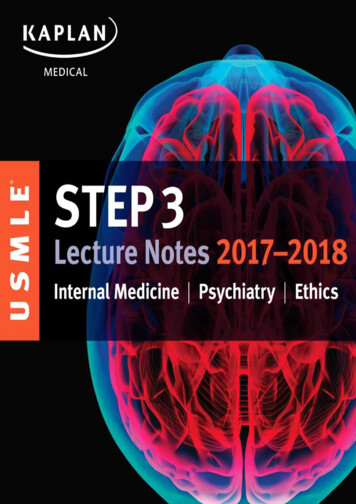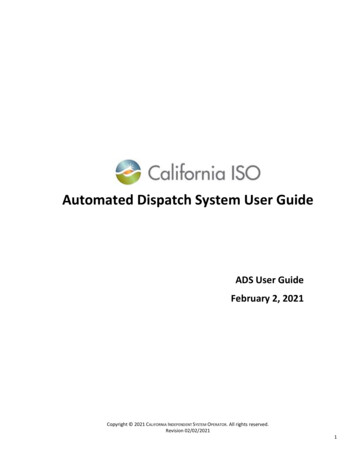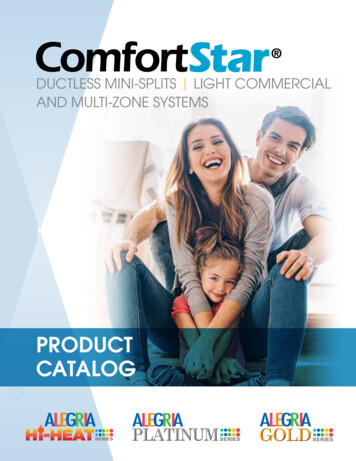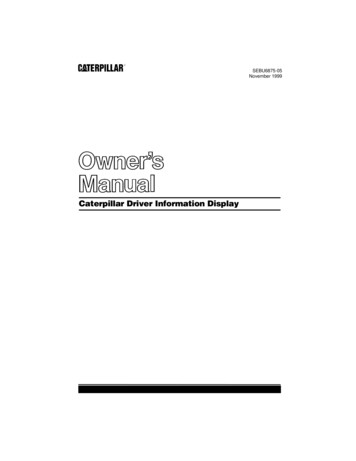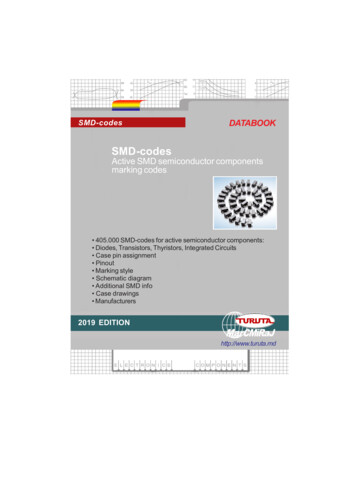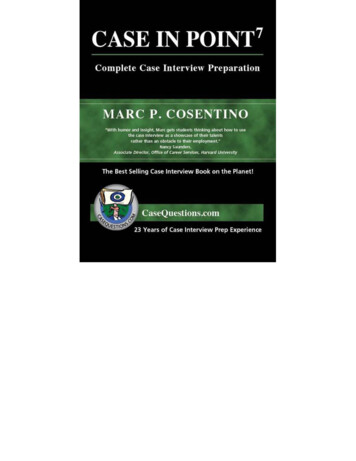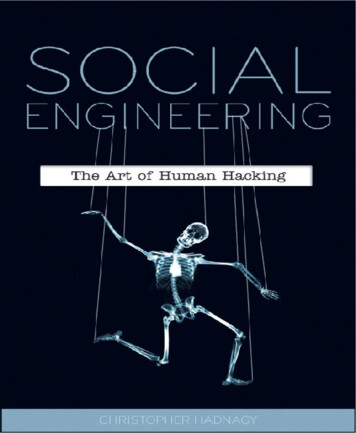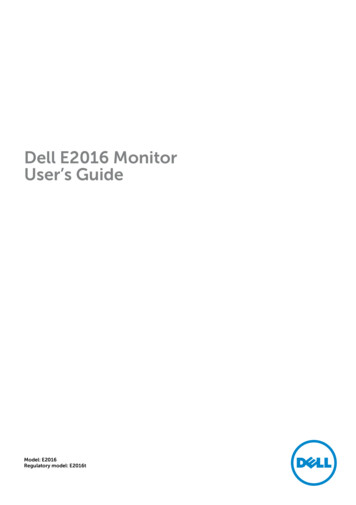Transcription
026-1217 Rev 0 08-NOV-2011XR75CX Case Display I/OInstallation and Operation Manual
Retail Solutions3240 Town Point Drive NW Suite 100Kennesaw, GA 30144 USAPhone: 770-425-2724Fax: 770-425-9319
TABLE OF CONTENTS1 INTRODUCTION. 11.1. GENERAL WARNING . 12 OVERVIEW . 12.1. GENERAL DESCRIPTION . 12.2. X-REP OUTPUT (OPTIONAL). 22.3. ORDERING CODE . 23 CASE DISPLAY OUTPUTS. 34 E2 SETUP . 44.1. CONFIGURING THE XR75CX-CD THROUGH E2 . 44.2. E2 CIRCUIT ASSOCIATION . 45 OPERATION . 55.1.5.2.5.3.5.4.OUTPUT RELAY CONTROL .MODES OF OPERATION .DEFROST MODE .E2 ALARMS (CASE TEMP HI AND CASE TEMP LO).55556 FRONT PANEL COMMANDS. 66.1. KEYS AND FUNCTIONS . 66.2. USE OF LEDS . 67 MAIN FUNCTIONS . 77.1. SETTING THE BAUD RATE AND ADDRESS . 77.2. HOW TO ASSIGN A MODBUS ADDRESS. 77.3. THE ON/OFF FUNCTION . 78 PARAMETERS. 89 DIGITAL INPUTS. 99.1. ON - OFF FUNCTION . 99.2. DIGITAL INPUTS POLARITY . 910 INSTALLATION AND MOUNTING . 911 ELECTRICAL CONNECTIONS . 1011.1. PROBE CONNECTION. 1012 HOW TO USE THE HOT KEY . 1013 SPECIFICATIONS. 1114 CONNECTIONS . 1215 E2 MODBUS NETWORK WIRING . 1316 ECT MODBUS NETWORKING TO E2S . 1416.1. COM PORT ASSOCIATIONS - E2 VERSIONS 3.XX AND BELOW .16.2. COM PORT ASSOCIATIONS - E2 VERSIONS 4.2 AND ABOVE .16.3. E2 SETUP OF DEVICES .16.3.1. Set Up Network Ports.14141515Table of Contents i
16.3.2. Add and Connect the Device . 1516.4. WIRING TYPES . 1716.5. MODBUS TERMINATION BLOCKS . 17ii XR75CX-CD I&O Manual026-1217 Rev 0 08-NOV-2011
1Introduction2Overview1.1. General Warning2.1. General DescriptionPlease read the following safety precautions andwarnings before using this manual:The XR75CX-Case Display (32 mm x 74 mm) isa microprocessor based controller, suitable for applications on medium or low temperature ventilated refrigeration units. It has up to four (4) analog inputs:discharge air temperature, product temperature, defrost temperature and coil out temperature, four (4) relay outputs, and up to two (2) digital inputs.The Case Display displays these temperatures andvalues on an LED display. Case Display may be networked with an E2 RX controller (software version3.02 or higher) to share sensor data with a StandardCircuit application that controls the case refrigeration.Because the Case Display requires only a singlenetwork cable to communicate with an E2, casesequipped with XR75CX-CDs require significantlyless wiring and installation labor than traditional installations (which typically require one cable per sensor run to a centrally located group of input boards).The XR75CX-CD may control 4 external loads directly from its 4 onboard dry-contact relay outputs.The RS-485 serial output enables the unit to beconnected to a network line that is MODBUS-RTUcompatible.Two Modes of OperationThe XR75CX-CD can operate in Normal modeand Standalone (failsafe) mode. When the case display is communicating normally with the E2, it is operating in Normal mode. If the communicationbetween the case display and the E2 is interrupted, thecase display will go into Standalone (failsafe) mode.CAUTION! This manual is part of the product andshould be kept near the device for easy andquick reference. The device should not be used for purposes different from those described in this manual. It cannot beused as a safety device. Check the application limits before proceeding.SAFETY PRECAUTIONS ANDWARNINGS! Check that the supply voltage is correctbefore connecting the device. Do not expose to water or moisture: use the controller only within the operating limits and avoid sudden temperature changes with high atmospherichumidity to prevent condensation from forming. Warning! Disconnect all electrical connectionsbefore performing any kind of maintenance. Fit the probe where it is not accessible by the enduser. The device must not be opened. In case of failure or faulty operation, send thedevice back to the distributor or to Retail Solutions (seeaddress) with a detailed description of the fault. Verify the maximum current that can be appliedto each relay (see Section 13, Specifications). Ensure that the wires for probes, loads, and thepower supply are separated and far enough from eachother without crossing or intertwining. In case of applications in industrial environments, the use of main filters (our mod. FT1) in parallel with inductive loads could be useful.General WarningIntroduction 1
2.2. X-REP Output(Optional)2.3. Ordering CodesFigure 2-1 - X-REP OutputTo connect the X-REP to the controller, the following connectors must be used:DescriptionPart NumberXREP Cable 1 meter318-7211XREP Cable 2 meter318-7212XREP Cable 3 meter318-7215Table 2-1 - Wire SpecificationsDevice NameEmersonPartNumberXR75 Case Display - 110 VAC RED LED318-6040XR75 Case Display - 230 VAC RED LED318-6041XR75 Case Display - 110 VAC BLUELED318-6050XR75 Case Display - 230 VAC BLUELED318-6051XREP RED LED318-7210XREP BLUE LED318-7220XREP Cable 1 meter318-7211XREP Cable 2 meter318-7212XREP Cable 3 meter318-7215XREP Mounting Plate303-6037XR75 Kit, Case Display - 110 VAC REDLED818-6040XR75 Kit, Case Display - 230 VAC REDLED818-6041XR75 Kit, Case Display - 110 VAC BLUELED818-6050XR75 Kit, Case Display - 230 VAC BLUELED818-6051XR75 Manual026-1217Table 2-2 - Product Ordering Code2 XR75CX-CD I&O Manual026-1217 Rev 0 08-NOV-2011
3Case DisplayOutputsOn-Board Relay OutputsThe XR75CX-CD has 4 on-board relays that maybe used as satellite outputs by other E2 applications.Wire the outputs to the two-wire terminals on the rightside of the control unit. For loads greater than 3A, usethe outputs to energize external relays.OutputTerminal #Resistive Rating @250VAC0S11 and 3120/240 4.9FLA, 29.4 LRA,10A0S21 and 7or1 and 8N.O./N.C- 120/240 10A0S31 and 4120/240 5A0S41 and 2120/240 ¼ HP, 10ATable 3-1 - Output RatingsOrdering CodesCase Display Outputs 3
4E2 Setup4.1. Configuring theXR75CX-CD Through E21.2.3.4.5.6.While logged in to the E2 with Level 4 access, press - CONFIGURED APPLICATIONS.5.Press to move to Setup screen C2: Case Disp. Thisscreen will show a number of Case Display fields equal tothe number entered in Num Case Sensrs (step 4). For eachfield, press - LOOK UP and select the applicationname whose number corresponds to the network addressnumber of the XR75CX-CD you want to associate. Forexample, if you want to associate XR75CX-CD #7 with thiscircuit, select CL CD007 from the Look-Up Table.Once associated, the Standard Circuit will automatically receive discharge air, termination temperature,and product temperature (either by sensor or calculation) from the XR75CX-CDs.Select “100. XR75CX-CDIf there are multiple XR75CX-CDs, highlight the application name whose number corresponds to the networkaddress of the XR75CX-CD you wish to set up (i.e.,“XR75CX-CD” for XR75CX-CD #1).From the XR75CX-CD’s status screen, press SETUP.The parameters in these setup screens can be used to specifywhich inputs are present, the case name or defrost overridemessage, sensor offsets, and other important functions. TheE2 Online Help will explain the function of each parameter- to access Online Help, highlight the parameter you needassistance with, and press .When all parameters are set properly, press to returnto the XR75CX-CD’s status screen.4.2. E2 Circuit AssociationThe final step in setting up an E2 MODBUS networkwith XR75CX-CDs is associating the Standard Circuit applications in the E2 with the XR75CX-CDsthey are attached to. Refer to the E2 user manual forinformation on how to add and configure standardcircuits.1.2.3.4. Log in to the E2 with level 4 access.Press - CIRCUITS to view the circuit summaryscreen.Highlight the circuit you wish to configure, then press - SETUP.In Setup screen C1: General, set the following two parameters:Num Case Sensrs: Enter the number of XR75CX-CDs onthis circuit. Num Prod Sensrs: If the XR75CX-CDs on this circuit havesensors on input #2, enter the number of these sensors. Using Case Disp: Set to Yes, indicating the case temperature and other temps related to this circuit are being suppliedby XR75CX-CDs.4 XR75CX-CD I&O Manual026-1217 Rev 0 08-NOV-2011
5Operation5.1. Output Relay ControlThe 4 on-board relays on the XR75CX-CD are controlled by the associated XR75CX-CD application inthe E2. To control these relays, you must connect theapplication’s RELAY x COMMAND input (where xis the relay number) to the output of another application in the E2 (such as a schedule to control lighting).Refer to the E2 Manual, P/N 026-1610, for information on setting up input definitions.5.4. E2 Alarms (Case TempHi and Case Temp Lo)When a XR75CX-CD is associated with a StandardCircuit application in E2, a “Case Temp Hi LimitExceeded” or “Case Temp Lo Limit Exceeded”alarm that occurs for the XR75CX-CD’s associatedcase will cause the main module and remote display’sAlarm LED to turn ON, indicating an active alarm.Unlike XR75CX-CD’s temperature sensor alarms, noalarm message will be shown on the display whencase temperature alarms occur.5.2. Modes of OperationCase Temperature Display (Normal Mode)When the case circuit is not in defrost and no alarmsare active, the XR75CX-CD display shows a temperature. The user may select any of the four temperature inputs on the XR75CX-CD as the default displaytemperature (by default, the XR75CX-CD shows thedischarge air temperature).In this mode, you may view the values of all the otherinputs and outputs by pressing the DOWN arrow button. Each time the DOWN arrow button is pressed, amessage will be displayed for one second to indicatewhat input or output value will be shown, followedby the current value5.3. Defrost ModeWhen the case circuit is in defrost (driven by thestandard circuit), the XR75CX-CD may be programmed to display any three-character messageinstead of the default temperature. This featureensures the higher case temperatures that occur during a defrost cycle do not alarm customers. Thedefrost message is displayed throughout the defrostcycle and for a programmed amount of time afterwards.Output Relay ControlOperation 5
6Front PanelCommands6.2. Use of LEDSEach LED function is described in Table 6-2:LEDFigure 6-1 - XR75CX-CD Front PanelModeFunctionONCASE STATE RefrigerationONCASE STATE DefrostFlashingCASE STATE DripONALARM output ACTIVEONCASE STATE RecoveryTable 6-2 - LEDsOnce the XR75CX-CD has been powered up forseveral minutes, programming from the front panel isdisabled. Address and baud rate must be configuredwith the first minute of powering the device.6.1. Keys and FunctionsTable 6-1 shows the keys that are found on thefront panel of the XR75CX-CD controller and theircorresponding functions:KeyFunctionPress to display target setpoint, to select a parameter in programming mode, or to confirman operationPress the UP arrow to see the MAX temperature, to browse the parameter codes in programming mode, or to increase the currentlydisplayed temperature value.Press the DOWN arrow to see the MIN temperature, to browse the parameter codes inprogramming mode, or to decrease the currently displayed temperature value.Switches the device ON and OFFTo enter programming modeReturns to room temperature displayTable 6-1 - XR75CX-CD Front Panel Keys and Functions6 XR75CX-CD I&O Manual026-1217 Rev 0 08-NOV-2011
7Main Functions7.1. Setting the Baud Rateand AddressTo change the parameter’s value follow thesesteps:1.Enter the Programming mode by pressing theSET DOWN arrow keys for 3 seconds (the C or F LED starts blinking).2.Press the down arrow until adr displays.3.Press the SET key.4.Press the down arrow until bAu displays.5.Use the UP and DOWN arrow keys to scrollthrough the available baud rate choices andselect 19200.6.Press SET to save.NOTE: The set value is stored even when thetime-out expires and ends the procedure.The E2 will override values set at the XR75CXCase Display device.7.2. How to Assign aMODBUS Address1.Follow steps 1 and 2 of Section 7.1., Settingthe Baud Rate and Address to access the Adre ss Setup Menu.2.Select the Adr parameter.3.Press SET to select.4.Choose the address number using the arrowkeys and press SET again to save.5.Press SET and UP arrow keys to exit.Setting the Baud Rate and AddressMain Functions 7
8ParametersThis parameter table is a reference for changing parameters in the device, but the E2 controller will overrideany changes made at the device.CodeParameterFunctionAdrSerial address1 to 247PbCKind of probeCtC(0) - ntC(1)odAAir probe calibration[-12.0 C to 12.0 C] [-21 F to 21 F]PrProduct probe presencen(0) - Y(1)oPrProduct probe calibration[-12.0 C to 12.0 C] [-21 F to 21 F]CoCoil outlet probe presencen(0) - Y(1)oCoCoil outlet probe calibration[-12.0 C to 12.0 C] [-21 F to 21 F]dFDefrost probe presencen(0) - Y(1)odFDefrost probe calibration[-12.0 C to 12.0 C] [-21 F to 21 F]CFTemperature measurement unit C(0) - F(1)rESResolutiondE(0) - in(1)dSPDisplay type : local or remoteLoC(0) - E2(1)LodProbe displayeddA(0) - Pr(1) - Co(2) - dF(3)dLyDisplay temperature delay0 to 20M0 (120) (10 sec.)oS1Output 1 status in Stand Alone modeoFF(0) - on(1) - LSt(2)oS2Output 2 status in Stand Alone modeoFF(0) - on(1) - LSt(2)oS3Output 3 status in Stand Alone modeoFF(0) - on(1) - LSt(2)oS4Output 4 status in Stand Alone modeoFF(0) - on(1) - LSt(2)oS5Output 5 status in Stand Alone modeoFF(0) - on(1) - LSt(2)i1PDigital input 1 polarityOP(0) - CL(1)i2PDigital input 2 polarityOP(0) - CL(1)CoMTime for Stand Alone mode10 to 255 secrELFirmware Releaseread onlyPtbMap coderead only.dsPR2Pr2 access disabling after the first minute0 no 1 yes.eLockLock keyboard enabling0 no1 yesTable 8-1 - List of Parameters8 XR75CX-CD I&O Manual026-1217 Rev 0 08-NOV-2011
9Digital Inputs10 Installation andMountingThe first digital input 18-20 is enabled with P3P n.With P3P n and i1F i2F, the second digital input is disabled.The free voltage digital inputs are programmableby the i1F and i2F parameters.9.1. ON - OFF FunctionSwitches the controller ON and OFF.9.2. Digital Inputs PolarityFigure 10-1 - Installation and Mounting of XR75CX-CDThe digital input polarity depends on the i1P andi2P parameters. i1P or i2P CL: the input is activated by closing thecontact. i1P or i2P oP: the input is activated by openingthe contact.ON - OFF FunctionThe XR75CX-CD controller should be mountedon a vertical panel, in a 29 mm x 71 mm hole, and secured using the special bracket supplied.The temperature range allowed for correct operation is 0 to 60 C. Avoid places subject to strong vibrations, corrosive gases, excessive dirt, or humidity.The same recommendations apply to probes. Allowair to circulate through the cooling holes.Digital Inputs 9
11 ElectricalConnectionsThe device is provided with screw terminal blockto connect cables with a cross section up to 2.5 mm2.Before connecting cables verify that the power supplycomplies with the device’s requirements. Separate theprobe cables from the power supply cables, from theoutputs and the power connections. Do not exceed themaximum current allowed on each relay, in case ofheavier loads use a suitable external relay.12 Hot KeyNOTE: The Hot Key function is not used onXR75CX-CD.11.1. Probe ConnectionThe probes should be mounted with the bulb upwards to prevent damages due to casual liquid infiltration. It is recommended the thermostat probe beplaced away from air streams to measure the averageroom temperature correctly. Place the defrost termination probe among the evaporator fans in the coldestplace, (where most ice is formed) and far from heatersor from the warmest place during defrost to preventpremature defrost termination.10 XR75CX-CD I&O Manual026-1217 Rev 0 08-NOV-2011
13 SpecificationsDimensionsCase:Front: 32 mm x 74 mmDepth: 60 mmPanel Mount: 71 mm x 29 mm panel cut-outHousingSelf extinguishing ABSIP 20ProtectionFrontal:IP65ConnectionsScrew terminal block 2.5 mm2 wiringPower Supply(depending on the model)230VAC 10%, 50/60Hz110VAC 10%, 50/60HzPower Absorption3VA maxDisplay3 digits, red or blue LED, 14.2 mm highInputsUp to four (4) NTC or PT1000 probesDigital: free voltage contact03: 120/240 5A 250VACRelay Outputs02: N.O./N.C- 120/240 10A 250VAC01: 120/240 4.9FLA, 29.4 LRA, 10A 250VAC04: 120/240 ¼ HP, 10A 250VACData StoringOn the non-volatile memory (EEPROM)Rated Impulsive Voltage2500VOvervoltage CategoryIITemperaturesOperating: 0 to 55 CStorage: -30 to 85 CRelative Humidity20 to 85% (no condensing)Resolution0.1 C or 1 C or 1 F (selectable)Accuracy(ambient temperature 25 C) 0.7 C 1 digitTable 13-1 - XR75CX-CD SpecificationsProbe ConnectionSpecifications 11
14 ConnectionsFigure 14-1 - XR75CX-CD ConnectionsNOTES: 120V or 230V depending on themodel.The Hot Key function is not used on theXR75CX-CD.12 XR75CX-CD I&O Manual026-1217 Rev 0 08-NOV-2011
15 E2 MODBUS Network Wiring Connect the MODBUS Network to the RS485 Connector on the E2 PIB board (Belden 8641 recommended). Note to wire the RS485 /- polarity at the E2 in the reverse of the XR75CX-CD devices. Position the three termination jumpers to the UP (terminated) position to provide RS485 termination at the E2. Do not connect the shield of the MODBUS network to the E2 PIB center terminal. Instead, use a 100 ohm 1/2 wattresistor to connect the MODBUS cable shield to earth ground. At each XR75CX-CD device, wire the MODBUS cable to the RS485 /- terminals and connect the MODBUS shieldto the pin 18 terminal. Terminate the end of the MODBUS network at the last XR75CX-CD device on the daisy chain with the MODBUStermination block (P/N 535-2711), or by connecting a 150 ohm resistor between the MODBUS /- terminals.Figure 15-1 - XR75CX-CD to E2 MODBUS Network WiringProbe ConnectionE2 MODBUS Network Wiring 13
16 ECT MODBUSNetworking toE2s16.1. COM Port Associations- E2 Versions 3.xx andBelowsure your E2 is equipped with an RS485 COM Card(P/N 637-4890) and configured in E2 General Services ( , Serial tab) to enable COM4 or anE2 Expansion COM Card (P/N 637-4871) to enableCOM6.Connect the MODBUS network cable to the threeterminal connector on the COM port you wish to assign as MODBUS. Reverse polarity of /- on RS485cable from E2 to the device.16.2. COM Port Associations- E2 Versions 4.2 andAboveFigure 16-1 - Location of E2 Com Ports (E2 versions 3.xx andBelow)Connecting a XR75CX-CD controller to an E2 requires the E2 to be version 3.02 or above. Contact Retail Solutions for upgrade information if the controlleris a version before 3.02.An E2 has up to three COM ports that can be assigned for MODBUS communication: COM2, anRS485 port on the E2 power interface board, andCOM4 and COM6, which are optional ports requiringexpansion cards. COM4 is recommended for MODBUS connection of XR75CX-CD units.COM ports can only be used for one function; inother words, if COM2 is set up as the I/O network,you cannot connect MODBUS devices to COM2. En-14 XR75CX-CD I&O ManualFigure 16-2 - Location of E2 COM Ports - E2 PIB Board (E2version 4.2 and above)An E2 has three COM ports that can be assignedfor MODBUS communication (COM2). COM portscan only be used for one function; in other words, ifCOM2 is set up as the I/O network, you cannot connect MODBUS devices to COM2. Ensure your E2 isconfigured in E2 General Services ( ,Serial tab) to enable COM4 or COM6.026-1217 Rev 0 08-NOV-2011
Connect the MODBUS network cable to the threeterminal connector on the COM port you wish to assign as MODBUS. Reverse polarity of /- on RS485cable from E2 to the device.for the device, and press - LOOK UP.From the list of network types, select MODBUS.5.Four fields will become visible underneaththe COM port connection field, which pertainto the way the device communicates: Baud - Default setting is 19200. The baud rate setting should be set to match the baud rate of theXR75CX-CD device. (All devices connected to thesame COM port should be set to the same baud rate.) Data Size - Leave this field at the default value (8). Parity - Leave this field at the default value (None). Stop Bits - Leave this field at the default value (1).6.Figure 16-3 - MODBUS Networking16.3. E2 Setup of Devices16.3.1.Set Up Network Ports16.3.2.Add and Connect the DeviceTo enable communications between E2 and theXR75CX-CD units, the devices must be added andaddressed in E2.1.Log in to the E2 with Level 4 access.2.Press - Connected I/OBoards and Controllers.Before setting up a device, the port on the E2 thathas the MODBUS cable connected must be set up asa MODBUS port.1.Log in to the E2 with Level 4 access.2.Press followed by - General Controller Info.3.Press to open the Serial tab of theGeneral Controller Info setup screens:Press to save changes and exit.Figure 16-5 - Num Network Ctrls: NetSetup ScreenFigure 16-4 - Serial Communications Manager Screen4.This screen will have a “Connection” fieldfor all COM ports on the E2. Highlight theCOM port connection field that will be usedE2 Setup of Devices3.In the Num Network Ctrls: NetSetup screen,under the ECT tab, enter the number of devices in the Quantity field. (Max shows themaximum number of devices allowed on thenetwork.)4.Press to return to the Network Setupmenu, then select - Network Summary.5.Locate the units you added to the network list(press and to scroll through the list). Ifdesired, enter a new name for each device inthe Name field.ECT MODBUS Networking to E2s 15
the following messages: Online - The device is communicating normally. Offline - The device is not communicating, has notbeen commissioned, is not functional, or is not powered up. Verify the device is powered up, wired correctly, and has the proper network address, baudrate, and parity. Unknown - The device is not communicating or hasnot been commissioned. Verify the device is powered up, wired correctly, and has the proper networkaddress, baud rate, and parity. No Port - No port is set up in the E2 Serial Configuration Manager to be a MODBUS port.Figure 16-6 - Network Summary Screen6.By default, each device in the network list hasa board number of 0. To set the address andbegin communication, choose the device andpress . In the list of MODBUS devices,choose the address number corresponding tothe XR75CX-CD address set up through thefront display, and press to select it. Awindow will open where you can specify theaddress of the controller. If a network ID hasalready been selected, its name will be shownnext to the network ID in this list. If the network ID you are trying to assign has alreadybeen used, you must set the address on thisdevice to a different number that is not beingused. Wrong FW Rev - This message is likely caused bythe device having a firmware version older than theminimum revision required by E2 for communication. Replace the device with a new one or a devicethat has the latest version of firmware on it.Figure 16-8 - Network Summary ScreenFigure 16-7 - List of MODBUS Devices7.Repeat Steps 5 and 6 until each device has aname and address.8.When finished, press to return to theNetwork Setup menu, then press - Network Summary (Figure 16-6). Locate thedevices you set up, and look at each device’sstatus in the Status field. You will see one of16 XR75CX-CD I&O Manual026-1217 Rev 0 08-NOV-2011
16.4. Wiring TypesRetail Solutions specifies Belden #8761 shieldedtwisted pair cables for use as MODBUS wiring (orBelden #82761 and Belden #88761 for plenum installations).For MODBUS network wiring of XR75CX-CDcontrollers to E2, Belden #8641 (P/N 135-8641) is therecommended wire type to use.If the recommended cable is not available in yourarea, be sure the wiring meets or exceeds the following specs:Shielded?YesConductor TypeTwisted PairGauge18 - 24 AWGCapacitance betweensignal wires31 pF/ft or less(9.45 m) or lessCapacitance betweensignal and shield59 pF/ft or less(17.98 m) or lessMaximum Length4000 ft/18 to 22 AWG(1219.2 m)2500 ft/24 AWG(762 m)Nominal Impedance120W 50WFigure 16-9 - MODBUS Termination Block (P/N 535-2711)16.5. MODBUS TerminationBlocksBecause the XR75CX-CD device has no on-boardmeans of termination, use the MODBUS terminationblock (P/N 535-2711) for termination that can bewired to the end of the cable segment using the threepin connector. Wire the two signal wires to the outside terminals, and connect the shield to pin 18 of thedevice, keeping the exposed shield wire length asshort as possible (3 inches ideal maximum length).Wiring TypesECT MODBUS Networking to E2s 17
Th
5.1. Output Relay Control The 4 on-board relays on the XR75CX-CD are con-trolled by the associated XR75CX-CD application in the E2. To control these relays, you must connect the application’s RELAY x COMMAND input (where x is the relay number) to the output of another applica-tion in the E2 (