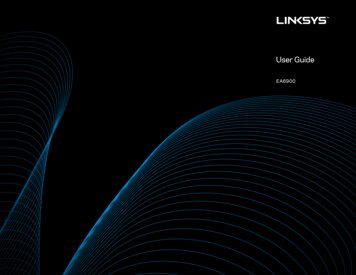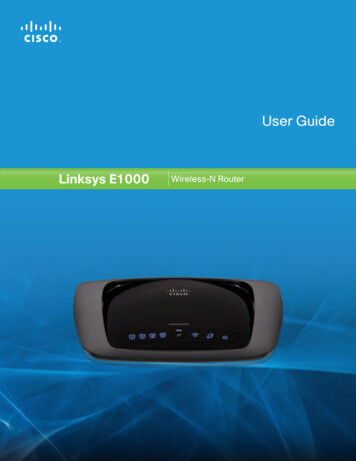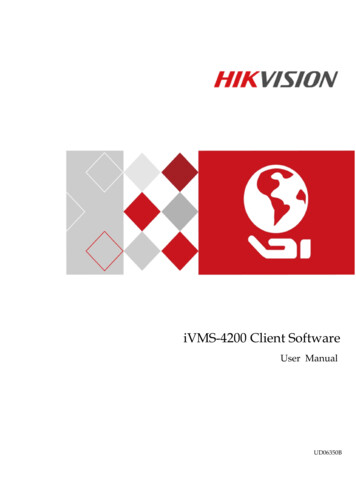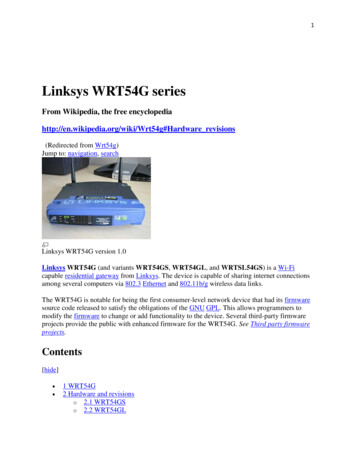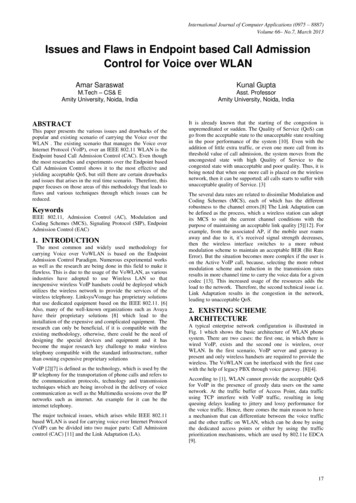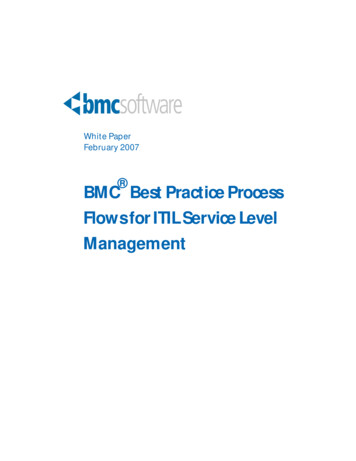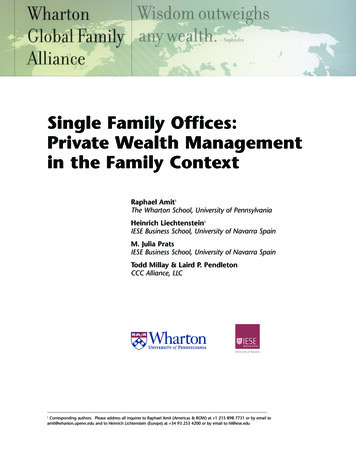Transcription
Cisco ConnectHigh uterLinksysLinksysE4200E3000Maximum
Linksys E4200Table of ContentsContentsChapter 1: Installation1Installation . . . . . . . . . . . . . . . . . . . . . . . . . . . . . . . . . . . . . . . . . . . . . . . . . . 1Chapter 2: How to Use Cisco Connect3How to Access Cisco Connect . . . . . . . . . . . . . . . . . . . . . . . . . . . . . . . . . . . . . . 3Main Menu . . . . . . . . . . . . . . . . . . . . . . . . . . . . . . . . . . . . . . . . . . . . . . . . . . 3Computers and Other Devices . . . . . . . . . . . . . . . . . . . . . . . . . . . . . . . . . . . . . . 4Parental Controls . . . . . . . . . . . . . . . . . . . . . . . . . . . . . . . . . . . . . . . . . . . . . . 6Router Settings . . . . . . . . . . . . . . . . . . . . . . . . . . . . . . . . . . . . . . . . . . . . . . . 9How to Exit Cisco Connect . . . . . . . . . . . . . . . . . . . . . . . . . . . . . . . . . . . . . . . 11Maximum Performance Wireless-N Routeri
Linksys E4200Chapter 1: InstallationChapter 1: InstallationMac OS XTo install Cisco Connect on your computer, run the setupsoftware on the CD. Then follow these instructions.Installation1. Insert the CD into your CD-ROM drive.a. Double-click the CD on your desktop.b. Double-click Setup.3. To read the License Terms, click I have read and acceptthe License Terms for using this software. To acceptthe agreement and continue with the installation,select I have read and accept the License Terms forusing this software. Click Next.License AgreementInsert CD2. Click Set up your Linksys Router.DVD/CD-RW Drive (E:) LinksysRouter Setup4. The connection steps are displayed.Always do this for software and games:AutoPlayDVD/CD-RW Drive (E:) LinksysRouter SetupInstall or run programAlways do this for software and games:Install or run programSet up your Linksys RouterPublished by Cisco Consumer Products LLCGeneral optionsOpen folder to view filesusing Windows ExplorerSpeed up my systemusing Windows ReadyBoostSet up your Linksys RouterPublished by Cisco Consumer Products LLCGeneral optionsSet AutoPlay defaults in Control PanelOpen folder to view filesusing Windows ExplorerSpeed up my systemusing Windows ReadyBoostConnection OverviewSet AutoPlay defaults in Control PanelSet Up Your Linksys RouterIf you do not see this, access the setup software on theCD directly. To do so, perform the following steps foryour specific operating system:Windows 7a. Connect the power cord to the Power port on theback of the router.12Ethernet34InternetUSBReset12VDCPowera. Go to Start Computer.b. Double-click your CD-ROM drive.Windows Vistac. Go to Start Computer.d. Double-click your CD-ROM drive.Windows XPa. Go to Start My Computer and select yourCD‑ROM drive.Connect to Power Portb. Double-click Setup.exe.Maximum Performance Wireless-N Router1
Linksys E4200Chapter 1: Installationb. Connect the power adapter to an electrical outlet.6. The router name and password are displayed. (Therouter name is the name of your wireless network,which is also known as an SSID, Service Set IDentifier.)You can change them later in Cisco Connect.Click Next.12Ethernet34InternetUSBReset12VDCPowerConnect to Electrical Outletc. Connect one end of an Ethernet cable to theyellow port labeled Internet on the back of therouter. Connect the other end of the Ethernetcable to your broadband modem or existingrouter/gateway. Click Next.Linksys Router Settings7. Please wait while the setup software is finishing nect Ethernet CableNOTE: To view detailed connection steps, clickin the setup software.5. Please wait while the setup software is setting up therouter.Finishing the Setup8. The installation is complete. Click OK.Installation is CompleteSetting Up the RouterMaximum Performance Wireless-N RouterAfter installation, Cisco Connect starts automatically. Forinformation on using Cisco Connect to manage the routerand your network, go to “How to Use Cisco Connect” onpage 3.2
Linksys E4200Chapter 2: How to Use Cisco ConnectChapter 2: How to Use Cisco ConnectStatus information is displayed in the upper right corner:Cisco Connect provides an easy way to manage your routerand network. You can connect computers or devices toyour router, give Internet access to guests in your home,and change the router’s settings.NOTE: A group of computers or other devicesconnected to a router is a local network. Therouter allows these devices to communicate. online secureYour local network is secure, and your Internetconnection is available. offline secureYour local network is secure; however, your Internetconnection is not available. To repair your Internetconnection, follow the on-screen instructions.NOTE: For more information, click Need help?How to Access Cisco ConnectLocal Access versus Guest AccessWindowsYou can connect computers or devices to your router bygiving them local access (Computers and Devices option)or guest access (Guest Access option).Go to Start All Programs Cisco Connect.MacGo to Go Applications Cisco Connect.Main MenuWhen Cisco Connect starts up, the main menu appearsand offers four options: Computers and Devices, ParentalControls, Guest Access, and Router Settings.Computers and devices with local access have access tothe Internet and to other devices on your local network,including shared computers and printers connected tothe router. Local access can be given to a wired or wirelessdevice. Refer to “Computers and Other Devices” on page4 for more information.Guest access gives Internet access to guests in your homebut does not let them access your computers or personaldata. You provide the guest network name and password,and your guests will use them to wirelessly connect toyour router. Refer to “Main Menu – Guest Access” on page4 and “Guest Access” on page 8 for more information.For example, in the diagram (“Local Access and GuestAccess Diagram” on page 3), the local network includesthe wired network and the local wireless network, whichis represented by yellow waves between the router andthe wireless printer in the office and the notebook in thebedroom. The Guest Access feature is represented by thepurple waves between the router and the notebook in theliving room.Main MenuOfficeBedroomLiving RoomFile uest/loginEnter the Guest Passwordfor Internet Access:LoginWirelessPrinterDoneNetworkStorageweb browser- guestaccessloginhttp://mynetwork/guest - LinksysNotebookRouterLocal Network/loginEnterthefor mInternetGuest NetworkLocal Access and Guest Access DiagramMaximum Performance Wireless-N Router3
Linksys E4200Chapter 2: How to Use Cisco ConnectMain Menu – Computers and DevicesComputers and Other DevicesUse this option to connect another computer or device tothe router.The Computers and other devices screen appears.There are x device(s) connected to your router Thenumber of devices connected to the router is displayed.Add device To connect another computer or device tothe router, click Add device and go to “Computers andOther Devices” on page 4.Main Menu – Parental ControlsParental controls restrict Internet access for up to fivecomputers. For the computers you select, you can block orlimit Internet access to specific times. You can also blockspecific websites.Parental controls restrictions are being applied to xdevice(s) The number of devices with Parental Controlsrestrictions is displayed.Change To enable parental controls or change settings,click Change and go to “Parental Controls” on page 6.Main Menu – Guest AccessGuest Access provides Internet access only; it does notprovide access to the local network and its resources. Forexample, the guest computer cannot print to a printer onthe local network or copy files to a computer on the localnetwork.Guest Access helps minimize exposure of your localnetwork. To give Internet access to friends or family,provide the guest network name and password displayedon this screen.Guests can connect to x-guest using the passwordxyz When a guest wants Internet access in your home,have the guest do the following:1. Connect to the wireless guest network, which is thename of your wireless network followed by -guest.2. Open a web browser.3. On the login screen, enter the password of your guestnetwork. Then click Login.Computers and Other DevicesComputer Click this option to connect another computerin your home. Go to “Computer” on page 4.Wireless printer Click this option to connect a wirelessprinter. Go to “Wireless Printer” on page 6.Other devices Click this option to connect a device thatis not a computer, such as a smartphone or game console.Go to “Connect Manually” on page 6.ComputerYou can use a USB flash drive to create an Easy Setup Key,which holds the wireless settings for the router. Thenyou can use the Easy Setup Key to connect additionalcomputers to the router. Select the appropriate option: Yes, I have an Easy Setup Key If you already have anEasy Setup Key, select this option. Click Next and go to“Connect with the Easy Setup Key” on page 5. No, I don’t have an Easy Setup Key — create a newone now If you want to create or update an EasySetup Key, select this option. Click Next and go to“Create or Update the Easy Setup Key” on page 5. I want to connect manually using my wirelesssettings If you want to connect manually (without anEasy Setup Key), select this option. Click Next and goto “Connect Manually” on page 6.Change To disable Guest Access or change settings, clickChange and go to “Guest Access” on page 8.Main Menu – Router SettingsUse this option to personalize the router’s settings.Router name is x The name of the router is displayed.Change To change settings, click Change and go to“Router Settings” on page 9.Do You Have an Easy Setup Key?Maximum Performance Wireless-N Router4
Linksys E4200Chapter 2: How to Use Cisco ConnectConnect with the Easy Setup Key1. Insert the Easy Setup Key into an available USB porton the computer that you want to connect to therouter.1. Insert the Easy Setup Key or a USB flash drive into anavailable USB port on your computer.Update or Create an Easy Setup KeyConnecting Another Computer2. Please wait while settings are copied to the Easy SetupKey. This may take a few minutes.2. On that computer, click Connect to your Linksysrouter. (If you do not see this, access the Easy SetupKey through Windows Explorer or the Finder, anddouble‑click Connect.)Follow the on-screen instructions to connect thatcomputer to the router.3. Come back to this computer. On the Connectinganother computer screen, click Next.4. Enter a name that will be used to identify the newlyadded computer. Then click Finish.Copying Files to the Easy Setup Key3. Remove the Easy Setup Key. You can now use itto connect other computers to the router (for moreinformation, refer to “Connect with the Easy SetupKey” on page 5). Click Close.Name Your DeviceCreate or Update the Easy Setup KeyIf you do not have an Easy Setup Key, you can create oneusing a USB flash drive.If you already have an Easy Setup Key, you can update itwith the router’s current settings.Maximum Performance Wireless-N RouterEasy Setup Key Has Been Updated5
Linksys E4200Chapter 2: How to Use Cisco ConnectConnect Manually1. Enter the Network Name (SSID), Security Key, andSecurity Type settings on your wireless device. To printthis information, click Print these settings.4. Enter a name that will be used to identify this printer.Then click Finish.Name Your PrinterConnecting a Device2. After your device connects, click Next.3. Enter a name that will be used to identify this device.Then click Finish.Parental ControlsIf you are using Parental Controls for the first time, youare asked to create a Parental Controls password. Thispassword helps ensure that only authorized users canaccess Parental Controls. For information on creating thepassword, refer to “First-Time Use of Parental Controls”on page 7.If you have already created a Parental Controls password,the Enter the Parental Controls password screen appears.Name Your DeviceWireless Printer1. Refer to your printer’s documentation to learn how toconnect it to a wireless network.2. Enter the Network Name (SSID), Security Key, andSecurity Type settings on your wireless printer. To printthis information, click Print these settings.Enter the Parental Controls PasswordEnter the Parental Controls password and click OK. (If youforgot the password, click I forgot my password andenter the answer to your secret question. Then enter anew password, verify it, and click OK.)The Parental controls main screen appears.Connecting a Wireless Printer3. Wait until your printer connects. On the Connecting awireless printer screen, click Next.Maximum Performance Wireless-N RouterParental Controls6
Linksys E4200Chapter 2: How to Use Cisco ConnectThe screen provides the following options:Restrict Internet access on This lists the computersthat have Parental Controls enabled. To add, remove, orrename computers on this list, refer to “Restrict InternetAccess List” on page 7. To set up Parental Controls on aspecific computer on this list, refer to “Set Up ParentalControls” on page 8.Add To apply parental controls to a computer that is notin the list, click Add, and the Set up parental controls forscreen appears. Select the computer and click OK.Change parental controls password Click this optionto change the password that protects access to ParentalControls. Refer to “Change Parental Controls Password”on page 8.First-Time Use of Parental ControlsThe first time you use Parental Controls, the ParentalControls Password screen appears.Set Up Parental Controls ForRemove If a computer should not have Parental Controlsapplied to it, select the computer and click Remove.Rename To give a computer a new name, select thecomputer and click Rename, and the Rename thedevice screen appears. Enter the new name. Then clickRename.Parental Controls PasswordComplete the following: Parental controls password This password protectsaccess to parental controls. Enter a password of 4-32characters. Verify password Re-enter the password. Secret question Enter a question whose answer isknown by you but cannot be easily guessed by others.If you forget the Parental Controls password, you canreset it by correctly answering your secret question. Answer Enter the answer to your secret question.Rename the DeviceClick OK to save your settings.Restrict Internet Access ListParental ControlsMaximum Performance Wireless-N Router7
Linksys E4200Chapter 2: How to Use Cisco ConnectSet Up Parental ControlsTo set up Parental Controls for a computer, follow theseinstructions:1. Select the computer from the Restrict Internet access onlist. (If the computer is not listed, click Add to select it.)b. Click Save to save your blocked sites and return tothe Parental Controls screen.4. On the Parental controls screen, click Finish to saveyour settings.NOTE: Repeat steps 1-4 to set up parentalcontrols for different computers.Change Parental Controls PasswordIf you clicked Change parental controls password, theChange your parental controls password screen appears.Parental Controls2. In the Block Internet access section, specify when thecomputer’s Internet access will be blocked: Always To block Internet access at all times, selectthis option. Specific times To block Internet access only duringspecific times of the day, select this option and set theschedule: Old password Enter the old password.–– School nights Select the appropriate start and New password Enter a new password of 4-32characters. Verify password Re-enter the new password.Change Your Parental Controls Passwordend times.–– Weekends Select the appropriate start and endtimes. Never To never block Internet access, keep thedefault, Never.3. In the Block specific sites option, click Edit to create alist of websites you want to block. The default is None.Click Change to save your setting.Guest AccessThe Guest access settings screen appears.The Block these sites screen appears.Guest Access SettingsBlock These Sitesa. On a blank line, enter a website address that youwant to block.For example, to block http://www.example.com,enter example.com on a line.Maximum Performance Wireless-N RouterAllow guest access By default, guest access is enabled.To disable guest access, select no.Guest network name By default, the setup software setsup the name of the guest network.8
Linksys E4200Chapter 2: How to Use Cisco ConnectPassword By default, the setup software assigns thepassword for the guest network. To change the password,click Change, and the Change guest password screenappears.Rear Port Lightson/off To allow the lights on the router’s back panel toturn on, keep the default, on.Easy Setup KeyUpdate or create key The Easy Setup Key is a USB flashdrive that holds the wireless settings for the router. If youwant to create or update an Easy Setup Key, click thisoption and go to “Create or Update the Easy Setup Key”on page 5.Internet SpeedChange Guest Password Enter a new guest password Enter a password of4-32 characters. Click Change to save your setting.Total guests allowed By default, 5 guests are allowedInternet access through the guest network. Select theappropriate number of guests allowed on your guestnetwork; you can select up to 10 guests.Click Finish to save your settings.Router SettingsThe Router settings screen appears.Launch Test You can use the Internet speed test todetermine your ISP’s current download and uploadspeeds. Connection speed depends on many factors, andmay change throughout the day. To run the speed test,click this option and go to “Speed Test” on page 10.Other OptionsRegister now to receive special offers and updates Tosign up to receive special offers and updates from Ciscoand Cisco partners, click this option.Router details To view more information about therouter, click this option and go to “Router Details” onpage 10.Advanced settings To access settings for advancedusers, click this option and go to “Advanced Settings” onpage 11.Click Finish to save your settings.Change Router Name or PasswordRouter SettingsPersonalizeRouter name The name of the router is displayed (thisis also the name of your wireless network). To change thename, click Change and go to “Change Router Name orPassword” on page 9.Password The password that protects access to therouter’s settings is displayed (this also protects wirelessaccess to your local network). To change the password,click Change and go to “Change Router Name orPassword” on page 9.Maximum Performance Wireless-N RouterNOTE: When you change the router nameor password, the name or password of yourwireless network also changes, and the router isreset. ALL computers and devices connected toyour router will momentarily lose their Internetconnection. Wired computers and devices willreconnect automatically; however, you willneed to reconnect all wireless computers anddevices using the wireless network’s new nameor password. For more information, refer to“Computers and Other Devices” on page 4.If you clicked Change, the Changing router name orpassword screen appears.1. To change the router name or password, click Yes.Otherwise, click No.9
Linksys E4200Chapter 2: How to Use Cisco ConnectChanging Router Name or Password2. Complete the following: Router name Enter a name of 1-32 characters. Password Enter a password of 8-63 characters. Click Change to save your settings.Internet Speed Test2. Click Begin Test. After several seconds, your ISP’sdownload (data receive) speed and upload (data send)speed appear.3. Click Finish to close the screen.PersonalizeRouter name The name of the router is displayed (thisis also the name of your wireless network). To change thename, click Change and go to “Change Router Name orPassword” on page 9.Router DetailsChange Router Name and PasswordSpeed TestThe Internet Speed Test information screen appears.The Router details screen appears, displaying the Modelname, Model number, Serial number, Firmware version,Operating system, Software version, Connection type(WAN), IP address (LAN), IP address (WAN), and ComputerIP address. (WAN stands for Wide Area Network, such asthe Internet. IP stands for Internet Protocol. LAN stands forLocal Area Network.)Router DetailsInternet Speed Test1. Click Next. The Internet Speed Test screen appears.Copy To copy the details to a text file, click Copy andfollow these instructions:1. Open a text editor, such as Microsoft Word or Notepad.2. Go to Edit Paste.3. Go to File Save As.4. The Save As window displays default values for the filename, file type, and location. Make any changes asneeded. Then click Save.3245-01479Maximum Performance Wireless-N Router11011010NC-JL10
Linksys E4200Chapter 2: How to Use Cisco Connect5. Click Close to return to the Router settings screen.Advanced SettingsIf you are an advanced user familiar with routeradministration, you can use the browser-based utility tomanage the router’s advanced settings. The Advancedsettings screen displays the information needed to loginto this utility.Username Enter this username in the browser‑basedutility’s login screen.Password Enter this password in the browser‑basedutility’s login screen.Copy password To copy the password to the Clipboard,click this option.Advanced SettingsClick OK to open the web browser and access thebrowser‑based utility. For more information on thebrowser-based utility, refer to your router’s User Guide.How to Exit Cisco ConnectTo exit Cisco Connect, click Close on the main menu.Main MenuMaximum Performance Wireless-N Router11
www.linksys.com/supportCisco, the Cisco Logo, and Linksys are trademarks or registered trademarks of Cisco and/or its affiliates in the U.S. and other countries. A listing of Cisco’strademarks can be found at www.cisco.com/go/trademarks. Third‑party trademarks mentioned are the property of their respective owners. The use of theword partner does not imply a partnership relationship between Cisco and any other company. 2011 Cisco and/or its affiliates. All rights reserved.
Connecting Another Computer 2 . On that computer, click Connect to your Linksys router. (If you do not see this, access the Easy Setup Key through Windows Explorer or the Finder, and double-click Connect.) Follow the on-screen instructions to connect that computer to the router . 3 . Come b