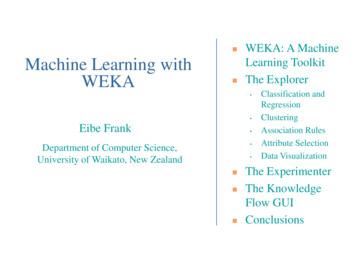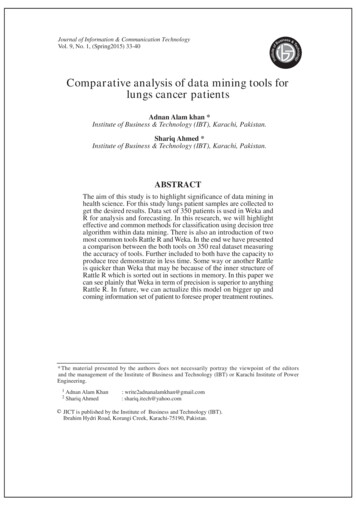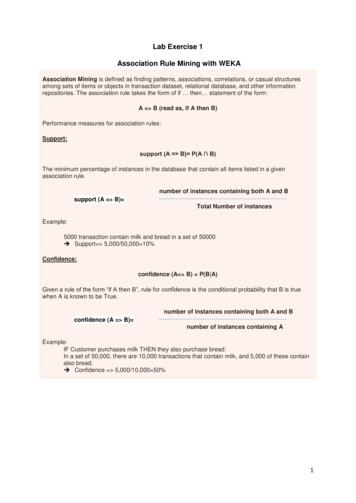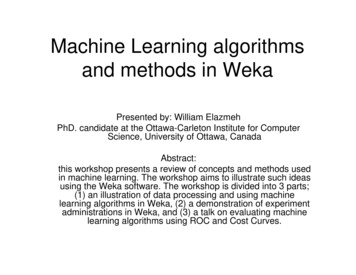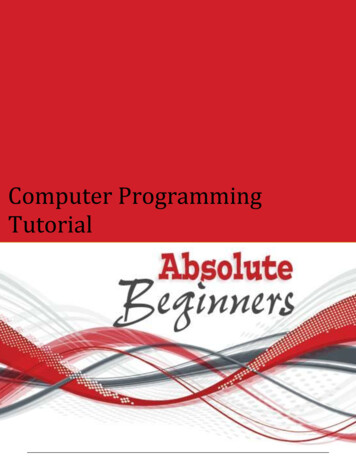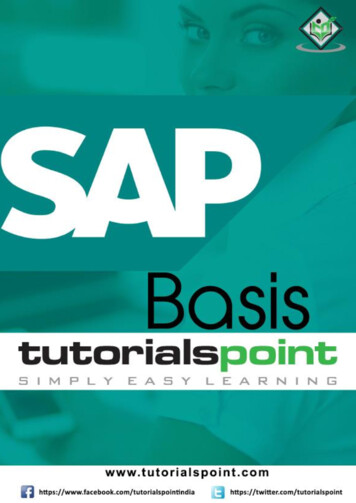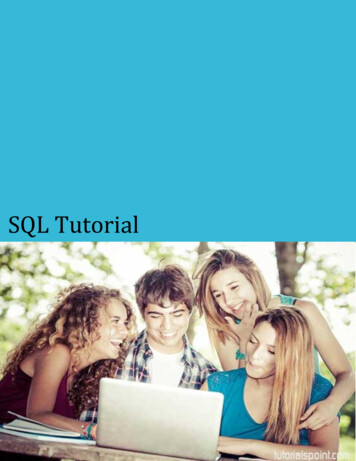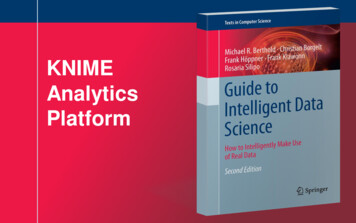Transcription
Wekai
WekaAbout the TutorialWeka is a comprehensive software that lets you to preprocess the big data, apply differentmachine learning algorithms on big data and compare various outputs. This softwaremakes it easy to work with big data and train a machine using machine learningalgorithms.This tutorial will guide you in the use of WEKA for achieving all the above requirements.AudienceThis tutorial suits well the needs of machine learning enthusiasts who are keen to learnWeka. It caters the learning needs of both the beginners and experts in machine learning.PrerequisitesThis tutorial is written for readers who are assumed to have a basic knowledge in datamining and machine learning algorithms.If you are new to these topics, we suggest you pick up tutorials on these before you startyour learning with Weka.Copyright & Disclaimer Copyright 2019 by Tutorials Point (I) Pvt. Ltd.All the content and graphics published in this e-book are the property of Tutorials Point (I)Pvt. Ltd. The user of this e-book is prohibited to reuse, retain, copy, distribute or republishany contents or a part of contents of this e-book in any manner without written consentof the publisher.We strive to update the contents of our website and tutorials as timely and as precisely aspossible, however, the contents may contain inaccuracies or errors. Tutorials Point (I) Pvt.Ltd. provides no guarantee regarding the accuracy, timeliness or completeness of ourwebsite or its contents including this tutorial. If you discover any errors on our website orin this tutorial, please notify us at contact@tutorialspoint.comi
WekaTable of ContentsAbout the Tutorial . iAudience . iPrerequisites . iCopyright & Disclaimer . iTable of Contents . ii1.WEKA — Introduction . 12.WEKA — What is WEKA? . 23.WEKA — Installation . 44.WEKA — Launching Explorer . 65.WEKA — Loading Data . 8Loading Data from Local File System . 8Loading Data from Web . 10Loading Data from DB . 116.WEKA — File Formats . 12Arff Format . 13Other Formats . 157.WEKA — Preprocessing the Data . 16Understanding Data . 18Removing Attributes. 20Applying Filters . 218.WEKA — Classifiers . 23Setting Test Data . 23Selecting Classifier . 25Visualize Results . 279.WEKA — Clustering . 31Loading Data . 31ii
WekaClustering. 32Examining Output . 34Visualizing Clusters . 36Applying Hierarchical Clusterer . 3810. WEKA — Association . 41Loading Data . 41Associator . 4211. WEKA — Feature Selection . 45Loading Data . 45Features Extraction. 46What’s Next? . 49Conclusion . 51iii
1. WEKA — IntroductionWekaThe foundation of any Machine Learning application is data - not just a little data but ahuge data which is termed as Big Data in the current terminology.To train the machine to analyze big data, you need to have several considerations on thedata: The data must be clean. It should not contain null values.Besides, not all the columns in the data table would be useful for the type of analytics thatyou are trying to achieve. The irrelevant data columns or ‘features’ as termed in MachineLearning terminology, must be removed before the data is fed into a machine learningalgorithm.In short, your big data needs lots of preprocessing before it can be used for MachineLearning. Once the data is ready, you would apply various Machine Learning algorithmssuch as classification, regression, clustering and so on to solve the problem at your end.The type of algorithms that you apply is based largely on your domain knowledge. Evenwithin the same type, for example classification, there are several algorithms available.You may like to test the different algorithms under the same class to build an efficientmachine learning model. While doing so, you would prefer visualization of the processeddata and thus you also require visualization tools.In the upcoming chapters, you will learn about Weka, a software that accomplishes all theabove with ease and lets you work with big data comfortably.1
2. WEKA — What is WEKA?WekaWEKA - an open source software provides tools for data preprocessing, implementation ofseveral Machine Learning algorithms, and visualization tools so that you can developmachine learning techniques and apply them to real-world data mining problems. WhatWEKA offers is summarized in the following diagram:If you observe the beginning of the flow of the image, you will understand that there aremany stages in dealing with Big Data to make it suitable for machine learning:First, you will start with the raw data collected from the field. This data may contain severalnull values and irrelevant fields. You use the data preprocessing tools provided in WEKAto cleanse the data.Then, you would save the preprocessed data in your local storage for applying MLalgorithms.2
WekaNext, depending on the kind of ML model that you are trying to develop you would selectone of the options such as Classify, Cluster, or Associate. The Attributes Selectionallows the automatic selection of features to create a reduced dataset.Note that under each category, WEKA provides the implementation of several algorithms.You would select an algorithm of your choice, set the desired parameters and run it on thedataset.Then, WEKA would give you the statistical output of the model processing. It provides youa visualization tool to inspect the data.The various models can be applied on the same dataset. You can then compare the outputsof different models and select the best that meets your purpose.Thus, the use of WEKA results in a quicker development of machine learning models onthe whole.Now that we have seen what WEKA is and what it does, in the next chapter let us learnhow to install WEKA on your local computer.3
3. WEKA — InstallationWekaTo install WEKA on your machine, visit WEKA’s official website and download theinstallation file. WEKA supports installation on Windows, Mac OS X and Linux. You justneed to follow the instructions on this page to install WEKA for your OS.The steps for installing on Mac are as follows: Download the Mac installation file. Double click on the downloaded weka-3-8-3-corretto-jvm.dmg file.You will see the following screen on successful installation. Click on the weak-3-8-3-corretto-jvm icon to start Weka. Optionally you may start it from the command line:java -jar weka.jar4
WekaThe WEKA GUI Chooser application will start and you would see the following screen:The GUI Chooser application allows you to run five different types of applications as listedhere: Explorer Experimenter KnowledgeFlow Workbench Simple CLIWe will be using Explorer in this tutorial.5
4. WEKA — Launching ExplorerWekaIn this chapter, let us look into various functionalities that the explorer provides forworking with big data.When you click on the Explorer button in the Applications selector, it opens the followingscreen:On the top, you will see several tabs as listed here: Preprocess Classify Cluster Associate Select Attributes Visualize6
WekaUnder these tabs, there are several pre-implemented machine learning algorithms. Let uslook into each of them in detail now.Preprocess TabInitially as you open the explorer, only the Preprocess tab is enabled. The first step inmachine learning is to preprocess the data. Thus, in the Preprocess option, you will selectthe data file, process it and make it fit for applying the various machine learningalgorithms.Classify TabThe Classify tab provides you several machine learning algorithms for the classificationof your data. To list a few, you may apply algorithms such as Linear Regression, LogisticRegression, Support Vector Machines, Decision Trees, RandomTree, RandomForest,NaiveBayes, and so on. The list is very exhaustive and provides both supervised andunsupervised machine learning algorithms.Cluster TabUnder the Cluster tab, there are several clustering algorithms provided - such asSimpleKMeans, FilteredClusterer, HierarchicalClusterer, and so on.Associate TabUnder the Associate tab, you would find Apriori, FilteredAssociator and FPGrowth.Select Attributes TabSelect Attributes allows you feature selections based on several algorithms such asClassifierSubsetEval, PrinicipalComponents, etc.Visualize TabLastly, the Visualize option allows you to visualize your processed data for analysis.As you noticed, WEKA provides several ready-to-use algorithms for testing and buildingyour machine learning applications. To use WEKA effectively, you must have a soundknowledge of these algorithms, how they work, which one to choose under whatcircumstances, what to look for in their processed output, and so on. In short, you musthave a solid foundation in machine learning to use WEKA effectively in building your apps.In the upcoming chapters, you will study each tab in the explorer in depth.7
5. WEKA — Loading DataWekaIn this chapter, we start with the first tab that you use to preprocess the data. This iscommon to all algorithms that you would apply to your data for building the model and isa common step for all subsequent operations in WEKA.For a machine learning algorithm to give acceptable accuracy, it is important that youmust cleanse your data first. This is because the raw data collected from the field maycontain null values, irrelevant columns and so on.In this chapter, you will learn how to preprocess the raw data and create a clean,meaningful dataset for further use.First, you will learn to load the data file into the WEKA explorer. The data can be loadedfrom the following sources: Local file system Web DatabaseIn this chapter, we will see all the three options of loading data in detail.Loading Data from Local File SystemJust under the Machine Learning tabs that you studied in the previous lesson, you wouldfind the following three buttons: Open file Open URL Open DB 8
WekaClick on the Open file . button. A directory navigator window opens as shown in thefollowing screen:Now, navigate to the folder where your data files are stored. WEKA installation comes upwith many sample databases for you to experiment. These are available in the data folderof the WEKA installation.For learning purpose, select any data file from this folder. The contents of the file wouldbe loaded in the WEKA environment. We will very soon learn how to inspect and processthis loaded data. Before that, let us look at how to load the data file from the Web.9
WekaLoading Data from WebOnce you click on the Open URL button, you can see a window as follows:We will open the file from a public URL Type the following URL in the popup box:https://storm.cis.fordham.edu/ ou may specify any other URL where your data is stored. The Explorer will load the datafrom the remote site into its environment.10
WekaLoading Data from DBOnce you click on the Open DB . button, you can see a window as follows:Set the connection string to your database, set up the query for data selection, processthe query and load the selected records in WEKA.11
6. WEKA — File FormatsWekaWEKA supports a large number of file formats for the data. Here is the complete list: arff arff.gz bsi csv dat data json json.gz libsvm m names xrff xrff.gzThe types of files that it supports are listed in the drop-down list box at the bottom of thescreen. This is shown in the screenshot given below.12
WekaAs you would notice it supports several formats including CSV and JSON. The default filetype is Arff.Arff FormatAn Arff file contains two sections - header and data. The header describes the attribute types. The data section contains a comma separated list of data.13
WekaAs an example for Arff format, the Weather data file loaded from the WEKA sampledatabases is shown below:From the screenshot, you can infer the following points: The @relation tag defines the name of the database. The @attribute tag defines the attributes. The @data tag starts the list of data rows each containing the comma separatedfields. The attributes can take nominal values as in the case of outlook shown here:@attribute outlook (sunny, overcast, rainy) The attributes can take real values as in this case:@attribute temperature real You can also set a Target or a Class variable called play as shown here:@attribute play (yes, no) The Target assumes two nominal values yes or no.14
WekaOther FormatsThe Explorer can load the data in any of the earlier mentioned formats. As arff is thepreferred format in WEKA, you may load the data from any format and save it to arffformat for later use. After preprocessing the data, just save it to arff format for furtheranalysis.Now that you have learned how to load data into WEKA, in the next chapter, you will learnhow to preprocess the data.15
7. WEKA — Preprocessing the DataWekaThe data that is collected from the field contains many unwanted things that leads towrong analysis. For example, the data may contain null fields, it may contain columns thatare irrelevant to the current analysis, and so on. Thus, the data must be preprocessed tomeet the requirements of the type of analysis you are seeking. This is the done in thepreprocessing module.To demonstrate the available features in preprocessing, we will use the Weather databasethat is provided in the installation.Using the Open file . option under the Preprocess tag select the weathernominal.arff file.16
WekaWhen you open the file, your screen looks like as shown here:This screen tells us several things about the loaded data, which are discussed further inthis chapter.17
WekaUnderstanding DataLet us first look at the highlighted Current relation sub window. It shows the name ofthe database that is currently loaded. You can infer two points from this sub window: There are 14 instances - the number of rows in the table. The table contains 5 attributes - the fields, which are discussed in the upcomingsections.On the left side, notice the Attributes sub window that displays the various fields in thedatabase.The weather database contains five fields - outlook, temperature, humidity, windy andplay. When you select an attribute from this list by clicking on it, further details on theattribute itself are displayed on the right hand side.18
WekaLet us select the temperature attribute first. When you click on it, you would see thefollowing screen:In the Selected Attribute subwindow, you can observe the following: The name and the type of the attribute are displayed. The type for the temperature attribute is Nominal. The number of Missing values is zero. There are three distinct values with no unique value. The table underneath this information shows the nominal values for this field ashot, mild and cold. It also shows the count and weight in terms of a percentage for each nominal value.At the bottom of the window, you see the visual representation of the class values.19
WekaIf you click on the Visualize All button, you will be able to see all features in one singlewindow as shown here:Removing AttributesMany a time, the data that you want to use for model building comes with many irrelevantfields. For example, the customer database may contain his mobile number which isrelevant in analysing his credit rating.20
WekaTo remove Attribute/s select them and click on the Remove button at the bottom.The selected attributes would be removed from the database. After you fully preprocessthe data, you can save it for model building.Next, you will learn to preprocess the data by applying filters on this data.Applying FiltersSome of the machine learning techniques such as association rule mining requirescategorical data. To illustrate the use of filters, we will use weather-numeric.arffdatabase that contains two numeric attributes - temperature and humidity.We will convert these to nominal by applying a filter on our raw data. Click on the Choosebutton in the Filter subwindow and select the following filter:weka- filters- supervised- attribute- DiscretizeClick on the Apply button and examine the temperature and/or humidity attribute. Youwill notice that these have changed from numeric to nominal types.21
WekaLet us look into another filter now. Suppose you want to select the best attributes fordeciding the play. Select and apply the following filter:weka- filters- supervised- attribute- AttributeSelectionYou will notice that it removes the temperature and humidity attributes from thedatabase.After you are satisfied with the preprocessing of your data, save the data by clicking theSave button. You will use this saved file for model building.In the next chapter, we will explore the model building using several predefined MLalgorithms.22
8. WEKA — ClassifiersWekaMany machine learning applications are classification related. For example, you may liketo classify a tumor as malignant or benign. You may like to decide whether to play anoutside game depending on the weather conditions. Generally, this decision is dependenton several features/conditions of the weather. So you may prefer to use a tree classifierto make your decision of whether to play or not.In this chapter, we will learn how to build such a tree classifier on weather data to decideon the playing conditions.Setting Test DataWe will use the preprocessed weather data file from the previous lesson. Open the savedfile by using the Open file . option under the Preprocess tab, click on the Classify tab,and you would see the following screen:23
WekaBefore you learn about the available classifiers, let us examine the Test options. You willnotice four testing options as listed below: Training set Supplied test set Cross-validation Percentage splitUnless you have your own training set or a client supplied test set, you would use crossvalidation or percentage split options. Under cross-validation, you can set the number offolds in which entire data would be split and used during each iteration of training. In thepercentage split, you will split the data between training and testing using the set splitpercentage.Now, keep the default play option for the output class:Next, you will select the classifier.24
WekaSelecting ClassifierClick on the Choose button and select the following classifier:weka- classifiers trees J48This is shown in the screenshot below:25
WekaClick on the Start button to start the classification process. After a while, the classificationresults would be presented on your screen as shown here:Let us examine the output shown on the right hand side of the screen.It says the size of the tree is 6. You will very shortly see the visual representation of thetree. In the Summary, it says that the correctly classified instances as 2 and the incorrectlyclassified instances as 3, It also says that the Relative absolute error is 110%. It alsoshows the Confusion Matrix. Going into the analysis of these results is beyond the scopeof this tutorial. However, you can easily make out from these results that the classificationis not acceptable and you will need more data for analysis, to refine your features selection,rebuild the model and so on until you are satisfied with the model’s accuracy. Anyway,that’s what WEKA is all about. It allows you to test your ideas quickly.26
WekaVisualize ResultsTo see the visual representation of the results, right click on the result in the Result listbox. Several options would pop up on the screen as shown here:Select Visualize tree to get a visual representation of the traversal tree as seen in thescreenshot below:27
WekaSelecting Visualize classifier errors would plot the results of classification as shownhere:A cross represents a correctly classified instance while squares represents incorrectlyclassified instances. At the lower left corner of the plot you see a cross that indicates ifoutlook is sunny then play the game. So this is a correctly classified instance. To locateinstances, you can introduce some jitter in it by sliding the jitter slide bar.28
WekaThe current plot is outlook versus play. These are indicated by the two drop down listboxes at the top of the screen.Now, try a different selection in each of these boxes and notice how the X & Y axes change.The same can be achieved by using the horizontal strips on the right hand side of the plot.Each strip represents an attribute. Left click on the strip sets the selected attribute on theX-axis while a right click would set it on the Y-axis.29
WekaThere are several other plots provided for your deeper analysis. Use them judiciously tofine tune your model. One such plot of Cost/Benefit analysis is shown below for yourquick reference.Explaining the analysis in these charts is beyond the scope of this tutorial. The reader isencouraged to brush up their knowledge of analysis of machine learning algorithms.In the next chapter, we will learn the next set of machine learning algorithms, that isclustering.30
9. WEKA — ClusteringWekaA clustering algorithm finds groups of similar instances in the entire dataset. WEKAsupports several clustering algorithms such as EM, FilteredClusterer, HierarchicalClusterer,SimpleKMeans and so on. You should understand these algorithms completely to fullyexploit the WEKA capabilities.As in the case of classification, WEKA allows you to visualize the detected clustersgraphically. To demonstrate the clustering, we will use the provided iris database. Thedata set contains three classes of 50 instances each. Each class refers to a type of irisplant.Loading DataIn the WEKA explorer select the Preprocess tab. Click on the Open file . option andselect the iris.arff file in the file selection dialog. When you load the data, the screen lookslike as shown below:31
WekaYou can observe that there are 150 instances and 5 attributes. The names of attributesare listed as sepallength, sepalwidth, petallength, petalwidth and class. The firstfour attributes are of numeric type while the class is a nominal type with 3 distinct values.Examine each attribute to understand the features of the database. We will not do anypreprocessing on this data and straight-away proceed to model building.ClusteringClick on the Cluster TAB to apply the clustering algorithms to our loaded data. Click onthe Choose button. You will see the following screen:32
WekaNow, select EM as the clustering algorithm. In the Cluster mode sub window, select theClasses to clusters evaluation option as shown in the screenshot below:Click on the Start button to process the data. After a while, the results will be presentedon the screen.Next, let us study the results.33
WekaExamining OutputThe output of the data processing is shown in the screen below:From the output screen, you can observe that: There are 5 clustered instances detected in the database. The Cluster 0 represents setosa, Cluster 1 represents virginica, Cluster 2represents versicolor, while the last two clusters do not have any class associatedwith them.34
WekaIf you scroll up the output window, you will also see some statistics that gives the meanand standard deviation for each of the attributes in the various detected clusters. This isshown in the screenshot given below:Next, we will look at the visual representation of the clusters.35
WekaVisualizing ClustersTo visualize the clusters, right click on the EM result in the Result list. You will see thefollowing options:36
WekaSelect Visualize cluster assignments. You will see the following output:As in the case of classification, you will notice the distinction between the correctly andincorrectly identified instances. You can play around by changing the X and Y axes toanalyze the results. You may use jittering as in the case of classification to find out theconcentration of correctly identified instances. The operations in visualization plot aresimilar to the one you studied in the case of classification.37
WekaApplying Hierarchical ClustererTo demonstrate the power of WEKA, let us now look into an application of anotherclustering algorithm. In the WEKA explorer, select the HierarchicalClusterer as your MLalgorithm as shown in the screenshot shown below:38
WekaChoose the Cluster mode selection to Classes to cluster evaluation, and click on theStart button. You will see the following output:Notice that in the Result list, there are two results listed: the first one is the EM resultand the second one is the current Hierarchical. Likewise, you can apply multiple MLalgorithms to the same dataset and quickly compare their results.39
WekaIf you examine the tree produced by this algorithm, you will see the following output:In the next chapter, you will study the Associate type of ML algorithms.40
10. WEKA — AssociationWekaIt was observed that people who buy beer also buy diapers at the same time. That is thereis an association in buying beer and diapers together. Though this seems not wellconvincing, this association rule w
Weka i About the Tutorial Weka is a comprehensive software that lets you to preprocess the big data, apply different machine lea