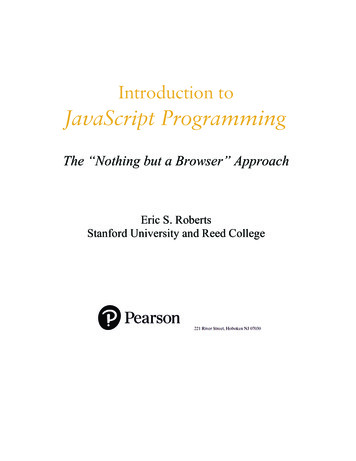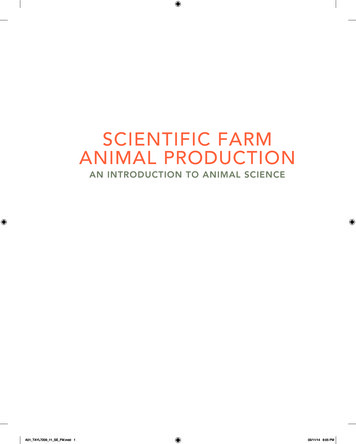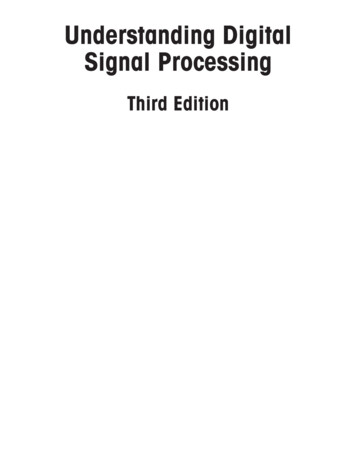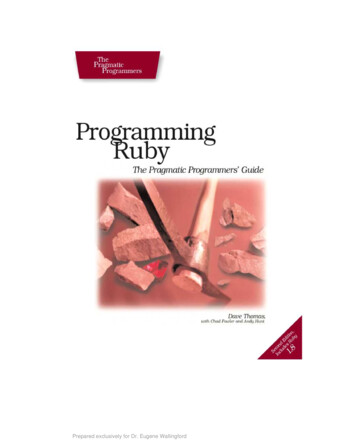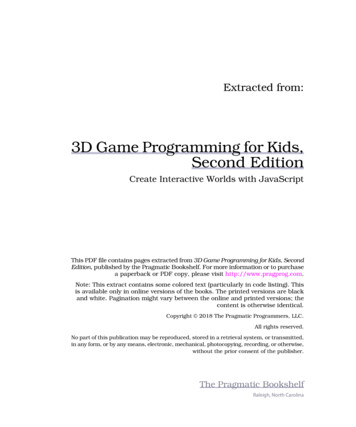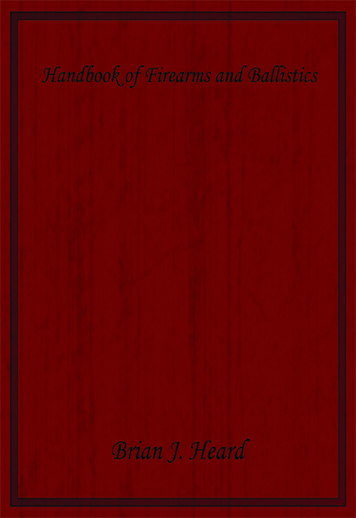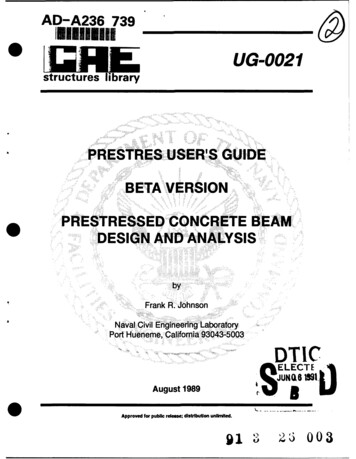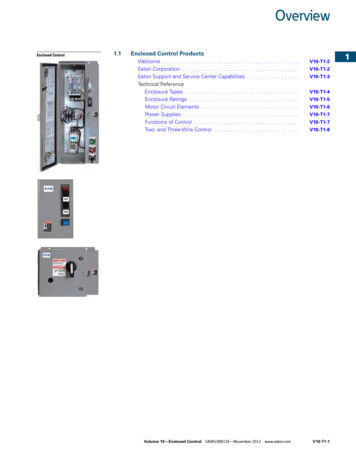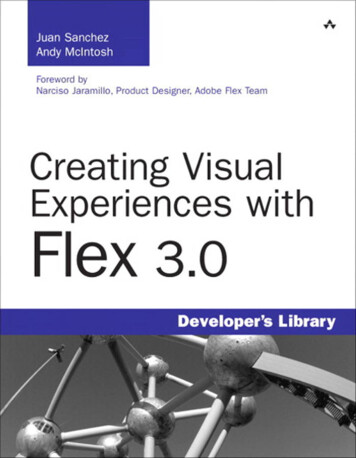
Transcription
Many of the designations used by manufacturers and sellers to distinguish their productsare claimed as trademarks. Where those designations appear in this book, and the publisher was aware of a trademark claim, the designations have been printed with initial capitalletters or in all capitals.The authors and publisher have taken care in the preparation of this book, but make noexpressed or implied warranty of any kind and assume no responsibility for errors or omissions. No liability is assumed for incidental or consequential damages in connection with orarising out of the use of the information or programs contained herein.The publisher offers excellent discounts on this book when ordered in quantity for bulk purchases or special sales, which may include electronic versions and/or custom covers andcontent particular to your business, training goals, marketing focus, and branding interests.For more information, please contactEditor-in-ChiefKaren GettmanSenior AcquisitionsEditorChuck ToporekDevelopmentEditorSheri CainManaging EditorJohn FullerProject EditorSally GreggCopy EditorKelli M. BrooksU.S. Corporate and Government ndexerJack LewisFor sales outside the United States, please contactProofreaderDiane FreedInternational Gary MangumR.J. OwenVisit us on the Web: informit.com/awLibrary of Congress Cataloging-in-Publication DataSanchez, Juan, 1980Creating visual experiences with Flex 3.0 / Juan Sanchez, Andy McIntosh. -- 1st ed.p. cm.Includes bibliographical references and index.ISBN 0-321-54537-0 (paper back : alk. paper)1. Flex (Computer file) 2. Internet programming. 3. Application software-—Development.4. Web site development-—Computer programs. I. McIntosh, Andy, 1982- II. Title.QA76.625.S23 2008006.7'6—dc222008033095Copyright 2009 Pearson Education, Inc.All rights reserved. Printed in the United States of America. This publication is protected bycopyright, and permission must be obtained from the publisher prior to any prohibited reproduction, storage in a retrieval system, or transmission in any form or by any means, electronic, mechanical, photocopying, recording, or likewise. For information regarding permissions, write to:Pearson Education, Inc.Rights and Contracts Department501 Boylston Street, Suite 900Boston, MA 02116Fax (617) 671-3447ISBN-13: 978-0-321-54537-4ISBN-10:0-321-54537-0Text printed in the United States on recycled paper at R.R. Donnelley in Crawfordsville, Indiana.First printing, November 2008Interior DesignerGary AdairCover DesignerGary AdairCompositionKim Arney
ForewordOver the past few years, the boundaries of what designers and developers can create onthe Web have expanded enormously. Web sites increasingly integrate pixel-perfect visualdesign, video, animation, and advanced user interaction to create rich experiences that areboth fun and useful. Many of these sites are built using the Adobe Flash platform. Andmore and more Flash sites are being built using Adobe Flex.One of the most common misconceptions about Flex is that it’s different from Flash.It’s not: Flex is Flash. Flex applications run in the Flash Player; Flex is built on top of theFlash file format, language, and API. Through Flex, you have access to all the richness ofthe Flash Player, with the added benefit of being able to work more seamlessly with traditional development tools.If you looked at Flex applications a couple of years ago, you might not have believedthis seamless story. Flex applications looked like, well, Flex applications. They looked pretty nice right out of the box, but once you’d seen a few, you could instantly spot others.Why was this? The focus of the first version of Flex was to make the Flash platformaccessible to traditional software developers, and to make it easy for them to produceapplications that looked good right out of the box. And it worked: People who wouldnever have even conceived of using Flash began building enterprise-quality applicationsusing our technology. Flex removed their barrier for entry to developing rich applications.But you can only do so much in a release, especially a 1.0 release, and we didn’t havetime to also reinvent the world of designing rich applications. We did a lot to make thebuilt-in component skins flexible—providing a large set of style parameters to allow people to tweak the visual appearance of components—but we knew that in order to reallybring designers into Flex, we would need to do a lot more.So, in Flex 2 and 3, we’ve been making it easier to build great visual and motiondesign into Flex applications. In Flex 2, we created view states and transitions to helpdesigners and developers organize the appearance and behavior of complex dynamicapplications. We also added a constraint-based layout mechanism that makes it easy to gofrom a pixel-perfect static design to a resizable application. In Flex 3, following the acquisition of Macromedia by Adobe, we built a streamlined skinning workflow between theAdobe Creative Suite tools and Flex Builder, and added a CSS design view to FlexBuilder that lets you visually tweak the built-in appearance of components.Andy McIntosh and Juan Sanchez are the perfect guides for your exploration into thevisual design features of Flex. As designers who have crossed over into the world ofdevelopment, and with their years of experience at EffectiveUI and other rich applicationdesign and development studios, they have been deeply engrossed in the world of Flex.In this book, they start with the basics of what designers and developers need to knowabout getting Flex applications to look good, then dive into more advanced topics andrealistic examples showing how to create the look and feel of a complex application.If you’re a designer who’s willing to leap into writing code once in awhile, or a developer with an eye for design, this book will help you build great Flex interfaces yourself.If you’re a designer who never touches code, but wants to understand what your Flex
xxForeworddevelopers will be able to deliver, or if you’re a pure developer who needs to learn howto implement the beautiful mockup a designer gave you, this book can help you workmore effectively with your design/development partner.Of course, Adobe isn’t stopping here. We’ve got a lot of great stuff coming in Flex 4and beyond to make it even easier for designers and developers to work together to buildeven richer experiences. But with this book in hand, you can get started today designingand building engaging applications. Go forth and create!Narciso (nj) JaramilloProduct designer, Adobe Flex Team
PrefaceThe Web is always evolving as new technologies and greater user demands bubble to thesurface. With the introduction of Flash in 1996, Web pages started to change from a staticpoint-click-reload experience to a dynamic experience void of page refreshes and backbutton reactions. Since then, many technologies have risen to meet the ever-growingneeds of the user, each proposing new conventions for reaching a final goal. As Flashmatured, it became more frequently used for replicating interactions a user might expectfrom a robust desktop application. Flash was a usable solution for creating browser-basedapplications, but not necessarily the most approachable.Now with Adobe Flex, the Flash player has matured to the point that it can be considered a target for enterprise-level applications. Along with Flex, there have been lots ofcompeting technologies breaking onto the scene, underscoring the importance of richuser experience. New focus has been placed on the processes surrounding innovation,collaboration between designer and developer, usability, and deployment. These advancingfacets pose new challenges for both designers and developers to overcome in order tocreate compelling visual experiences in Flex 3.Creating Visual Experiences with Flex 3.0 is a compilation of knowledge gathered from amyriad of real-world scenarios involving customization of Flex applications and creatingrich user experiences.Scope of This BookRarely is there a case when no visual customization is required while creating a Flex application. It can be hard to find all the necessary information that covers the many approachesthat can be taken to customize the visual experience of a Flex application. Interpreting thatinformation to an actual use-case within an application can also be a daunting task. Ourfocus is to expose the knowledge we wished we had when we first started working withFlex. It is by no means meant to be an end-all be-all, but a starting point for your journeyinto working with the visual aspects of Flex 3. The goal is to give enough information toanswer immediate questions and directions to find additional answers.Everything discussed in this book can be used in some way, shape, or form, fromrobust enterprise-level applications to a simple RSS reader. The walkthroughs in thisbook are meant to be to-the-point and clearly communicate the approaches discussed.Since we learned Flex by pulling bits and pieces from a number of different examples tomeet the needs of our applications, there is an a la carte presentation of walkthroughs.This will make it easy for you to grab what you need without foraging through massivelines of code to find the one bit you’re interested in.Most of the topics discussed in this book surround features immediately available inFlex. Creating custom components, advanced data visualization, and nonvisual components will not be covered. Although those things are also essential to enhancing the userexperience, it extends beyond the scope of this book.This book is not meant to be a rule-book of standards or a rigid set of guidelines.Each project is different and has its own requirements. There is always a judgment call to
xxiiPrefacebe made between deadlines, budget, client needs, and user feedback that will dictate whatapproach you may take to implementing your own version of a unique visual experience.In the end though, you want to be happy with what you release, from the back-endarchitecture to the customer facing offering.Audience for This BookThe primary audience is designers and developers interested in translating design visionsto Flex while maintaining the highest fidelity. Topics discussed revolve around some lightdesign theory of rich user experiences and the visual presentation of user interface components. Designers and developers can use the information in this book to gain anunderstanding of the advanced level of customization that can be implemented in Flex.Also, those who may not be fully immersed in Flex development may find this bookhelpful in understanding what can be achieved visually with Flex.The level of knowledge required for this book ranges from beginner to somewhatadvanced, but the approach is always to make sure there is a guided sense of understanding. In the process of writing this book, we found ourselves referring to our own draftversions of chapters to find answers to a variety of questions that arose while working ona client project in Flex. We can only hope that this book may also serve as a solid reference that can help guide you in your own projects.BackgroundAs Flex developers who are pretty involved with the Flex community, we get questionsall the time through email and blog comments about the nuances of customizing Flexapplications. It is a rare occurrence to not get approached at least once at a conference bysomeone with a laptop eager to find an answer or to gain some insight. In fact, thiswhole project was started based on a co-presentation that was given at a Flex-focusedconference, called 360 Flex. The thought was to bottle our collective knowledge in away that was more approachable than reading documentation and span the concepts wevalued as we worked to implement our designs in Flex.How This Book Is OrganizedThe beginning of this book sets the stage for the rest of the chapters by introducing thecapabilities of Flex and discussing some of the design foundation behind creating a visualexperience. The remaining chapters go into more technical detail about visual customization and implementation in Flex. Because each chapter discusses techniques that maycomplement others, chapters have been ordered to take advantage of material presentedin previous chapters. This is not to say that you can’t jump into any given chapter at anypoint throughout your reading.Chapter 1: Rich Internet Applications. Design plays a large role in the final appearance ofyour Flex application. This chapter gives a general overview of design fundamentals andthinking points that can transfer to your application’s final design.
PrefaceChapter 2: Adobe Flex and AIR. An overview of Adobe Flex 3 and the Adobe IntegratedRuntime (AIR) sets the stage for some of the technical aspects in the remainder of thebook.Chapter 3: Dynamic Layout. Layout defines the visual structure of your application. Learnabout the various components and techniques you can use to create the visual skeleton ofyour application.Chapter 4: Styling. Using styling properties, you can customize components rapidly and easily. Styling lays the groundwork for other methods when customizing a user interface.Chapter 5: Graphical Skinning. When styling a component isn’t enough, skinning can step inand take customization to the next level. You can leverage existing graphics applicationslike Adobe Illustrator, Flash, Fireworks, and Photoshop to customize the look of your Flexapplication.Chapter 6: Programmatic Skinning. Drawing graphics programmatically to be used for theappearance of components is very powerful, but also more complex than graphical skinning. Learn how you can leverage the power of programmatic skinning to create customizable interfaces.Chapter 7: Lists and Navigation Components. The additional challenges for customizationposed by List and Navigation controls, including item renderers and a data-driven display,are addressed. Lists and navigation components present different challenges for customization because they are primarily data driven and comprise many pieces.Chapter 8: Indicators and Cursors. Guiding a user through an application is instrumental toa user achieving a goal. Steer your customers in the right direction by adding another levelof customization.Chapter 9: Fonts and Text. The way you display text and how it looks can play an emotionalrole as well as an informational one. Establishing structured and well-placed text is wellwithin reach when working with Flex.Chapter 10: Filters and Blends. Adding a sense of layering and depth can add a level of richness to an application. Flex provides a number of filters and blends that can be applied tocomponents for a variety of purposes.Chapter 11: Effects and Transitions. By deploying in the Flash player, Flex applications cancapitalize on the advantages of using motion to create a fluid and immersive experience.Learn how you can leverage motion-based features of Flex in a variety of ways.Chapter 12: Flex and Flash Integration. Flash and Flex share a common ground: ActionScript 3and the Flash player. Flash CS3 and plugins can be used to create custom components,skins, containers, and motions.Chapter 13: Customizing AIR Applications. AIR allows you deploy desktop applications usingthe same code-base as Flex applications. However, AIR applications have additional parameters that can be customized and are specific to the desktop environment.xxiii
xxivPrefaceConventions Used in This BookAs you read this book there are a number of conventions used to guide you throughvarying types of information. You will find the code hosted at http://www.cveflex.com.At any given point you may encounter the following:Tables. Used to group items and descriptions in a structured format for quick and easyreference.Figures. Range from screenshots to diagrams to graphical instructions.Listings. Code that supports discussed concepts and can include MXML, CSS, ActionScript,and comments.Exercises. Longer walkthroughs that may involve code, graphic creation, traversing multipleapplications, and running sample applications.Tips. Used as pointers for clarifications and suggestions.Notes. Used to provide further information.In every case, these items are noted by their type, chapter number, and a sequentialnumber (e.g., Table 5-3, Figure 7-13, etc.). For Exercises, a number for the exercise is introduced (e.g., Figure 5.1-4, Listing 4.3-7). This convention is used to refer to these items inthe text and to allow you to cross-reference things as you move through the book.Styling and Skinning DiagramsYou will frequently be referred to Appendix A’s, “Skinning and Styling Diagrams,”throughout the book. This reference is a series of diagrams that point out the customizable parts of visual Flex components, including containers and controls. It is meant to bea complementary reference during the process of customizing components in your Flexapplication.Additional ResourcesOther references you will find include Appendix B, “Filters Cheat Sheet,” and Appendix C,“Resources and Cool Stuff.” These cheat sheets are meant to act as quick references thatexpose the properties for these Flex 3 features along with a brief description of theproperty.
4StylingEvery visual component in the Flex framework has a default appearance, including colors, shape, font, and more. Although this default look, called the Halo theme, looks nice as adefault, a custom look can help your application stand out among other Flex applications.The Flex framework allows you to customize the look of components using special properties called styles. Styles can define things like colors, fonts, and other visual characteristics,which makes styling one of the most powerful mechanisms in Flex, but also one of themost complex mechanisms. Mastering styling is key to creating expressive Flex and AIRapplications.Using styling you can easily change the appearance of your application. Each Flex component has its own set of style properties that allow you to alter different parts of it to create a custom look. If you’re looking for the quickest way to divert from the default HaloFlex theme without too much effort, styling is the way to get there. Figure 4-1 shows variations of a button made to look different using just style properties, starting with thedefault look.Figure 4-1Visual variations of a button changed using stylingUnderstanding Style PropertiesNot all properties of visual components can be specified as styles.Typically, style propertiesare those that modify only the appearance of a visual component such as color-related properties, font and font size, padding, and so on.Table 4-1 shows the types of properties that canbe classified as styles and those that cannot. Style properties are used to specify skins andother visual elements (see Chapter 5, “Graphical Skinning,” for more about skinning).
38Chapter 4StylingTable 4-1Flex Properties That Can Be Applied as Styles and Those That CannotWith styling you can specify:FontsText formattingColorsIcons, indicators and cursorsSkinsAlignmentRelative positioningPaddingWith styling you cannot specify:Absolute positioningSizeEvent handlersEffects and transitionsStatesFiltersComponent propertiesInheritanceComponents may inherit styles from their parent containers. Consider a Button component within a Canvas container where the Canvas has the color style set to 0xFF0000(red) as shown in Listing 4-1. Even though color has not been set directly on the Buttoncomponent, it will still have a red label, just by virtue of being a child of the Canvas (seeFigure 4-2).Listing 4-1The value of the color style that is set on the Canvas componentwill cascade to the Button component within mx:Canvaswidth "400"height "100"backgroundColor "0xFFFFFF"color "0xFF0000" mx:Buttonlabel "Button"verticalCenter "0"horizontalCenter "0"/ /mx:Canvas Figure 4-2Button inheriting the color property from a canvas
Understanding Style PropertiesInheritance is a very powerful function of the styling mechanism, as it allows top-levelstyle changes to propagate throughout the application.This behavior, coupled with the various CSS selectors discussed in the upcoming “Applying Styles with CSS” section, make itpossible to change the visuals of an entire application rather easily.NoteNot all style properties are inheritable. Refer to the Adobe Flex 3 Language Reference formore information.Data Types and FormatsWith the exception of class references and embedded assets, styles can only be of typeString, Number, or an Array of Strings and Numbers.To validate values, styles have a format associated with them. For example, the backgroundColor style of a Canvas is associated with the “color” format, which means it can be specified as either hexadecimal, RGB,or qualified color name.Table 4-2 describes the relationship between various data types, formats, and theunits/syntax available when specifying styles.NoteEmbedding assets and using class references are discussed at length in Chapter 5 andChapter 9.Table 4-2Property FormatsNameLength (Number)style-name: length [unit]Time (Number)style-name: timeSample closeDurationselectionDurationUnits / Syntaxpixels (px)inches (in)centimeters (cm)millimeters (mm)points (pt)picas (pc)keywords, for fontSize only: xx-small x-small small medium large x-large xx-largemilliseconds39
40Chapter 4StylingTable 4-2ContinuedNameSample stylesUnits / SyntaxColor (String or Number)style-name: lorhexadecimal (#000000 - #FFFFF)RGB (r%, g%, b%)VGA color names: Aqua Black Blue Fuschia Gray Green Lime Maroon Navy Olive Purple Red Silver Teal White YellowApplying Styles InlineThe simplest way to apply a style is to set a style directly on an instance of a visual component. Using MXML, the syntax is the exact same as setting a property (see Listing 4-2).Listing 4-2Specifying the color style on a Button component inline with MXML mx:Button color "0xFF0000" label "Red" / NoteNote that syntax for setting the color style is the same used for setting the label property,which is not a style.Style properties can be bound to variables, making it possible to create interactive ordynamic interfaces. For example, the fontSize property of a TextArea component couldbe bound to the value property of a NumericStepper. Interacting with the NumericStepper would affect the size of the text in the TextArea.
Applying Styles Using CSSApplying Styles Using CSSAlthough applying styles inline is easy, the real power of the styling framework is that youcan define sets of styles, called selectors, and apply them to many component instances.Selectors are defined using CSS (cascading style sheets) syntax written in either externalstyle sheets or in between mx:Style tags within a component.The CSS syntax used in Flex is similar to that used in HTML; however, there are someimportant differences you should be aware of. This section discusses local and externalstyles, the various available selectors, and compares Flex CSS to HTML CSS.NoteWhen working with styles using CSS, you have the option to reference styles using eitherinter-cap notation (someStyle) or hyphenated notation (some-style). Flex Builder’s code hinting for styles automatically completes style names using hyphen notation.Understanding Local and External StylesStyles can be defined using CSS in either an external style sheet or within MXML mx:Style tags. Styles defined in the latter mode are available only to the componentsand their children that are created within that particular MXML file. Using an externalstyle sheet is recommended because it keeps all the styles centralized, which can increaselegibility and simplify maintenance. Also, external style sheets can be packaged into themesand then dynamically loaded to change the look of an application without needing torecompile the application, as described later in this chapter.Unless otherwise specified, a Flex application loads the standard Halo theme.The stylesheet associated with this theme is located at [Adobe Flex Builder ts.css. Although this style sheet doesn’t define every property forall components, it does define a lot of them. If you replace this file or load a different stylesheet, your application may look pretty plain unless you redefine a lot of styles.TipStudying the defaults.css style sheet is a great way to become familiar with the elements ofFlex applications that can be stylized.Understanding CSS SelectorsStyle definitions, whether created externally or locally, comprise a set of styles, called selectors. Based on how they’re named, they are applied to components in one of several ways:per instance (class selector), per class (type selector), or globally (global selector). Listing 4-3provides the general syntax of how styles are defined in CSS.41
42Chapter 4StylingListing 4-3Typical CSS selector syntaxstyle name{style property: value;[.]}Class SelectorsClass selectors define a set of properties that can be applied to specific instances of components. For example, a class selector named bigRed may specify fontSize of 24 and colorvalue of 0xFF0000 (see Listing 4-4).These properties can then be applied to any instanceof a component by setting the styleName property to bigRed (see Listing 4-5).Listing 4-4The bigRed class selector definition.bigRed{fontSize: 24;color: #FF0000;}Listing 4-5The bigRed class selector being applied to an instance ofbutton and an instance of ComboBox mx:Button styleName "bigRed" / mx:ComboBox styleName "bigRed" / NoteThe name of class selectors must start with a period (.) when they are defined, but the periodis omitted when applying the styles. Class selector names typically use inter-caps, with a lowercase first letter.Type SelectorsType selectors define a set of properties that are automatically applied to all instances of acertain component. For example, a Button type selector that specifies a color value of0xFF0000 causes all instances of button to have red text (see Listing 4-6).Listing 4-6A Button type selector specifying red textButton{color: #FFFFFF;}
Applying Styles Using CSSNoteThe name of type selectors must exactly match the name of the MXML file or ActionScriptclass that defines the component; therefore, they typically begin with an uppercase letter, useinter-caps, and are not preceded by a period (.).The Global SelectorThe global selector is a special type selector that can impact nearly every component of aFlex or AIR application. Basically, if no other styles have been defined for a component, avalue from the global selector will be applied, if available.Because Application (or WindowedApplication in AIR) is typically the topmost container, defining a type selector for Application seems to behave very similarly to using theglobal selector. However, the key difference is that setting a style property in the globalselector can affect even noninheriting properties. For example, setting cornerRadius to 8in the global selector affects all components that have a cornerRadius style property, eventhough cornerRadius is not an inheritable style (see Listing 4-7). Setting cornerRadiusto 8 in only the Application selector will not impact any components.Also, the global selector impacts components that are not actually children of the mainApplication container, such as popup alerts or windows.Listing 4-7The special global selector specifying a cornerRadius of 8 pixelsglobal{cornerRadius: 8px;}NoteThe global selector does not need to be prefaced with a period (.) because it is a type selector, but it must be all lowercase.HTML versus Flex CSSIf you’ve used CSS in HTML, the syntax for CSS in Flex will be familiar, but you’ll findthat the capabilities differ. Flex does not actually allow you to “cascade” styles in CSS asyou can with HTML. For example, the CSS code snippet in Listing 4-8 will not applystyling to a button inside a component called SearchInput. CSS in Flex also does not support pseudo selectors, like img:hover.This means the code in Listing 4-9 would not affectthe over state of a button in Flex, as it might in HTML. Furthermore, you cannot specifydimensions (such as width and height) and positioning (such as x and y), as you can inHTML.43
44Chapter 4StylingListing 4-8Cascading styles, as depicted here, will not workin the Flex CSS implementationSearchInput Button{color: #FFFFFF;fillColors: #72CFFF, #165D81;}Listing 4-9Pseudo selectors, as shown here, will not work in the Flex CSS implementationButton:over{color: #222222;fillColors: #72CFFF, #165D81;}Style PrecedenceDepending on where and how they are defined, some styles may override others. Leveraging this gives you a lot of control over how styles are applied in your application, while stillallowing you to make broad-stroke changes at a high level.Redefining a selector does not completely replace the selector, but rather appends additional properties and overrides any existing ones.This means you can simply override theproperties you wish, and keep everything else as it’s been defined previously. For example,you like the way the Halo buttons look, but you want to shrink the corner radius to 0 pixels. All you have to do is create a Button type selector and set the cornerRadius propertyto 0 (see Listing 4-10). All instances of Button maintain the properties defined in thedefault style sheet, but will not have rounded corners (see Figure 4-3).Listing 4-10Overriding the cornerRadius value for all Button components mx:Style Button{cornerRadius: 0px;} /mx:Style mx:Button label "Button 1"/ mx:Button label "Button 2"/
Style PrecedenceFigure 4-3Halo buttons without rounded cornersLikewise, assigning a class selector to a component for which a type selector is also
development, and with their years of experience at EffectiveUI and other rich application design and development studios, they have been deeply engrossed in the world of Flex. In this book, they start with the basics of what designers and developers need to know about getting Flex applicati