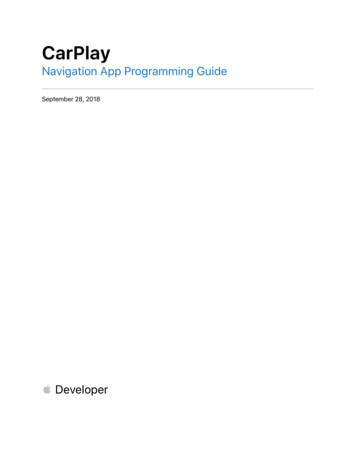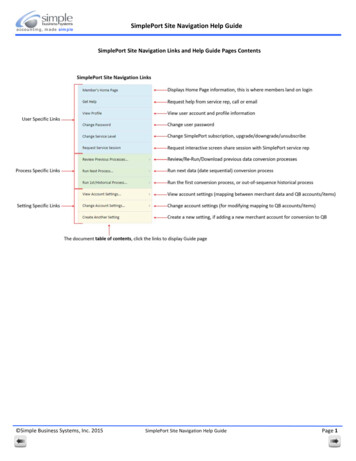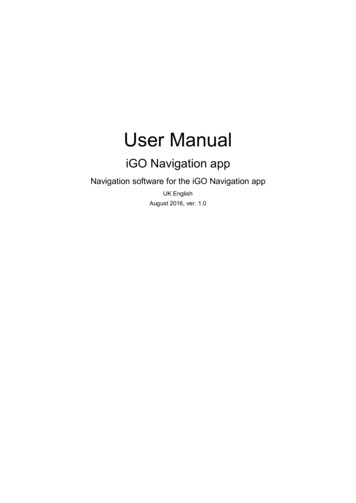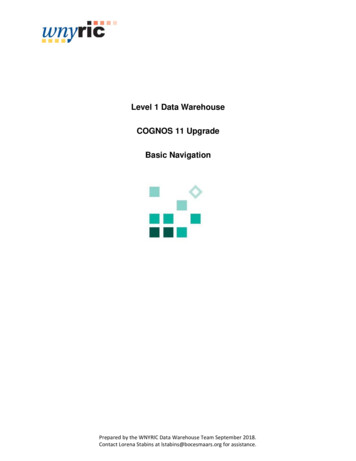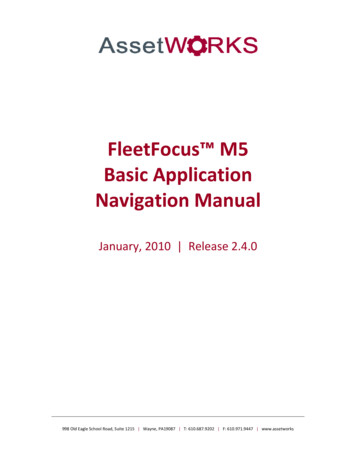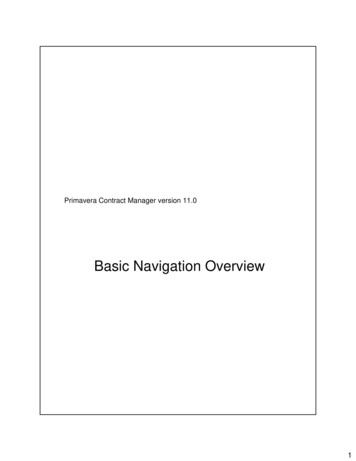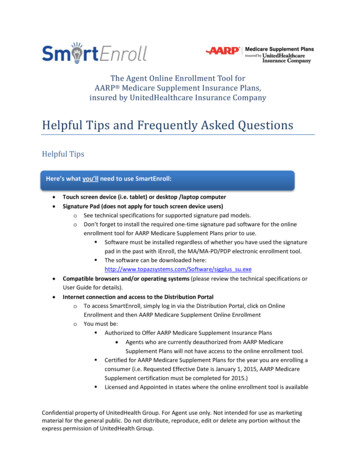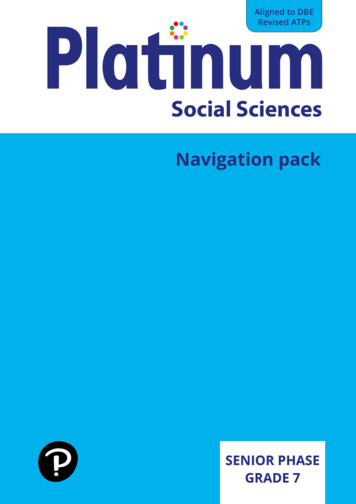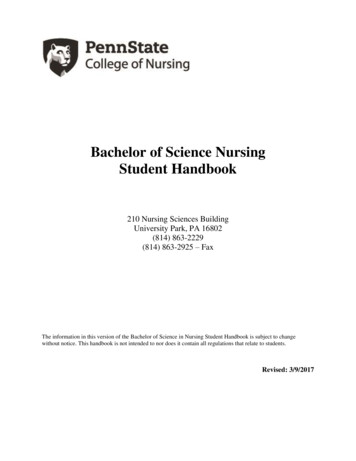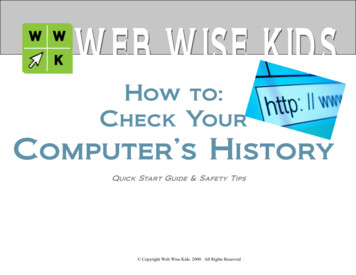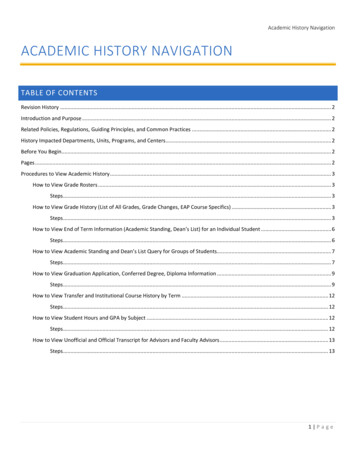
Transcription
Academic History NavigationACADEMIC HISTORY NAVIGATIONTABLE OF CONTENTSRevision History . 2Introduction and Purpose . 2Related Policies, Regulations, Guiding Principles, and Common Practices . 2History Impacted Departments, Units, Programs, and Centers. 2Before You Begin. 2Pages . 2Procedures to View Academic History . 3How to View Grade Rosters . 3Steps . 3How to View Grade History (List of All Grades, Grade Changes, EAP Course Specifics) . 3Steps . 3How to View End of Term Information (Academic Standing, Dean’s List) for an Individual Student . 6Steps . 6How to View Academic Standing and Dean’s List Query for Groups of Students. 7Steps . 7How to View Graduation Application, Conferred Degree, Diploma Information . 9Steps . 9How to View Transfer and Institutional Course History by Term . 12Steps . 12How to View Student Hours and GPA by Subject . 12Steps . 12How to View Unofficial and Official Transcript for Advisors and Faculty Advisors . 13Steps . 131 P a g e
Academic History NavigationREVISION HISTORYVersionDateNameDescription2Sept 2016Kari GeskeUpdated special programs and academic dismissals3Sept 2018Kari GeskeUpdated for Banner 9INTRODUCTION AND PURPOSEThe purpose of this document is to explain how the academic history portion of the student record is recorded and viewed in Banner.It reveals at a high level where to look to review the student’s achievements at UCR. This navigation is not intended to instruct a userhow to make changes on these pages, but to provide an understanding of the data they contain.RELATED POLICIES, REGULATIONS, GUIDING PRINCIPLES, AND COMMON PRACTICESAcademic history information is traditionally updated by the Registrar’s Office or the Graduate Division Academic Affairs Office. Thefollowing components are considered part of academic history:1.2.3.4.5.6.7.Grade RostersGrade History (list of all grades, grade changes, EAP course specifics, etc.)End of Term (academic standing, withdrawal reason) for an Individual StudentAcademic Standing and Dean’s List Query for a Group of StudentsGraduation application, conferred degree, diploma informationTransfer and Institutional Course History by TermStudent Hours and GPA by SubjectHISTORY IMPACTED DEPARTMENTS, UNITS, PROGRAMS, AND CENTERS1.2.3.4.Registrar’s OfficeGraduate Division Academic Affairs OfficeAdvisorsOther users who have access to academic history screens.BEFORE YOU BEGINIf this is the first time you are reviewing this procedure, go to R’ Space and select the Banner Training icon in order to follow along andpractice. Please submit a ticket if you have trouble accessing Banner Training.PAGESThe pages listed below are covered in this training.PagePage NameDescription2 P a g e
Academic History NavigationPROCEDURES TO VIEW ACADEMIC HISTORYHOW TO VIEW GRADE ROSTERSGrades will be submitted by faculty through iGrade. Upon submission, the grades will populate in SFASLST. Starting the 10th week ofthe quarter we will “roll” the grades from SFASLST, or the registration side, to academic history (SHACRSE/SHATCKN). The designatedtime we will roll all grade rosters faculty have submitted is early morning. Students cannot see their grades in self-service and theyare not on the transcript until they are “rolled” to history.STEPS1.2.3.4.5.SFASLST – class roster.The check box stating Roll (in the key block) will be checked if the roster has been rolled to SHACRSE/SHATCKN.a. Grade rosters in iGrade must be 100% complete to receive the submit button in iGrade so all class rosters will becomplete when rolled. All students will be rolled for the course at the same time.b. The only deviation is if a student has withdrawn. The student who receives a “W” final grade will have that graderolled to academic history at the point he/she withdrawals, so that it appropriately reflects the withdrawal in selfservice and on the transcript. You will see the checked Rolled box for that specific student only.Midterm grade will not be used.Final Grade is where you will see the grade submitted.The incomplete final grade and extension date will not be visible on SFASLST but will be available on SHATCKN.HOW TO VIEW GRADE HISTORY (LIST OF ALL GRADES, GRADE CHANGES, EAP COURSE SPECIFICS)STEPS1.2.3.SHACRSE – is a full history of all courses the student has completed and that have been graded and rolled to history.Term – if you leave the term field blank and next block you will see all courses the student has taken an UCR. If you have puta term in the key block and next block you will only see courses for that term.Repeat column – this is where you can see how a course is being counted for repeats.a. Include (I) - Include in GPA.b. Exclude (E) - Exclude from GPA, but include only in attempted hours.c. Include GPA (A) - Include in attempted hours and GPA, but exclude from earned hours.3 P a g e
Academic History NavigationNote: This is a great screen to use the query functionality if you want to see all courses a student has taken in a specificdiscipline. For example, if you want to see all courses the student took in MATH, you would use the filter functionto enter the subject of MATH and it will display those courses only.4.SHATCKN – is more specific details about a course. You can get to SHATCKN two different ways:a. You can go directly to that page. Once in the page, enter the term you desire and scroll through the courses untilyou find the course you want to view.b.5.In SHACRSE highlight the row that you want to see and then you can click on the magnifying glassSelect column. This will bring up SHATCKN for that specific course.Course Detail – information about the course.under the4 P a g e
Academic History Navigation6.Grades – this area contains the official grades and any grade changes. The most recent grade will always be the top row (thehighest sequence number).7. Grade Change Reason – provides you the reason for the change on the record.a. Grade changes submitted by paper by the faculty member are considered Clerical and Procedural (CP).8. If the student had an incomplete (I) or an incomplete extension (IE) the date the grade is due is listed under Extension Date.9. The Incomplete Final Grade field is NOT the student’s final grade. This represents the grade the student will receive if thegrade is not changed by the faculty by the extension date.a. If the course is an S/NC course the incomplete final grade field will still show an F, but the system will automaticallyknow to convert the F to an NC if a grade change is not submitted by the extension date.10. Level – this shows the level of the student’s record the course is a part of.a. U – Course is on the undergraduate transcript and is calculating in the undergraduate GPA.b. G – Course is on the graduate transcript and is calculating in the graduate GPA.c. M – Course is on the medical transcript.d. U and G – Course is on both the undergraduate and graduate transcript and is calculating in both the undergraduateand graduate GPA.11. Students who have grade changes, transfer work, or REPEATAH permits added to their record will have their GPA,academic standing, and Dean’s List updated on a daily basis for applicable terms.12. Education Abroad Program (EAP) and Other Special Program coursework – when a student is enrolled in units for EAP oranother special program they are enrolled in placeholder courses that count for registration purposes but do not roll toacademic history. Once transcripts/grades have been received, the Registrar’s Office will enter the coursework as transfercredit. They will also place a comment in transcript comments by term (SHATCMT) reflecting the program of participationand for EAP, the country and institution attended. The transcript comment can also be seen on the unofficial transcript.Note – prior to fall 2016 EAP information is located in SHACRSE/SHATCKN.5 P a g e
Academic History NavigationHOW TO VIEW END OF TERM INFORMATION (ACADEMIC STANDING, DEAN’S LIST) FOR ANINDIVIDUAL STUDENTSTEPS1.2.3.4.5.6.7.Go to SHAINST.Enter the Term – you are required to enter the term you want to review.End of Term Academic Standing – academic standing will run for the first time the day after grades are due for the term. Itwill be updated once per day if any grade changes do occur on the student’s record, unless the student was dismissed.a. If a student is academically dismissed or is lapsed for not satisfying the ELWR requirement, the value is updated bythe Registrar’s Office to AD or ED respectively. This value prevents the student from registering. The standingearned for that term is stored in the Progress Evaluation field for reference.Dean’s List Status – if a student meets the qualifications for Dean’s List, DL will populate into this field. It first runs the dayafter grades are due. If a student has Dean’s List for fall, winter and spring then the value for the spring term will be CL forChancellor’s List.Progress Evaluation – this is used only for dismissed students and will hold the original academic standing value the studenthad before the Registrar’s Office replaced it with AD for academic dismissal or ED for ELWR Lapse.We are not using any of the additional fields at this time.You can use the Cohort Information and Stored GPA by Term tabs as informational. This information can be found on otherpages as well.6 P a g e
Academic History NavigationHOW TO VIEW ACADEMIC STANDING AND DEAN’S LIST QUERY FOR GROUPS OF STUDENTSSTEPS1.2.3.Go to SHASTAT.This page can be a helpful query tool to review students in your college, major, or minor based on your job responsibilities.The information provided in the key block give you the first level of filter. Here you can select College or use the combinationof Field of Study Type and Field of Study Code to capture the students you are responsible for.Next Block and the system will populate the Academic Standing tab with all students that meet the above criteria.7 P a g e
Academic History Navigation4.To view the Dean’s List or Chancellor’s List for the same group, click on the Dean’s List tab.8 P a g e
Academic History NavigationHOW TO VIEW GRADUATION APPLICATION, CONFERRED DEGREE, DIPLOMA INFORMATIONSTEPS1.2.3.4.5.SHAGAPP - shows the student’s application(s) to graduate.Graduation Application Sequence - shows how many applications to graduate the student has filed.Active check box – indicates that the application is active based on an active application status.Application date – when the student submitted the application through self-service.Application status – the key field that says where the student’s application is at.6.Curricula Summary block – shows the curricula the student selected to apply for. Students with double majors or two degreeobjectives will have two active applications. Each application is for one curriculum. The student must apply for eachcurriculum separately.9 P a g e
Academic History Navigation7.8.SHADEGR - This is where you can see that the student’s degree is conferred.Degree Sequence - if the student has more than one major or degree objective, the student will have multiple degreesequence records. In addition, if the student received a bachelor’s degree from UCR and now is receiving their masters orPhD the student will have more than one degree sequence record. You need to use the arrow button to look up the degreesequence you want to review.9. Outcome Status - will be DA for Degree Awarded if the student’s degree has been awarded.10. Graduation Term and Graduation Date - tells you the term and the date in which the student graduated.11. Curricula Summary - provides an overview of the curricula for this degree or you can click on the Curricula tab to see themore specifics.10 P a g e
Academic History Navigation12. The Honors Information – on the Honors tab you will find the Institutional Honors. If the student received one of the threeinstitutional honors it will show here.11 P a g e
Academic History Navigation13. The additional tabs of Institutional Courses, Transfer Courses and Non-Course Work are informational and provide asummary of the work the student has for that degree. This information can also be found on other pages.HOW TO VIEW TRANSFER AND INSTITUTIONAL COURSE HISTORY BY TERMSTEPS1.2.3.4.5.Go to SHATERM.This is a query screen that you might find helpful in reviewing the student’s academic history. This page is designed to look atcourses the student took by Term. You will also see that this page includes both institutional course and transfer courses.Enter the level of the record you want to review: U, G, or M. If you select a specific term at the top of the page then the tabcalled Term GPA and Course Detail information will begin the Term GPA review with that term. If you leave the term fieldblank it will start at the beginning of the student’s record.The first tab, Current Standing, gives you the Term GPA, Cum GPA and all coursework for that term.Go to the next tab, Term GPA and Course Detail Information, to see a breakdown of history by term. As you scroll throughthe Term GPA information, you will notice that it will show both Institution and Transfer coursework. Indicators you areviewing transfer work are if the Transfer Number and Attendance period have values, and if the first Hours and GPA row saysTransfer, and if the bottom section header says Transfer Courses.HOW TO VIEW STUDENT HOURS AND GPA BY SUBJECTSTEPS1.Go to SHASUBJ.12 P a g e
Academic History Navigation2.3.4.This is another query screen that you might find helpful in reviewing the student’s academic history. This page is designedto look at courses the student took by Subject. You will also see that this page includes both institutional courses andtransfer courses.If you know the subject you specifically want you can include that in the Start with Subject field or you can select to leavethat field blank if you want to scroll through all subjects the student has taken. Go to the Subject GPA and Course DetailInformation tab.a. If you enter a subject please note that Banner will also display any subjects that alphabetically follow, in additionto the one you entered.Please note that the GPA statistics provided in this page relate specifically to the subject and the courses that are in thatsubject area. This could be helpful if you are interested in their GPA is a specific subject group of courses.HOW TO VIEW UNOFFICIAL AND OFFICIAL TRANSCRIPT FOR ADVISORS AND FACULTY ADVISORSSTEPS1.2.In addition to the above pages, if you would like to see the information in transcript form, you can access a view of theunofficial and official transcript through your self-service.There are minor differences between the unofficial and official transcripts. This includes:a. Curriculum display – The official transcript only shows the current curriculum at the beginning of the transcript.This will show all majors/degrees if the student is in multiple programs. The unofficial transcript also shows thestudent’s primary major per term, so an advisor can see if the student changed majors over time.13 P a g e
Academic History NavigationHigh school Information – The unofficial transcript shows the high school the student attended. This is notdisplayed on the official transcript.c. Student type – The unofficial transcript shows the student type each term. This is not displayed on the officialtranscript.These views are only available to advisors and faculty advisors (not all staff have access) and for students through their selfservice.More information about the self-service and the Student Profile functionality for advisors is provided in a differentprocedure document.b.3.4.Note: The transcript that you can view in self-service is not in the same format as the official transcript produced for thestudent and third parties, but does have the same information.14 P a g e
Academic History Navigation15 P a g e
HOW TO VIEW GRADE HISTORY (LIST OF ALL GRADES, GRADE CHANGES, EAP COURSE SPECIFICS) STEPS 1. SHACRSE – is a full history of all courses the student has c