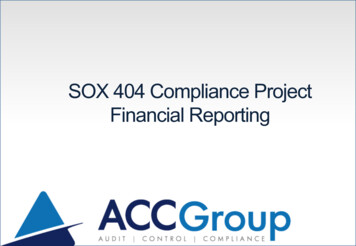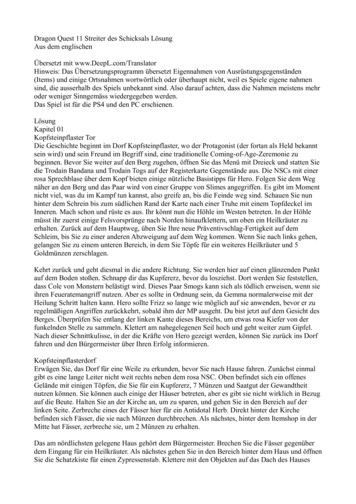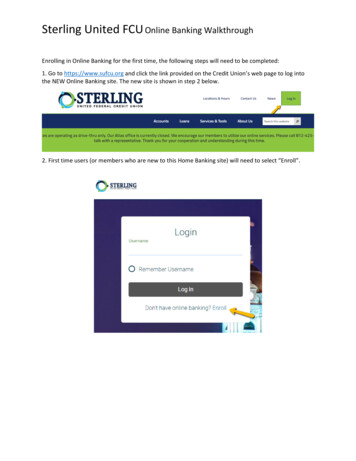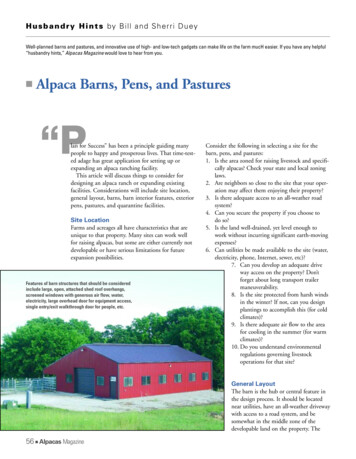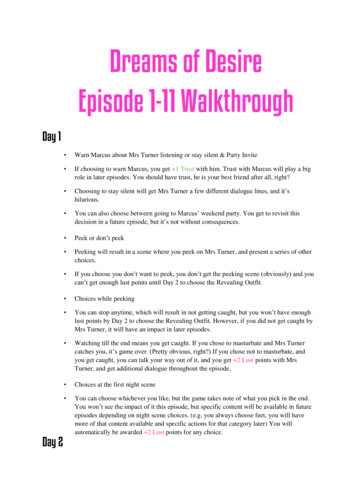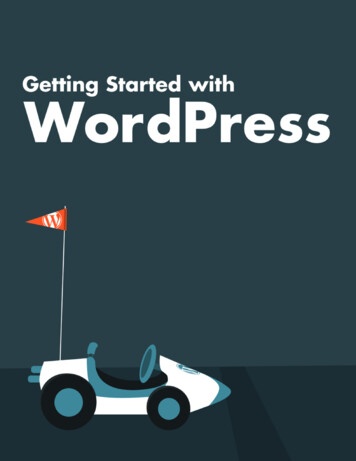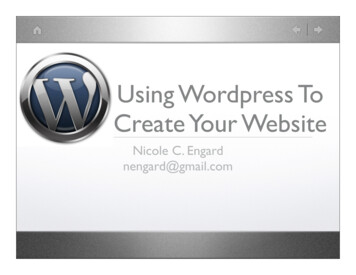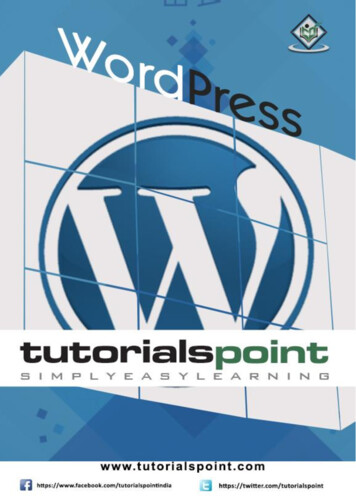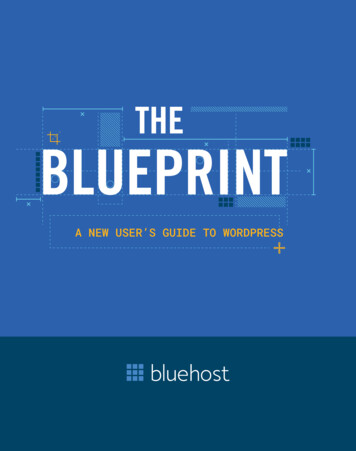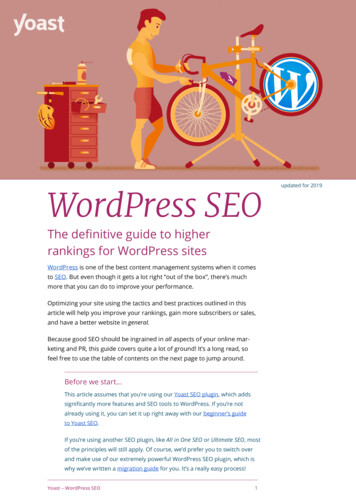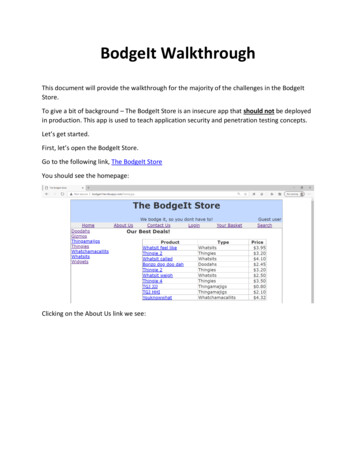
Transcription
BodgeIt WalkthroughThis document will provide the walkthrough for the majority of the challenges in the BodgeItStore.To give a bit of background – The BodgeIt Store is an insecure app that should not be deployedin production. This app is used to teach application security and penetration testing concepts.Let’s get started.First, let’s open the BodgeIt Store.Go to the following link, The BodgeIt StoreYou should see the homepage:Clicking on the About Us link we see:
There’s a scoring page. Let’s click the link to see what we have.The challenges we need to complete!In this walkthrough we’re going to complete 10 of the 12 challenges. I’ll leave the last twochallenges (AES) as extra credit.Now let’s get started.First Challenge – Find Hidden Content as a Non-Admin UserA good approach when you have a website is to view page source. To do this, right-click andpress select page source. Viewing the page source and scrolling down we see:
A green commented line (line 37)!The lines above show the navigation to the site, home, about, contact. We see an admin page,let’s see if we can navigate to the admin.jsp page.Doing this we see:We have found the admin page, without being logged into the application.From the OWASP Top 10 this falls into Security Misconfiguration.Going back to the score board we see
The challenge has been completed (it’s green)!Second Challenge – Find Diagnostic DataOne problem with developers is they do not disable diagnostic data. Diagnostic data is used todebug the application to make sure it’s working properly.One common way to test to see if debug is turned on. We can add the following to the URL:?debug true.We’re going to append this to all of the pages and see which page will turn the debug on.Going to the home page, and adding the ?debug true, the ?debug is a query parameter.You can think of a query parameter as a variable or field that can interact with the server. Sincewe want to look for diagnostic data – we’re going to use the variable name of debug.Afterwards we see the following:
Nothing has changed.Let’s try the about us page.Nothing changed.Let’s try the contact us page.
Nothing changed.Let’s try the login page.Success! Adding the ?debug true we see a new line, DEBUG: Clear.Now let’s go to the Your Basket page and add ?debug true and see what we get.
We see that the debug parameter allows us to see a basketId. We see when debug is turned onthe basketId is set to two.From the OWASP Top 10 this falls into Security Misconfiguration.Going back to the scoreboard we see the following:Third Challenge – Level 1 - Display a Pop-Up BoxWhen you see text boxes this is a good way to test cross-site scripting. Especially search links(*hint*)Note: If you’re doing this challenge using Google Chrome you will need to disable the XSSauditor. Chrome added this as a protection to disallow XSS to execute. Without disabling thisauditor, the following challenge will not work.Steps to disable auditor:In the search button at the bottom left, type “cmd” to open the command prompt
Which will bring the command prompt:Next enter the following command: “C:\Program Files(x86)\Google\Chrome\Application\chrome.exe” –disable-xss-auditorNote: The location might be different on your machine. If the above command doesn’t workthen you will need to find where chrome is installed on your machine.After pressing enter, a new instance of Chrome will open.
Going to the search page, and entering script alert(“XSS”) /script We see the followingWe were able to create the pop-up box with “XSS”.The code was able to execute as the application does not have input validation or sanitization.Which means the application allows for ANY input to enter and the application will execute orrun the input given.In reality, you want to have input validation or sanitization to disallow bad input.From the OWASP Top 10 this falls into Cross-Site Scripting (Reflected).
Going back to the scoreboard we see the following:Fourth Challenge – Level 2 – Display a Pop-Up BoxThe next challenge is to display another popup, but where should we go?Well – there’s a login pageLet’s see if we can add scripts on this page.Going to the login page we see –Let’s register a new user and try to add some html and see if it will render.
Clicking the register link, we seeWe’re going to enter a username of b@aol.com i Hello /i and a password of test1 (you canmake the password anything as long as its 5 characters long)For the username we entered a valid username but added html code to the end of it. In thiscase we will add an italized hello.The hello is italized. So, the application is taking our script (HTML) and executing it.Now let’s create another user, and see if we can add a XSS dialog box to the end our new user.Logout, and go back to the login screen to register another user.
The next user will be d@aol.com script alert(“XSS”) /script Pressing register, we seeOur dialog box (XSS) executed successfully.Press the OK button, and Click the About Us to get to the score board.You will notice the pop-up box displays again. This is an example of Stored XSS. Since we putthe XSS in the username, any page that access the username is now susceptible.Press OK, and go to the score board we see
From the OWASP Top 10 this falls into Cross-Site Scripting (Stored).Fifth Challenge – Login as test@thebodgeitstore.comGoing to the login screen we see a username/password combo. Let’s try to log into theapplication with the username, but no password to do a login bypass.We’re going to use the following as the username test@thebodgeitstore.com’ OR ‘1’ ’1Let’s explain what this line will do. Well, the beginning of the line is the username(test@thebodgeitstore.com). Next, we’re going to add a ‘ to end that statement and add thefollowing OR ‘1’ ’1. The OR statement specifies that one or the other needs to be true. In thiscase 1 1 is always true (and is called a tautology). This statement will return true.Adding this as our username with no password and pressing enter we get the followingWe have successfully logged in without a password!From the OWASP Top 10, this is from injection, but specifically SQL injectionGoing back to the score board we see:
Hint logging in as user1 and admin@thebodgeitstore.com follows a *VERY* similar pattern tologging as test@thebodgeitstore.com. I’ll leave that up for you to try.Sixth Challenge – Change password via a GET requestGoing back to the login page, we’re going to log in as test@thebodgeitstore.com. Rememberwe were able to log in without a password using our SQL injection trick. Logging into theapplication we seeClicking on the user test@thebodgeitstore.com we see
A change password page.Reviewing the page source, and scrolling down we seeThe form for the change password page, that is a POST request. A POST request is used to savedata to the server. The challenge we need to change this from a POST to a GET which isinsecure. How are we going to do it?We’re going to inspect the element.Going back to the login page, and right clicking on the text box, we select Inspect.Doing this we see code that is the same as viewing the page source.The difference between viewing the page source and inspecting the source is with inspectionwe can *CHANGE* values on the fly which we’re going to use to complete the challenge.This is how the page should look after selecting the inspection option.
We see that the form action is currently a POST action. We’re going to change this to GET.Double click on the line and delete POST and replace it with GET. Doing that we see thefollowingNow the page is expecting a GET request instead of a POST. At this point we can change thepassword to anything. In this case I am going to use “password” as the password.Doing this and selecting submit we see
The password has been changed successfullyWith a GET request which is insecure. An application should not allow sensitive information (inthis case a password) to be changed during a GET request.Going back to the scoreboard we see the following:
From the OWASP Top 10, this is Broken Access ControlSeventh Challenge – Have the store owe us money!First, we’re going to turn on Burp to capture the traffic. Read the other document (Installingand Using Burp) on how to set up the interception proxy.Now after logging in with test@thebodgeitstore.com and click Your Basket we seeCurrently our total amount is 13.60. What happens if we change the quantity of the basicwidget from 1 to -15?Let’s see
Clicking the Update Basket button, we see in BurpChanging the value from 1 to -15 we haveNow let’s press the Forward button and go back to the Your Basket screen we seeWe currently have the store owe us 4.00
How did this happen?Well, we changed the quantity to a negative amount. In a security application, this shouldNEVER happen as we want to make sure the values are positive, whole numbers.Going back to the score board we seeFinal ThoughtsWhen presented with a web page and you’re confused on how to approach it here’s some tips.If you see a search or text box try to do cross-site scripting (XSS). One of the first things to do isto add HTML to see if it’s interpreted. If it is interpreted continue with XSS.If you’re presented with a login screen – try to bypass the login by doing SQL injection with avalid username and no password.Reviewing the page source of each page as it could show hidden/commented out pagesSet up an interception proxy (Burp or ZAP) to view and change traffic and review the results
This app is used to teach application security and penetration testing concepts. Lets get started. First, lets open the odgeIt Store. Go to the following link, The BodgeIt Store . When presented with a web page and youre confused on how to approach it heres some tips. If you see a search