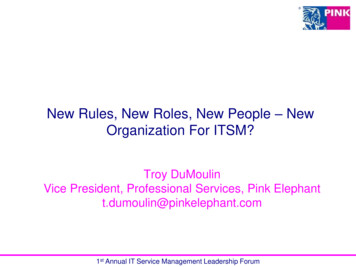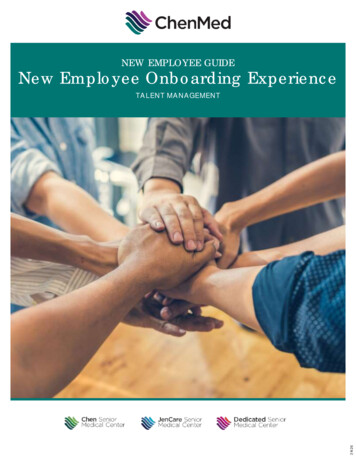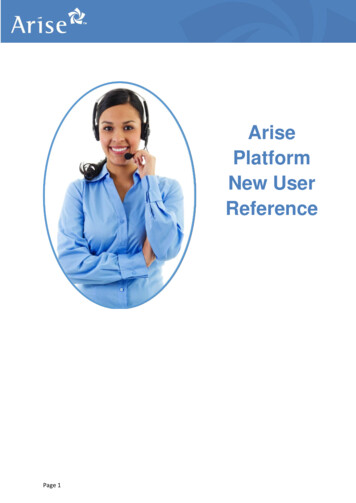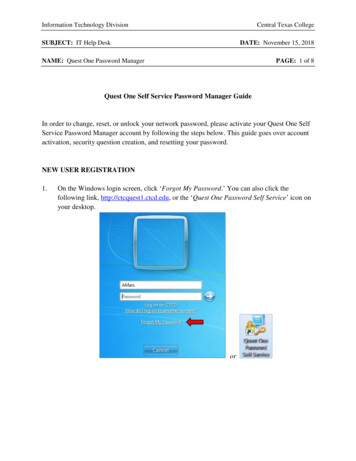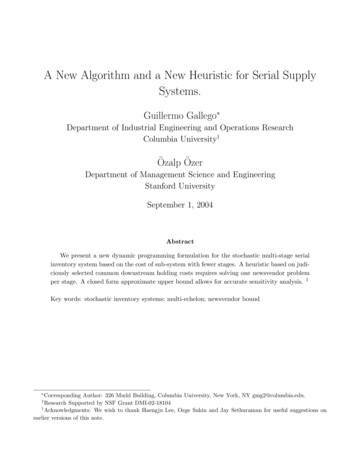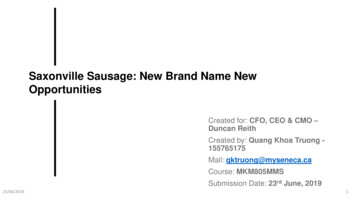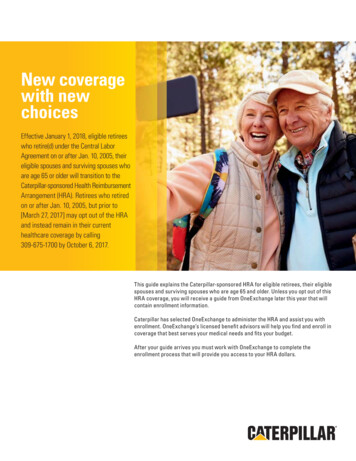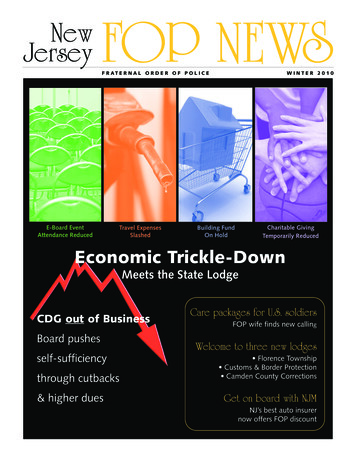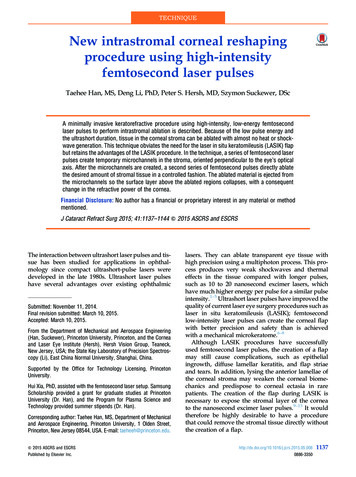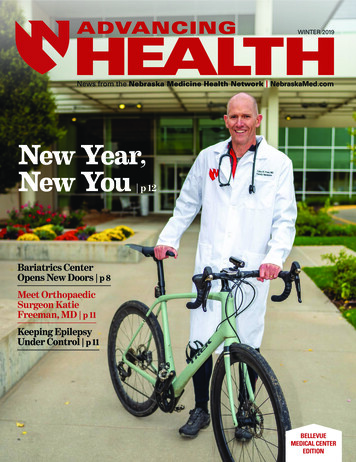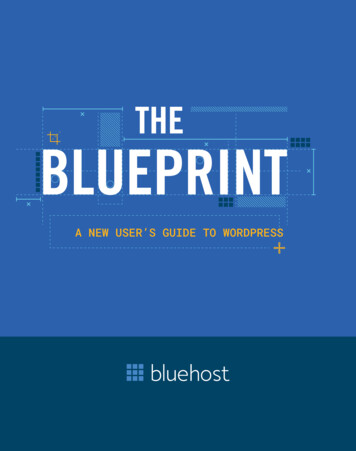
Transcription
A NEW USER’S GUIDE TO WORDPRESSB L U EH O S TB
Bluehost was founded in 2003 with one goal: to make a better hostingcompany. Built on open source technology, it’s since grown to becomeone of the world’s largest cloud-based online solutions providersfocused on small and medium-sized businesses. Its experts confidentlyguide users towards a successful web presence, and its platform nowpowers millions of websites across the globe, serving the needs of smallbusinesses, bloggers, WordPress devotees, entrepreneurs, and more.CT H E BLU EP R INT — A NEW USER’S GUIDE TO WORDPRESS
If you’re building your website,you’re in the right place. Usethis guide to get your websiteup and running in no time.CONTENTSIntroduction . . . . . . . . . . . . . . . . . . . . . . . . . . . . . . 2SECTION ONEUnderstanding the WordPress Dashboard . . . . . . . . . . . 7SECTION TWOThemes: The Design and Structure of Your Website . . . . 17SECTION THREEPlugins, Unplugged . . . . . . . . . . . . . . . . . . . . . . . . . 43SECTION FOURBuilding Your Site with the Content Editor . . . . . . . . . . 57SECTION FIVEPublishing Your First Page or Post . . . . . . . . . . . . . . . . 69Closing . . . . . . . . . . . . . . . . . . . . . . . . . . . . . . . . . 81Glossary . . . . . . . . . . . . . . . . . . . . . . . . . . . . . . . . 82B L U EH O S T1
INTRODUCTIONIf you’re looking to builda website for personalor business needs, youshould look no furtherthan WordPress.WordPress is one of the world’s mostwidely used site building softwareprograms. It’s free and open sourceso that it can be modified by andshared with any user in the WordPresscommunity. The core WordPress softwarepackage can be downloaded by anyonefrom WordPress.org, or it can be installedas part of a hosting package from a webhosting provider.WordPress users make over 1.3 millionnew posts on WordPress sites every dayusing this free and open source contentmanagement system (CMS). WordPresswas designed to make online publishingavailable to everyone with any kind ofcontent to share. And with a globalcommunity of WordPress users and aconstantly growing library of pluginsand themes, it continues to top the listas the most popular CMS today.Here’s why WordPress is thebest CMS aroundof website.2T H E BLU EP R INT — A NEW USER’S GUIDE TO WORDPRESSfor any kind
WordPress Is SupportedEverywhereWordPress ManagesAll Types of ContentBecause WordPress is so widely used,it has a large and loyal following aroundthe world. WordPress users workwith the platform’s creators to keep itupdated and secure and to help newusers get started. New and experiencedusers can get around-the-clock supportfor problems, questions, and issuesabout using WordPress and its manyCMS strategies. There are weekendboot camps, user groups, and forums,as well as the tutorials and help deskat WordPress.org.The WordPress platform consists ofthree essential elements: its core codeplus a long list of themes and pluginsthat allow people to customize theappearance and functionality of a sitein virtually endless ways. Thousandsof themes and plugins can be installedfrom the WordPress directories onthe admin dashboard, or they canbe purchased or downloaded forfree from a variety of third-partydevelopers and vendors.WordPress Is Managed forthe People, by the PeopleWordPress has been built on thecollective help of hundreds of industryexperts. Each of these experts workshard to build developments thatimprove WordPress for all of its users.There are continuous innovations fromcontributors around the globe that helpbuild a product that helps users thrive.It’s a win-win. There are contributorteams for everything from core andmarketing to design and documentation.Themes control the appearance andlayout of a WordPress site, but theycan also include tools for managingtext, images, and other kinds ofcontent. Depending on the kind ofCMS they need, people can choosefrom themes designed to supportblogs, e-commerce, podcasts, orportfolios. Themes can be used asis with minimal customization or canbe modified to suit even more specificneeds by users with experience inweb design and development.B L U EH O S T3
Plugins are small pieces of code that canadd a variety of specific functions to aWordPress site, and this includes manyaspects of content management. Peoplecan install a combination of pluginsfrom the WordPress Plugin Directory orfrom third-party developers to createcustomized functionality for managingspecific kinds of content on their sites.Along with functions for creating andmanaging content, plugins can alsoadd tools for collaboration and projectmanagement. WordPress themes andplugins allow users ranging frompersonal bloggers to large enterprisesto assemble a set of content managementtools that are specifically designed tomeet their needs.WordPress Is Flexibleand AdaptableVersatile, flexible, and always free,WordPress has all the tools a webmasteror novice user needs for creating andsharing content of all kinds anywherein the world.The differences between WordPress.comand WordPress.org arise from thedifferences between hosted andself-hosted websites, so choosing betweenthem largely depends on the level ofcontrol a user wants over the designand management of a site.4T H E BLU EP R INT — A NEW USER’S GUIDE TO WORDPRESSSelf-Hosted andHosted SitesSelf-hosting on WordPress.org meansthat users have full access to all thesite files and code and can deploythem in any way they like. A selfhosted site has its own domain nameand is hosted by one of a numberof web hosting providers who offerand manage the service space for thesites. Owners of self-hosted sites arefree to make changes to the site filesin order to customize their websitesand add any needed functions.WordPress.com is a hostedplatform that runs on the verypopular WordPress software, butWordPress.org simply makes theWordPress site package availablefor download and use in self-hostingas the user chooses.
WordPress.com: A HostedAlternative for Easy UseWordPress.com provides all the toolsfor a hosted website. It offers peoplea platform for getting a site up andrunning with no coding expertiseneeded. WordPress.com takes care ofthe ongoing management of the site.At its simplest level, all people need todo is to sign up for a free account, pick atheme, and start publishing. This makesWordPress.com a popular choice forstudents, bloggers, and creatives whodon’t have a need—or an interest in—the full range of customization optionsoffered by WordPress.org.WordPress.com offers multiple plansstarting with the basic free account.For more services and options, such asadding a custom theme, users can moveup to paid plans that include Personal,Premium, and Business offering a varietyof bonuses. Each of these paid plansallows for greater customization andcontrol over a site’s operations so thatit more closely resembles a self-hostedWordPress site.The convenience and ease of usethat make a WordPress.com site soappealing also have their drawbacks.Unless a user upgrades to a paid planthat includes a custom domain name,a WordPress.com site will always havethe extension “wordpress.com” in thesite name—a sure sign that you’reusing a hosted site. A domain namethat includes the host provider in thatway can signal a personal site or blog,not a professional business site.WordPress.org: Hands-Onand VersatileWordPress.org is the home of theWordPress software files, a collectionof templates in the PHP programminglanguage that can be modified byany user. With its vast collection ofcustomizable templates, plugins foradded functionality, and a visual texteditor, WordPress.org can be usedby both beginners and experiencedsite designers who can work directlywith its files and stylesheet for precisecustomization. With this self-hostedversion of WordPress, it’s up to theuser to maintain the site aside fromfeatures offered by the hostingprovider and to install the pluginsand other elements for customizingthe site.B L U EH O S T5
Comparing Key Features on WordPress.com and WordPress.orgTHEMESDOMAIN NAMESThemes are a defining feature ofWordPress sites. With a WordPress.comhosted site, you have the choice of a widerange of premade free themes—all that’sneeded is to add the content you want.Unless you’re paying for premium, youcan’t add a theme from an outside source.When you choose a domain name, itbecomes your site’s online identity,and most business experts advocateowning your own domain. Self-hostedWordPress.org sites have customdomain names that clearly indicate thesite isn’t being hosted on a third-partyplatform. Unless you’re paying forpremium to have a custom domain, aWordPress.com site always comes withthe extension “wordpress.com” afteryour domain name.The self-hosted WordPress.org versionallows you to install and change themesat will, and themes can come from anysource. Both premium and free themescan be customized using tools on theadmin dashboard, or more experienceddesigners can work directly withWordPress files to fully customize theirsite. Generally speaking, premium themeshave more capabilities and customizationfeatures compared to free themes.PLUGINSWordPress is famous for its long list ofpremium and free plugins—bits of codedesigned by developers in the communityto add specific functions that aren’tavailable in the basic install. Plugins can beused for things such as creating a contactform, building an online store, or addinga gallery to the site. You can even fill theanalytics gaps on your site by installingJetpack, an all-in-one social sharing plugindesigned by WordPress.com.6T H E BLU EP R INT — A NEW USER’S GUIDE TO WORDPRESSWordPress.com and WordPress.orgoffer different ways to take advantageof the site building power of WordPress.Which should you choose? Thatdepends on your plans for your siteand the way you want to run it.Whether you’ve chosen a domainname or want to give it a little morethought, you should start building yourwebsite, one section at a time.If you’re ready toget started, let’s walkthrough some major partsof WordPress you shouldunderstand to getonline today.
SECTION ONEUNDERSTANDING THEWORDPRESS DASHBOARDB L U EH O S T7
There are multipleways to log into yourWordPress account.The most common twoways are through yourweb hosting dashboardor by logging into yourWordPress site directly.Accessing Your DashboardDETERMINING YOUR LOGIN URLThe default URL to login to WordPress is the same URL you woulduse to visit your site but with “/wp-admin” added to the end of it.For example, if you visit a WordPress website at www.example.com,you would go to www.example.com/wp-admin to access thelogin screen.LOGGING INHere are the instructions to log into your site.1. Go to your login URL: “www.YourSiteURL.com/wp-admin.”2. E nter your WordPress username and password.3. Click “Log In.” If you are already logged in, you will be taken to thedashboard directly, without a need for a username and password.You now have access to your WordPress dashboard where you canmanage your WordPress site.PRO TIPThis method works with default WordPress installations.It will not work if the login methods have been changedfrom the default setup. For example, this method doesnot work if a WordPress security plugin has customizedthe login URL or the wp-admin folder has been moved.8T H E BLU EP R INT — A NEW USER’S GUIDE TO WORDPRESS
DASHBOARD /01Your Dashboard Landing PageYour WordPress dashboard will look something like this:If you’re a new user, the“Welcome to WordPress”tool set will appear in thedashboard’s top positionwith helpful links to get youstarted. If you’ve alreadyseen this panel and you’veinstalled different plugins,you may see notificationsfrom the plugins you’reusing in the same space.Besides this header section, you’ll notice that the WordPressdashboard includes a left-hand navigation menu with links tothese submenus: “ At a Glance:” Stats on your WordPress site content and thecurrent version. “ Activity:” Highlights of your most recent posts, comments,and other activities. “Quick Draft:” A form where you can submit new post ideas quickly. “ WordPress News:” A column containing updates from theWordPress team.Depending on the plugins you’ve installed, your dashboard landingpage may contain plugin-specific updates or other customizedsections. But now that you know the general layout of the WordPressdashboard, let’s hop into a few specific features that you’ll want to beaware of as you use WordPress.B L U EH O S T9
The WordPress Upper Navigation BarBesides the left-hand navigation bar where you’ll be spending the bulk of your timewithin WordPress, you’ll see a black bar with white text running across the top of thescreen when you’re logged into your admin section.This bar contains plenty of helpful shortcuts, but one you’ll want to pay particularattention to is “Visit Site,” which you’ll access by hovering over your site’s namewithin this bar. Clicking the text will cause your site to open up in the same tab(right-click it to open in a new tab if you’d like to keep your dashboard open).As you access your live site, you’ll see the black bar remains, giving you access tothe same shortcuts and an easy path back to your WordPress dashboard if youopened your live site on top of it.10T H E BLU EP R INT — A NEW USER’S GUIDE TO WORDPRESS
DASHBOARD /01How to Use WordPress Quick EditsOn occasion, you may find yourself needing to make several quick changesto your WordPress posts or pages. Depending on the type of edits thatneed to occur, you may be able to handle this using the WordPress“Quick Edits” feature, rather than opening each post or page manually.To access the “Quick Edits” option, hover your cursor over the title of thepost or page you want to change from the summary screen:This will cause the “Quick Edits” option to appear.When clicked, this will allow you to edit the following fields: Title Tags Slug Allow comments Date Allow pings Author Status P assword or private post box Make this post stickyPRO TIPYou’ll still need to open each postor page individually to change itscontent, though making quickedits to these fields using thismenu will still save you time. CategoriesB L U EH O S T11
Post SchedulingOne of the WordPress features active bloggers like mostis the ability to preload posts and schedule them to golive at specified times. Learn more about post schedulingin our Editor chapter. Post scheduling can also be usefulif you work with a team in which multiple members willneed to access and review a new piece of content beforeit goes live.To access post scheduling:1. C lick the “Edit” link next to “Publish Immediately”in the “Publish” sidebar panel.2. U se the date fields that appear to select yourpreferred publishing date and time, then click “Ok.”3. T he blue “Publish” button will become “Schedule”and you’ll be able to see your scheduled updates onthe post summary page.12T H E BLU EP R INT — A NEW USER’S GUIDE TO WORDPRESS
DASHBOARD /01PermalinksBy default, WordPress creates URLs for posts and pages usingthe asset’s unique ID number. This results in URLs like the“Default” shown below:These default URLs are not necessarily helpfulfrom a user experience (UX) and search engineoptimization (SEO) perspective. Instead, mostusers will want to use the “Permalinks Settings”screen (found within the “Settings” menu) toselect another option, such as a post name, whichwill result in more readable, keyword-rich URLs.For example, if you have a blog named ‘My trip toNew York’ it would make sense to use that namein your permalink.PRO TIPThe dashboard features highlightedhere are just a few of the available tools.WordPress is a richly featured platformthat’s easy to learn, but requires time tomaster. Start here, but always be on thelookout for additional features, tools,tips, and tricks that will make yourWordPress experience more efficient.B L U EH O S T13
Adding New UsersWhen using WordPress, you mayneed to give more than one useraccess to edit your site or blog.You can create multiple users forWordPress and give each user adifferent role.Before you create a user, youshould understand the types ofusers that WordPress allows youto create.There are five categories of WordPress users. 1 . ADMINISTRATOR This user has access to all of the administrative functionsfor the WordPress site.2. EDITOR This user can publish and manage posts, includingposts created by other users. 3 . AUTHOR This user can manage and publish his or her own posts,but not those of other users. 4 . CONTRIBUTOR This user can write and manage posts, but cannot publishthem. The posts need to be published by one of the firstthree users.5. SUBSCRIBER This user can only view the site and manage his or herown profile.14T H E BLU EP R INT — A NEW USER’S GUIDE TO WORDPRESS
DASHBOARD /01Now that you understand the types ofusers, follow these steps in order tocreate a user.1. Login to your WordPress Dashboard.2. F rom the main left menu, choose“Users.” This screen will show youall the existing users.3. Click “Add New” to create a newone. On this page, you will need toenter the information for your newuser, such as username, email,and password.4. C heck the box for “Send thispassword to the new user byemail.” Make sure that you haveentered the new user’s emailcorrectly. Choose the role thatyou want to assign to this user.5. Click “Add New User.” You will nowsee your user on the “Users” page.If you ever need to edit or removethe user, you can do so here.B L U EH O S T15
16T H E BLU EP R INT — A NEW USER’S GUIDE TO WORDPRESS
SECTION TWOTHEMES: THE DESIGN ANDSTRUCTURE OF YOUR WEBSITEB L U EH O S T17
Once WordPressis installed, you’reready to choosethe theme for yourwebsite. Let’s walkthrough what themesare, how to choose atheme, and what todo next.What are themes?Themes are the clothes of a WordPress website—they define the styleof a website with colors, backgrounds, and fonts, as well as the layoutof content, site navigation, homepages, and other templates. Whilemost features live in plugins, themes often dictate the quantity ofcontent shown and how sites are structured.The theme files create a template that’s used to establish the look andlayout of the entire website in a unified way so that all pages and postsshare features such as the same colors, backgrounds, and fonts.When you install a theme, the theme features are automatically addedto the site. If that theme doesn’t appeal to you, it can be replacedsimply by choosing another one. Not all themes share the samefeatures and layout, so when you change a WordPress theme, it mightbe necessary to reconfigure some parts of the page structure, suchas the way widgets are displayed. Likewise, some plugins might notwork—or work the same way—when a theme is changed.You have the option to select from a collection of free, paid,and premium themes available via the WordPress dashboard.18T H E BLU EP R INT — A NEW USER’S GUIDE TO WORDPRESS
THEMES /02Default ThemesAfter installing WordPress, you will automatically have the defaulttheme installed. This theme will be what site visitors see asthey view your website. The default theme is essential for anyWordPress user who is building a site because it introduces youto classic WordPress features and doubles as a fallback theme.Having an automatic default theme helps if your WordPresstheme gets deleted or if there are any site issues.PRO TIPThe default theme can bereplaced with a free, paid,or premium theme or youcan customize it in yourWordPress dashboard.B L U EH O S T19
Free ThemesIf you are building your site on a budget, then using a free themecan save you money while adding some flair to your website.WordPress has thousands of free themes that can be used forbusiness, e-commerce, or blogging. Free themes are created bydevelopers and can be installed and reviewed by any WordPresssite member. These quality themes are perfect for enhancingyour developer skills and adding custom features to your site.20T H E BLU EP R INT — A NEW USER’S GUIDE TO WORDPRESSPRO TIPMake sure to read thereviews and ratings beforeinstalling any themes.
THEMES /02Paid and Premium ThemesIf you are looking for a design with more features andcustomization options, you can add a premium theme toyour site. You can purchase a theme from a third-partyWordPress theme shop, marketplace, or developer whereyou’ll get ongoing support and theme upgrades. Premiumfeatures can provide users with additional theme optionslike shortcodes, unlimited color choices, and multiplelayouts or templates.PRO TIPLook for a theme that is light, fastloading, and mobile responsive togive your visitors the best possibleexperience on your site.B L U EH O S T21
What to Look for in a ThemeWhen you are looking for a theme to install on your site, youmay want to consider a responsive theme. A responsive themehas been coded to shift responsively between desktop andmobile devices. Responsive themes are not only recommendedby Google, but also offer a variety of benefits, such as reducingcommon mistakes that affect mobile sites and cause Googlealgorithm issues.PRO TIPBefore you install anynew theme make sureyou test your site onseveral devices formobile responsiveness.Here’s an example of how a theme is identified as responsive:These themes have increased in popularity due to their readability and optimaluser experience (UX) that translates to tablets, smartphones, and computers. Aresponsive theme can potentially increase conversions and traffic to your site bymaking it easier for users to link to your content with a URL. Think of your site asone book in a massive library. Having a responsive theme can help move your sitefrom a collecting dust on a shelf in the back to being featured in the front displaycase for all to see.22T H E BLU EP R INT — A NEW USER’S GUIDE TO WORDPRESS
THEMES /02Each visitor that is interacting with your site will be using a different browser, soyou want to ensure that the theme you’ve selected is compatible with all typesof browsers before you install it.These are the most common browsers your visitors will likely use: Google Chrome Firefox Safari Internet ExplorerMany people who develop themes have already tested them using differentbrowsers and compatibility tools, but you should still check the theme details incase there are browser limitations for the theme you have chosen.Search Engine Optimization (SEO) is important for achieving a high ranking onsearch engines which can increase your visibility to visitors. If you are looking toselect a theme that is SEO friendly, here are a few factors to consider: Page speed Responsive design Easy mobile navigation Mobile viewing Developed for SEOReviews and ratings are important in helping decide whether a theme shouldbe used on your site. Before installing a theme you always want to read themto learn about any troubleshooting issues and how previous users haveenjoyed the theme.B L U EH O S T23
How To Select or Search for a New ThemeIf you like specificity and detail when shopping for a theme, the WordPress themeoptions are going to be your go-to for choosing a theme. WordPress themeoptions will help break down each component you may need for your website.Here are examples of the way the various filters of the WordPress themes sectionpopulate choices that best fit a user’s interests.24T H E BLU EP R INT — A NEW USER’S GUIDE TO WORDPRESS
THEMES /02To add a new theme, go to the dashboard and click on“Appearance” and then “Add New.”B L U EH O S T25
You will then be able to choose a theme based on the type of business orwebsite you want to build. You can select from featured, popular, and communityfavorites along the top of the page. For those with a specific theme in mind, youcan use the search bar to help populate more options. There’s even an uploadtheme option if you ever decide to create your own in the future.26T H E BLU EP R INT — A NEW USER’S GUIDE TO WORDPRESS
THEMES /02How to Use the Feature FiltersIf you want to select a theme based on features, you can use the“Feature Filter,” which can be found on the top task bar on the“Add Themes” page. You can then select a theme based on subject,features, or layout. These options can help you decide what type oftheme you want to choose.Now that you are familiar with the filter options,it’s time to put them to work.B L U EH O S T27
We’re going to walk through choosing a themefor Rosie (a hypothetical Bluehost customer),who is an aspiring journalist ready to launchher website.SubjectRosie is interested in reporting and writing on her website, soshe’s selected “blog” and “news” as her subjects. She’s not limitedto these two but they are the best fit for her overall site goals.FeaturesEven though Rosie isn’t a designer or developer, the user-friendly“Features” column identifies what elements her theme couldhave. Using custom colors, a header, and a custom backgroundallows Rosie to get creative with her theme. As a writer, sheneeds a clean, crisp design, so she also chooses the editorstyle option.LayoutLast, but certainly not least, Rosie selects the components of a“Layout” she wants her theme to have. A layout is part of thegraphic design that deals with visual arrangements, so imaginebuilding a digital puzzle and the final picture is your website.28T H E BLU EP R INT — A NEW USER’S GUIDE TO WORDPRESS
THEMES /02Once she selects “Apply Filter,” Rosie is directed to a pagedisplaying her options based on what she chose.After Rosie clicks on “Apply Filters,” she can see whatthemes are available based on her selected options.B L U EH O S T29
Rosie can easily identify the details of any theme she’sconsidering by hovering over each theme so she can learnmore about its functions and components. Once shereviews the details, she can preview the theme prior toinstallation. This is a key step before deciding on a theme.30T H E BLU EP R INT — A NEW USER’S GUIDE TO WORDPRESSPRO TIPAlways read the details of a themeso you can learn more about itsfunctions and components.
THEMES /02Whether Rosie is considering one or ten themes for her site,previewing can show her how her content might be displayed withina particular theme. As she is previewing each theme, she can alsoread the ratings, reviews, and theme description to make sure it willbe compatible with her site.What do you think of Rosie’s potential blog? Does it meet her criteria?We think so!She’s done most of the work, but now it’s time for her to “Install”and continue her journey with WordPress.B L U EH O S T31
Featured ThemesFeatured themes are highlighted on the WordPress directory pageand are given prominent placement due to popularity with usersand innovative design.32T H E BLU EP R INT — A NEW USER’S GUIDE TO WORDPRESS
THEMES /02Popular ThemesPopular themes are highlighted under the “Popular” section of theWordPress theme directory. These are themes that have a high amountof active installations among users.B L U EH O S T33
Latest ThemesThese themes are highlighted under the “Latest” section of the WordPresstheme directory for users wanting the newest themes uploaded to WordPressfrom the community.34T H E BLU EP R INT — A NEW USER’S GUIDE TO WORDPRESS
THEMES /02How to Customize a ThemeMost themes can be customized in a number of basic ways right from theWordPress admin dashboard so that users with no coding experience canmake essential changes. You can add a custom header, change backgroundimages, and choose among preloaded options for changing fonts, fontsizes, and colors. Although these changes can easily add a custom lookto an existing theme, you are limited to making only the changes that theexisting theme allows. For more elaborate customizing, users need to lookto a theme’s style sheets—the cascading style sheets (CSS) that defineall the parameters of the theme. If you are an advanced user and wouldlike to customize more elaborately, you’ll need to look into a theme’s stylesheets. These themes are stored in the site’s “wp-content/themes” folder.Creating a WordPress theme is a complex process involving some technicalexpertise. That’s a process many new users may not want to undertake.Luckily, there are hundreds of free WordPress themes are available in theWordPress directory—and more are constantly being created and soldby third-party designers. Themes are designed to be user-friendly andcustomizable “out of the box” for beginning users, but if those options don’treflect your vision for your WordPress website, it’s possible to make yourown theme—or make an existing theme your own.B L U EH O S T35
Name Your WebsiteTo name your site:1. Click on “Appearance.”2. Then click on “Customize.”After you select “Customize,” you will see your active theme.Select “Site title/tagline/logo.”You can then name your site and write a description of the site.36T H E BLU EP R INT — A NEW USER’S GUIDE TO WORDPRESS
THEMES /02Add Your LogoA logo is an image such as corporate symbol, emblem, or brand for your site.WordPress makes it easy to incorporate your logo on your website by utilizingthe Media Library within your theme. The Media Library can be easily locatedto the left of your WordPress admin dashboard. This is where you will addimages, videos, and other media files to be used throughout your site.1. Click “Select Image” to open the Media Library.2. S elect an image from it or upload a new image from the “Upload Files”tab screen and click “Choose Logo” at the bottom right.3. Click “Remove” or “Change Logo” to remove or change a logo image.B L U EH O S T37
Managing Website MenusMenus seem like a simple enough feature inside of WordPress, but often causeunnecessary confusion. Here are some insights on what can go inside yourmenus, how you can set the
If you’re looking to build a website for personal or business needs, you should look no further than WordPress. WordPress is one of the world’s most widely used site building software programs . It’s free and open source so that it can be modified by and shared with any user