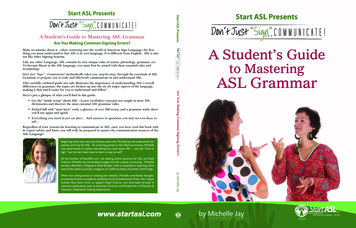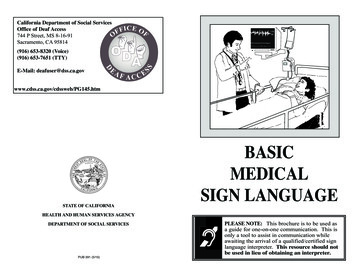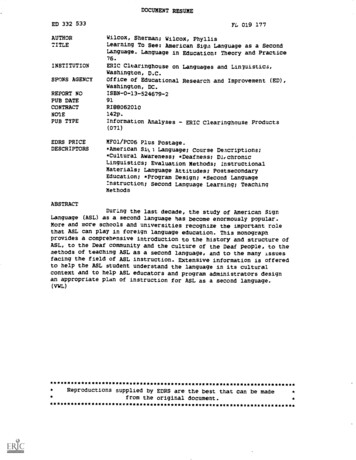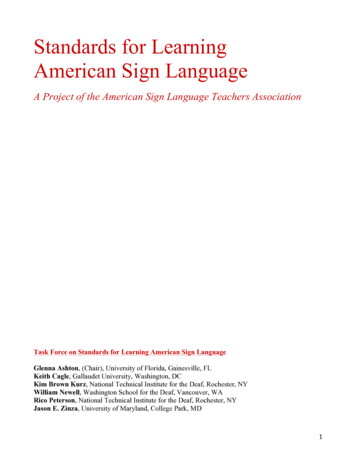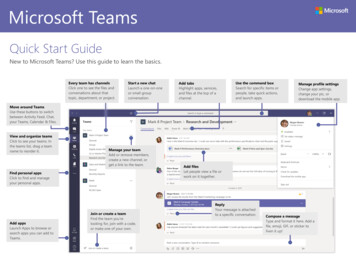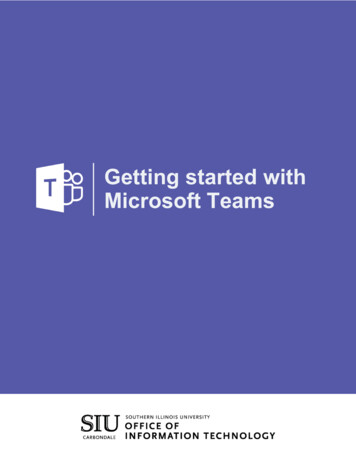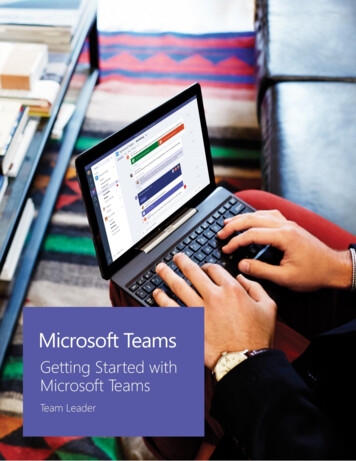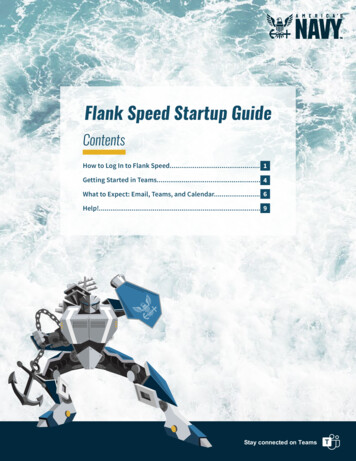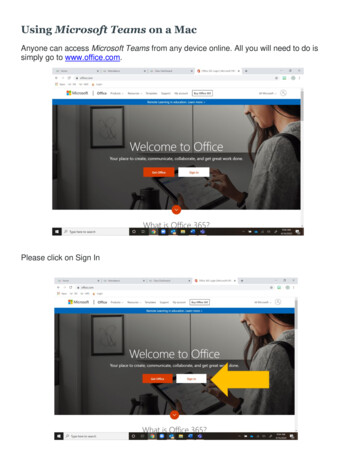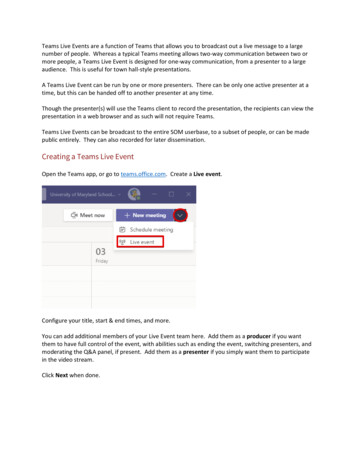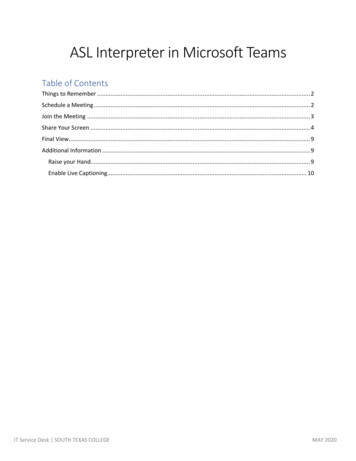
Transcription
ASL Interpreter in Microsoft TeamsTable of ContentsThings to Remember . 2Schedule a Meeting . 2Join the Meeting . 3Share Your Screen . 4Final View. 9Additional Information . 9Raise your Hand. 9Enable Live Captioning. 10IT Service Desk SOUTH TEXAS COLLEGEMAY 2020
In this tutorial, screenshots will be provided to show South Texas College faculty how to set up ameeting with an ASL interpreter in Microsoft Teams. Setting up Teams by following these instructions,will provide accessibility to students that are deaf or hard of hearing, while they attend online lectures.Things to Remember Be sure to have your screen shared with the interpreter visible before you start the lectureBe sure the interpreter’s screen is in view at all timesThe student who is D/HH should also be able to have their video open for accessibility to sign tothe interpreter.Schedule a Meeting1. Click on ‘Calendar’ tab2. Click on ‘ New Meeting’IT Service Desk SOUTH TEXAS COLLEGEMAY 2020
Give your meeting a title, add interpreters and students as attendees, and complete the rest ofthe meeting details (time, date, description).3. In this example, Noe Arzola will act as the ASL Interpreter4. Juan Reyes will act as the D/HH Student5. Click the ‘Send’ buttonJoin the Meeting6. Click on the meeting in your calendar when you are ready to joinIT Service Desk SOUTH TEXAS COLLEGEMAY 2020
7. Click the ‘Join’ buttonShare Your Screen**Note** In this tutorial, the interpreter and student have their webcams turned off. Webcams willneed to be enabled during the actual online lecture.8. Click ‘Share’ buttonIT Service Desk SOUTH TEXAS COLLEGEMAY 2020
9. Select ‘Desktop - Screen #1’ The Teams window will minimize, and a red border will appear around your monitor. For thisexample, I will share a PowerPoint presentation with the class.10. Click the small ‘Teams’ window in the right-hand corner of your screen to get back to themeeting.IT Service Desk SOUTH TEXAS COLLEGEMAY 2020
11. Left-click and hold the top of the Teams window. Drag the window and snap it to the left edgeof the monitor.IT Service Desk SOUTH TEXAS COLLEGEMAY 2020
12. With the Teams window snapped to the left-side of the screen, click anywhere in thePowerPoint resolution.13. Left-click and hold the top of the PowerPoint window. Drag the window and snap it to the rightedge of the monitorIT Service Desk SOUTH TEXAS COLLEGEMAY 2020
14. With both windows side-by-side, click on the more options ( ) icon underneath the ASLInterpreter’s video feed and select ‘Pin’ from the drop down menu.IT Service Desk SOUTH TEXAS COLLEGEMAY 2020
Final View Your final view should look like the one below, with the Interpreter window pinned in Teams,and the content you are sharing on the right-hand side.Additional InformationRaise your Hand As of May 15th 2020, ‘Raise your hand in a meeting’ was enabled in Teams. This feature can befound in the meeting control bar. Clicking it will place a gold hand icon on the video feed to letall attendees know who would like to speak.IT Service Desk SOUTH TEXAS COLLEGEMAY 2020
Enable Live Captioning Live captioning can be enabled while sharing your screen to provide a live transcript of yourlecture. This is only available by downloading the desktop version of Microsoft Teams.1. In the meeting window, click on the ‘More options’ ( ) icon2. Select ‘Turn on live captioning (preview)’. Live captioning is only available in English. Please visit the following Office Accessibility support page for additional ?ui en-us&rs en-us&ad usIT Service Desk SOUTH TEXAS COLLEGEMAY 2020
Live captioning can be enabled while sharing your screen to provide a live transcript of your lecture. This is only available by downloading the desktop version of Microsoft Teams. 1. In the meeting window, click on the ‘More options’ ( ) icon 2. Select ‘Turn on live captioning (preview)’.