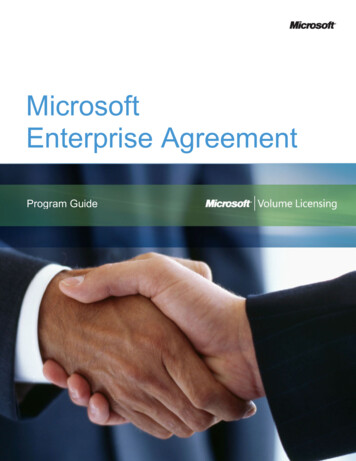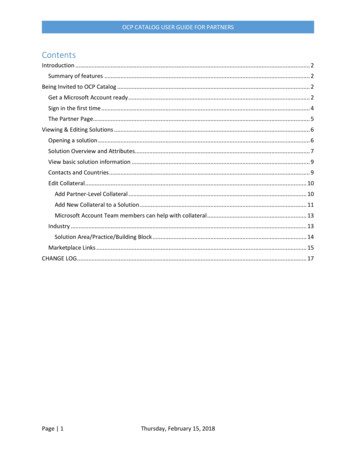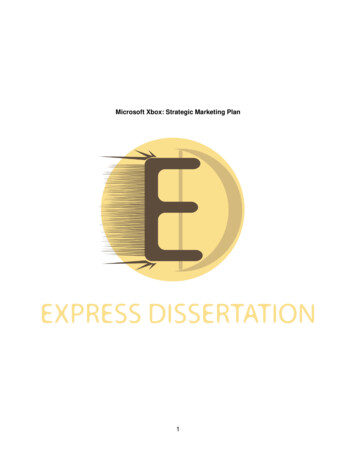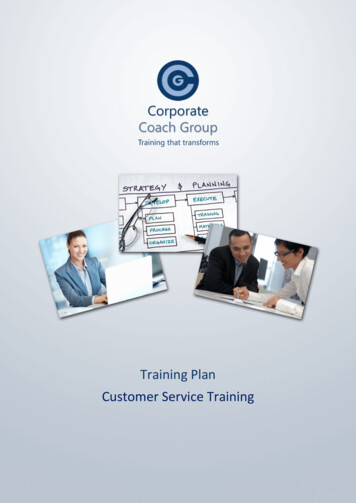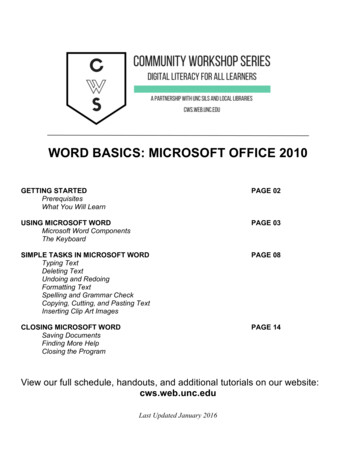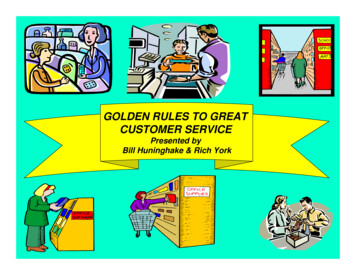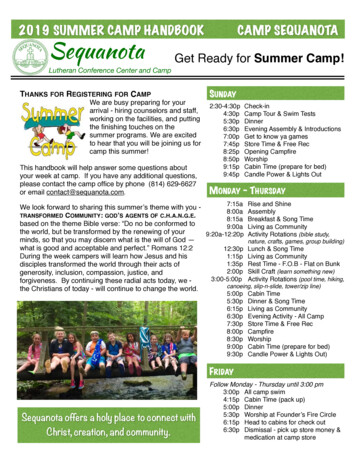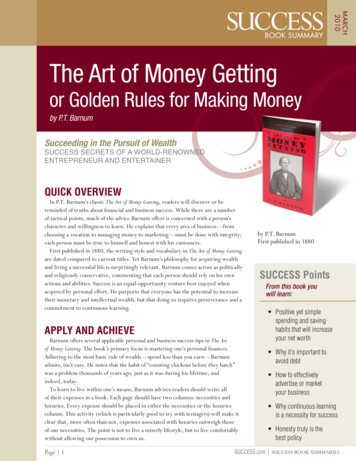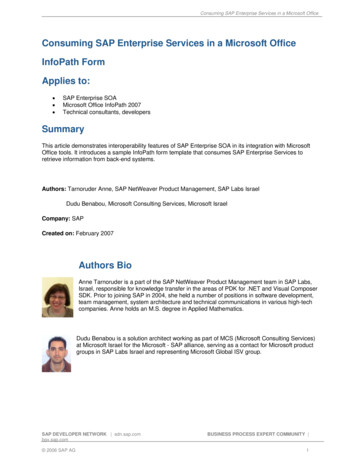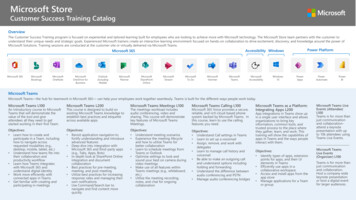
Transcription
Microsoft StoreCustomer Success Training CatalogOverviewThe Customer Success Training program is focused on experiential and tailored learning built for employees who are looking to achieve more with Microsoft technology. The Microsoft Store team partners with the customer tounderstand their unique needs and strategic goals. Experienced Microsoft trainers create an interactive learning environment focused on hands-on collaboration to drive excitement, discovery, and knowledge around the power ofMicrosoft Solutions. Training sessions are conducted at the customer site or virtually delivered via Microsoft Teams.Power PlatformAccessibility WindowsMicrosoft 365MMicrosoft ive To ityWindows10PowerAppsPowerAutomatePowerBIMicrosoft TeamsMicrosoft Teams—the hub for teamwork in Microsoft 365— can help your employees work together seamlessly. Teams is built for the different ways people work today.Microsoft Teams L100An introductory course to MicrosoftTeams that will demonstrate thevalue of the tool and giveattendees all they need to getstarted working in their first Team.Objectives: Learn how to create andparticipate in a Team, includinghow to navigate acrossrequested modalities (e.g.,desktop, mobile, tablet, etc.) Understand how teams fits intotheir collaboration andproductivity workflow Learn how Teams integrateswith Microsoft 365 andunderstand digital identity Work more efficiently withconnected apps in Teams Get familiar with creating andparticipating in meetingsMicrosoft Teams L200This course is designed to build onexisting Microsoft Teams knowledge toestablish best practices and etiquetteacross available apps.Objectives: Revisit application navigation tofortify understanding and introduceadvanced features Deep dive into integration withMicrosoft 365 and third-party apps(e.g., Tabs, Apps, Bots) In-depth look at SharePoint Onlineintegration and documentcollaboration Best practices for pre-meeting,meeting, and post-meeting Utilize best practices for increasingresponse rates and managing theirown notifications Use Command/Search bar tonavigate and find content morequicklyMicrosoft Teams Meetings L100The meetings workload includesaudio conferencing, video andsharing. This course will demonstratekey features of Microsoft TeamsMeetings.Objectives: Understand meeting scenarios Experience the meeting lifecycleand how to utilize Teams forbetter collaboration Learn to schedule meetings fromTeams or Outlook Optimize settings to look andsound your best on camera duringvideo meetings Make use of all features withinTeams meetings (e.g., whiteboard,etc.) Utilize the meeting recording,notes, and chat for ongoingcollaborationMicrosoft Teams Calling L100Microsoft 365 Voice provides a secure,reliable, and rich cloud-based phonesystem backed by Microsoft Teams. Inthis course, learn to use the callingfeatures you need.Objectives: Understand Call settings in Teams Learn to set up a voicemail Assign, remove, and work withdelegates Learn to manage call history andvoicemail Be able to make an outgoing calland understand options includingholding and forwarding Understand the difference betweenaudio conferencing and PSTN Manage audio conferencing bridgesMicrosoft Teams as a Platform:Integrating Apps L200App integrations in Teams show upin a single user interface and allowsorganizations to bring keyinformation, common tools, andtrusted process to the place wherethey gather, learn, and work. Thistraining will show the capabilities ofapps in Teams and the ways peopleinteract with them.Objectives: Identify types of apps, extensionpoints for apps, and their UIelements in Teams Efficiently use apps in acollaborative workspace Access and install apps from theapp store Manage applications for a Teamor groupMicrosoft Teams LiveEvents (Attendee)L100Teams is for more thanjust communicationand collaboration–attend a keynotepresentation with upto 10k attendees usingTeams Live Events.Microsoft TeamsLive Events(Organizer) L100Teams is for more thanjust communicationand collaboration.Host a company widekeynote presentationor host a digital eventfor larger audiences.
Microsoft Teams (continued)Microsoft 365 AccessibilityMicrosoft Teams—the hub for teamwork in Microsoft365— can help your employees work togetherseamlessly.Microsoft 365 Accessibility training is available for a range of users including vision, hearing and neurodiversity. Attendees can expect to learn how to set up andnavigate the settings within Windows 10 and Microsoft 365 desktop applications including Microsoft Teams.Microsoft Teams Breakout Rooms L100Microsoft 365 Accessibility:Low Vision L100Microsoft 365 Accessibility:Deaf and Hard of Hearing L100Objectives: Learn how to set up and navigate the settings withinWindows 10, Office Desktop applications, andMicrosoft Teams Customize elements of your operating system andOffice applications Come away with the ability to tailor Windows andOffice experience through the understanding of theintegrated features that make our products one themost inclusive in the industry Learn how assistive technology can empower howthey communicate, learn, and experience the worldObjectives: Learn how to set up and navigate the settings withinWindows 10, Office Desktop applications, andTeams. Customize elements of your operating system andOffice applications Come away with the ability to tailor Windows andOffice experience through the understanding of theintegrated features that make our products one themost inclusive in the industry Learn how assistive technology can empower howthey communicate, learn, and experience the worldVirtual breakout rooms are the latest innovation inMicrosoft Teams. With breakout rooms, meetinghosts can break participants into separate meetingrooms for smaller group discussions, then bringgroups back to the main meeting.Objectives: Discover how to set up breakout rooms in aMicrosoft Teams meeting Understand how to manage breakout rooms asthe meeting organizer Explore the participants’ experience of breakoutrooms Learn how to bring breakout room participantsback to the main meetingLearn about accessibility tools and features for peoplewho are blind, color blind, or have low vision.Learn about specialized features for those who are hardof hearing, have hearing loss, or have deafness.Microsoft 365 Accessibility:Neurodiversity L100Innovative tools such as dictation and Windows Hellosign-in can make the digital world more accessible forthose who live with dyslexia, seizures, autism, or othercognitive differences.Objectives: Learn how to set up and navigate the settings withinWindows 10, Office Desktop applications, andTeams Customize elements of your operating system andOffice applications Come away with the ability to tailor Windows andOffice experience through the understanding of theintegrated features that make our products one themost inclusive in the industry Learn how assistive technology can empowercommunication and learningMicrosoft Power PlatformThe Microsoft Power Platform is more than the sum of its parts. Connect them together—and to Microsoft 365, Dynamics 365, Azure, and hundreds of other apps—and build end-to-end business solutions.Microsoft Power Apps L100Microsoft Power Automate L100Microsoft Power BI L100Power Apps allow everyone to implement custom and powerful businesssolutions. It is a no-code/low-code platform for building apps that buildsoff concepts such as formulas in an Excel spreadsheet.Attendees taking this course will learn the basic elements of PowerAutomate, including an overview of types of flows, how to create flowsfrom templates or from scratch and understand how these can beintegrated with existing systems and applications like Microsoft Teams.Power BI lets you easily unify data from many sources to createinteractive, immersive dashboards and reports that provide actionableinsights and drive business results. This course will provide anoverview Power BI and how its services and applications work together.Objectives: Learn the basic elements of Power Apps, including how to build a blankcanvas app and connect it to a data source (e.g., SharePoint list) Customize elements of your app and configure and manage appSettings Understand how to easily share an app with other members of yourorganization Learn how PowerApps integrates with other Microsoft products andservices such as Power Automate, SharePoint Online, and MicrosoftTeamsObjectives:Objectives:*This is an introductory course within Microsoft Business Applications. Prerequisites: Familiaritywith Excel and access to the PowerApps service*This is an introductory course within Microsoft Business Applications. Recommended to bedelivered in a series with Power Apps Become an expert on accessing and navigating Power AutomateUnderstand key components of a FlowMaximize efficiency through pre-built Flow templatesGet familiar with Connectors, Data Source, and AI BuilderLearn how to create your first FlowUnderstand how your Flows can be integrated with your existingsystems and applications such as Microsoft Teams*This is an introductory course within Microsoft Business Applications. Prerequisites: Familiaritywith Excel and access to the Power BI Service Understand the building blocks of Power BIExplore how Power BI can enable you make confident decisions usinganalyticsCollaborate with Power BI in Microsoft TeamsConnect to a Power BI dataset and begin visualizing dataSave a report within the Power BI service
Microsoft WindowsMicrosoft 365Windows 10 enables users with a personal,productive and secure operating system onpowerful and modern devices.Microsoft 365 is the productivity cloud that brings together best-in-class Office apps with powerful cloud services, device management, and advancedsecurity.Windows 10 L100Microsoft Bookings L100*This course is often combined with the SharePoint Online orWindows10 courses to offer a more complete view of the advantages of movingtoa Modern Desktop.*Using Bookings as an app within Teams is recommendedThis course offers an introduction to Windows 10,providing an open forum for users to ask questionsand understand more about the transition to amodern desktop.Objectives:Objectives: Get familiar with Windows 10 by navigatingthrough a Modern Desktop Maximize your User Experience by learning howto customize your Desktop to empower yourbest work Identify key areas in Windows 10 that providesthe most options for customization Get familiar with Settings – customize Windows10 to make it work for youMicrosoft Excel L200Take a dive into the intermediate features of Excelformatting, functions, and accessibility. Attendeestaking this course should have a strong understandingof Excel’s basic features, navigation, functions, andcustom formulas.Objectives: Expand knowledge of notable functions in ExcelUnderstand a wide variety of cell formatting tomanipulate and interpret dataLearn to create Pivot tables for data analyzationUnderstand options to restrict and protect data inExcelUtilize accessibility options in Excel using the CheckAccessibility tool and how to add alternative textThis course introduces Microsoft Bookings to help yousimplify how you manage and schedule appointments. Understand how Microsoft Booking integrates withthe user’s Office 365 digital identityLearn how to access and navigate Bookings viawebsite and Teams applicationLearn how to create and customize services in aBookings calendarUnderstand Staff Types, how to add, search, andmanage StaffUnderstand how to add and edit CustomerinformationLearn how to customize and manage their BookingPage and how Bookings integrates with TeamsMicrosoft Forms L100This course introduces Microsoft Forms anddemonstrates how to create surveys, quizzes, andpolls, how to respond in nearly any browser or mobiledevice, and how to analyze those responses.Objectives: Understand navigation and functionality inMicrosoft FormsCreate forms, quizzes, and pollsChange visual layoutConfigure access and sharing settingsLearn question typesMake use of branching formsAnalyzing responsesCloud Storage in Microsoft 365 L100This training introduces cloud storage in Microsoft 365using OneDrive for Business and SharePoint storage.Objectives: Understand the difference between cloud storagein OneDrive for Business and SharePoint OnlineSynchronize cloud storage locations to a deviceShare and manage access to files and foldersUse modern attachmentsNavigate OneDrive for Business and SharePointdocument librariesRecover previous versions of a fileMicrosoft Lists L100Learn to stay on top of it all with Lists, the smartinformation tracking app in Microsoft 365.Objectives: Navigate and understand core functionality ofMicrosoft Lists Create, share, and track lists Customize with custom views Build lists from a template Understand SharePoint Online and Teamsintegrations Understand column typesMicrosoft Excel L100This course is designed to expand on basic features ofExcel. Attendees should have a basic understanding ofbasic features, navigation, and have a grasp on the useof functions and custom formulas.Objectives: Learn about Templates and basics of Excel sheetstructureUnderstand cell and sheet formatting toolsLearn basic functions and formulasLearn how to use conditional formatting and seecommon examplesUnderstand the basics of Pivot tables to filter andvisualize dataMicrosoft OneDrive for Business L100*This course is often combined with the SharePoint Online course or theWindows 10 course to offer a more complete view of the advantages ofmoving to a Modern Desktop.OneDrive for Business and Microsoft 365 make it easyto access, share, and collaborate on files fromanywhere.Objectives: Learn how to use OneDrive for Business to storeyour important work filesExamine the advantages and convenience of havingall your data available to you at any given time withall the different ways to access your OneDriveKeep your data constantly backed up withAutomatic Backup to OneDrive.Maximize your local storage space with Files OnDemandSecurely share your files by configuring AccessManagement and Settings
Microsoft 365Microsoft 365 is the productivity cloud that brings together best-in-class Office apps with powerful cloud services, device management, and advanced security.Microsoft OneNote L100Learn about OneNote, a digital note-taking appthat provides a single place for keeping all yournotes, research, plans, and information. Notes areeasy to organize, print, and share, and you cansearch and find important information quickly.Objectives: Discover OneNote versions and the differencesbetween them Understand how to navigate OneNote and organizecontent across notebooks, sections, and pages Learn how to bring different types of contenttogether Understand how to create a notebook and formatnotes Use OneNote to organize meeting notes Set up OneNote for team collaborationMicrosoft PowerPoint L100PowerPoint is a presentation program that ishelping you to tell a story visually with pictures,charts, animations, and videos. This Trainingcovers and introduction to PowerPoint includingthe topics below.Objectives: Using the Ribbon to explore commands such astheme and background settings, templates, how topin the Ribbon for easy access Building presentations starting with a template,including how to add demos, notes, reuse slides,insert tables and pictures, Morph, and more Creating presenter captions and subtitles Using the Presenter Coach tool to help you practiceand improve your presentation skillsMicrosoft Outlook and Outlook Mobile L100This introductory course will expand on Outlookand Exchange Online basics, terms, and featuresof the Outlook Desktop and Outlook Mobileapplications.Objectives: Understand the relationship between ExchangeOnline and Email Client Become familiar with accessing and navigatingdifferent modalities like Outlook Online, Outlookfor Desktop, and Outlook Mobile Become an expert in navigation of the Outlook forDesktop Client Understand new Microsoft 365 features inOutlook such as @Mentions and MyAnalytics Review advanced topics such as Import/Exportand RulesMicrosoft PowerPoint L200Deeply integrated with Microsoft 365 includingutilization of one’s digital identity within Microsoft365. Permissions, presence, and more are tied tothis identity.Objectives: Understand and practice using Themes available inPowerPoint Using the Design Ideas menu to use alternate slideformats automatically generated Using Animation effects including Entrace, Emphasis,Exit and Motion Paths Best practices includ transitions and animations,WordArt, SmartArt, Tables and Cahrts, Links andVideos 3D models and morphing for additional motionoptionsMicrosoft Outlook and Outlook Mobile L200Microsoft Planner L100Objectives:This course introduces how to use Planner toallow teams to work together effortlessly byorganizing projects visually in an easy-to-useapplication that works seamlessly across all yourdevices.This course illustrates how to use Outlook tokeep daily schedules, communicate, collaborate,and stay organized. Attendees will expand theirunderstanding on more advanced features andtools in Outlook. *While the Planner course can stand on its own, it is recommended to betaken with the Microsoft Teams course.Understand Rule creation and managementSet custom out of office messages to internal andexternal individualsUnderstand Delegation featuresSet up Signatures and Business CardLearn how to use Delayed Delivery and Mail RecallfunctionsUtilize Shared/Sharing and Imported CalendarsLearn best practices to collaborate easily acrossmultiple time zones, including how to useScheduling AssistantObjectives: Understand Planner navigation and Microsoft 365integrations See how to create and organize a plan Share a plan and assign tasks Learn to stay on top of tasks assigned to you Learn to stay on top of the project using charts,calendars, and specialized views Work with Plannerin Teams or SharePointMicrosoft Project for the Web L100Microsoft SharePoint Online L100This course introduces how to plan andcollaborate on projects easily with Project forthe web. In this course, learn to build aproject, share with your team, and integratewith other amazing tools.Objectives: Understand how Project for the web comparesto Microsoft’s other project and workmanagement solutions Learn the value of projects and roadmaps Navigate projects and roadmaps includingavailable views Build and organize projects and roadmaps Utilize dependencies and scheduling Understand available integrations*This course is often combined with the SharePoint Online or Windows 10courses to offer a more complete view of the advantages of moving to aModern Desktop.This course focuses on the SharePoint Onlineexperience in communication and team sites.Attendees will learn how to share and managecontent, find information, and collaborate acrosstheir organization. This introductory coursefocuses on the experience for site members.Objectives: Successfully navigate SharePoint team andcommunication sitesUnderstand Microsoft 365 groupsWork with SharePoint document librariesShare files and folders with users outside of a groupUtilize shared resources in team sites including lists,plans, and notebooks
Microsoft 365Microsoft 365 is the productivity cloud that brings together best-in-class Office apps with powerful cloud services, device management, and advanced security.Microsoft SharePoint Online L200This course expands on more advanced features ofSharePoint Online sites, focusing on SiteOwnership and Architecture. Attendees of thiscourse can expect to learn about sharing andpermissions, workflow management, contenttypes, and various site architecture componentsfor building effective team sites.Objectives: Understand SharePoint Online team sites,communication sites, and hub sitesPlan a successful site by understanding functionalityand best practicesCustomize the look of a SharePoint siteBuild a site and utilize web partsSet approvals for documentsAnalyze usage data for a siteMicrosoft Stream L100Microsoft Stream is an enterprise video servicewhere people in your organization can upload,view, and share videos securely. This courseintroduces how to view, manage, and sharevideos that aid in your team’s collaboration.Objectives: Navigate Microsoft Stream and discover content Understand how to upload and manage video Edit videos directly in Stream Add intelligence to videos Make videos engaging with a survey, poll, orquiz Share videos and utilize integrations acrossMicrosoft 365Tasks in Microsoft 365 L100This course introduces the unified taskexperience in Microsoft 365 with a focus on ToDo and Planner.Objectives: Manage your work with tasks across Microsoft365Work with tasks in Outlook, shared Officedocuments, and in TeamsManage individual tasks and build “your day”Assign team tasks and build a planExplore various views to get the most out of taskmanagementMicrosoft Word L100Microsoft Word L200Microsoft Yammer L100This course covers the fundamentals of MicrosoftWord while introducing new features of theMicrosoft 365 application.This course will teach how to take worddocuments to the next level with advancedfeatures. We will cover advanced features such ascomparing and merging documents, creating andformatting a table of contents, documenttranslation and more.Yammer is a social networking tool to openlyconnect and engage across your organization.Learn to discover and engage communities soyou can discuss ideas, share updates, andnetwork with others.Objectives: Understand the use of Word as a part of theMicrosoft 365 and various use cases of theapplication Learn the basics of navigation within Word Master Word tools such as Formatting, Insert,Design and Layout Take your application usage to the next steps withreferences and Curriculum Vitae (CV) assistance Proof your document with Inspect, Save, and ShareObjectives: Review where to find relevant features with theRibbon Learn how Compare and Merge can save time Organize your work by creating a Table of Contents Gather ideas and thoughts with Comments andSuggestions Learn to quickly translate your work in sections orthe entire document. Convert documents into emails with Mail Merge,while preserving Formatting OptionsObjectives: Navigate and discover communities in Yammer Engage in public conversations or send privatemessages Set notifications on posts that you care about Learn to create and manage communities Utilize Yammer across Microsoft 365, including inMicrosoft TeamsMicrosoft To Do L100This course introduces how to manage your taskseasier by allowing you to manage your to do listanywhere, set up an intelligent and personalized dailyplanner, and share lists with colleagues.Objectives: Understand To Do use cases and integrations Configure the To Do experience by reviewing settings Learn to use List as a smart daily planner Make use of smart lists Learn to stay on track by setting steps, due dates,and reminders Organize and share task lists with others
Microsoft Teams Live Events (Attendee) L100 . back to the main meeting Microsoft 365 Accessibility Microsoft 365 Accessibility training is available for a range of users including vision, hearing and neurodiversity. Attendees can expect to learn how to set up and . Of