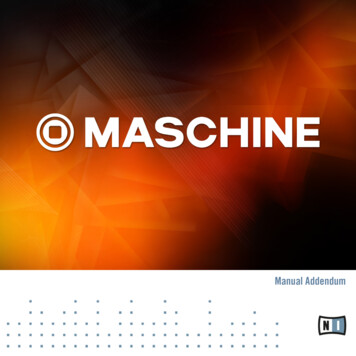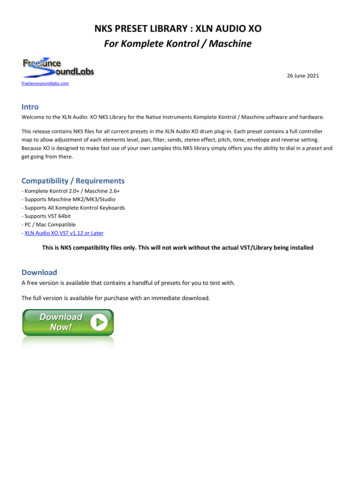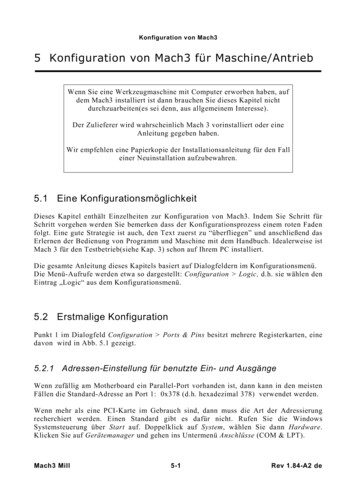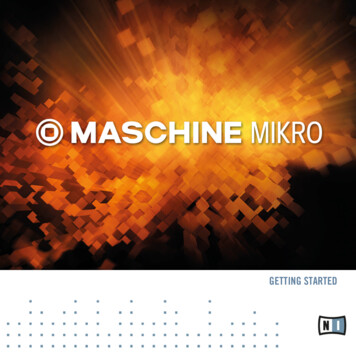
Transcription
GETTING STARTED
DisclaimerThe information in this document is subject to change without notice and does not represent acommitment on the part of Native Instruments GmbH. The software described by this document is subject to a License Agreement and may not be copied to other media. No part of thispublication may be copied, reproduced or otherwise transmitted or recorded, for any purpose,without prior written permission by Native Instruments GmbH, hereinafter referred to as NativeInstruments.“Native Instruments”, “NI” and associated logos are (registered) trademarks of Native Instruments GmbH.Mac, Mac OS, GarageBand, Logic, iTunes and iPod are registered trademarks of Apple Inc.,registered in the U.S. and other countries.Windows, Windows Vista and DirectSound are registered trademarks of Microsoft Corporationin the United States and/or other countries.All other trade marks are the property of their respective owners and use of them does not imply any affiliation with or endorsement by them.Document authored by: Nicolas Sidi, David GoverSoftware version: 1.8 (07/2012)Hardware version: MK2Special thanks to the Beta Test Team, who were invaluable not just in tracking down bugs, butin making this a better product.
ContactGermanyNative Instruments GmbHSchlesische Str. 29-30D-10997 BerlinGermanywww.native-instruments.deUSANative Instruments North America, Inc.6725 Sunset Boulevard5th FloorLos Angeles, CA 90028USAwww.native-instruments.com Native Instruments GmbH, 2012. All rights reserved.
Table of ContentsTable of Contents1Welcome to MASCHINE MIKRO MK2! . 91.11.21.32Where To Start? . 10In This Manual . 12Manual Conventions . 13First Steps . 162.12.22.32.42.52.6Loading a Drum Kit from the Factory Library . 17Playing with the Pads . 19Recording Your First Pattern . 20Playing with Your Pattern . 222.4.1Mute and Solo . 222.4.2Note Repeat . 23Save Your Work! . 24To Sum Up . 243Building Your Own Drum Kit . 253.1Opening Your Project . 253.2Customizing Your Drum Kit . 283.2.1Selecting Another Snare Sample . 283.2.2Adjusting the Volume and the Swing . 323.2.3Changing the Colors . 353.2.4Moving your Sounds and Groups . 363.3Save Your Work! . 373.4To Sum Up . 384Creating Beats . 394.1Fine-tuning our First Pattern . 394.1.1Our Pattern in the Software . 404.1.2Doubling the Pattern . 41MASCHINE MIKRO MK2 - GETTING STARTED - 4
Table of Contents4.24.34.44.55Adding a Bass Line . 515.15.25.35.45.55.65.764.1.3Quantizing the Rhythm . 42Adding a Second Pattern . 444.2.1Selecting a Pattern Slot . 444.2.2Adjusting the Pattern Length . 464.2.3Recording a new Pattern using the Count-in . 474.2.4Switching Patterns . 48Editing Patterns in the Software . 48Save Your Work! . 49To Sum Up . 50Selecting Another Group Slot . 52Renaming and Coloring the Group Slot . 53Loading a Plug-in Instrument for the Bass . 545.3.1Browsing the MASSIVE Presets . 545.3.2Using the Keyboard Mode . 565.3.3Adjusting the Base Key of the Pads on Your Controller . 58Recording a Bass Line . 595.4.1Creating a Bass Pattern . 595.4.2Creating a Second Bass Pattern . 595.4.3Loading an Additional Bass Sound . 60Accessing the Plug-in Parameters . 615.5.1Displaying and Adjusting the Plug-in Parameters in the Software . 625.5.2Displaying and Adjusting the Plug-in Parameters on Your Controller . 63Save Your Work! . 65To Sum Up . 65Adding Effects . 676.1Loading Effects . 686.1.1The Module Slots . 68MASCHINE MIKRO MK2 - GETTING STARTED - 5
Table of Contents6.26.36.46.57Creating Beats with the Step Sequencer . 817.17.27.37.486.1.2Loading an Effect into a Module Slot . 69Playing with Effects . 736.2.1Adjusting the Effect Parameters . 736.2.2Practice Makes Perfect! . 746.2.3Bypassing Effects . 75Automating Effect Parameters . 766.3.1Recording Automation . 776.3.2Editing Automation . 78Save Your Work! . 79To Sum Up . 80Building Up a Beat in Step Mode . 827.1.1Using Step Mode . 827.1.2Adjusting the Pattern Length in Step Mode . 837.1.3A Few Notes on Step Mode . 83Adjusting the Step Grid . 84Save Your Work! . 86To Sum Up . 86Creating a Song Using Scenes . 878.18.28.3Creating Clips in the Arranger . 878.1.1Composing the First Scene . 888.1.2Composing other Scenes . 898.1.3Pinning the Scene Mode . 92Preparing Scenes . 938.2.1Renaming, Coloring, and Moving Scenes Slots . 938.2.2Inserting and Deleting Scenes . 94Using Scenes to Play Live . 968.3.1Selecting a Loop Range . 96MASCHINE MIKRO MK2 - GETTING STARTED - 6
Table of Contents8.48.598.3.2Jumping to Other Scenes . 98Save Your Work! . 99To Sum Up . 100What’s Next? . 1019.19.29.3Changing the Sound, Group, and Master Properties . 1019.1.1Adjusting the Swing for a Particular Sound . 1029.1.2Adjusting the Pitch for a Group . 1029.1.3Using Macro Controls . 103Using Other Sound Sources . 1059.2.1Using Sounds and Groups as Sound Source . 1059.2.2Using an External Sound Source . 108Sampling . 1109.3.1How to Sample . 1109.3.2Editing, Slicing and Mapping Your Sample . 11310 Quick Reference . 11410.110.210.310.4Using Your MASCHINE MIKRO MK2 Controller . 11410.1.1 Navigating the MASCHINE MIKRO MK2 Controller Display . 11410.1.2 Controller Modes and Mode Pinning . 11610.1.3 Controlling the Software Views from Your Controller . 117Overview of a MASCHINE Project . 12010.2.1 Sound Content . 12110.2.2 Arrangement . 123MASCHINE MIKRO MK2 Hardware Overview . 12510.3.1 CONTROL Section . 12710.3.2 TRANSPORT Section . 13010.3.3 PADS Section . 131MASCHINE Software Overview . 13510.4.1 Header . 136MASCHINE MIKRO MK2 - GETTING STARTED - 7
Table of Contents10.4.210.4.310.4.410.4.5Browser . 138Arranger . 140Control Area . 141Pattern Editor . 14211 Troubleshooting – Getting Help . 14411.111.2Troubleshooting . 14411.1.1 The MASCHINE Software Won’t Start . 14411.1.2 Latency Issues . 14411.1.3 The MASCHINE Software Crashes . 14511.1.4 Updates . 145Getting Help . 14511.2.1 Knowledge Base . 14611.2.2 Technical Support . 14611.2.3 Registration Support . 14611.2.4 User Forum . 14712 Glossary . 148Index . 156MASCHINE MIKRO MK2 - GETTING STARTED - 8
Welcome to MASCHINE MIKRO MK2!1Welcome to MASCHINE MIKRO MK2!Thank you for buying MASCHINE MIKRO MK2!MASCHINE MIKRO MK2 is essentially the synergy of the MASCHINE MIKRO MK2 controllerhardware and the MASCHINE software combining the advantages of both worlds for makingmusic, live as well as in the studio. The intuitive, hands-on qualities of a dedicated Instrument, the MASCHINE MIKRO MK2 controller, with the advanced editing features and the versatility of the MASCHINE software turn it into the creative center of your musical productions.You can create tight rhythms, harmonies and melodies — the highly enjoyable instrumentcombines a pattern-based sequencer, professional sampler, multi-effect unit and VST/AU plugin host. Everything is intuitively controllable via the fully integrated hardware — once youtouch the tactile controller the fun and intuitive workflow takes over, allowing you to stay focused on your music.Since you can integrate it in any DAW that supports VST, Audio Units or the RTAS format withmultiple instances, you can profit from its abilities in almost any software setup or use it as astand-alone application. You can sample your own material, slice loops and rearrange themeasily turning your ideas into full productions.However, MASCHINE MIKRO MK2 is a lot more than an ordinary Groovebox or Sampler: Itcomes with a 6-gigabyte Library programmed and created by well-known artists and a sophisticated, yet easy to use tag-based Browser to give you instant access to the sounds you are looking for. But it doesn’t stop there! You can create your own sounds and samples or use MASCHINE EXPANSION packs, available for purchase from Native Instruments website to furtherenhance your library of sounds.You can also control your external MIDI Hardware and Software with the MASCHINE MIKRO MK2 controller and customize the functions of the pads, knobs and buttons to your needs,utilizing the Controller Editor Application.We hope you enjoy the MASCHINE playground as much as we do. Now let’s get going!MASCHINE MIKRO MK2 - GETTING STARTED - 9
Welcome to MASCHINE MIKRO MK2!Where To Start?1.1Where To Start?MASCHINE MIKRO MK2 provides you with many information sources. The main documentsare meant to be read in the following sequence:1.2.3.MASCHINE MIKRO MK2 Setup GuideMASCHINE MIKRO MK2 Getting Started (this document) and online video tutorialsMASCHINE MIKRO MK2 ManualThe Setup Guide is available in printed form in the product box. The whole documentationset is available in PDF format and located within the MASCHINE installation folder on yourhard drive. You can also access these documents from the application’s Help menu.Please check Service Center or the Native Instruments website regularly for up-to-date andlocalized versions of these documents.Additional documentation sources provide you with details on more specific topics: MASCHINE MIKRO MK2 Hardware Control Reference Controller Editor ManualHereafter is a quick description of each of these documentation sources.Your First Stop: the Setup GuideA printed Setup Guide is included in the product box. It will guide you through the softwareand hardware installation of MASCHINE MIKRO MK2, from the very beginning to the firstsound coming through your speakers.First read the Setup Guide. Then proceed with this MASCHINE MIKRO MK2 Getting Started toget more familiar with MASCHINE MIKRO MK2.MASCHINE MIKRO MK2 - GETTING STARTED - 10
Welcome to MASCHINE MIKRO MK2!Where To Start?MASCHINE MIKRO MK2 Getting StartedAfter reading the Setup Guide and following its instructions, your MASCHINE MIKRO MK2should be up and running. The next step is to read this MASCHINE MIKRO MK2 Getting Started. This will give you a practical approach to MASCHINE MIKRO MK2 via a set of tutorialscovering easy and more advanced tasks in order to help you familiarize yourself with MASCHINE MIKRO MK2.Video TutorialsThe Native Instruments website provides you with a lot of video tutorials that give you a handson approach to many sides of the MASCHINE workflow. To see them, point your favorite browser to following URL: NE MIKRO MK2 ManualThe MASCHINE MIKRO MK2 Manual provides you with a comprehensive description of allMASCHINE software and hardware features.MASCHINE MIKRO MK2 Hardware Control ReferenceThe MASCHINE MIKRO MK2 Hardware Control Reference provides an overview of a MASCHINE Project, the quick access options performed using the MASCHINE MIKRO MK2 hardware controller, and lots of keyboard shortcuts.Controller Editor ManualBesides using your MASCHINE MIKRO MK2 hardware controller together with its dedicatedMASCHINE software, you can also use it as a powerful and highly versatile MIDI controller topilot any other MIDI-capable application or device. This is made possible by the Controller Editor software, a little application that allows you to precisely define all MIDI assignments foryour MASCHINE MIKRO MK2 controller. The Controller Editor should have been installed during the MASCHINE installation procedure. For more info on this, please refer to the ControllerEditor Manual available as a PDF file in the Documentation subfolder of the Controller Editorinstallation folder on your hard disk.Other Online ResourcesIf you are experiencing problems related to your Native Instruments product that the supplieddocumentation does not cover, there are several ways of getting help:MASCHINE MIKRO MK2 - GETTING STARTED - 11
Welcome to MASCHINE MIKRO MK2!In This Manual Knowledge Base User Forum Technical Support Registration SupportYou will find more info on these in chapter 11, Troubleshooting – Getting Help.1.2In This ManualWhat you are reading now is the MASCHINE MIKRO MK2 Getting Started. It basically consistsof a set of tutorials that will guide you through common workflows in MASCHINE MIKRO MK2.Please follow these tutorials in the described order. You will learn a little something in each ofthem which will be essential later on. On the way, you will get to know the main objects andconcepts of MASCHINE MIKRO MK2. After reading this, you should have the basic know-howallowing you to make music with MASCHINE MIKRO MK2!Even if you’re already familiar with MASCHINE, all tutorials are worth a read as every chapter may have little workflow hints of which you weren’t aware. Should you wish to revise aspecific task covered in a later tutorial, be sure to check the prerequisites listed at the beginning of that chapter!This document is structured as follows: The first part is this introduction. The second part (Chapter 2 to 9) holds the tutorials: Chapter 2, First Steps: Load a drum kit from the factory library via the Browser, playthis kit with the pads and use it to record a simple rhythmic pattern — all this usingyour MASCHINE MIKRO MK2 controller only. Chapter 3, Building Your Own Drum Kit: Customize your drum kit by quickly exchanging some of its sounds via the Browser and by adjusting some of the sounds’ basic settings. Chapter 4, Creating Beats: Record a second pattern and discover how to fine-tuneyour patterns.MASCHINE MIKRO MK2 - GETTING STARTED - 12
Welcome to MASCHINE MIKRO MK2!Manual Conventions Chapter 5, Adding a Bass Line: Add a bass line to your song using a VST/AU instrument plug-in in MASCHINE. Chapter 6, Adding Effects: Add effects to the various instruments in your song andquickly automate the effect parameters. Chapter 7, Creating Beats with the Step Sequencer: Create a Pattern, this time withthe step sequencer — another great way of creating grooves from your controller. Chapter 8, Creating a Song Using Scenes: Arrange your Patterns into Scenes, develop your Scenes into a song and play your Scenes live! Finally, Chapter 9, What’s Next? lets you glimpse some more advanced tasks andworkflows covered in the MASCHINE MIKRO MK2 Manual: adjusting the Sound,Group, and Master Properties; using advanced routings; sampling The third and last part (Chapter 10 to 12) consists of useful global information on MASCHINE MIKRO MK2 to be used at any time: Chapter 10, Quick Reference provides you with a quick reference of the MASCHINEMIKRO MK2 hardware controller and the MASCHINE software. It gives you a goodoverview of the main concepts and features of MASCHINE, along with lists of hardware shortcuts for various tasks. You can use it as a quick reminder before you diveinto the MASCHINE MIKRO MK2 Manual. Chapter 11, Troubleshooting – Getting Help gathers useful information for troubleshooting and getting help. Chapter 12, Glossary holds a glossary defining all important terms and conceptsused in MASCHINE MIKRO MK2.1.3Manual ConventionsThis section introduces you to the signage and text highlighting used in this manual. This manual uses particular formatting to point out special facts and to warn you of potential issues.The icons introducing these notes let you see what kind of information is to be expected:Whenever this exclamation mark icon appears, you should read the corresponding notecarefully and follow the instructions and hints given there if applicable.MASCHINE MIKRO MK2 - GETTING STARTED - 13
Welcome to MASCHINE MIKRO MK2!Manual ConventionsThis light bulb icon indicates that a note contains useful extra information. This information may often help you to solve a task more efficiently, but does not necessarily apply tothe setup or operating system you are using; however, it’s always worth a look.Furthermore, the following formatting is used: Text appearing in (drop-down) menus (such as Open , Save as etc.) and paths to locations on your hard drive or other storage devices is printed in italics. Text appearing elsewhere (labels of buttons, controls, text next to checkboxes etc.) isprinted in blue. Whenever you see this formatting applied, you will find the same text appearing somewhere on the screen. Text appearing on labels of the MASCHINE controller is printed in orange. Whenever yousee this formatting applied, you will find the same text on the controller. Important names and concepts are printed in bold. References to keys on your computer’s keyboard you’ll find put in square brackets (e.g.,“Press [Shift] [Return]”). Single instructions are introduced by this play button type arrow. Results of actions are introduced by this smaller arrow.Naming ConventionThroughout the documentation we will refer to MASCHINE MIKRO MK2 controller (or just controller) as the hardware controller and MASCHINE software as the software installed on your computer.The term “effect” is sometimes be abbreviated as “FX” when referring to elements in the MASCHINE software and hardware. These terms have the same meaning.Button Combinations and Shortcuts on Your ControllerMost instructions will use the “ ” sign to indicate buttons (or buttons and pads) that must bepressed simultaneously, starting with the button indicated first. E.g., an instruction such as:“Press SHIFT PLAY”means:MASCHINE MIKRO MK2 - GETTING STARTED - 14
Welcome to MASCHINE MIKRO MK2!Manual Conventions1. Press and hold SHIFT.2. While holding SHIFT, press PLAY and release it.3. Release SHIFT.You will find useful shortcuts for navigating your controller in section 10.1, Using Your MASCHINE MIKRO MK2 Controller.MASCHINE MIKRO MK2 - GETTING STARTED - 15
First Steps2First StepsIn this first tutorial, we will load a drum kit from the factory library, play it with the pads andrecord some simple rhythmic pattern. We will focus here on your MASCHINE MIKRO MK2 controller to get acquainted with some of its powerful features.PrerequisitesWe assume here that you carefully followed the instructions of the Setup Guide found both inPDF and as printed version in the product box. Hence, M
MASCHINE MIKRO MK2 provides you with many information sources. The main documents are meant to be read in the following sequence: 1. MASCHINE MIKRO MK2 Setup Guide 2. MASCHINE MIKRO MK2 Getting Started (this document) and online video tutorials 3. MASCHINE MIKRO MK2 Manual The Set