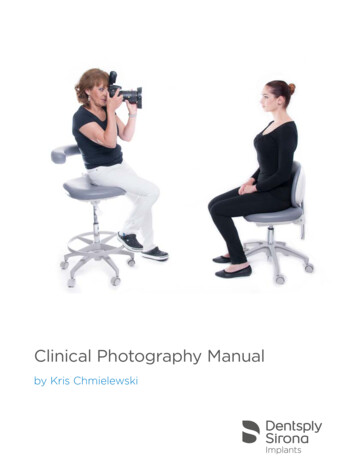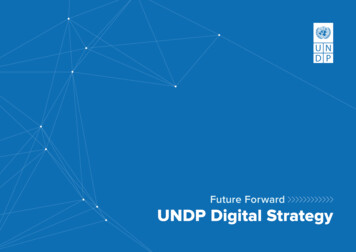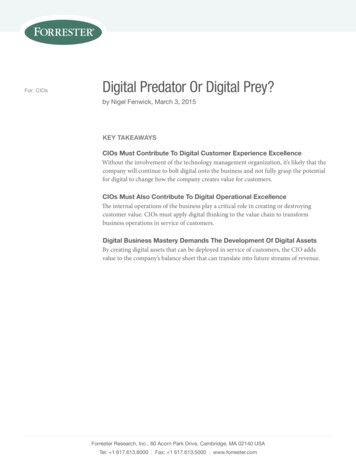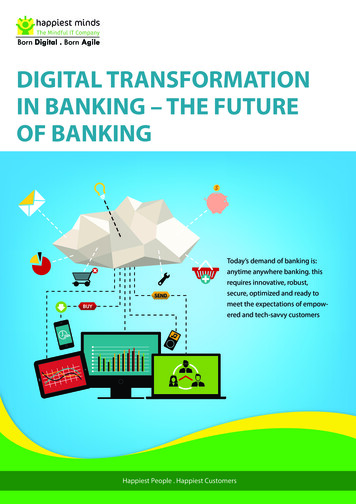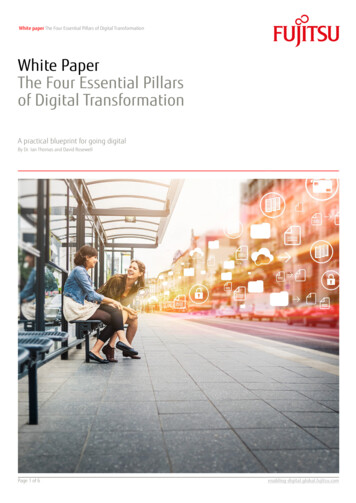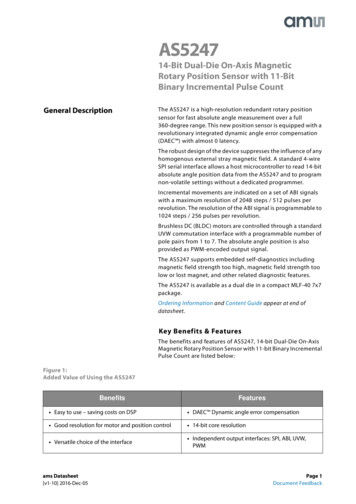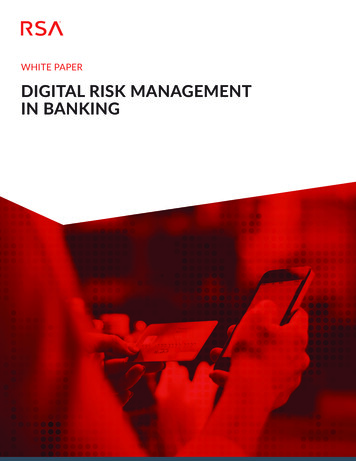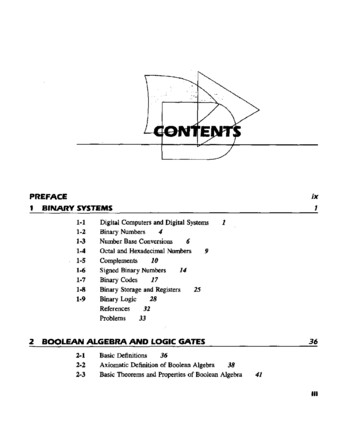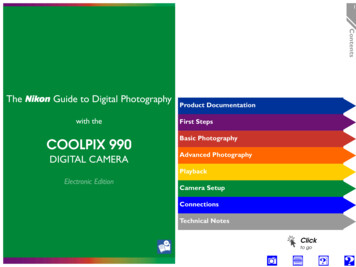
Transcription
1ContentsTheGuide to Digital Photographywith theCOOLPIX 990DIGITAL CAMERAProduct DocumentationFirst StepsBasic PhotographyAdvanced PhotographyPlaybackElectronic EditionCamera SetupConnectionsTechnical NotesClickto go
Product DocumentationFast Track Guide/For Your SafetyIn addition to taking first time users step-by-step throughthe process of setting up and using the camera, the printedFast Track Guide gives a quick overview of camera settings.For Your Safety, printed on the reverse of the Fast Track Guide,lists warnings and cautions that should be observed whenusing and storing your camera, together with legal information. Please keep this document where all those who usethe camera will read it.Menu GuideThis printed guide provides an overview of the camera’smenus.Guide to Digital PhotographyThe Guide to Digital Photography (this manual, available in bothelectronic and printed formats) provides detailed information about your camera. The electronic edition featuresclickable links not available in the printed guide; otherwisethe contents of the two manuals are identical. Both aredivided into the following chapters:Basic PhotographyIntroduces the shooting options available in A-REC mode, a“point-and-shoot” mode that gives you control over flash,focus, and image quality settings, while the camera automatically adjusts other settings for the best resultsAdvanced PhotographyDetails the shooting options available in M-REC mode, anadvanced shooting mode that gives you complete controlover camera settingsPlaybackExplains how to view and delete the photographs stored inthe camera’s memoryCamera SetupDetails the options available in the SET-UP menusConnectionsDescribes how to connect your camera to a television orcomputerTechnical NotesProvides information on caring for your camera, cameraaccessories, specifications, and troubleshooting2Product DocumentationThank you for your purchase of a COOLPIX 990 digital camera. The documentation for this product includes the manualslisted below. Please be sure to read all instructions thoroughlyto get the most from your camera.First StepsGuides you step-by-step through the process of setting upyour camera and taking your first photograph
To make it easier to find the information you need, the following symbols and conventions are used:A table of contents appears on the first page of theelectronic Guide to Digital Photography. In addition,each chapter begins with an outline of the topicscovered. Click on the heading to open the guideto the indicated chapter or section.Click theicon at the bottom right corner ofeach page for an explanation of the symbols andconventions used in this manual.Click theicon at the bottom of each page foran explanation of how to use the camera menus.Click theicon at the bottom of each page fora quick overview of camera menus.Click theicon at the bottom of each page toview an illustration identifying camera parts.Blue text indicates a link to another part of theGuide to Digital Photography. To follow the link, clickthe blue text.Printing this manualWhile this guide is also available in printed format, you may find it convenient to print portions of the electronic edition for ease of reference. Thedesired pages can be printed using the Print command in the AdobeAcrobat Reader File menu.This icon marks notes, information that you shouldread before using your camera.This icon marks tips, additional information you mayfind helpful when using your camera.This icon marks references to other documentation or to another part of this manual.This icon is used throughout these manuals to markcross references to the Fast Track Guide.This icon is used throughout these manuals to markcross references to For Your Safety.This icon is used throughout these manuals to markcross references to the Guide to Digital Photography.Life-Long LearningAs part of Nikon’s “Life-Long Learning” commitment to providing ongoingproduct support and education, a continuing set of new and updated information is always available on-line at www.nikon-euro.com. Please visit thissite to keep up-to-date with the latest in product information, tips, FAQs,and general advice on the subjects of Digital Imaging and Photography.3Product DocumentationAboutThis icon marks cautions, information that youshould read before use to prevent damage to yourcamera.
4First StepsFirst StepsThis chapter: Introduces you to the parts of the COOLPIX 990 and thecamera menus Takes you step-by-step through the process of setting upyour camera Outlines the steps involved in taking photographs and playing them backGetting to Know the COOLPIX 990Putting Batteries in the CameraInserting the Memory CardChoosing a LanguageSetting the Time and DateTaking a PhotographPlayback and DeletionClickto go
5Getting to Know the COOLPIX 990The lens section is attached to the camera body by a hinge that permits“First Steps: Taking a Picture”MODE (FUNC 1)buttonShutter-releasebuttonControl panelLensViewfinderBuilt-inflashExposure compensation(FUNC 2) buttonMENU serialconnectorMode dialDC-INconnectorZoom-in (Tele)buttonLCDMonitorAutofocuslampFocus mode(Delete)buttonZoom-out (Wide)buttonImage-quality/Size otocellConnectorfor externalflashMemory-cardslotEyelet forcamera ment dialBatterychamber latchClickfor more informationFirst Steps: Getting to Know the COOLPIX 990Take a few moments to familiarize yourself with camera con- the lens to be rotated through 270 . For more information, see:trols, displays, and menus.
Control PanelBatteryindicatorManual focusindicatorSensitivity (ISO equivalency)indicatorShutter-speed/aperturedisplay (presstoswitch between shutterspeed and aperture)Focus target (A-REC)/Center focus area for manual orautomatic AF area selection (M-REC)Focus icator(FUNC. 1/FUNC. 2)Flash modeExposurecompensationindicatorExposuremodeImage sizeImage qualityExposure count display(shows number ofexposures remaining)Use this area to framephotographs at ranges ofless than 90 cm (1 yd)Clickfor more informationUse the diopter-adjustment dial to adjust viewfinder focus.6First Steps: Getting to Know the COOLPIX 990MeteringmodeThrough the Viewfinder
LCD Monitor11 Zoom indicator2 Digital zoom3 Focus mode/manual focus distance4 External flash indicator5 Flash mode (built-in flash)6 Battery indicator7 Image sharpening8 White-balance program9 Sensitivity (ISO equivalency)10 Image adjustment11 Image size12 Image quality13 Number of exposures remaining at current settings14 Exposure compensation15 Aperture (f number)16171819202122232425262728Shutter speedExposure modeMetering modeContinuous (multi-shot) modeExposure bracketing indicatorAuto-exposure lockWhite-balance lockBest-shot selectionLens converter indicatorCurrent folderUser set numberSelf-timer indicatorAuto-exposure target (spotmetering)29 Focus areas30 Exposure display (manual exposure mode)ModeA-REC,M-REC,PLAYMenuControlsSET-UPBasic camera setup (e.g., formattingmemory cards, setting time anddate). SET-UP menus for M-RECand PLAY accessible from SHOOTING and PLAY BACK menusrespectively. Options availabledepend on operating mode.M-REC SHOOTINGPLAYAdvanced shooting options (e.g.,white balance, metering)PLAY BACK Playback optionsMenu operations are performed with the multi selector, theMENU button, and the command dial, as described on the pagesthat follow.7First Steps: Getting to Know the COOLPIX 9902 3 4 5X2.0NOV625 NO2772423 BSS8922WB-L28 29 ISO21 AE-L1020 0.7GA 1130 VGA19FINE 12[ 10]P 1/60 F2.71318 17 16 15 1426Camera MenusChanges to some settings can be made with the help of menusthat appear in the LCD monitor. Separate menus are availablefor each operating mode:
8Viewing the menusPress the MENU button to display the menu for the current mode.2SAAMENUPAG E 2SELECTSET The menu can be hidden by pressing the MENU button whenis displayed in the lower left corner of the LCD monitor (to clear the M-REC menufrom the monitor when MENU PAG E 2 is displayed as shown at left, press the MENUbutton twice: once to display the second page of the M-REC menu, the secondtime to clear the menu from the screen).Making a selectionUse the multi selector to make a selection.12METERING1A2SHighlightmenu item4AASPAG E 2SELECTSETMETERING1AA2ASAMake selection MENUPAG E WeightedSpot AF Area2MENU3METERING1SOF FSELECTMatrixSpotCenter-WeightedSpot AF Area2AAMENUASETHighlightoptionAAMENUOF FSELECTSET To go back one step, press the multi selector to the left. The selection for some menu options is made from a sub-menu. Repeat steps 3and 4 to select the desired setting from the sub-menu. Changes to settings apply as soon as the selection is made. In M-REC mode, the view through the lens is visible behind the main menu. Photographs can be taken while the menu is displayed by pressing the shutter-releasebutton. In A-REC mode, the view through the lens can be restored by half-pressing theshutter-release button. You can take a picture at any time by pressing the shutterrelease button all the way down. The A-REC menu will be restored when youremove your finger from the shutter-release button.First Steps: Getting to Know the COOLPIX 990WHITE BALANCEA1
Using the command dial to make a selectionA icon next to a menu item indicates that the command dial can be used instead of the multi selector to make a selection.2WHITE BALANCE1A2SWHITE BALANCEStop whendesired optionis displayed12AAMENUSPAG E 2SELECTRotatecommand dialSETAAMENUPAG E 2SELECTSET Changes to settings apply as soon asthe selection is made. You can thenmake further changes to other settingsas described above, or use the MENUbutton to clear the menu from the display.Multi-page menusUse the multi selector to move between pages in the M-REC menu, or to access the SET-UP menu from the M-REC andplayback menus.1Positioncursor in mainmenu2WHITE BALANCE1A2SAASPAG E 24SELECTSETUSER SETTING12SASHOOTING MENU 212MENUDisplayselected page3SHOOTING MENU 11SMENUOF FSELECTSETHighlight pagetab2AAMENUSPAG E 2SELECTSETHighlight pagenumber (S forSET-UP menu)SMENUOF FSELECTSET You can also go from Page 1 to Page 2 of the M-REC menu by pressing the MENUbutton once. The SET-UP menu for playback mode can also be accessed from the main playbackmenu. The SET-UP menu for M-REC can be accessed from the second page of theM-REC menu.First Steps: Getting to Know the COOLPIX 99019
The A-REC ENAMENOVSHOWBrightnessHueSET-UPONRENAMEQRSHO WTUDELETEBRIGHTNESSFoldersMonitor OptionsShutter SoundAuto OffSeq. NumbersCF Card FormatSDateMENU OF FSELECTNOVSHOWDELETESHOWdeleting folder?ONOFFNoYesSET31530SMM0MHUEONOFFResetCF CARD FORMATDATEYMD2000 . 01 . 0100 : 00WARNING!All images willbe deleted!NoFormatClickfor more informationFirst Steps: Getting to Know the COOLPIX 990N
The M-REC Menu, Page 1WHITE BALANCEWHITE BALANCE PRESETWhitehite Bal dlightCancelMeasureMENUPAG E 2SELECTSETIMAGE ADJUSTMENTA Auto0 NormalMore ContrastLess ContrastLighten ImageDarken ImageBlack&WhiteLENSNormalWide AdapterTelephoto 1Telephoto 2Fisheye 1Fisheye 2– 0.32SSMENUOF FSETAutoManualOffContinuous AFSingle AFMFONOFFmft 0.30Int & Ext ActiveInt PowerFlash Offblefor more informationSELECTFOCUS OPTIONSAF Area ModeAuto Focus ModeFocus ConfirmationDistance Units– 0.3Click01BSSOFFONIMAGE SHARPENINGA AutoHighNormalLowOffOFFON 0.3USER SETTINGCONTINUOUSSingleContinuousMulti-shot 16VGA SequenceUltra HSMovieAAEXPOSURE OPTIONSAE LockAuto BracketingExp /–NoResetA2SRESET ALLReset all settingsto default values?METERINGMatrixSpotCenter-Weight edSpot AF AreaWHITE BALANCEOFFONResetSPEEDLIGHT OPT.Variable PowerSpeedlight CntrlONOFFZOOM OPTIONSDigital TeleStartup PositionFixed ApertureLast PositionWideTeleOFFONFirst Steps: Getting to Know the COOLPIX 990USER SETTINGA Auto111The M-REC Menu, Page 2
BRIGHTNESSThe M-REC Set-up MenuLMNIKOfor more ENOVSHOWRenameDeleteRENAMEQRDELETESNOVSHOWHO WFoldersMonitor OptionsControlsAuto OffSeq. NumbersCF Card FormatMEMORIZEModeMemorizeFunc.1Func.2Shutter SoundShot Confirm LampDateVideo ModeLanguageTUDoneFUNC. 1Mode31530SMM0MWhite BalanceMeteringDELETESHOWdeleting folder?FUNC. 2NTSCPALONOFFDEFJNoYesONOFFResetModeWhite BalanceMeteringONOFFCF CARD FORMATDATEYMD2000 . 01 . 0100 : 00WARNING!All images willbe deleted!NoFormatFirst Steps: Getting to Know the COOLPIX 990Display ModeBrightnessHueNEW12ClickDISPLAY MODEONReview OnlyPreview OnlyMonitor Off
The Playback MenuBRIGHTNESSThe Playback Set-up Menu13DELETEErasing all images(excluded)NoYesDELETESelected ImagesAll ImagesFolderPrint SetPLAY BACK MENUDeleteFoldersSlide ShowProtectHide ImagePrint SetSS Set-upMENU OF TEOptionsRenameAll FoldersNIKONNOVDeleteMonitor Options1Shutter SoundAuto OffCF Card FormatDateVideo ModeSLanguageMENU OF FSELECT31530SMM0MSETCF CARD FORMATSETWARNING!All images willbe deleted!NoFormatSLIDE SHOWStartFrame Intvl(PausePRINT )PROTECTDEFJPRINT SETDoneHIDE IMAGENTSCPALDATEYMD2000 . 01 . 0100 : 00InfoDateClickfor more informationFirst Steps: Getting to Know the COOLPIX 990BrightnessHueERASE ALL IMAGES
Putting Batteries in the CameraTurn the mode dial to the off position.If the camera is on a tripod, removethe tripod before proceeding to thenext step.2 Open the battery-chamber coverFirmly pressing the button in the center of the latch, slide the latch to theopen position ( ), then open the battery-chamber cover as shown at right.3 Insert the batteriesInsert four LR6 (AA) batteries with the and – poles oriented as shown inthe label inside of the battery-chamber cover.Close the battery-chamber cover and, keeping the coverheld firmly closed by pressing it where labeled “ Push,”return the latch to the locked position ( ). To prevent thebatteries from falling out of the camera during operation,confirm that the cover is latched.5 Check the battery levelTurn the mode dial to A-REC and check the battery level inthe control panel.Batteries fully chargedLow batteryReplace the batteries as soon as possible.Batteries exhaustedNo photographs can be taken until the batterieshave been replaced.The batteries can be removed without affecting photographs stored onthe camera’s memory card. All M-REC settings except date and languagewill, however, be reset.The camera’s clock-calendar is powered by a separate rechargeable battery. When you put batteries in your camera for the first time or after along period of storage, wait a few hours for the clock battery to rechargebefore removing the main batteries.For more information on:Battery types approved for use in your cameraSafe storage and handling of batteries14First Steps: Putting Batteries in the Camera1 Turn the camera off4 Close and latch the battery-chamber cover
Extending battery lifeThe following techniques can be used to extend battery life: Turn the LCD monitor off whenever possible (see right). Turning themonitor off eliminates the single biggest draw on battery power. If the batteries become exhausted, try turning the camera off and warmingthe batteries gently, for example in an inside pocket. The batteries mayrecover sufficient charge for a few extra shots with the monitor turnedoff. Use the AC adapter (available separately) when the camera is connectedto a computer, when playing images back, or when using the slide-showoption.The MONITOR button controls the LCD monitor. Press the button tocycle through monitor settings as shown below.Monitor on,settings hiddenPressMonitor on,settings displayedMonitor offPressIn M-REC mode, power consumption is also affected by the options in theFOCUS OPTIONS Autofocus Mode and the SET-UP MonitorOptions Display Mode sub-menus (see table below).Autofocus modePowerconsumptionContinuous AFHighOn/Preview OnlySingle AFReview OnlyN.A.*Monitor OffN.A.*For more information on:Low* Single autofocus is used while Review Only or Monitor Off are ineffect.PressConnecting to a computerPlaybackAutofocus modeFocus optionsDisplay modeFirst Steps: Putting Batteries in the CameraWhile alkaline batteries are suitable for use in the COOLPIX 990, batterylife can be extended by using high-capacity lithium or nickel-metal hydride(Ni-MH) batteries.Display mode15The MONITOR button
Turn the mode dial to the off position.Memory cards must be formatted for use in the COOLPIX 990 beforethey can be used. To format the memory card:122 Insert the memory cardOpen the card-slot cover (1) and insert the card (2) oriented as shown inthe INSERT label on the undersideof the cover, sliding it in until it is firmlyin place at the back of the slot and theeject button pops up (3).3Close the card-slot coverFold the eject button back into position (4) and close the card-slot cover(5). If the button is not folded overwhen the cover is closed, closing thecover may partially eject the card, causing errors in recording photographs orduring playback.For more information on:Safe handling of memory cardsApproved memory cardsReading memory cards with a computerSelect A-REC35FoldersMonitor OptionsShutter SoundAuto OffSeq. NumbersCF Card FormatSDateMENU OF FSELECTCF CARD FORMATWARNING!All images willbe deleted!NoFormatSMENUPressOF FSELECTSETSET4SET-UPHighlight CFCard FormatA-REC setupmenu displayedSET-UPFoldersMonitor OptionsShutter SoundAuto OffSeq. NumbersCF Card FormatSDateMENU OF FSELECTSETPressConfirmation dialog displayed. Press multiselector down to highlight Format, then pressto right to format card. Do not turn camera offor remove card until “FORMATTING” messagehas disappeared from display. All data on cardwill be permanently deleted.Removing memory cardsMemory cards can be removed without loss of datawhen the camera is off. To remove memory cards,turn the camera off and open the card-slot cover.Stand the eject button up (6) and press it down (7)to eject the card.First Steps: Inserting the Memory Card1 Turn the camera off16Formatting memory cardsInserting the Memory Card
Choosing a Language4 Choose a language from the Language sub-menuA17SET-UP1 Turn the mode dial to PLAY2 Press the MENU buttonHighlightLanguageThe playback menu will be displayed (the appearance of themenu will vary depending on the language currently selected).BLANGUAGE1PressCSETDeleteFoldersSlide ShowProtectHide ImagePrint SetSS Set-upMENU OF FSELECTHighlightoptionMonitor OptionsShutter SoundAuto OffCF Card FormatDateVideo ModeSLanguageMENU OF FSELECTDEFJSETPressSETThe languages available in the Language sub-menu are:DGerman (Deutsch)EEnglishFFrench (Français)JJapaneseSET-UPMonitor OptionsShutter SoundAuto OffCF Card FormatDateVideo ModeSLanguageMENU OF FSELECTDLANGUAGEPLAY BACK MENU1PressDEFJ11BMonitor OptionsShutter SoundAuto OffCF Card FormatDateVideo ModeSLanguageMENU OF FSELECTSET3 Display the SET-UP menuAHighlightSet-upSET1PLAY BACK MENUDeleteFoldersSlide ShowProtectHide ImagePrint SetSS Set-upMENU OF FSELECTMonitor OptionsShutter SoundAuto OffCF Card FormatDateVideo ModeSLanguageMENU OF FSELECT1First Steps: Choosing a LanguageThe language in which menus and messages are displayed canbe set using the Language sub-menu.SET
Setting the Time and Date184 Display the DATE menuASET-UPThe playback menu will be displayed.HighlightDatePLAY BACK MENUSET1BDATE1YMD2000 . 01 . 01SETSPress3 Display the SET-UP menuAMENU00 : 00OF FSELECTSETPLAY BACK MENUDeleteFoldersSlide ShowProtectHide ImagePrint SetSS Set-upMENU OF FSELECT1HighlightSet-upBSETAny photographs taken before the time and date have been set will have atime stamp of “2000/01/01 0:00”. Until you have set the time and date, aflashing clock icon will be displayed in the top right corner of the LCDmonitor when the camera is set to A-REC or M-REC.SET-UPMonitor OptionsShutter SoundAuto OffCF Card FormatDateVideo ModeSLanguageMENU OF FSELECT1PressSETThe clock-calendar is powered by a separate, rechargeable battery, whichis charged as necessary when the main batteries are installed. If the camera has been stored with the main batteries removed for a long period oftime, the clock may need to be reset. Once the main batteries have beenreinserted, the clock battery will recharge in several hours, during whichtime the batteries should be left in the camera.First Steps: Setting the Time and Date1 Turn the mode dial to PLAY2 Press the MENU buttonDeleteFoldersSlide ShowProtectHide ImagePrint SetSS Set-upMENU OF FSELECTMonitor OptionsShutter SoundAuto OffCF Card FormatDateVideo ModeSLanguageMENU OF FSELECT1
5 Set the time and date using the multi selectorADATEYMDTo set the time and date to the values displayed, highlightY M D and press the multi selector to the right.2000 . 01 . 01SHighlightdesired itemMENUOF FDATE100 : 00SELECTSETMD2000 . 04 . 24SMENUBY20 : 16OF FSELECTSETDATE1YMD2000 . 02 . 01SEdit selecteditemMENU00 : 00OF FSELECTSETTo exit without changing the timeand date, press the MENU button. To change the order in which theyear, month, and dayare displayed, highlight Y M D andpress the multi selector up or downto cycle throughsettings in the following order:YMDDMYMDYFirst Steps: Setting the Time and Date1196 Exit the DATE menu
Taking a Photographyou can controlthe camera controls Optical and digitalzoom Flash settings Focus mode(autofocus, macroA-RECclose-up, infinity, selftimer) Image size and quality Exposure compensation Shutter speed Aperture Focus distance (inautofocus and macroclose-up modes) Exposure metering White balance Contrast SharpnessAll settings listed above,as well as: Focus area Focus distance(manual focus) Sensitivity (ISOequivalency)M-REC Advance rate (singleframe, continuous,video) Best-shot selection forsharper, clearer photographs Other settingsDepending on theexposure mode selected, the camera cancontrol any or all ofshutter speed, aperture,and focus distance inresponse to othersettings made by theuser20First Steps:Taking a PhotographThe COOLPIX 990 offers two shooting modes, A-REC andM-REC. In A-REC, the majority of camera settings are controlled by the camera in response to lighting conditions andfocus distance, producing the best possible results. M-RECallows you greater control over such settings as shutter speed,aperture, and white balance.In
This section outlines the basic steps involved in taking a photograph in A-REC mode.Remove the lens cap as shown below.The control panel and LCD monitor show the number ofexposures remaining at current settings for image qualityand size.2.7P 1/60 F2.7Lift latch andremove cap2 Turn the mode dial to A-RECAfter a short pause, a beep will soundand current settings will be displayed inthe LCD monitor and the control panel.NORMAL[ 10 ]Number of exposures remainingWhen this number reaches zero, you will need to insert anew memory card or delete some pictures before you willbe able to take more photographs. It may be possible torecord more photographs at a different image quality orsize.The MONITOR buttonThe monitor button controls the LCD monitor. Press the button to cyclethrough monitor settings as shown below.2.7P 1/60 F2.7NORMAL[ 10]For more information on:Monitor on,settings hiddenPressMonitor on,settings displayedDeleting photographsImage quality and sizePressMonitor offPress21First Steps:Taking a Photograph1 Remove the lens cap3 Check the number of exposures remaining
4 Adjust camera settingsSettingFlash modeFocus modeImage qualityImage nDescriptionFlash fires automaticallywhen lighting is poorFlash modePressCamera focuses automatiAutofocus cally at distances over30 cm (1 ft)Normal*Full* 0 EVPhotographs compressedfor best balance betweenfile size and image qualityPhotographs are 2048 1536 pixels in sizeFor more information on:Using the flashFocus modeImage quality and sizeExposure compensationFocus modePressAutofocusImage qualityFINEPressNo exposure compensation performedThese settings apply the first time you turn the camera on.Image quality and size are not restored to default settings thenext time the mode dial is turned to A-REC (an image-qualitysetting of HI becomes FINE in A-REC).ControlsNORMALBASICImage sizePress while turning command dialFull XGA VGA 3 : 2Press while turning command dialExposurecompensation(–2.0 EV to 2.0 EV inincrements of 0.3 EV)The icons shown above are displayed in the control panel.22First Steps:Taking a PhotographWhen the mode dial is turned to A-REC, the following settings will return to their default values:Before taking a photograph, you can make changes to thesesettings using the camera buttons and command dial.
5 Ready the cameraABFrame photographs in the viewfinder when: you want to save power by turning the monitor off bright ambient lighting conditions make it difficult to seethe display in the monitorWhen framing photographs in the viewfinder at ranges of 90 cm(1 yd) or less, use the smaller of the two frames in the viewfinderdisplay (the area shaded in purple in the illustration at right).Keep your fingers and other objects away from the lens and flash windowwhen taking photographs.23First Steps:Taking a PhotographTo reduce blurring caused by camera shake, hold the camera firmly in both hands. Photographs can be framed in theLCD monitor (A) or the viewfinder (B).Frame photographs in the monitor when: you are using macro close-up you are using digital zoom you are using a lens converter image size is set to 3 : 2 you want direct confirmation of camera settings or theview through the lens
246 Select your subjectFrame the photograph using the zoom buttons.Button OperationFunctionZoom camera out(zoom position shown in LCDmonitor)PressP 1/60 F2.7NORMAL[ 10]Zoom camera inPressP 1/60 F2.7NORMAL[ 10]Enter digital zoom modeX2.0For more information on:Macro close-upOptical and digital zoomLens convertersImage sizeHold for2 sec. atmaximumopticalzoompositionP 1/60 F2.7NORMAL[ 10]Digital zoom ratio can beadjusted usingandbuttons. Pressbutton atminimum digital zoom ratio toreturn to optical zoom.First Steps:Taking a PhotographWhen framing photographs in the LCD monitor, you cantake advantage of the rotating lens section to hold the camera at almost any angle. You can even rotate the lens topoint at yourself and frame self-portraits in the monitor, asshown below (in this case, all indicators are hidden and themonitor shows a mirror image of what will appear in thefinal photograph).
7 Focus8 Take the photographLampAF lampGlows steadilyTo take a photograph, press the shutterrelease button all the way down. A beepwill sound to let you know that a photograph has been taken, and the greenAF lamp will blink slowly while the image is saved to the memory card.MeaningSubject in focusFlashes rapidly Camera unable to focus usingautofocus. Use focus lock tofocus on another subject at samedistance, then recompose photograph.Flash lampGlows steadily Flash will fire when photograph istakenBlinksFlash charging. Remove fingerbriefly from shutter-releasebutton, then try again.For more information on:AutofocusOffFlash not required or flash set to“off”Focus lockFocus areaUsing the flashFirst Steps:Taking a PhotographIn A-REC, the camera focuses on thecenter of the frame, shown by the focus target in the viewfinder. Before taking a photograph, press the shutter-release button halfway to initiateautofocus, and check the status of theautofocus lamp (green) and the flashlamp (red) next to the viewfinder.25
9 Check the results2610 Turn the camera offWhen you have finished using the camera, be sure to turn the mode dial toOFF. To avoid wasting batteries, checkthat the camera is off before putting itaway.11 Replace the lens capReplace the lens cap as shown below. Press to pause display for 20 sec.Press again to record photograph,or press() to delete asshown at left. Photograph recorded automatically after 20 sec.Press to deletephotographDELETEerase images?NoYesMENUOF FSELECT SETDelete dialog displayed. Press multiselector up or down to highlight option,press to right to select. Select Yes to delete photograph Select No to save photograph andreturn to shooting modeLift latch andreplace capWhile photographs are being recorded to the memory card, the autofocuslamp will blink. Do not eject the memory card, remove the batteries, orunplug the AC adapter (available separately) until the lamp has stoppedblinking. Removing the card or cutting power while recording is in progresscould result in loss of data.First Steps:Taking a PhotographAfter a photograph has been taken, the autofocus lamp willblink and an hourglass icon ( ) will be displayed in the LCDmonitor while the photograph is recorded. Before the photograph is transferred to the memory card, it will be displayed briefly in the LCD monitor.
Button1 Turn the mode dial to PLAYThe most recent photograph in memory will be displayedin the LCD monitor.2000.04.2514:20FunctionRotateView additional information on currentphotoView other photographs in memory onePress up or left to at a time (hold downview earlier images,to scroll rapidly todown or right to desired frame number)view later images100NIKON0005.JPG[Operation5/5]()PressCancel zoomThe MONITOR buttonPressThe monitor button controls the LCD monitor. Press the button to cyclethrough monitor settings as shown below.Monitor on,photo info hiddenPressMonitor on,photo info displayedPressMonitor offPressZoom in on currentphotograph (use multiselector to view otherareas of image)()PressSelect current photofor deletionPressStart or stop movieplaybackFirst Steps: Playback and DeletionPhotographs stored on the memory card can be played backfor review or deletion.NORMAL27Single-image playbackPlayback and Deletion
Thumbnail playbackButton())PressFuncti
Menu Guide This printed guide provides an overview of the camera’s menus. Guide to Digital Photography The Guide to Digital Photography (this manual, available in both electronic and printed formats) provides detailed informa-tion about your camera. The electronic edition features clickable links not a