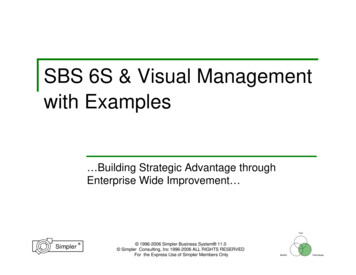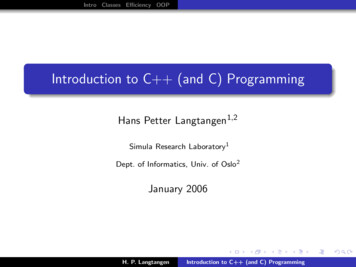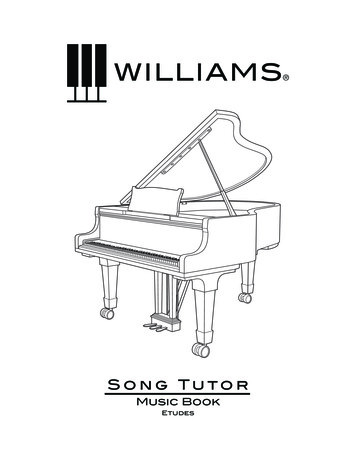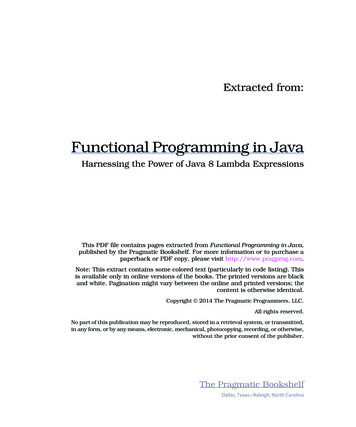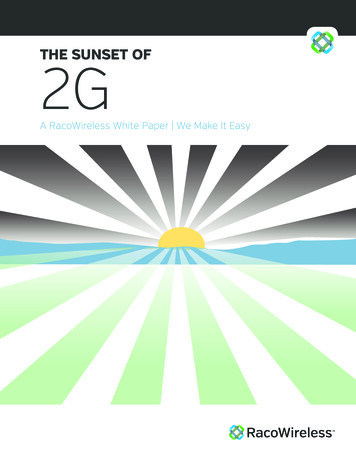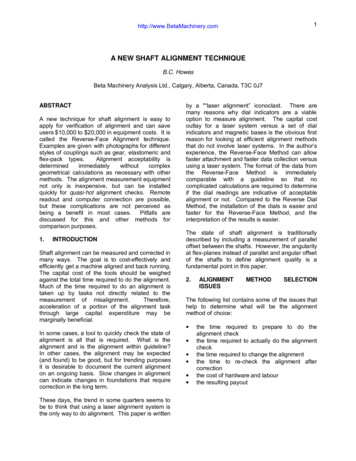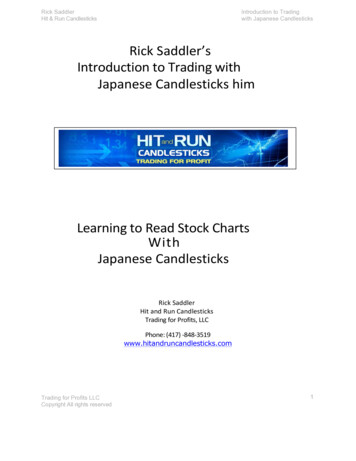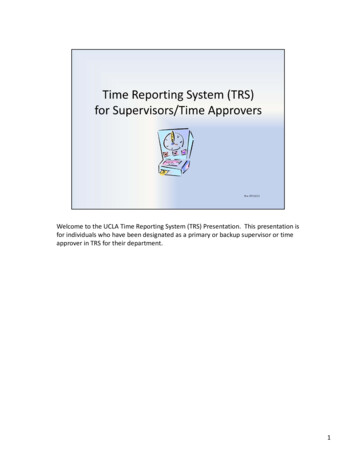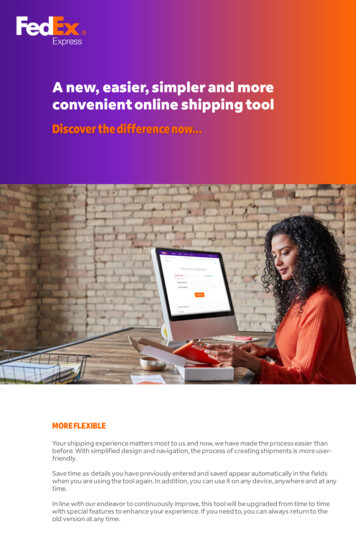
Transcription
A new, easier, simpler and moreconvenient online shipping toolDiscover the difference now MORE FLEXIBLEYour shipping experience matters most to us and now, we have made the process easier thanbefore. With simplified design and navigation, the process of creating shipments is more userfriendly.Save time as details you have previously entered and saved appear automatically in the fieldswhen you are using the tool again. In addition, you can use it on any device, anywhere and at anytime.In line with our endeavor to continuously improve, this tool will be upgraded from time to timewith special features to enhance your experience. If you need to, you can always return to theold version at any time.
FedEx Ship Manager at fedex.comWelcome to our new online shipping toolFrom ‘shipping’ drop-down menuclick ‘Ship All Features’ to prepareyour shipmentOr click ‘SHIP’ toprepare your shipment2
FedEx Ship Manager at fedex.comPlease note: On your first login, the screens shown below will give you apreview of the new features. They will not appear when you login subsequently.Select ‘START SHIPPING’ toprepare your shipmentSelect ‘WHAT’S NEW?’ to reviewnew shipping featuresIf you would like to continueusing the old tool, select‘RETURN TO OLD VERSION’3
OVERVIEWShip in 6 easy steps.Step 1From: Once you login, yourinformation will automaticallypopulate. Click on ‘EDIT’ if youwish to make any changes. For adetailed explanation of this step,click here.To: Fill in the recipient’s detailsor select previously-saveddetails from your Address Book.In this step, you can also provideyour or another party’s emailaddresses to receivenotifications. For a detailedexplanation of this step, clickhere.Step 2 - Packaging: In thisstep, provide specific packageinformation such as quantity,weight, declared value andshipment purpose. For adetailed explanation of this step,click here.4
OVERVIEWStep 3 - Service: Thissection gives you estimatedrates and transit times, and letsyou schedule a pick-up. Choosethe option that best suits yourneeds. For a detailed explanationof this step, click here.Step 4 - Shipmentdetails: In this step, providespecific shipment informationsuch, customs value, itemsdetails, documents or electronictransfer documents options, etc.For a detailed explanation of thisstep, click here.Step 5 - Billing: Here, youneed to choose the party whowill be billed the transaction. Ifyou wish, you can also give taxidentification numbers forsmoother processing of yourshipment. For a detailedexplanation of this step, clickhere.5
OVERVIEWStep 6 - Finalize andPrint Documents: Checkthe Summary and if all is in order,print your documents. For adetailed explanation of this step,click here.6
RETURN TO OLD VERSIONPlease note: Some international shipping functionalities might not beavailable yet. You can return to the old version at any time.Select ‘RETURN TO OLD VERSION’ togo back to old version at any time.7
MORE OPTIONSFrom the main menu you will find more options for your shipmentsClick to create an 'OUTBOUND SHIPMENT', 'IMPORT SHIPMENT', review thehistory of 'SHIPMENTS', ‘ADDRESS BOOK’ or to obtain 'HELP'.8
SHIPMENT HISTORYYour shipment history in one place.‘SEARCH’ by ‘SHIP DATE’, ‘CONTACT NAME’,‘DESTINATION’, ‘TRACKING ID’ or ‘COMPANY’ABCDABCDClick on three dots to:‘TRACK’, ‘REPRINT’ shipping label, ‘VIEW DETAILS’, or ‘CANCEL’ your shipment9
NOTIFICATIONSKeeping you informed about your shipments, is as important as deliveringthem.Shipment ConfirmationShipment DocumentsPickup ConfirmationShipment CancellationThis new shipping tool will also provide additional notifications if any of the following were to apply toyour shipment: Send Current status,FedEx has received the packageA delivery exception has occurredEstimated deliveryDelivery has been made.10
ASSISTANCEPlease note:Icons to guide you at various stepsClick this to get moreinformation on thatparticular field. 2021 FedEx. All rights reserved.Special instructionsand details arefeatured with this icon.Click this to makeany changes in thedetails for that field.fedex.com
PROVIDE SENDER DETAILSHere are the detailed steps that will help you get familiar with the new tool:Step 1: In this section, fill in thesender’s details and save them.The next time you login, thedetails will appear automatically.If you wish to modify these, click‘EDIT’ — see the screenshotbelow for a detailed view.You can also modify the pickupaddress if requiredStep 1-a: On clicking ‘EDIT’, thisscreen appears.You can select contact from your‘ADDRESS BOOK’Step 1-b: Check and ‘UPDATE’the details if required.Back to steps12
PROVIDE RECIPIENT DETAILSRecipient informationStep 1-c: In the following fields,enter the recipient’s information.If the information has beensaved before, you will be givenname options as you start totype. Select the recipient and thefields will be populatedautomatically.Alternatively, click on ‘ADDRESSBOOK’ and choose from thecontacts you had savedpreviously.Step 1-d: Click here to select‘residential address’ or to storethe modified recipient’s addressas a new one in your ‘addressbook’Step 1-e: If you would likeupdates on your shipmentstatus, enter the ‘EMAILADDRESS’ and select the‘LANGUAGE’ of the emailnotification.Step 1-f: To keep other peopleupdated about the shipmentstatus too, ‘ADD’ their emailaddresses here.Back to steps13
PROVIDE PACKAGE DETAILSPackage detailsStep 2Go through the packagingoptions in the drop-down menuand select the type that bestsuits your shipping requirement.Step 2-a: Select ‘YES’ if youwant to purchase a higher limitof liability for this shipment (asurcharge will automaticallyapply). Also, you can changedeclared value ‘currency’.Step 2-b: You have the optionto select either a single pieceshipment or multiple packages(up to 40) and enter the ‘weight’and ‘dimensions’ of eachpackage in the specific fields.Click to ‘ADD ANOTHER PACKAGE’that best suits your shippingrequirement. In addition, you can‘SAVE DIMENSION PROFILE’ forfuture shipments.Please note: you will only see and be ableto fill in the ‘Declared Value’ field for eachpackage line if you have selected ‘Yes’ forpurchasing a higher limit of liability in thesection above.14
PROVIDE PACKAGE DETAILSShipment PurposeStep 2-c: Select the type ofcontents in your shipment, either‘DOCUMENTS’ or ‘ITEMS’.When you select “Documents”Step 2-d: Select the applicabledescription from the drop-downmenu.Choose ‘Other’ if you need toenter your own description forthe type of documents beingshipped.Step 2-e: Enter the ‘customsvalue’ for your shipment.When you select “Items”Step 2-f: Select the purpose ofyour shipment. You will enteritems details on Step 4 Shipment Details
SELECT SERVICERates and transit timesStep 3Today’s date is given as the shipdate; click on the drop-down toselect another date, up to 10business days.Step 3-a: Select your signatureoptions that suits yourrequirement by clicking on thebox ‘View signature options’Step 3-b: Select the servicethat suits your requirement byclicking on the orange button.Please note: Click on the dropdown arrow next to the orangebutton to get a detailedbreakdown of the rate.Step 3-c: Choose your pick-upand drop-off option. You can‘Schedule a new pick-up’, ‘Dropoff the package at a FedExlocation’ or ‘Use an alreadyscheduled pick-up’.16
SELECT SERVICESchedule a New PickupWhen you select ‘Schedule apickup’ you can choose pickup‘date’, ‘time’, and you can add‘instructions’ for your pickup.Please note:Pick-up Date: provides you anoption to choose the date whenthe courier should arrive at theprovided address to collect theshipment.Ready Time: is the time whenthe shipment will be ready forpick-up.Latest Time Available: is the lastpossible cut-off time for thecourier to come and pick up theshipment.Pick-up Instructions: share anyspecific instructions regardingthe shipment with the courier, ifrequired.Click on the drop-down arrow toselect your options that bestsuits your shipping requirement.Back to steps17
PROVIDE SHIPMENT DETAILSShipment DetailsStep 4Step 4-a: Provide a descriptionof the item(s) and the quantityyou are shipping per ‘item’ or‘Total’Step 4-b: Enter the total weightof the items you are shipping,along with the appropriate valuefor customs.Click on ‘ADD ANOTHER ITEM’, ifyou have more than one item toship.Step 4-c: Choose an option tohave an invoice generated alongwith your air waybill or createyour own invoice.
PROVIDE SHIPMENT DETAILSCustoms DocumentationFor Domestic Shipping* go to next stepStep 4-d: Select ‘which‘DOCUMENT SOURCE’ you wouldlike to use’ for your shipment.Step 4-e: You can send yourdocumentation electronicallywhen you select ‘Yes, I wantFedEx to send invoiceelectronically’Step 4-f: After you haveaccepted ‘FedEx ElectronicTrade Document’s Terms andConditions’ (this is a one-timeprocess), you can ‘UPLOAD’ or‘UPDATE’ your ‘letterhead’ and‘Signature’, these images will beavailable for all future shipments.Step 4-g: You can include anyadditional information for yourshipment documents that bestsuits your shipping requirement.Step 4-h: Select this option ifyou are using you own broker tohandle your customs clearance.Back to steps*Domestic Shipping available only in Brazil, Colombia, México and Puerto Rico19
BROKER SELECTCustoms clearanceStep 4-i: Enter your customsbroker’s contact informationthat will handle customsclearance for your shipment.Note: Click to save your broker’scontact information in youraddress book to use thisinformation for futureshipments.20
PROVIDE BILLING DETAILSBill to:Step 5Step 5-a: Choose who will bearthe ‘transportation cost’ for thisshipment.Step 5-b: Choose who will bearthe ‘duties, taxes and fees’ forthis shipment.Step 5-c: We recommend thatyou provide the taxidentification details to facilitateclearance and processing of yourshipment, by the relevantauthorities.21
TAX ID NUMBERPrevent delays in your shipmentsPlease note:TAX IDFor international shipments toLatin America and the Caribbean ,it is important to provide therecipient's Tax ID number to avoidcustoms delays.You can ‘GO BACK' to add the Tax IDnumber. If you do not have theinformation, you can 'CONTINUEWITHOUT TAX ID'.22
PROVIDE BILLING DETAILSReviewStep 5-d: Review ‘RateBreakdown’.Step 5-e: Select ‘email a copyof the shipping label (PDF)’ toshare a label copy of yourshipmentStep 5-f: Select printer type toprint your shipping label.Back to steps23
FINALIZE YOUR SHIPMENTThank you for shipping with FedExStep 6Step 6-a: Review all of theinformation on the summarypage and click ‘FINALIZESHIPMENT’.Please note: You also have theoption to make changes, ifrequired.Step 6-b: Select the documenttype to print for this shipment.Step 6-c: Click on ‘PRINTDOCUMENTS’ or ‘DOWNLOADPDF’ to print your shipping labellater.Please note: You can reprint yourshipping label within the next 12hours after the label was created.Please note: The ‘trackingnumber’ will appear in this box.Please make a note of this, alongwith the ‘pickup confirmationnumber’, when a new pickup isscheduled.
SHIPMENT PROFILESSave time processing your shipments with your ‘Shipment Profiles’Step 6-d: After creating yourshipment, you can save theinformation to use it again in afuture shipment. Check the boxfor ‘SHIPMENT PROFILE’ andprovide a name to the shippingprofile.Paso 6-e: From shipping pageyou can access the list of your‘SHIPPING PROFILES’Paso 6-f: Select a ‘SHIPMENTPROFILE' to create a newshipment.Back to steps
IMPORT SHIPMENTSImport Shipments: Frommain menu, select ‘IMPORTSHIPMENT’.Click ‘CONTINUE’ to create yourimport shipment.You can update or select a neworigin address from your addressbook.Please note: Destination addresswill be your default shipmentaddress; you can update orselect a new destination addressfrom your address book.26
FAQSFrequently asked questionsCan I create a Multiple Piece Shipment (MPS)?You can send up to 40 packages in one shipment and enter the weight and dimensions of each package inthe separate fields. However, if you are using FedEx 10kg Box, FedEx 25kg Box or FedEx Envelope, you willnot be able to ship multiple piece shipment.Where can I find the Harmonized Code (HS Code) information?The functionality of Harmonized Code lookup is not available yet. You may search for the HS Code via theFedEx Global Trade Manager tool (https://www.fedex.com/GTM).Why can’t I find special services?Most of the special services are not yet available. For now, please access the ‘old version’ by clicking on thehyperlink located on the top right corner to request the special service.Can my import shipment’s shipper change the shipment details such as weight orcommodity?No. The edit function for import shipment's shipper is currently not available. If you anticipate your shipperwill need to use the edit function to modify the shipment details such as shipment weight or dimension,please go use the “Old Version” to prepare import shipment.Are there any services that are not yet available in the new online shipping tool?The following services can be accessed from the old tool. These services will soon be updated in the newtool. Dangerous Goods Dry Ice Lithium Batteries/Cells Hold at Location Return shipment27
THANK YOUFor more information:Contact your sales representative or customer service1.800 GO FEDEX (1.800.463.3339) International: 1.800.247.4747fedex.com 2021 FedEx. All rights reserved.fedex.com
A new, easier, simpler and more convenient online shipping tool Discover the difference now MORE FLEXIBLE Your shipping experience matters most to us and now, we have made the process easier than before. With simplified design and navigation,