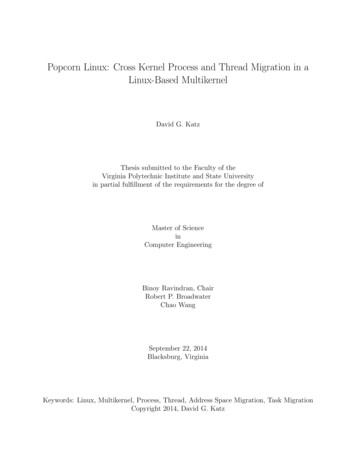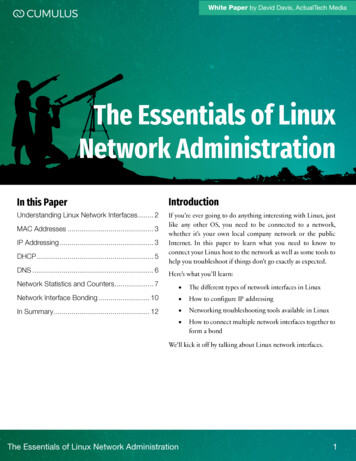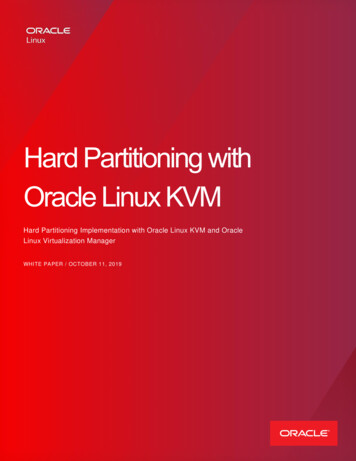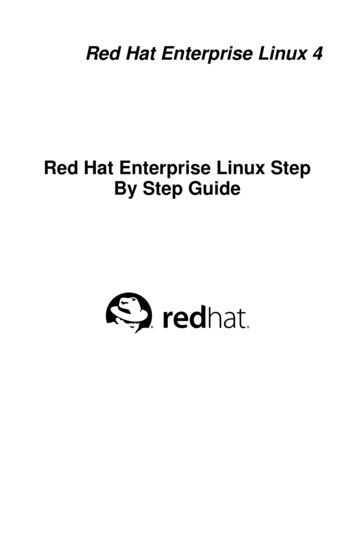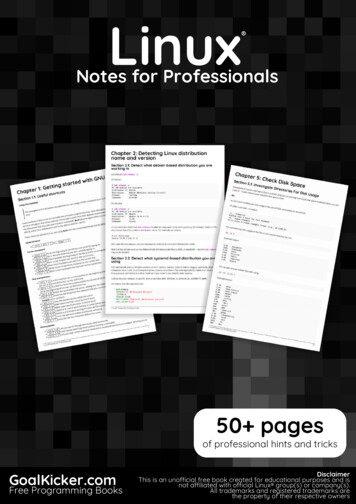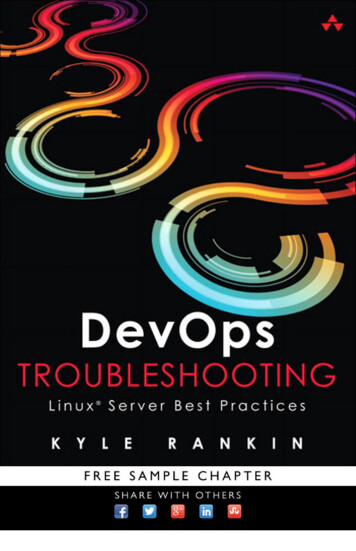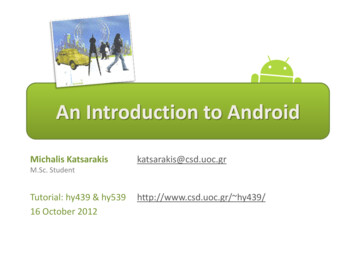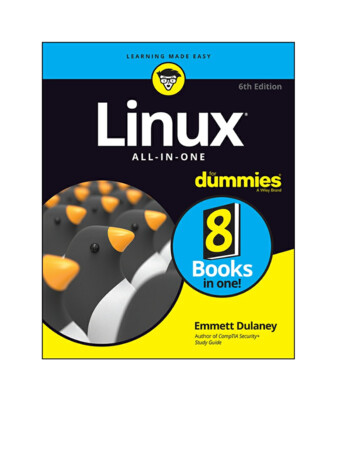
Transcription
Linux All-in-One For Dummies , 6th EditionPublished by: John Wiley & Sons, Inc., 111 River Street, Hoboken, NJ07030-5774, www.wiley.comCopyright 2018 by John Wiley & Sons, Inc., Hoboken, New JerseyPublished simultaneously in CanadaNo part of this publication may be reproduced, stored in a retrieval systemor transmitted in any form or by any means, electronic, mechanical,photocopying, recording, scanning or otherwise, except as permitted underSections 107 or 108 of the 1976 United States Copyright Act, without theprior written permission of the Publisher. Requests to the Publisher forpermission should be addressed to the Permissions Department, John Wiley& Sons, Inc., 111 River Street, Hoboken, NJ 07030, (201) 748-6011, fax(201) 748-6008, or online at http://www.wiley.com/go/permissions.Trademarks: Wiley, For Dummies, the Dummies Man logo, Dummies.com,Making Everything Easier, and related trade dress are trademarks orregistered trademarks of John Wiley & Sons, Inc. and may not be usedwithout written permission. Linux is a registered trademark of LinusTorvalds. All other trademarks are the property of their respective owners.John Wiley & Sons, Inc. is not associated with any product or vendormentioned in this book.LIMIT OF LIABILITY/DISCLAIMER OF WARRANTY: THEPUBLISHER AND THE AUTHOR MAKE NO REPRESENTATIONS ORWARRANTIES WITH RESPECT TO THE ACCURACY ORCOMPLETENESS OF THE CONTENTS OF THIS WORK ANDSPECIFICALLY DISCLAIM ALL WARRANTIES, INCLUDINGWITHOUT LIMITATION WARRANTIES OF FITNESS FOR APARTICULAR PURPOSE. NO WARRANTY MAY BE CREATED OREXTENDED BY SALES OR PROMOTIONAL MATERIALS. THEADVICE AND STRATEGIES CONTAINED HEREIN MAY NOT BESUITABLE FOR EVERY SITUATION. THIS WORK IS SOLD WITHTHE UNDERSTANDING THAT THE PUBLISHER IS NOT ONAL SERVICES. IF PROFESSIONAL ASSISTANCE IS
REQUIRED, THE SERVICES OF A COMPETENT PROFESSIONALPERSON SHOULD BE SOUGHT. NEITHER THE PUBLISHER NORTHE AUTHOR SHALL BE LIABLE FOR DAMAGES ARISINGHEREFROM. THE FACT THAT AN ORGANIZATION OR WEBSITE ISREFERRED TO IN THIS WORK AS A CITATION AND/OR APOTENTIAL SOURCE OF FURTHER INFORMATION DOES NOTMEAN THAT THE AUTHOR OR THE PUBLISHER ENDORSES THEINFORMATION THE ORGANIZATION OR WEBSITE MAY PROVIDEOR RECOMMENDATIONS IT MAY MAKE. FURTHER, READERSSHOULD BE AWARE THAT INTERNET WEBSITES LISTED IN THISWORK MAY HAVE CHANGED OR DISAPPEARED BETWEEN WHENTHIS WORK WAS WRITTEN AND WHEN IT IS READ.For general information on our other products and services, please contactour Customer Care Department within the U.S. at 877-762-2974, outsidethe U.S. at 317-572-3993, or fax 317-572-4002. For technical support,please visit ley publishes in a variety of print and electronic formats and by print-ondemand. Some material included with standard print versions of this bookmay not be included in e-books or in print-on-demand. If this book refers tomedia such as a CD or DVD that is not included in the version oksupport.wiley.com. For more information about Wileyproducts, visit www.wiley.com.Library of Congress Control Number: 2018943541ISBN: 978-1-119-49046-3 (pbk); 978-1-119-49052-4 (ebk); 978-1-11949045-6(ebk)
Linux All-in-One For Dummies To view this book's Cheat Sheet, simply go towww.dummies.com and search for “Linux All-inOne For Dummies Cheat Sheet” in the Search box.Table of ContentsCoverIntroductionAbout This BookFoolish AssumptionsIcons Used in This BookBeyond the BookWhere to Go from HereBook 1: Getting Started with LinuxChapter 1: Introducing LinuxWhat Is Linux?Contents of a Linux DistributionManaging Your PC with LinuxGetting StartedChapter 2: Installing LinuxFollowing the Installation StepsChecking Your PC’s HardwareSetting Aside Space for LinuxTrying a Live CDInstalling Linux on a Flash DriveChapter 3: Troubleshooting and Configuring Linux
Using Text Mode InstallationTroubleshooting XResolving Other Installation ProblemsSetting Up PrintersManaging DVDs, CD-ROMs, and Flash DrivesInstalling Other SoftwareChapter 4: Trying Out LinuxStarting LinuxPlaying with the ShellShutting DownBook 2: Linux DesktopsChapter 1: GNOME and Its DerivativesGetting to Know the GNOME DesktopUnderstanding the GNOME PanelsLooking at UnityLooking at CinnamonLooking at MATEChapter 2: The KDE Plasma DesktopGetting to Know the Plasma DesktopUnderstanding the Plasma PanelConfiguring the Plasma Bottom PanelConfiguring the Plasma DesktopChapter 3: Commanding the ShellOpening Terminal Windows and Virtual ConsolesUsing the bash ShellDiscovering and Using Linux CommandsWriting Shell ScriptsChapter 4: Navigating the Linux File SystemUnderstanding the Linux File SystemNavigating the File System with Linux CommandsChapter 5: Introducing Linux Applications
Taking Stock of Linux ApplicationsIntroducing Office Applications and ToolsChecking out Multimedia ApplicationsUsing Graphics and Imaging AppsChapter 6: Using Text EditorsUsing GUI Text EditorsText Editing with ed and viBook 3: NetworkingChapter 1: Connecting to the InternetUnderstanding the InternetDeciding How to Connect to the InternetConnecting with DSLConnecting with a Cable ModemChapter 2: Setting Up a Local Area NetworkUnderstanding TCP/IPSetting Up an Ethernet LANConfiguring TCP/IP NetworkingConnecting Your LAN to the InternetChapter 3: Going WirelessUnderstanding Wireless Ethernet NetworksSetting Up Wireless HardwareConfiguring the Wireless Access PointConfiguring Wireless NetworkingChapter 4: Managing the NetworkDiscovering the TCP/IP Configuration FilesChecking Out TCP/IP NetworksConfiguring Networks at Boot TimeBook 4: The InternetChapter 1: Browsing the WebSurfing the WebWeb Browsing in Linux
Chapter 2: Using FTPUsing Graphical FTP ClientsUsing the Command-Line FTP ClientChapter 3: Hosting Internet ServicesUnderstanding Internet ServicesUsing the Internet Super ServerRunning Stand-Alone ServersChapter 4: Managing Mail ServersInstalling the Mail ServerChapter 5: Managing DNSUnderstanding the Domain Name System (DNS)Configuring DNSBook 5: AdministrationChapter 1: Introducing Basic System AdministrationTaking Stock of System Administration TasksBecoming rootUnderstanding How Linux BootsTaking Stock of Linux System Configuration FilesMonitoring System PerformanceViewing System Information with the /proc File SystemUnderstanding Linux DevicesManaging Loadable Driver ModulesScheduling Jobs in LinuxIntroducing Some GUI System Administration ToolsChapter 2: Managing Users and GroupsAdding User AccountsUnderstanding the /etc/passwd FileManaging GroupsSetting Other User and Group Administration ValuesExploring the User EnvironmentChanging User and Group Ownership of Files
Chapter 3: Managing File SystemsExploring the Linux File SystemSharing Files with NFSBacking Up and Restoring FilesAccessing a DOS or Windows File SystemMounting an NTFS partitionChapter 4: Working with Samba and NFSSharing Files with NFSSetting Up a Windows Server Using SambaBook 6: SecurityChapter 1: Introducing Linux SecurityWhy Worry about Security?Establishing a Security FrameworkSecuring LinuxDelving Into Computer Security Terminology and ToolsKeeping Up with Security News and UpdatesChapter 2: Securing LinuxSecuring PasswordsProtecting Files and DirectoriesEncrypting and Signing Files with GnuPGMonitoring System SecuritySecuring Internet ServicesUsing Secure Shell for Remote LoginsSetting Up Simple FirewallsSecurity Files to Be Aware OfChapter 3: VulnerabilitySecurity AuditsTestingUnderstanding Security AuditsImplementing a Security Test MethodologyVulnerability Testing TypesExploring Security Testing ToolsBook 7: ScriptingandComputer
Chapter 1: Introductory Shell ScriptingTrying Out Simple Shell ScriptsExploring the Basics of Shell ScriptingChapter 2: Working with Advanced Shell ScriptingTrying Out sedWorking with awk and sedFinal Notes on Shell ScriptingChapter 3: Programming in LinuxAn Overview of ProgrammingExploring the Software-Development Tools in LinuxUnderstanding the Implications of GNU LicensesBook 8: Linux CertificationChapter 1: StudyingCertification ExamfortheLinuxEssentialsOverview of Linux EssentialsThe Linux Community and a Career in Open SourceFinding Your Way on a Linux SystemThe Power of the Command LineThe Linux Operating SystemSecurity and File PermissionsChapter 2: Studying for the CompTIA Linux Poweredby LPI Certification ExamsOverview of the CompTIA Linux ExamsSystem ArchitectureLinux Installation and Package ManagementGNU and Unix CommandsDevices, Linux File Systems, Filesystem Hierarchy StandardShells, Scripting, and Data ManagementUser Interfaces and DesktopsAdministrative TasksEssential System ServicesNetworking Fundamentals
SecurityChapter 3: Other Linux CertificationsVendor-Neutral CertificationsVendor-Specific CertificationsAbout the AuthorAdvertisement PageConnect with DummiesIndexEnd User License Agreement
IntroductionLinux is truly amazing when you consider how it originated and how itcontinues to evolve. From its modest beginning as the hobby of one person— Linus Torvalds of Finland — Linux has grown into a full-fledgedoperating system with features that rival those of any commercial Unixoperating system. To top it off, Linux — with all its source code — isavailable free to anyone. All you have to do is download it from an Internetsite or get it on CDs or a DVD for a nominal fee from one of many LinuxCD vendors.Linux certainly is an exception to the rule that “you get what you pay for.”Even though Linux is free, it’s no slouch when it comes to performance,features, and reliability. The robustness of Linux has to do with the way it isdeveloped and updated. Developers around the world collaborate to addfeatures. Incremental versions are continually downloaded by users andtested in a variety of system configurations. Linux revisions go throughmuch more rigorous beta testing than any commercial software does.Since the release of Linux kernel 1.0 on March 14, 1994, the number ofLinux users around the world has grown exponentially. Many Linuxdistributions — combinations of the operating system with applications andinstallation tools — have been developed to simplify installation and use.Some Linux distributions are commercially sold and supported, while manycontinue to be freely available.Linux, unlike many freely available software programs, comes withextensive online information on topics such as installing and configuring theoperating system for a wide variety of PCs and peripherals. A small groupof hard-core Linux users are expert enough to productively use Linux withthe online documentation alone. A much larger number of users, however,move to Linux with some specific purpose in mind (such as setting up aweb server or learning Linux). Also, many Linux users use their systems athome. For these new users, the online documentation is not easy to use andtypically does not cover the specific uses of Linux that each user may havein mind.
If you’re beginning to use Linux, what you need is a practical guide that notonly gets you going with Linux installation and setup, but also shows youhow to use Linux for a specific task. You may also want to try out differentLinux distributions before settling on one.About This BookLinux All-in-One For Dummies gives you eight quick-reference guides in asingle book. Taken together, these eight minibooks provide detailedinformation on installing, configuring, and using Linux, as well as pointersfor passing the vendor-neutral certification exams available from the LinuxProfessional Institute (LPI) to authenticate your skills.What you’ll like most about this book is that you don’t have to sequentiallyread the whole thing chapter by chapter — or even read through eachsection in a chapter. You can pretty much turn to the topic you want andquickly get the answer to your pressing questions about Linux, whetherthey’re about using the LibreOffice.org word processor, setting up theApache web server, or a wide range of topics.Here are some of the things you can do with this book:Install and configure Linux using the information given in this book.Connect the Linux PC to the Internet through a DSL or cable modem.Add a wireless Ethernet to your existing network.Get tips, techniques, and shortcuts for specific uses of Linux, such asSetting up and using Internet servicesSetting up a Windows server using SambaUsing Linux commandsUsing shell programmingUsing the LibreOffice.org office suite and other applications thatcome with LinuxUnderstand the basics of system and network security.
Perform system administration tasks.I use a simple notational style in this book. All listings, filenames, functionnames, variable names, and keywords are typeset in a monospace font forease of reading. I italicize the first occurrences of new terms and conceptsand then provide a definition right there. I show typed commands inboldface. The output of commands and any listing of files are shown in amonospace font.Topics that correspond to the certification objectives are important afteryou’ve become comfortable enough with the operating system to considertaking the certification exams. As we discuss the material, Tips draw yourattention to the key concepts and topics tested in the LX0-103 and LX0-104exams (both of which you must pass to become certified by the LinuxProfessional Institute). Note, though, that not all Tips indicate materialthat’s on the exams; I also share other types of information in Tips.If you are a novice to Linux, overlook the certification objectiveinformation as you read. Only after you become comfortable with theoperating system, and are considering authenticating your skills by takingthe LPI exams, should you revisit the book and look for this information.Each minibook zeros in on a specific task area — such as using the Internetor running Internet servers — and then provides hands-on instructions onhow to perform a series of related tasks. You can jump right to a section andread about a specific task. You don’t have to read anything but the fewparagraphs or the list of steps that relate to your question. Use the Table ofContents or the Index to locate the pages relevant to your question.You can safely ignore text next to the Technical Stuff icons, as well as textin sidebars. However, if you’re the kind of person who likes to know someof the hidden details of how Linux works, then, by all means, dig into theTechnical Stuff icons and the sidebars.Foolish AssumptionsI assume that you’re familiar with a PC — you know how to turn it on andoff and you’ve dabbled with Windows. (Considering that most new PCs
come preloaded with Windows, this assumption is safe, right?) And Iassume that you know how to use some Windows applications, such asMicrosoft Office.When installing Linux on your PC, you may want to retain your Windowsinstallations. I assume that you don’t mind shrinking the Windows partitionto make room for Linux. For this procedure, you can invest in a good diskpartitioning tool or use one of the partitioning tools included with mostLinux distributions.I also assume that you’re willing to accept the risk that when you try toinstall Linux, some things may not quite work. Problems can happen if youhave some uncommon types of hardware. If you’re afraid of ruining yoursystem, try finding a slightly older, spare Pentium PC that you can sacrificeand then install Linux on that PC.Linux All-in-One Desk Reference For Dummies has eight minibooks, eachof which focuses on a small set of related topics. If you’re looking forinformation on a specific topic, check the minibook names on the thumbtabsor consult the Table of Contents.SIDEBARSSometimes I use sidebars to highlight interesting, but not critical, information. Sidebarsexplain concepts you may not have encountered before or give a little insight into a relatedtopic. If you’re in a hurry, you can safely skip the sidebars.Icons Used in This BookFollowing the time-honored tradition of the All-in-One For Dummiesseries, I use icons to help you quickly pinpoint useful information. Theicons include the following:The Distribution Specific icon points out information that applies to
specific Linux distributions that this book covers: Debian, Fedora,Knoppix, SUSE, and Ubuntu.The Remember icon marks a general, interesting fact — somethingthat you want to know and remember as you work with Linux. Youmight even find interesting trivia worth bringing up at an eveningdinner party.When you see the Tip icon, you’re about to read about somethingyou can do to make your job easier. Long after you’ve finished with thefirst reading of this book, you can skim the book, looking for only thetips.I use the Warning icon to highlight potential pitfalls. With this icon,I’m telling you: “Watch out! Whatever is being discussed could hurtyour system.” They say that those who are forewarned are forearmed,so I hope these entities will save you some frustration.The Technical Stuff icon marks technical information that could beof interest to an advanced user (or those aspiring to be advancedusers).Beyond the BookThis book does not stop with the physical copy you hold in your hands. Inaddition to the content that is here, you’ll find a Cheat Sheet worth lookingat on the Dummies website. It includes quick tips for performing common
tasks with Linux. You can find the Cheat Sheet at www.dummies.com.Occasionally, we have updates to our technology books. If this book doeshave any technical updates, they’ll be posted at www.dummies.com.Where to Go from HereIt’s time to get started on your Linux adventure. Turn to any chapter and letthe fun begin. Use the Table of Contents and the Index to figure out whereyou want to go. Before you know it, you’ll become an expert at Linux!I hope you enjoy consulting this book as much as I enjoyed writing it!
Book 1Getting Started with LinuxContents at a GlanceChapter 1: Introducing LinuxWhat Is Linux?Contents of a Linux DistributionManaging Your PC with LinuxGetting StartedChapter 2: Installing LinuxFollowing the Installation StepsChecking Your PC’s HardwareSetting Aside Space for LinuxTrying a Live CDInstalling Linux on a Flash DriveChapter 3: Troubleshooting and Configuring LinuxUsing Text Mode InstallationTroubleshooting XResolving Other Installation ProblemsSetting Up PrintersManaging DVDs, CD-ROMs, and Flash DrivesInstalling Other SoftwareChapter 4: Trying Out LinuxStarting LinuxPlaying with the ShellShutting Down
Chapter 1Introducing LinuxIN THIS CHAPTERExplaining LinuxLooking at what Linux distributions typically includeDiscovering what Linux helps you manageGetting started with LinuxBy virtue of your holding this book in your hands, it’s a safe bet that you’veheard something about Linux. If you’re wondering exactly what Linux is,whether it’s worth serious consideration, and what it can help you do, thischapter is for you. Here, I provide a broad picture of Linux and tell youhow you can start using it right away.Although Linux can run on many hardware platforms, this bookfocuses on Linux for Intel Pentium-based processors (basically, anyPC that can run any flavor of Windows).What Is Linux?You can think of a PC as being a combination of hardware — things you cantouch, such as the system box, monitor, keyboard, and mouse. The systembox contains the most important hardware of all: the central processingunit (CPU), the microchip that runs the software (any program that tells thecomputer how to do your bidding), which you can’t actually touch. In atypical Pentium-based PC, the Pentium microprocessor is the CPU. Otherimportant hardware in the system box includes the memory (RAM chips)and the hard drive.
The operating system is the program that has to interact with all thehardware and get it to play nice. The operating-system software managesall that hardware and runs other software at your command. You, the user,provide those commands by choosing menus, clicking icons, or typingcryptic text. Linux is an operating system — as are Unix, macOS, Windows10, and even older Windows versions. The Linux operating system ismodeled after Unix; in its most basic, no-frills form, the Linux operatingsystem also goes by Linux kernel.The operating system gives a computer — any computer — its personality.You can run Windows on a PC, for example, and on that same PC, you canalso install and run Linux. Then, depending on which operating system isinstalled and running at any particular time, the same PC can operate as aWindows system or as a Linux system.The primary job of an operating system is to load software (computerprograms) from the hard drive (or other permanent storage) into the memoryand get the CPU to run those programs. Everything you do with yourcomputer is possible because of the operating system, so if the operatingsystem somehow messes up, the entire system freezes. You may know howinfuriating it can be when your favorite operating system — maybe even theone that came with your PC — suddenly calls it quits just as you were aboutto click the Send button after composing that long email to your friend. Youtry several things frantically, but nothing happens. Then it’s time to press theReset button (or pull the cord from the back of the machine if yourcomputer’s builders weren’t wise enough to include a Reset button).Luckily, that sort of thing almost never happens with Linux; it has areputation for being a very reliable operating system.In technical mumbo jumbo, Linux is a multiuser, multitaskingoperating system. Those terms just mean that Linux enables multipleusers to log in, and each of those users can run more than one programat the same time. Nearly all operating systems are multiuser andmultitasking these days, but when Linux started in 1993, multiuser and
multitasking were big selling points.DOES LINUX REALLY RUN ON ANYCOMPUTER?Linux runs on many types of computer systems, and there are so many distributions that itdoes seem able to run on nearly any type of computer.Linus Torvalds and other programmers developed Linux for the Intel 80x86 (and compatible)line of processors. This book covers Linux for Intel 80x86 and Pentium processors (knownas the IA32 architecture processors, or i386, because they support the instruction set of the80386 processor).Nowadays, Linux is also available for systems based on other processors as well, and IBMhas released its own version of Linux for its zSeries mainframes. Several popular Linuxdistributions, including Ubuntu and Fedora, can even be run on Sony’s PlayStation videogame system.Linux distributionsA Linux distribution consists of the Linux kernel (the operating system) anda collection of applications together with an easy-to-use installationprogram.Most people just say Linux to refer to a specific Linux distribution.Many Linux distributions are available, and each includes the standardLinux operating system and the following major packages:The X Window System: It’s the graphical user interface.One or more graphical desktops: Among the most popular areGNOME and KDE Plasma.A selection of applications: Linux programs come in the form of readyto-run software, but the source code (the commands we humans use to
tell the computer what to do) is included (or available), as is itsdocumentation.Current Linux distributions include a huge selection of software — somuch that some distributions usually require multiple DVD-ROMs forinstallation.The development and maintenance of the Linux kernel, the softwarepackages in a Linux distribution, and the Linux distributionsthemselves are organized as open-source projects. In a nutshell, opensource means access to the source code and the right to freelyredistribute the software without any restrictions. The definitioninvolves a lot more than this succinct note, however. To find out thedetails of what open-source means and the acceptable open-sourcelicenses, you can visit the Open Source Initiative website athttps://opensource.org.Table 1-1 lists a few major Linux distributions and gives a brief descriptionof each one. Note, however, that many more Linux distributions exist thanthe ones shown in Table 1-1. To find out more about Linux distributions,visit DistroWatch.com at http://distrowatch.com. At that website, youcan read up on specific distributions, as well as find links for downloadingor ordering DVDs for specific distributions.TABLE 1-1 Major Linux DistributionsDistribution DescriptionDebianGNU/LinuxFedoraThis noncommercial distribution started in 1993 and continues to be a populardistribution, with many volunteer developers around the world contributing to the project.Debian is a huge distribution that takes some time to install. After you install the baseDebian system, you can install and upgrade Debian packages easily with a packageinstaller called apt-get (where apt stands for the Advanced Packaging Tool). Debian isavailable free of charge from https://www.debian.org . Debian is the basis for severalother recent distributions, including Knoppix, MEPIS, and Ubuntu. At this writing, themost recent release of Debian is Debian 9, code-named Stretch.This distribution, once known as Fedora Core, is the successor to Red Hat Linux, whichis the Linux distribution from Red Hat. Fedora Core 1, released in November 2003, wasthe successor to Red Hat Linux 9. The alpha release of Fedora 27 occurred in 2017.
Fedora is freely available and uses Red Hat Package Manager (RPM) format for itssoftware packages. You can download Fedora at https://getfedora.org .GentooLinuxThis noncommercial, source-based (all software provided in source-code form)distribution first appeared in 2002. The installer provides some binary packages to getLinux going, but the idea is to compile all source packages on the user’s computer. Therequirement to install so much makes it time-consuming to build a full-fledged Gentoosystem with the latest graphical desktops, multimedia, and development tools, becauseall the packages have to be downloaded and compiled. Gentoo Linux is freely availableat https://www.gentoo.org .KnoppixThis Live distribution is based on Debian and named after its developer, Klaus Knopper ofGermany. Knoppix can be used as a recovery tool to fix problems with an installed Linuxsystem because you can run Knoppix directly from a CD without having to install it onthe hard drive. first (Although other distributions have this capability, Knoppix is ideallysuited for the task.) Knoppix uses Debian package management. For information ondownloading Knoppixfree of charge,visitthe Knoppixwebsite atwww.knopper.net/knoppix/index-en.html .LinspireThis commercial distribution was first released in 2002 under the name LindowsOS.Linspire uses Debian package format and offers software downloads for a fee throughwhat it calls the Click-N-Run web-based interface. Though you can still find it anddownload it from some locations, Linspire was acquired by Xandros in 2008 and hassince been discontinued as a Linux distribution.MEPISLinuxThis Debian-based Live distribution was first released in July 2003. It includes agraphical installer that can be launched from the Live distribution to install MEPIS on thehard drive. MEPIS has good hardware detection and comes with Java and multimediasoftware, which makes it popular. MEPIS uses Debian package format. You candownload it from www.mepis.org .SlackwareLinuxThis distribution is one of the oldest, first released in 1992. Slackware uses compressedtar files for its packages and provides a text-based installer with limited automaticdetection of hardware. You do all software configurations by editing text files. Slackwareis freely available from www.slackware.com .This commercial distribution switched to a community development project calledopenSUSE in August 2005. SUSE Linux Open Source Software (OSS) is now freelyavailable, and retail SUSE Linux is based on the open-source version. SUSE comes withSUSE Linux the YaST installation and configuration tool, which is one of the best administration toolsavailable. SUSE Linux uses RPM packages. The openSUSE project provides the ISOimage files from various mirror sites. Visit https://www.opensuse.org for moreinformation.UbuntuLinuxThis Debian-based, noncommercial Linux distribution has become very popular since itsinitial release in 2004. Ubuntu is available as both an install distribution and a Livedistribution. Because it’s Debian-based, you can install the basic desktop system fromthe install media and then use the apt-get tool to install other packages and keep thesystem up to date. You can download Ubuntu free of charge fromhttps://www.ubuntu.com/download .As you can see from the brief descriptions in Table 1-1, some Linuxdistributions, such as Knoppix and MEPIS, are available in the form of
Live media (USBs, CDs, or DVDs). A Live version includes a Linux kernelthat you can boot and run directly from the USB, CD, or DVD withouthaving to install it on your hard drive. Such Live distributions can be handyif you want to try a distribution before you decide whether to install it.Many Linux distributions are commercial products that you can buy onlineor in computer stores and bookstores. If you’ve heard about open-sourceand the GNU (which stands for GNU’s Not Unix) license, you may think thatno one can sell Linux for profit. Luckily for companies that sell Linuxdistributions, the GNU license — also called the GNU General PublicLicense (GPL) — does allow commercial, for-profit distribution (butrequires that the software be distributed in source-code form) and stipulatesthat anyone may copy and distribute the software in source-code form toanyone else. Several Linux distributions are available free of charge underthe GPL, which means that you can download as many copies of the OS asyou like.Making sense of version numbersThe Linux kernel — and each Linux distribution — has its ownversion number. Additional software programs (su
Linux All-in-One For Dummies gives you eight quick-reference guides in a single book. Taken together, these eight minibooks provide detailed information on installing, configuring, and using Linux, as well as pointers for passing the vendor-neutral certification exams available from the Li