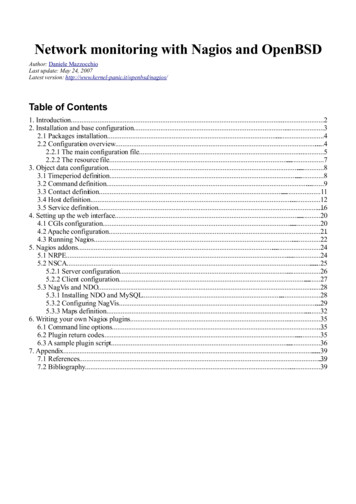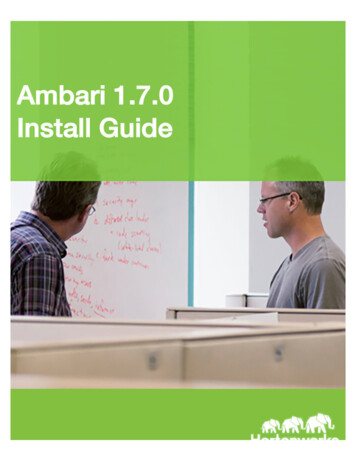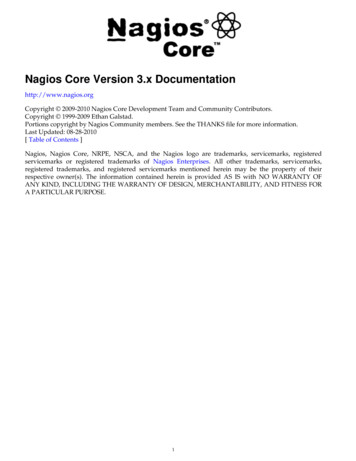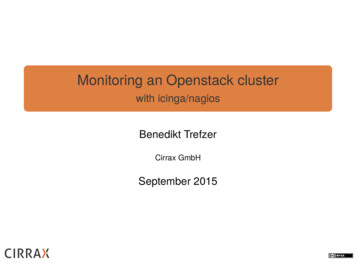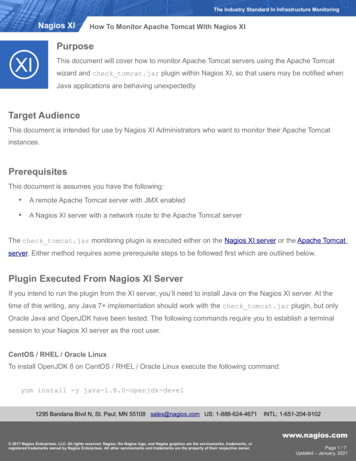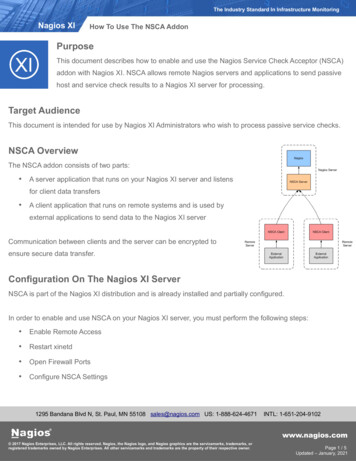
Transcription
The Industry Standard In Infrastructure MonitoringNagios XIHow To Use The NSCA AddonPurposeThis document describes how to enable and use the Nagios Service Check Acceptor (NSCA)addon with Nagios XI. NSCA allows remote Nagios servers and applications to send passivehost and service check results to a Nagios XI server for processing.Target AudienceThis document is intended for use by Nagios XI Administrators who wish to process passive service checks.NSCA OverviewThe NSCA addon consists of two parts: A server application that runs on your Nagios XI server and listensfor client data transfers A client application that runs on remote systems and is used byexternal applications to send data to the Nagios XI serverCommunication between clients and the server can be encrypted toensure secure data transfer.Configuration On The Nagios XI ServerNSCA is part of the Nagios XI distribution and is already installed and partially configured.In order to enable and use NSCA on your Nagios XI server, you must perform the following steps: Enable Remote Access Restart xinetd Open Firewall Ports Configure NSCA Settings1295 Bandana Blvd N, St. Paul, MN 55108 sales@nagios.com US: 1-888-624-4671INTL: 1-651-204-9102www.nagios.com 2017 Nagios Enterprises, LLC. All rights reserved. Nagios, the Nagios logo, and Nagios graphics are the servicemarks, trademarks, orregistered trademarks owned by Nagios Enterprises. All other servicemarks and trademarks are the property of their respective owner.Page 1 / 5Updated – January, 2021
The Industry Standard In Infrastructure MonitoringNagios XIHow To Use The NSCA AddonThese steps require you to establish a terminal session to your Nagios XI server as the root user.Enable Remote AccessBy default, NSCA can only allows connections from the Nagios XI server itself. In order to allow remote hostsand applications to send passive results to Nagios XI you will need to configure access. To do this, open thethe following file in vi:vi /etc/xinetd.d/nscaWhen using the vi editor, to make changes press i on the keyboard first to enter insert mode. Press Esc toexit insert mode.Edit the only from variable to include the specific IP addresses you want to allow to send passive checks toNagios XI. This is a space delimited list. To allow traffic from 192.168.4.111 you would make the changebelow:only from 127.0.0.1 192.168.4.111You can also allow an IP range, for example the class C subnet of 192.168.4.0 is defined as:only from 127.0.0.1 192.168.4.0/24You can remove or comment out the only from line if you wish to allow traffic from all remote machines andapplications.When you have finished, save the changes in vi by typing::wqand press Enter.1295 Bandana Blvd N, St. Paul, MN 55108 sales@nagios.com US: 1-888-624-4671INTL: 1-651-204-9102www.nagios.com 2017 Nagios Enterprises, LLC. All rights reserved. Nagios, the Nagios logo, and Nagios graphics are the servicemarks, trademarks, orregistered trademarks owned by Nagios Enterprises. All other servicemarks and trademarks are the property of their respective owner.Page 2 / 5Updated – January, 2021
The Industry Standard In Infrastructure MonitoringNagios XIHow To Use The NSCA AddonRestart xinetdAfter updating /etc/xinetd.d/nsca you must restart the xinetd service with the following command:RHEL 7 CentOS 7 Oracle Linux 7 Debian Ubuntu 16/18/20systemctl restart xinetdOpen Firewall PortsThe local firewall for the operating system requires TCP port 5667 to be opened to allow inbound traffic.Execute the following commands in your terminal session to open the ports permanently:RHEL 7 CentOS 7 Oracel Linux 7 firewall-cmd --zone public --add-port 5667/tcpfirewall-cmd --zone public --add-port 5667/tcp --permanentUbuntuUbuntu does not have the firewall enabled by default, however here are the commands if it is enabled:ufw allow proto tcp from any to any port 11211ufw reloadDebianDebian does not have the firewall enabled by default, however here are the commands if it is enabled:iptables -I INPUT -p tcp --dport 11211 -j ACCEPTConfigure NSCA Settings1295 Bandana Blvd N, St. Paul, MN 55108 sales@nagios.com US: 1-888-624-4671INTL: 1-651-204-9102www.nagios.com 2017 Nagios Enterprises, LLC. All rights reserved. Nagios, the Nagios logo, and Nagios graphics are the servicemarks, trademarks, orregistered trademarks owned by Nagios Enterprises. All other servicemarks and trademarks are the property of their respective owner.Page 3 / 5Updated – January, 2021
The Industry Standard In Infrastructure MonitoringNagios XIHow To Use The NSCA AddonYou will need to configure a password and decryption method that is used to decrypt data that is sent toNSCA. You configure these settings by navigating to Admin Check Transfers Inbound Transfers in theNagios XI interface.Click the NSCA tab to access the NSCA settings. Check the box I have completed these steps to acknowledge that you updated the/etc/xinetd.d/nsca file Select your Decryption Method and enter a Password Click the Update Settings buttonPlease refer to the screenshot on the following page that shows these selections.1295 Bandana Blvd N, St. Paul, MN 55108 sales@nagios.com US: 1-888-624-4671INTL: 1-651-204-9102www.nagios.com 2017 Nagios Enterprises, LLC. All rights reserved. Nagios, the Nagios logo, and Nagios graphics are the servicemarks, trademarks, orregistered trademarks owned by Nagios Enterprises. All other servicemarks and trademarks are the property of their respective owner.Page 4 / 5Updated – January, 2021
The Industry Standard In Infrastructure MonitoringNagios XIHow To Use The NSCA AddonClient InstallationIn order to send a passive check result from a remote server, an NSCA client must be used on the remoteserver. There are several Nagios addons that are distributed with an NSCA client implementation. You canfind several of these addons on the Nagios Exchange website using the linkIf you need a command-line client for Linux/Unix systems, you can download and install the NSCA addon onthe remote machine. The NSCA addon can be downloaded from http://www.nagios.org/download/addons.Instructions for installing the NSCA client can be found in the community contributed documentation locatedhere: umentation/misc/NSCA Setup.pdf.The Windows agent NSClient can be configured to send check results to NSCA, please refer to thefollowing documentation:Using NSClient For Passive ChecksNRDP - An Alternative SolutionNagios Remote Data Processor (NRDP) is the recommended solution for integrating passive check resultswith Nagios XI. Please refer to the NRDP Overview documentation for detailed information.Finishing UpThis completes the documentation on how to use the NSCA addon in Nagios XI.If you have additional questions or other support related questions, please visit us at our Nagios SupportForums:https://support.nagios.com/forumThe Nagios Support Knowledgebase is also a great support resource:https://support.nagios.com/kb1295 Bandana Blvd N, St. Paul, MN 55108 sales@nagios.com US: 1-888-624-4671INTL: 1-651-204-9102www.nagios.com 2017 Nagios Enterprises, LLC. All rights reserved. Nagios, the Nagios logo, and Nagios graphics are the servicemarks, trademarks, orregistered trademarks owned by Nagios Enterprises. All other servicemarks and trademarks are the property of their respective owner.Page 5 / 5Updated – January, 2021
NSCA. You configure these settings by navigating to Admin Check Transfers Inbound Transfers in the Nagios XI interface. Click the NSCA tab to access the NSCA settings. Check the box I have completed these steps to acknowledge that you updated the /etc/xinetd.d/nsca file Select your Decryption Method and enter a Password