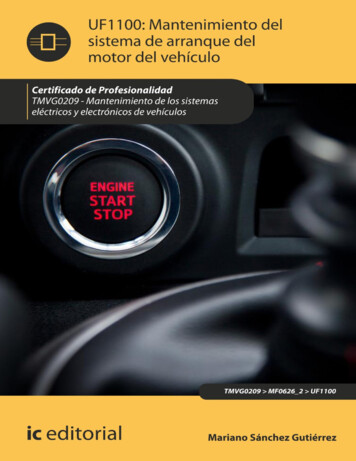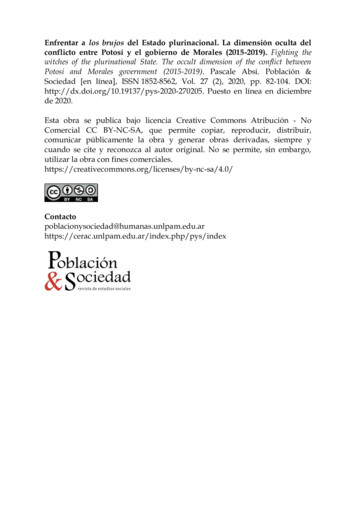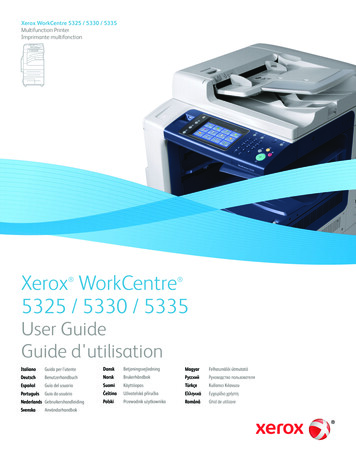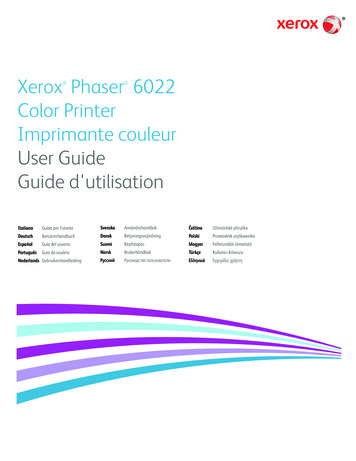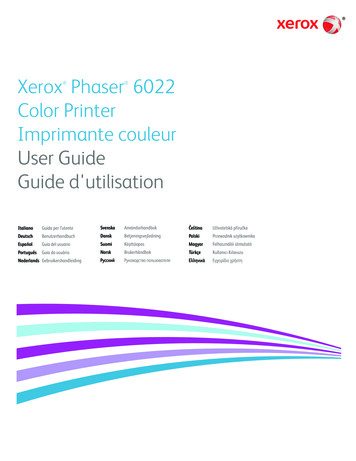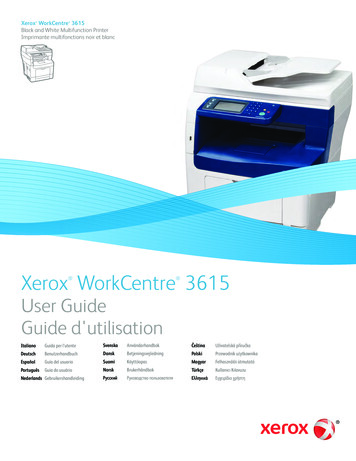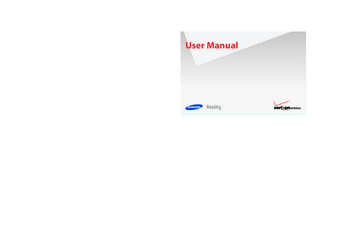
Transcription
S A MS UNG Re a lit y US E R MANUAL GH68-26940A Printed in KoreaUser ManualManual del Usuario
u820.book Page 1 Tuesday, March 9, 2010 6:52 PMP O R T A B L EA L LM O B I L ED I G I T A LP H O N EUser ManualPlease read this manual before operating yourphone, and keep it for future reference.
u820.book Page 2 Tuesday, March 9, 2010 6:52 PMIntellectual PropertyAll Intellectual Property, as defined below, owned by or which is otherwise the property of Samsung or its respective suppliers relating tothe SAMSUNG Phone, including but not limited to, accessories, parts, or software relating there to (the “Phone System”), is proprietary toSamsung and protected under federal laws, state laws, and international treaty provisions. Intellectual Property includes, but is not limitedto, inventions (patentable or unpatentable), patents, trade secrets, copyrights, software, computer programs, and related documentationand other works of authorship. You may not infringe or otherwise violate the rights secured by the Intellectual Property. Moreover, youagree that you will not (and will not attempt to) modify, prepare derivative works of, reverse engineer, decompile, disassemble, orotherwise attempt to create source code from the software. No title to or ownership in the Intellectual Property is transferred to you. Allapplicable rights of the Intellectual Property shall remain with SAMSUNG and its suppliers.Samsung Telecommunications America (STA), LLCHeadquarters:Customer Care Center:1301 E. Lookout Drive1000 Klein Rd.Richardson, TX 75082Plano, TX 75074Toll Free Tel:1.888.987.HELP (4357)Internet Address: http://www.samsungusa.com 2010 Samsung Telecommunications America, LLC is a registered trademark of Samsung Electronics America, Inc. and/or its relatedentities.Do you have questions about your Samsung Mobile Phone?For 24 hour information and assistance, we offer a new FAQ/ARS System (Automated Response System) d in USAVZW SCH-U820 Reality English UM DB27 TE 030910 F7
u820.book Page 3 Tuesday, March 9, 2010 6:52 PMReality is a trademark of Samsung Electronics America, Inc. and its related entities.Nuance , VSuite , T9 Text Input, and the Nuance logo are trademarks or registered trademarks of Nuance Communications, Inc., or itsaffiliates in the United States and/or other countries.The Bluetooth word mark, figure mark (stylized “B Design”), and combination mark (Bluetooth word mark and “B Design”) are registeredtrademarks and are wholly owned by the Bluetooth SIG.microSD and the microSD logo are Trademarks of the SD Card Association.Open Source SoftwareSome software components of this product incorporate source code covered under GNU General Public License (GPL), GNU Lesser GeneralPublic License (LGPL), OpenSSL License, BSD License and other open source licenses. To obtain the source code covered under the opensource licenses, please e.Disclaimer of Warranties; Exclusion of LiabilityEXCEPT AS SET FORTH IN THE EXPRESS WARRANTY CONTAINED ON THE WARRANTY PAGE ENCLOSED WITH THE PRODUCT, THEPURCHASER TAKES THE PRODUCT "AS IS", AND SAMSUNG MAKES NO EXPRESS OR IMPLIED WARRANTY OF ANY KIND WHATSOEVERWITH RESPECT TO THE PRODUCT, INCLUDING BUT NOT LIMITED TO THE MERCHANTABILITY OF THE PRODUCT OR ITS FITNESS FOR ANYPARTICULAR PURPOSE OR USE; THE DESIGN, CONDITION OR QUALITY OF THE PRODUCT; THE PERFORMANCE OF THE PRODUCT; THEWORKMANSHIP OF THE PRODUCT OR THE COMPONENTS CONTAINED THEREIN; OR COMPLIANCE OF THE PRODUCT WITH THEREQUIREMENTS OF ANY LAW, RULE, SPECIFICATION OR CONTRACT PERTAINING THERETO. NOTHING CONTAINED IN THE INSTRUCTIONMANUAL SHALL BE CONSTRUED TO CREATE AN EXPRESS OR IMPLIED WARRANTY OF ANY KIND WHATSOEVER WITH RESPECT TO THEPRODUCT. IN ADDITION, SAMSUNG SHALL NOT BE LIABLE FOR ANY DAMAGES OF ANY KIND RESULTING FROM THE PURCHASE OR USE OFTHE PRODUCT OR ARISING FROM THE BREACH OF THE EXPRESS WARRANTY, INCLUDING INCIDENTAL, SPECIAL OR CONSEQUENTIALDAMAGES, OR LOSS OF ANTICIPATED PROFITS OR BENEFITS.
u820.book Page 1 Tuesday, March 9, 2010 6:52 PMTable of ContentsSection 1: Getting Started .4Understanding this User Manual . . . . . . . . . . . . . . . . . . . . . . . . 4Activating your Phone . . . . . . . . . . . . . . . . . . . . . . . . . . . . . . . . 4Displaying Your Telephone Number . . . . . . . . . . . . . . . . . . . . . 4Battery . . . . . . . . . . . . . . . . . . . . . . . . . . . . . . . . . . . . . . . . . . . 5Turning Your Phone On and Off . . . . . . . . . . . . . . . . . . . . . . . . . 9Set-Up Wizard . . . . . . . . . . . . . . . . . . . . . . . . . . . . . . . . . . . . . 9Locking and Unlocking . . . . . . . . . . . . . . . . . . . . . . . . . . . . . . 10Voicemail . . . . . . . . . . . . . . . . . . . . . . . . . . . . . . . . . . . . . . . . 11Memory Card . . . . . . . . . . . . . . . . . . . . . . . . . . . . . . . . . . . . . 11Section 2: Understanding Your Phone .13Features of Your Phone . . . . . . . . . . . . . . . . . . . . . . . . . . . . . . 13Front View of Your Phone . . . . . . . . . . . . . . . . . . . . . . . . . . . . 14Back View of Your Phone . . . . . . . . . . . . . . . . . . . . . . . . . . . . 15Side View of Your Phone . . . . . . . . . . . . . . . . . . . . . . . . . . . . . 16Open View of Your Phone . . . . . . . . . . . . . . . . . . . . . . . . . . . . 17Home Screen . . . . . . . . . . . . . . . . . . . . . . . . . . . . . . . . . . . . . 18Extended Home Screens . . . . . . . . . . . . . . . . . . . . . . . . . . . . . 19Widgets and the Widget Bar . . . . . . . . . . . . . . . . . . . . . . . . . . 20Menu . . . . . . . . . . . . . . . . . . . . . . . . . . . . . . . . . . . . . . . . . . . 23Event Status Bar and Event Manager . . . . . . . . . . . . . . . . . . . 25Section 3: Navigation . 27Touch Screen Navigation . . . . . . . . . . . . . . . . . . . . . . . . . . . . 27Keyboard Navigation . . . . . . . . . . . . . . . . . . . . . . . . . . . . . . . . 281Navigation Keys . . . . . . . . . . . . . . . . . . . . . . . . . . . . . . . . . . . 28Menu Outline . . . . . . . . . . . . . . . . . . . . . . . . . . . . . . . . . . . . . 29Section 4: Call Functions . 33Making a Call . . . . . . . . . . . . . . . . . . . . . . . . . . . . . . . . . . . . . 33Ending a Call . . . . . . . . . . . . . . . . . . . . . . . . . . . . . . . . . . . . . 34Answering a Call . . . . . . . . . . . . . . . . . . . . . . . . . . . . . . . . . . 35Call-In-Progress Options . . . . . . . . . . . . . . . . . . . . . . . . . . . . 35Three-way Calling . . . . . . . . . . . . . . . . . . . . . . . . . . . . . . . . . 36Recent Calls . . . . . . . . . . . . . . . . . . . . . . . . . . . . . . . . . . . . . . 36Voice Commands . . . . . . . . . . . . . . . . . . . . . . . . . . . . . . . . . . 38Roaming . . . . . . . . . . . . . . . . . . . . . . . . . . . . . . . . . . . . . . . . 39TTY Mode . . . . . . . . . . . . . . . . . . . . . . . . . . . . . . . . . . . . . . . . 39Section 5: Contacts . 40Adding a New Contact . . . . . . . . . . . . . . . . . . . . . . . . . . . . . . 40Editing a Contact . . . . . . . . . . . . . . . . . . . . . . . . . . . . . . . . . . 41Adding Pauses or Waits . . . . . . . . . . . . . . . . . . . . . . . . . . . . . 42Finding a Contact . . . . . . . . . . . . . . . . . . . . . . . . . . . . . . . . . . 42Deleting a Contact . . . . . . . . . . . . . . . . . . . . . . . . . . . . . . . . . 43Backup Assistant . . . . . . . . . . . . . . . . . . . . . . . . . . . . . . . . . . 43Groups . . . . . . . . . . . . . . . . . . . . . . . . . . . . . . . . . . . . . . . . . . 43Speed Dials . . . . . . . . . . . . . . . . . . . . . . . . . . . . . . . . . . . . . . 45Favorites . . . . . . . . . . . . . . . . . . . . . . . . . . . . . . . . . . . . . . . . 45In Case of Emergency (ICE) . . . . . . . . . . . . . . . . . . . . . . . . . . 46My Name Card . . . . . . . . . . . . . . . . . . . . . . . . . . . . . . . . . . . . 46
u820.book Page 2 Tuesday, March 9, 2010 6:52 PMSection 6: Entering Text . 48Entering Text Using the QWERTY Keyboard . . . . . . . . . . . . . . 48Entering Text using the Touch Screen . . . . . . . . . . . . . . . . . . 49Section 7: Messaging . 52Types of Messages . . . . . . . . . . . . . . . . . . . . . . . . . . . . . . . .Creating and Sending Text Messages . . . . . . . . . . . . . . . . . . .Creating and Sending Picture Messages . . . . . . . . . . . . . . . .Creating and Sending Video Messages . . . . . . . . . . . . . . . . . .Creating and Sending Voice Messages . . . . . . . . . . . . . . . . . .Receiving Messages . . . . . . . . . . . . . . . . . . . . . . . . . . . . . . .Viewing Text Messages . . . . . . . . . . . . . . . . . . . . . . . . . . . . .Viewing Picture, Video or Voice Messages . . . . . . . . . . . . . . .Quick Reply . . . . . . . . . . . . . . . . . . . . . . . . . . . . . . . . . . . . . .Message Folders . . . . . . . . . . . . . . . . . . . . . . . . . . . . . . . . . .Voicemail . . . . . . . . . . . . . . . . . . . . . . . . . . . . . . . . . . . . . . . .Visual Voice Mail . . . . . . . . . . . . . . . . . . . . . . . . . . . . . . . . . .Mobile IM . . . . . . . . . . . . . . . . . . . . . . . . . . . . . . . . . . . . . . . .Email . . . . . . . . . . . . . . . . . . . . . . . . . . . . . . . . . . . . . . . . . . .Chat . . . . . . . . . . . . . . . . . . . . . . . . . . . . . . . . . . . . . . . . . . . .Message Settings . . . . . . . . . . . . . . . . . . . . . . . . . . . . . . . . .Erase Options . . . . . . . . . . . . . . . . . . . . . . . . . . . . . . . . . . . . .5252535556575758585961616262636465Section 8: Settings & Tools . 66My Verizon . . . . . . . . . . . . . . . . . . . . . . . . . . . . . . . . . . . . . . .Tools . . . . . . . . . . . . . . . . . . . . . . . . . . . . . . . . . . . . . . . . . . .Bluetooth Menu . . . . . . . . . . . . . . . . . . . . . . . . . . . . . . . . . . .Sounds Settings . . . . . . . . . . . . . . . . . . . . . . . . . . . . . . . . . . .66666870Display Settings . . . . . . . . . . . . . . . . . . . . . . . . . . . . . . . . . . .Touch Settings . . . . . . . . . . . . . . . . . . . . . . . . . . . . . . . . . . .Phone Settings . . . . . . . . . . . . . . . . . . . . . . . . . . . . . . . . . . .Call Settings . . . . . . . . . . . . . . . . . . . . . . . . . . . . . . . . . . . . .Memory . . . . . . . . . . . . . . . . . . . . . . . . . . . . . . . . . . . . . . . . .USB Mode . . . . . . . . . . . . . . . . . . . . . . . . . . . . . . . . . . . . . . .Phone Info . . . . . . . . . . . . . . . . . . . . . . . . . . . . . . . . . . . . . . .Set-Up Wizard . . . . . . . . . . . . . . . . . . . . . . . . . . . . . . . . . . . .7375758083848585Section 9: Media Center . 86Music & Tones . . . . . . . . . . . . . . . . . . . . . . . . . . . . . . . . . . . .Picture & Video . . . . . . . . . . . . . . . . . . . . . . . . . . . . . . . . . . .Games . . . . . . . . . . . . . . . . . . . . . . . . . . . . . . . . . . . . . . . . . .Browser . . . . . . . . . . . . . . . . . . . . . . . . . . . . . . . . . . . . . . . . .Browse & Download . . . . . . . . . . . . . . . . . . . . . . . . . . . . . . .Extras . . . . . . . . . . . . . . . . . . . . . . . . . . . . . . . . . . . . . . . . . .Communities . . . . . . . . . . . . . . . . . . . . . . . . . . . . . . . . . . . . .Info . . . . . . . . . . . . . . . . . . . . . . . . . . . . . . . . . . . . . . . . . . . .8688899090909091Section 10: Music . 92V CAST Music with Rhapsody . . . . . . . . . . . . . . . . . . . . . . . . 92Music Player . . . . . . . . . . . . . . . . . . . . . . . . . . . . . . . . . . . . . 94Section 11: Pictures and Video . 99Using the Camera . . . . . . . . . . . . . . . . . . . . . . . . . . . . . . . . . 99My Pictures . . . . . . . . . . . . . . . . . . . . . . . . . . . . . . . . . . . . . 102Using the Camcorder . . . . . . . . . . . . . . . . . . . . . . . . . . . . . . 104My Videos . . . . . . . . . . . . . . . . . . . . . . . . . . . . . . . . . . . . . . 106V CAST Videos . . . . . . . . . . . . . . . . . . . . . . . . . . . . . . . . . . . 1072
u820.book Page 3 Tuesday, March 9, 2010 6:52 PMSection 12: Tools, Applications and Widgets . 109Voice Commands . . . . . . . . . . . . . . . . . . . . . . . . . . . . . . . . . 109Calculator . . . . . . . . . . . . . . . . . . . . . . . . . . . . . . . . . . . . . . . 109Calendar . . . . . . . . . . . . . . . . . . . . . . . . . . . . . . . . . . . . . . . . 110Alarm Clock . . . . . . . . . . . . . . . . . . . . . . . . . . . . . . . . . . . . . 111Stop Watch . . . . . . . . . . . . . . . . . . . . . . . . . . . . . . . . . . . . . . 111World Clock . . . . . . . . . . . . . . . . . . . . . . . . . . . . . . . . . . . . . 112Notepad . . . . . . . . . . . . . . . . . . . . . . . . . . . . . . . . . . . . . . . . 112Sketch Pad . . . . . . . . . . . . . . . . . . . . . . . . . . . . . . . . . . . . . . 113Timer . . . . . . . . . . . . . . . . . . . . . . . . . . . . . . . . . . . . . . . . . . 113USB Mass Storage . . . . . . . . . . . . . . . . . . . . . . . . . . . . . . . . 113File Viewer . . . . . . . . . . . . . . . . . . . . . . . . . . . . . . . . . . . . . . 114Device Search . . . . . . . . . . . . . . . . . . . . . . . . . . . . . . . . . . . 115Tutorial . . . . . . . . . . . . . . . . . . . . . . . . . . . . . . . . . . . . . . . . . 115VZ Navigator . . . . . . . . . . . . . . . . . . . . . . . . . . . . . . . . . . . . . . . . 116Section 13: Web and Social Networking Applications 117Bing Search . . . . . . . . . . . . . . . . . . . . . . . . . . . . . . . . . . . . . 117Browser . . . . . . . . . . . . . . . . . . . . . . . . . . . . . . . . . . . . . . . . 118Communities . . . . . . . . . . . . . . . . . . . . . . . . . . . . . . . . . . . . 123Facebook . . . . . . . . . . . . . . . . . . . . . . . . . . . . . . . . . . . . . . . 124Twitter . . . . . . . . . . . . . . . . . . . . . . . . . . . . . . . . . . . . . . . . . 124MySpace . . . . . . . . . . . . . . . . . . . . . . . . . . . . . . . . . . . . . . . 124Photobucket . . . . . . . . . . . . . . . . . . . . . . . . . . . . . . . . . . . . . 124WeatherBug . . . . . . . . . . . . . . . . . . . . . . . . . . . . . . . . . . . . . 124Section 14: Health and Safety Information . 125Health and Safety Information . . . . . . . . . . . . . . . . . . . . . . . . 1253Please Note the Following Information WhenUsing Your Handset . . . . . . . . . . . . . . . . . . . . . . . . . . . . . 126Samsung Mobile Products and Recycling . . . . . . . . . . . . . . . 127UL Certified Travel Adapter . . . . . . . . . . . . . . . . . . . . . . . . . . 127Consumer Information on Wireless Phones . . . . . . . . . . . . . . 127Road Safety . . . . . . . . . . . . . . . . . . . . . . . . . . . . . . . . . . . . . 133Responsible Listening . . . . . . . . . . . . . . . . . . . . . . . . . . . . . 134Operating Environment . . . . . . . . . . . . . . . . . . . . . . . . . . . . . 136Using Your Phone Near Other Electronic Devices . . . . . . . . . 136FCC Hearing-Aid Compatibility (HAC) Regulationsfor Wireless Devices . . . . . . . . . . . . . . . . . . . . . . . . . . . . 137Potentially Explosive Environments . . . . . . . . . . . . . . . . . . . . 139Emergency Calls . . . . . . . . . . . . . . . . . . . . . . . . . . . . . . . . . 139FCC Notice and Cautions . . . . . . . . . . . . . . . . . . . . . . . . . . . 140Other Important Safety Information . . . . . . . . . . . . . . . . . . . . 140Product Performance . . . . . . . . . . . . . . . . . . . . . . . . . . . . . . 141Availability of Various Features/Ring Tones . . . . . . . . . . . . . . 142Battery Standby and Talk Time . . . . . . . . . . . . . . . . . . . . . . . 142Battery Precautions . . . . . . . . . . . . . . . . . . . . . . . . . . . . . . . 142Care and Maintenance . . . . . . . . . . . . . . . . . . . . . . . . . . . . . 144Section 15: Warranty Information . 145Standard Limited Warranty . . . . . . . . . . . . . . . . . . . . . . . . . . 145End User License Agreement for Software . . . . . . . . . . . . . . 148Index . 153
u820.book Page 4 Tuesday, March 9, 2010 6:52 PMSection 1: Getting StartedThis section allows you to quickly start using your phone byinstalling and charging the battery, activating your service,setting up your voicemail, contacting customer support.Note: All screen images in this manual are simulated. Actual displays mayvary. Instructions to perform tasks in this manual may changedepending on the software version on your phone.Understanding this User ManualThe chapters of this manual generally follow the same order asthe menus and sub-menus in your phone. A robust index forquick reference to features begins on page 153.Note: Unless otherwise specified, all instructions to perform tasks in thismanual assume that you are starting from a Home screen. To get to aHome screen, you may need to unlock the phone or display. For moreinformation, see “Locking and Unlocking” on page 10.Also included is important safety information that you shouldknow before using your phone. Most of this information is nearthe back of the guide, beginning on page 125.Activating your PhoneNotes and TipsThroughout this guide are icons and text that are set apart fromthe rest. These are intended to point out important information,quick methods for activating features, to define terms, and more.The definitions for these methods are as follows: Note: Explains alternative options within the current feature, menu, orsub-menu. Tip: Provides quick or innovative methods for performing functionsrelated to the subject at hand. Important!: Points out information about the current feature that couldaffect performance, or even damage your phone.If you purchased your phone at a Verizon Wireless store, it isactivated and ready to use. If received a new phone by mail, itmay need to be activated before you can use it.To activate your phone, choose from the following: Visit a Verizon Wireless store Contact Verizon Wireless customer support. Visit www.verizonwireless.com to manage your account online.Displaying Your Telephone NumberMy Number displays the ten-digit telephone number assigned toyour phone. From a Home screen, touchMenu Settings & Tools Phone Info My Number.Getting Started4
u820.book Page 5 Tuesday, March 9, 2010 6:52 PMBatteryYour phone is powered by a rechargeable, standard Li-Ionbattery, and comes with a wall charger for charging.Battery CoverYour phone has a removable battery cover, covering the batteryand a tab for attaching a strap.Removing the CoverNote: The battery comes partially charged. You must fully charge the batterybefore using your phone for the first time. A fully discharged batteryrequires up to 4 hours of charge time.䊳Grasp the phone with both hands. Pull up on the slot provided,while lifting the cover up and off the phone.After the first charge, you can use the phone while charging.Warning!: Use only Samsung-approved charging devices and batteries.Samsung accessories are designed to maximize battery life. Usingother accessories may invalidate your warranty and may causedamage.Battery IndicatorThe battery icon in the upper-right corner of the display showsbattery power level, with four barsindicating a full charge.Two to three minutes before the battery becomes too low tooperate, a blinking empty battery icon appears and a tonesounds. If you continue to operate the phone without charging, itwill shut down.Installing the Cover䊳Align the cover and press it firmly into place, being sure itsnaps into place at the corners.5
u820.book Page 6 Tuesday, March 9, 2010 6:52 PMInstalling the Battery1.Remove the battery cover. For more information, seeRemoving the Battery1.“Battery Cover” on page 5.2.Insert the top end of the battery into the phone housing,Remove the battery cover. For more information, refer to“Battery Cover” on page 5.2.aligning the gold contacts on the top of the battery with theGrasp the bottom of the battery using the slots provided,then lift the battery up and out of the phone.gold contacts on the phone. Push down on the bottom ofthe battery until it snaps into place.3.3.Snap the battery cover back into place.Snap the battery cover back into place.Getting Started6
u820.book Page 7 Tuesday, March 9, 2010 6:52 PMCharging the Battery2.Insert the USB cable into the phone’s power/accessoryport.Note: The battery comes partially charged. You must fully charge the batterybefore using your phone for the first time. A fully discharged batteryrequires up to 4 hours of charge time.After the first charge, you can use the phone while charging.1.Connect the USB cable to the charging head.Charging HeadUSB Cable3.Plug the charging head into a standard AC power outlet.4.When the charging is complete, the indicator on thecharging head turns green. Unplug the charger from theIncorrectCorrectpower outlet and remove the USB cable from the phone.Warning!: Use only Samsung-approved charging accessories to charge yourphone. Improper handling of the power/accesory port, as well asthe use of a non-approved charger, may cause damage to yourphone and void the warranty.7
u820.book Page 8 Tuesday, March 9, 2010 6:52 PMNon-Supported BatteriesSamsung handsets do not support the use of a non-approvedbattery.Attaching a StrapYou can attach an optional strap (not included) to your phone.1.Remove the battery cover. See “Battery Cover” on page 5.2.Slide the loop of the strap into the slot and over the tab toImportant!: Using a non-supported battery may damage your phone.When using a non-supported battery, you will hear a series ofbeeps and you will see a warning message that indicates:“NON-SUPPORTED BATTERY. SEE USER GUIDE.”If you receive this warning, battery charging has been disabled.Samsung charging accessories, such as the travel adapter andcigarette lighter adapter, will only charge a Samsung-approvedbattery.Note: When using a non-supported battery the phone can only be used forthe duration of the life of the battery. The non-supported batterycannot be charged.secure it.3.Install the battery cover.Getting Started8
u820.book Page 9 Tuesday, March 9, 2010 6:52 PMTurning Your Phone On and Off䊳Press and hold the End/Power keySet-Up Wizardto turn the phone’spower on or off.While powering on, the phone connects with the homeThe Set-Up Wizard helps you set 9 basic parameters to getstarted using your phone quickly.1.From a Home screen, touchTools network, then displays the Home screen and active alerts.2.Settings &Follow instructions on the screen to set preferences: Call Sound: Choose how incoming calls are announced. Ringtone: (Available when Ringtone Only or Ring and Vibrate areselected for Call Sound.) Select a ringtone for incoming calls. Vibrate Level: Set a vibration level for touch screen feedback. Tone Level: Set a level for touch screen tone feedback. Feedback Tone: Set a tone for touch screen feedback. Wallpaper: Choose an image for the home screen. Menu Font: Set the size of menu displays. Dial Font: Select the size of Dialer fonts. Main Clock: Choose a style for the main clock.Touch Next to move to the next setting. You can skip anyEnd/Power keysetting by touching Next.Touch Done when finished.3.9Menu Set-Up Wizard.Touchto return to the menu.
u820.book Page 10 Tuesday, March 9, 2010 6:52 PMLocking and UnlockingLocking and unlocking the displayYour phone offers two lock functions: locking the display, orlocking the phone. Because this is a touch screen phone, lockingthe display prevents unintentional key presses and can minimizeunnecessary battery drainage. Locking the phone can preventunauthorized access to the information on your phone, whileallowing access to the Dialer for call functions.Locking and unlocking the phonePress theFrom a Home screen, touchPhone Settings Menu Settings &Security.Lock key on the left side of the phone.Unlocking the displayPress theLock key once to wake up the display.Note: You can change the settings to allow you to press any key to activatethe backlight. For more information, see “Unlock Screen” on page 75.2.Locking the phone:Tools Locking the display:䊳1.You can lock the phone to prevent unauthorized access toinformation on the phone, but allow dialing with the Dialer.Locking and unlocking requires the Lock Code.1.By default, the display locks when the backlight goes off. Tochange this setting, see see “Touch Settings” on page 75.Starting at the edge of the display, drag your finger acrossthe display in any direction. The lock screen animates andclears from the display.Enter the lock code when prompted. The default lock codeis the last four digits of your telephone number.2.TouchLock Phone Now. The Home screen displays.Unlocking the phone:䊳Touch Unlock and enter the lock code at the prompt.Note: You may choose to lock the phone automatically when powered on.For more information, see “Phone Lock Setting” on page 78.Drag screen to unlockGetting Started10
u820.book Page 11 Tuesday, March 9, 2010 6:52 PMVoicemailMemory CardAll unanswered calls to your phone are sent to voicemail, even ifyour phone is turned off, so you’ll want to set up your voicemailand personal greeting as soon as you activate your phone.Setting up Voicemail1.From a Home screen, touch2.Touch and holdDialer.Note: You can only store music files that you own (from a CD or purchasedwith V CAST Music with Rhapsody) on a memory card.– or –Touch3., then pressYour phone supports the use of an optional, removablemicroSD memory card of up to 16GB capacity. You can storemusic or pictures you download or transfer to your phone, andother files, on the memory card.Send.Installing the Memory Card1.Follow the automated instructions to set up your newpassword and record a greeting.Pull the microSD card cover out and turn it to expose thecard slot.Checking Voicemail1.From a Home screen, touch2.Touch and holdDialer.– or –Touch, then pressSend.3.Enter your password, then touch.4.Follow the recorded prompts to listen to messages andmanage your voicemail.Tip: You can also access voice mail by dialing your phone number from anytouch-tone phone.112.Push the microSD card into the slot until it locks into place.
u820.book Page 12 Tuesday, March 9, 2010 6:52 PMRemoving the Memory Card1.Pull the microSD card cover out and turn to expose thecard slot.2.Push in on the memory card to release the lock andremove memory card from the memory card slot.Formatting the memory cardFormatting erases any content on the memory card, andprepares it for use with your phone.Warning!: Repeated formatting will shorten the life of the memory card.Formatting a microSD Card using your Phone1.From a Home screen, touchTools 2.TouchMemory Menu Settings &Card Memory.Format Card.At the Format Card? prompt, touch Yes.Formatting a microSD Card using your PCFor best playback of songs stored to the microSD memory card,use the PC file system FAT32.Consult your PC and/or memory card reader documentation forinformation about formatting memory cards.Getting Started12
u820.book Page 13 Tuesday, March 9, 2010 6:52 PMSection 2: Understanding Your PhoneThis section outlines key features of your phone. It also displaysthe screen and the icons that are displayed on the phone.Features of Your Phone Full color 3-inch WQVGA Touch Screen Full HTML Browser 3.2 Megapixel CMOS Camera and Camcorder with Night Shot Mode Advanced Nuance Voice Recognition technology, for no-training voicecommands for dialing and other features Slide-out QWERTY keyboard Speakerphone High Speed Data (EVDO 1x - Rev 0 Capable Technology) microSD Memory Card Slot (up to 16GB capacity) Motion Detection Advanced photo features and functionalities (photo river, photo editor, Global Positioning (GPS) Technology with VZ Navigator V CAST Music with Rhapsody (Subscription, Wireless & PCDownloads) V CAST Videos Social Networking through the Communities application Messaging Services– Standard and Enhanced Text Messaging– Picture Messaging– Video Messaging– Threaded message display, by contact– Voicemail– Email Messaging, including mobile and corporate Email– Mobile Instant Messenger (IM) Personal Tools, including Calculator, Calendar, Alarm Clock, StopWatch, World Clock, Notepad and Sketch Pad13dynamic canvas, panoramic photos) Device Search File Viewer Bluetooth 2.1 EDR Wireless Technology. For more information, see“Bluetooth Menu” on page 68.
u820.book Page 14 Tuesday, March 9, 2010 6:52 PMFront View of Your PhoneFunctions1.LCD Touch Screen: Displays all the information needed tooperate your phone.2.Send key: Press to answer an incoming call or to dial anumber. From Idle mode, press to open All Calls.43.Clear key: Press to return to the previous screen. Press andhold to return to the Home screen.14.Earpiece: Allows you to hear callers.5.End/Power key: Press and hold to power the phone On orOff. Press to end a call or to end any application from anymenu, sub-menu or options menu.6.Microphone: Allows the other caller to hear you clearlywhen you are speaking to them.2536Understanding Your Phone14
u820.book Page 15 Tuesday, March 9, 2010 6:52 PMBack View of Your PhoneFeatures1.Mirror: Use to position camera when taking self-portraitswith the Camera.3142.Speaker: Music, ringtones and sounds play through thespeaker.3.3.5 mm Headset
Use only Samsung-approved charging devices and batteries. Samsung accessories are designed to maximize battery life. Using other accessories may invalidate your warranty and may cause damage. Battery Indicator The battery icon in the upper-right corner of the display shows batte