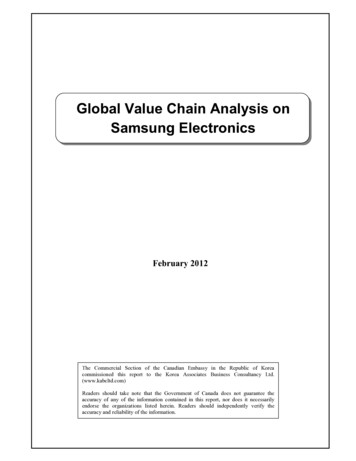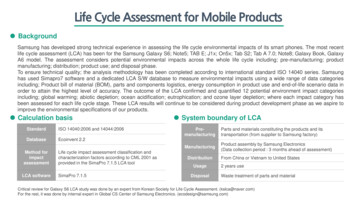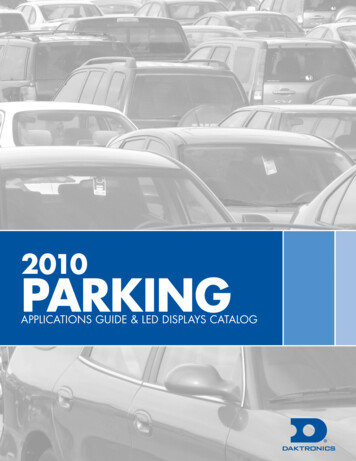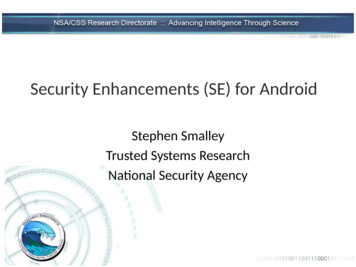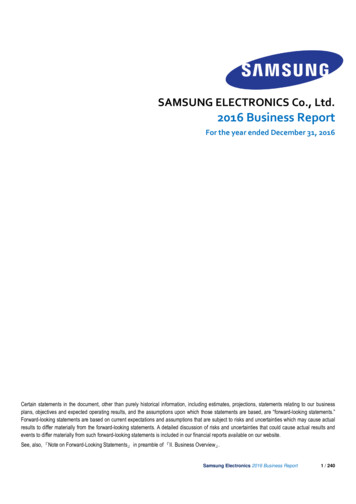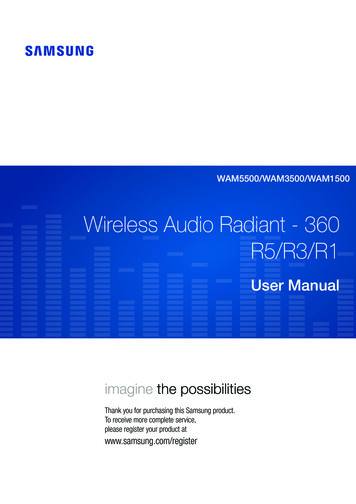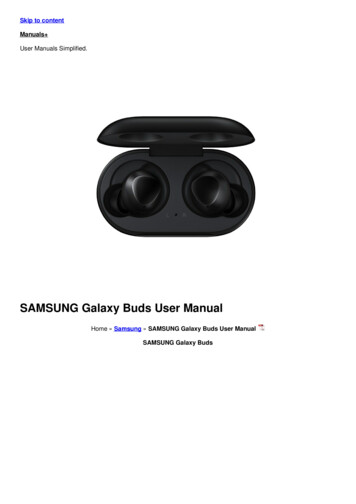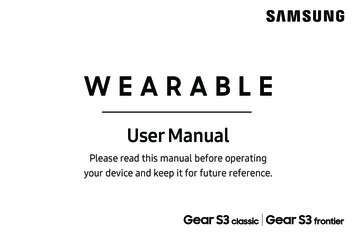
Transcription
WEARABLEUser ManualPlease read this manual before operatingyour device and keep it for future reference.
LegalLegal InformationImportant legal information can be accessed in writing,on the mobile device, or at: samsung.comREAD THIS INFORMATION BEFORE USING YOURMOBILE DEVICE.Samsung Limited Warranty - This product is coveredunder the applicable Samsung Limited WarrantyINCLUDING THE DISPUTE RESOLUTION PROCEDUREFOR WARRANTY AND OTHER CLAIMS, and your rightto opt out of arbitration within 30 calendar days ofthe first consumer purchase. You may opt out byeither sending an email tooptout@sea.samsung.com with the subject line“Arbitration Opt Out” or by calling 1-800-SAMSUNG(726-7864).For more detailed procedures, please refer to the“Dispute Resolution Procedures and Arbitration andOpt Out” section of the Limited Warranty.End User License Agreement for Software (EULA)The End User License Agreement (EULA) for this deviceis found in the Samsung Gear application, which isrequired for operation of your device. You may alsoaccess this EULA at:samsung.com/us/Legal/SamsungLegal-EULAGEARNote: This device passed military specification(MIL‑STD-810G) testing against a subset of 10 specificconditions, including drops from 4.9 feet, extremetemperatures, dust, shock/vibration, and low pressure/high altitude. Device may not perform as described inall extreme conditions.WEA R770 R760 EN UM TN PJF 012417 FINAL
Intellectual PropertyOpen Source SoftwareAll Intellectual Property, as defined below, owned byor which is otherwise the property of Samsung or itsrespective suppliers relating to the SAMSUNG mobiledevice, including but not limited to, accessories, parts,or software relating thereto (the “mobile device”), isproprietary to Samsung and protected under federallaws, state laws, and international treaty provisions.Intellectual Property includes, but is not limited to,inventions (patentable or unpatentable), patents, tradesecrets, copyrights, software, computer programs, andrelated documentation and other works of authorship.Some software components of this product, includingbut not limited to ‘PowerTOP’ and ‘e2fsprogs’,incorporate source code covered under GNU GeneralPublic License (GPL), GNU Lesser General PublicLicense (LGPL), OpenSSL License, BSD License andother open source licenses. To obtain the source codecovered under the open source licenses, please visit:opensource.samsung.comDisclaimer of Warranties; Exclusionof LiabilityYou may not infringe or otherwise violate the rightssecured by the Intellectual Property. Moreover, youagree that you will not (and will not attempt to)modify, prepare derivative works of, reverse engineer,decompile, disassemble, or otherwise attempt to createsource code from the software. No title to or ownershipin the Intellectual Property is transferred to you. Allapplicable rights of the Intellectual Property shallremain with SAMSUNG and its suppliers.The information below explains that a user accepts thisdevice as sold, including the hardware and softwarecomponents as created and packaged for sale. If theuser changes these parameters through a uniquemodification, Samsung will not be held responsiblefor damages or issues that result from these end-userchanges.Legalii
Except as set forth in the express warranty containedon the warranty page enclosed with the product, thepurchaser takes the product “as is”, and Samsungmakes no express or implied warranty of any kindwhatsoever with respect to the product, including butnot limited to the:damages of any kind resulting from the purchase oruse of the product or arising from the breach of theexpress warranty, including incidental, special orconsequential damages, or loss of anticipated profitsor benefits. Modification of Software merchantability of the product or its fitness for anyparticular purpose or use;Samsung is not liable for performance issues orincompatibilities caused by your editing of registrysettings, or your modification of Operating System(OS) software.design, condition or quality of the product;performance of the product;Using custom OS software may cause your device andapplications to work improperly. Your carrier may notpermit users to download certain software, such ascustom OS.workmanship of the product or the componentscontained therein; orcompliance of the product with the requirementsof any law, rule, specification or contract pertainingthereto.Nothing contained in the instruction manual shall beconstrued to create an express or implied warrantyof any kind whatsoever with respect to the product.In addition, Samsung shall not be liable for anyLegaliii
Samsung KnoxNote: If any liquid is found to have entered your devicecomponents or an internally sealed system, thiscondition will void your device warranty.Samsung Knox is Samsung’s security platform and isa mark for a Samsung device tested for security withenterprise use in mind. Additional licensing fee may berequired. For more information about Knox, please referto: samsung.com/us/knoxFollow these tips carefully to prevent damage to thedevice. Any device which uses accessible compartments orports that can be opened, should have these sealedor closed tightly to prevent liquid from entering thesystem.Maintaining Water and DustResistanceThis device is rated IP68 using the Ingress Protectionrating system. Whenever your device gets wet, dry it thoroughlywith a clean, soft cloth. If your device has gotten wet,you should dry the inside of the charging port beforeinserting a power connector to charge your device.If the charging port is not fully dry, your device mayoperate abnormally. For example, it may charge moreslowly or overheat.Your device has been tested in a controlledenvironment and shown to be water and dust resistantin certain circumstances (meets requirements ofclassification IP68 as described by the internationalstandard IEC 60529 – Degrees of Protection providedby Enclosures [IP Code]; test conditions: 15-35 C,86-106 kPa, 5.0 feet, for 30 minutes). Despite thisclassification, your device is not impervious to waterdamage in any situation. It is important that allcompartments are closed tightly.Legal Do not expose the device to salt water or ionizedwater, or to water over 5.0 feet deep for more than 30minutes. If your device is exposed to fresh water, dryit thoroughly with a clean, soft cloth. If the device isiv
Restricting Children’s Access to YourMobile Deviceexposed to any liquid other than fresh water, rinsethe device with fresh water immediately and dry itthoroughly with a clean, soft cloth. Failure to rinse thedevice in fresh water and dry it as instructed may causethe device to suffer from operability or cosmetic issues.Your device is not a toy. Do not allow children toplay with it because they could hurt themselves andothers, damage the device, or make calls that increaseyour device bill. Keep the device and all its parts andaccessories out of the reach of small children. Do not expose the device to water at high pressure. If the device is dropped or receives an impact, thewater and dust resistant features of the device maybe damaged.Samsung Electronics America, Inc. To maintain the water-resistant and dust-resistantfeatures of your device, if an S Pen is available for use,verify it is securely inserted prior to any exposure toliquids.Address:85 Challenger RoadRidgefield Park,New Jersey 07660 The touchscreen and other features may not workproperly if the device is used in water or in otherliquids. [110116]Phone: 1-800-SAMSUNG (726-7864)LegalInternet: samsung.com 2017 Samsung Electronics America, Inc.Samsung, Samsung Galaxy, S Health, S Voice,and Samsung Gear are all trademarks ofSamsung Electronics Co., Ltd.v
Other marks are the property of their respectiveowners.Some multimedia (audio/video) files contain DigitalRights Management (DRM) technology to verify youhave the right to use the files. Preloaded apps on yourdevice may not be compatible with DRM-protectedfiles.Screen images are simulated. Appearance of devicemay vary.The actual available capacity of the internal memory isless than the specified capacity because the operatingsystem and default applications occupy part of thememory. The available capacity may change when youupgrade the device.Legalvi
Table of ContentsGetting Started. 1Navigate the Screen. 29Front View.2Enter Text. 30Back View.3Applications. 34Buttons.4Apps Screen. 35Wireless Charging Dock.5Messages.37Assemble Your Gear.6Phone. 38Set Up Your Gear. 11Contacts.41Know Your Device.16S Health. 42Home Screen. 17Samsung Pay.51Status Panel.21Weather. 53Use the Bezel. 24Music Player. 54Navigation . 26S Voice. 56
Reminders. 58Connections. 78Alti-Barometer. 59Security. 82Schedule. 60Accessibility. 83Alarm. 61Input. 85World Clock. 62Power Saving. 87News Briefing. 63Gear Info. 88Gallery. 64Connect to a Phone. 89Find My Phone. 66Connect to a New Phone. 90Email.67Samsung Gear App.91Settings. 68Introduction. 92Style. 70Info Tab. 94Sounds and Vibration. 71Settings Tab. 96Device.74Display.75Call.76Messages.77Table of Contentsviii
Getting StartedLearn about your device hardware,assembly procedures, and how toget started using your new device.
Front View1. Back button: Press to return to the previousscreen.R7606542. Microphone (behind): Detect voice commands.3. Home/Power button: Press and hold to turn thedevice on or off. Press to open the Apps screen orthe Watch screen.124. Light sensor: Use the ambient light level to adjustthe screen brightness and contrast.3R7705. Bezel: Rotate to easily control various functions.656. Touchscreen: Tap to open an app, select a menuitem, tap a displayed button, or enter a characterusing the keyboard.1243Getting Started2Front View
Back View1. Heart rate sensor: Measure your heart rate usingyour wrist when using the S Health app. For moreinformation, see “S Health” on page 42.R76012. Speaker: Play music and other sounds.23. GPS antenna: Track your location with GPS.3R770123Getting Started3Back View
ButtonsFunctionHome/Power Press and hold to turn the Gear on or off.Press to turn on the screen.Press and hold for more than seven seconds torestart the Gear.Press to open the Apps screen when you are onthe Watch screen.Press to open the Watch screen when you are onany other screen.Back Press to return to the previous screen.Getting Started4Buttons
Wireless Charging DockCharging dock1. USB charger port: Connect the USB charger.2. LED indicator: Changes colors to indicatethe charge.33. Wireless charging surface: Charge the batterythrough the wireless charging surface.14. Charging stand: Remove the packaging materialsfrom the box to use it as a charging stand.25. Charging tray: Place the charging dock on theindention of the charging tray.Charging stand54Getting Started5Wireless Charging Dock
Assemble Your GearPrepare and charge your device before use.Charge the BatteryWarning: Do not disassemble, modify, or repair yourdevice. Placing objects, such as magnetic stripecards, including credit cards, phone cards, passbooks,and boarding passes, next to the device or chargermay cause damage from the charger or device’smagnetic field.Charge the battery before using it for the first time orwhen it sits unused for extended periods.Caution: Use only charging devices and batteries thatare approved by Samsung. Samsung accessories aredesigned for your device to maximize battery life. Usingother accessories may void your warranty and maycause damage.1. Connect the USB cable to the USB charger head.Then, insert the other end of the USB cable throughthe hole in the charging tray, and into to thewireless charging dock. Before charging the Gear, remove the rubbercover from the charging dock.Getting Started6Assemble Your Gear
2. Plug the USB charger head into an electric socket.Caution: During normal operation and charging,the device and wireless charging dock may becomewarm. If the device, charging dock, or charging standfeels hot, stop using the device or stop charging untilit cools.Note: Prevent the USB charger port and the smallend of the charger from coming into contact withconductive materials, such as liquids, dust, metalpowders, and pencil leads.3. Place the Gear into the wireless charging dock ontop of the Charging stand.Getting Started7Assemble Your Gear
Check the Charge StatusBattery Charging Tips andPrecautionsWhen you connect the Gear and the wireless chargerdock, the wireless charger dock’s LED indicator flashescertain colors to indicate the battery level. Color and Charge Status Red Green Orange: Standby mode Red: Charging.Green: Fully chargedOrange: Connected to a low-charger head Note: When a wireless charger dock error occurs, theLED indicator flashes red. Disconnect the Gear from thewireless charger dock, and then reconnect. If the erroroccurs again, contact a Samsung Service Center forservice support.Getting Started 8If the battery is completely discharged, the Gearcannot be turned on immediately after beingconnected to the charger. Allow a depleted batteryto charge for a few minutes before turning onthe Gear.If you use multiple apps at once, the battery willdrain quickly. To avoid losing power during a datatransfer, always use these apps after fully chargingthe battery.Using a power source other than the charger, such asa computer, may result in a slower charging speeddue to a lower electric current.If the Gear is being charged with other devices usinga multi-charger, charging may take longer.Assemble Your Gear
Strap Tips and PrecautionsThe Gear can be used while it is charging, but it maytake longer to fully charge the battery. If the Gear receives an unstable power supply whilecharging, the touchscreen may not function. If thishappens, immediately disconnect the Gear from thewireless charger dock and leave the device asideuntil another power connection can be found. Wear the GearPut on the Gear 1. Open the buckle and place the strap aroundyour wrist.2. Fit the strap to your wrist, insert the pin into anadjustment hole, and then secure the buckle toclose it.Getting Started9Some people may experience discomfort whenwearing the Gear for prolonged periods.If you have sensitive skin or fasten the Gear tootightly, you may feel some discomfort.Do not expose the straps to very wet conditions.Wet straps can cause skin irritations. Dry the strapsfirst. If you experience skin irritation when wearingthe device, stop wearing the device and consult aphysician.The Gear and the strap have passed the hazardousmaterials test and meet international safetystandards.Assemble Your Gear
Replace the Strap2. Insert one end of the spring bar into the lug, slidethe spring bar inwards, and connect the strap.Detach the strap from the Gear to replace it with a newone.1. Slide the strap’s spring bar inwards and pull thestrap away from the Gear.Getting Started10Assemble Your Gear
Set Up Your GearTurn the Gear On or Off2. To turn off the Gear, press and hold the Powerbutton, and then tap Power off.1. Press and hold the Power button for a few secondsto turn on the Gear. When you turn on the Gear for the first time orreset it, a pop-up window is displayed. Followthe prompts to download and install theSamsung Gear app on your smartphone.Getting Started11Set Up Your Gear
Standalone Mode When you are not connected to the smartphone, this iscalled Standalone mode. Connect the Gear to a SmartphoneTo connect your Gear to a smartphone, install theSamsung Gear app on the smartphone. Launch Galaxy Apps or visit apps.samsung.com/gearfrom your smartphone to download it.For non‑Samsung devices, download theSamsung Gear app from the Google Play store.Connection methods and screenshots may varydepending on your device and software version.You cannot install the Samsung Gear app onsmartphones that do not support Gear syncing.Ensure that your smartphone is compatible witha Gear.Supported smartphones and features may varydepending on your region, service provider, anddevice manufacturer. Visit samsung.com and searchfor your Gear device’s support page to view a list ofcompatible smartphones.Compatible with select devices using Android 4.4 andlater or iOS 9.0 and later, with at least 1.5 GB RAM.Supported devices may vary by carrier and device.Some features may not be available. For best results,connect with compatible Samsung Galaxy devices.For a list of compatible smartphones, please visitsamsung.com/gearS3Getting Started12Set Up Your Gear
Connect the Gear to a NewSmartphone1. Turn on the Gear.2. From the Apps screen of the smartphone, tapSamsung Gear. When you connect the Gear to another smartphone, theGear automatically resets and all data is removed fromits memory. Make sure you back up any important datastored on your Gear.If necessary, update the Samsung Gear app tothe latest version.3. Tap Connect to Gear.1. Back up your Gear’s data on your smartphone asfollows:4. When the Bluetooth pairing request window isdisplayed, confirm the passkeys displayed on yourGear and smartphone match, and then tap thecheckmark. 5. Follow the prompts to complete the connection.2. End the connection between your Gear andsmartphone. For more information, see“Auto Switch Device” on page 93.When the devices are connected, a tutorial is displayedon the Gear’s screen. Follow the prompts to learn theGear’s basic controls.Getting StartedFrom the Apps screen of the smartphone, tapSamsung Gear Settings tab About Gear Back up and restore Back up data.3. Connect your Gear to another smartphone.13Set Up Your Gear
Remote ConnectionTurn the Screen On or OffYou can remotely connect the Gear to your smartphonewhen a Bluetooth connection is not available. With thisconnection, you can still receive notifications from yoursmartphone. This feature is automatically activatedwhen you connect to your smartphone using Bluetoothfor the first time.To turn on the screen: Rotate the bezel, press the Home button or theBack button, or use a wake-up gesture. For moreinformation, see “Device” on page 74.To turn off the screen: Cover it with your palm.If this feature is not turned on: From the Apps screen of the smartphone,tapSamsung Gear Settings tab Gear connection, and then tap Remote connection.Getting Started14The screen turns off if the Gear is not used for aspecified period.Set Up Your Gear
Set a Screen LockPrevent others from accessing your Gear when you arenot wearing it.If you set the screen lock feature, the Gear requires anunlock code whenever unlocking it.PIN On the Apps screen, rotate the bezel toSettings Security Screen lock Screen lock type PIN. A PIN consists of numbers only. Enter fournumbers, and then enter the PIN again toverify it.Unlock the Gear Turn on the screen and enter the unlock code.Getting Started15Set Up Your Gear
Know Your DeviceLearn some of the key features ofyour device, including the screensand icons, as well as how to navigatethe device and enter text using thekeyboard.
Home ScreenIntroductionChange the Watch Face1. Touch and hold the Watch screen, and then rotatethe bezel to view available watch faces.The Watch screen is the starting point for the Homescreen. Rotate the bezel to view items on the screen,such as notifications and widgets. Watch ScreenYou can add more watch faces by rotating to thelast screen and tapping Get more watch faces.2. Tap the watch face to select it.View the current time. You can also check the batterylife, the date, your step count, and more. Options varydependent on which screen is visible. You can customize the watch face by tappingStylize.You can also change the Gear’s watch face on yoursmartphone. From the Apps screen of the smartphone, tapSamsung Gear Settings tab Watch faces. Press the Home button to open the Watch screenwhen you are not on the Watch screen.Know Your Device17Home Screen
NotificationsDelete Notifications1. Rotate the bezel left to view notifications.Stay up to date with events, notifications, andmessages from your smartphone.2. Swipe upward from the bottom edge of the screento delete all notifications.When you receive a notification, it is displayed at thetop of the screen and disappears after a few secondsand the Gear vibrates.Block Notifications1. Select a notification from the app you want toblock.To view notifications:1. Rotate the bezel left.2. Tap the notification to view the details.2. Tap the notification screen to view the notification’sdetail.3. Tap More options, rotate the bezel to Block appand tap Block app.View Other Notifications 1. Rotate the bezel left to view notifications.2. Tap the number at the bottom of the screen.Know Your DeviceThe Gear no longer receives notifications fromthe app.Note: You can block specific app notifications beforeyou receive them by using the Limit notificationssettings on your smartphone. For more information,see “Notifications” on page 96.18Home Screen
WidgetsYou can add widgets to the Home screen. Widgets aresmall apps that offer limited functionality to provideinformation and convenient access.Know Your DeviceWeatherContactsReminderSchedule24 hour logStepsAlti-barometerNews BriefingMusic playerShortcuts19Home Screen
Add WidgetsYou can add more widgets on the Home screen. Rotate the bezel to the end of the Widgets, and tapAdd widget and select a widget. The selected widget is displayed in a new panel.Remove Widgets Touch and hold a widget and then tapKnow Your DeviceDelete.20Home Screen
Status PanelThis panel allows you to view the current status and configure basic settings. On the Watch screen, swipe downward from the top edge of the screen.1. Status bar: Displays device indicator icons.12. Brightness: Adjust the brightness of the screen.653. Sound: Adjust the device volume.234. Do not disturb: Block all notifications and alerts.45. Airplane mode: Disconnect your device from allnetworks and turn off connectivity.6. Music player: Play music from your Gear.Know Your Device21Status Panel
Indicator IconsIndicator icons display at the top of the screen. The icons listed in this table are most common.Airplane mode: Airplane mode is enabled.Bluetooth headset connected: A bluetoothheadset is connected.Bluetooth connected: Bluetooth isconnected.Wi-Fi connected: Wi-Fi is connected.Bluetooth disconnected: Bluetooth isdisconnected.Battery full: Battery is fully charged.Know Your Device22Status Panel
Adjust the BrightnessAirplane ModeYou can adjust the Gear’s display brightness to suit theenvironment.Airplane mode disconnects your device from allnetworks and turns off connectivity features, such asphone calls and Wi-Fi. On the status panel, tapBrightness and adjustthe brightness by rotating the bezel. On the status panel, tap Adjust the SoundYou can adjust the Gear’s sound settings.Airplane mode.TheAirplane mode icon is displayed at thetop of the Watch screen.Play Music On the status panel, tapSound and adjust thesound by rotating the bezel.You can play music saved on the Gear or smartphone. On the status panel, tapDo Not Disturb ModeMusic player.You can set the Gear not to vibrate and turn off thescreen when a notification is received (except foralarms). On the status panel, tap Do not disturb.TheDo not disturb icon is displayed at thetop of the Watch screen.Know Your Device23Status Panel
Use the BezelSelect an ItemRotate the bezel to easily control the Gear’s variousfunctions.Rotate the bezel to highlight the item you want toselect and then tap the item. When you rotate thebezel, the highlight indicator moves in the samedirection.Scroll Through ScreensRotate the bezel to view other screens. On the Watchscreen, rotate the bezel left to view notifications.Know Your Device24Use the Bezel
Adjust the Input ValueReceive or Reject CallsRotate the bezel to adjust the volume or brightness.When a call is received: On the status panel, tapBrightness and adjustthe brightness by rotating the bezel. Rotate the bezel clockwise to answer an incomingcall.– or –Rotate the bezel counter‑clockwise to reject anincoming call.6Know Your Device825Use the Bezel
NavigationLearn the basics for how to navigate through your device by touch.Touchscreen NavigationTapUse the following motions and gestures on yourtouchscreen to navigate the device.Tap to open an app, select a menu item, tap a displayedicon, or enter a character using the keyboard.The Gear may not recognize touch inputs close to theedges of the screen, which are outside of the touchinput area.Note: Touchscreens respond best to a light touch fromthe pad of your finger or a capacitive stylus. Usingexcessive force or a metallic object when pressingon the touchscreen may damage the tempered glasssurface and void the warranty.Know Your Device26Navigation
Touch and HoldDragTouch and hold the screen for two or more seconds toaccess Edit mode or to view available options.To move an item, touch and hold it, and then drag it tothe target position.Know Your Device27Navigation
SwipeSwipe to the left or right to view other panels.Know Your Device28Navigation
Navigate the ScreenLearn how to navigate through your device using the buttons.Return to the Previous ScreenSwitch between the Watch andApps Screen Press the Back button. You can also swipe downfrom the top edge of the screen.1. When you are on the Watch screen, press the Homebutton to open the Apps screen.2. When you are not on the Watch screen, press theHome button to return to the Watch screen.Know Your Device29Navigate the Screen
Enter TextText can be entered using a keyboard or by speaking.IntroductionVoice InputA text input screen is displayed automatically whenyou are able to enter text. Select an emoticon or texttemplate to enter a message. You can also use voiceinput or the keyboard to type texts.1. TapVoice input and speak the message youwant to enter. Tap Send when you are finished.2. Tap More options Input languages to changethe language.Note: The screen layout may be different depending onthe app you launch.Know Your Device30Enter Text
Voice input is not supported in some languages.EmojisWhen the Gear is connected to a smartphone usingBluetooth, the language settings applied on thesmartphone are applied to the Gear.You can add emojis to your message. TapEmojis, and select an emoji to include inyour message.For better voice recognition: -- Speak clearly.-- Speak in quiet places.-- The Gear may not recognize your commands orTo draw your own image, tap Doodle.may perfor
samsung.com. READ THIS INFORMATION BEFORE USING YOUR . MOBILE DEVICE. Samsung Limited Warranty - This product is covered under the applicable Samsung Limited Warranty . INCLUDING THE DISPUTE RESOLUTION PROCEDURE FOR WARRANTY AND OTHER CLAIMS, and your right . to opt