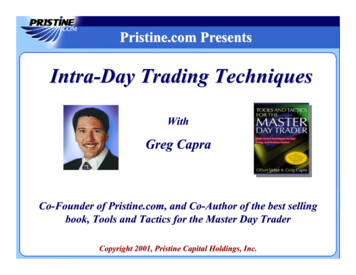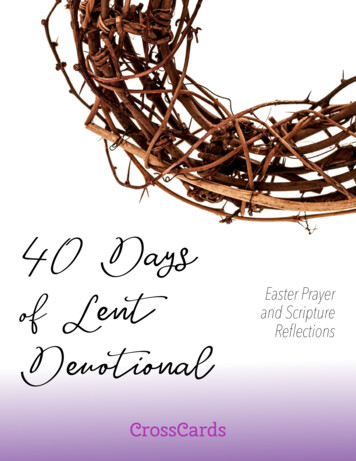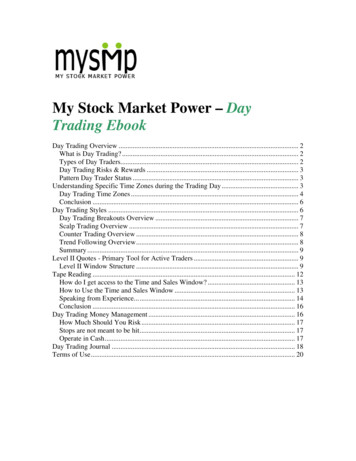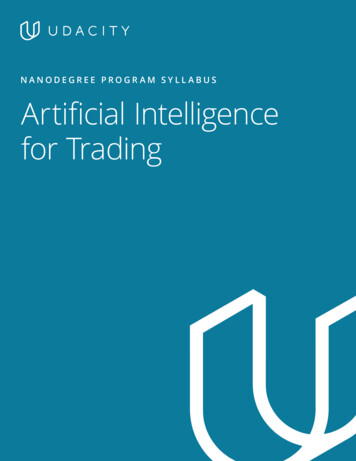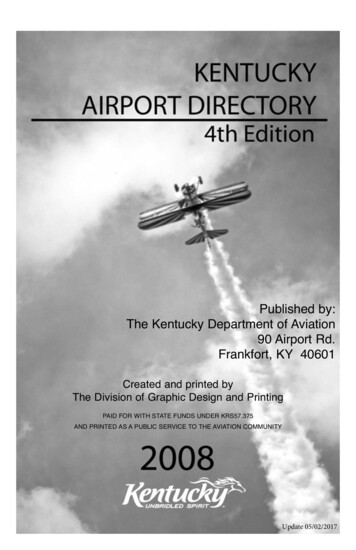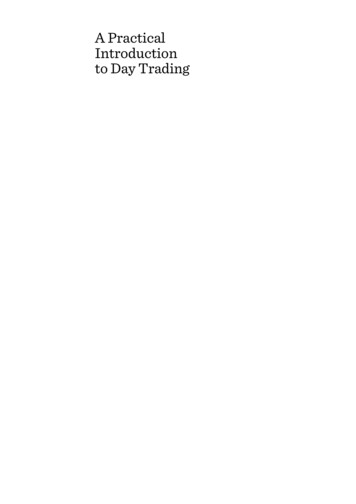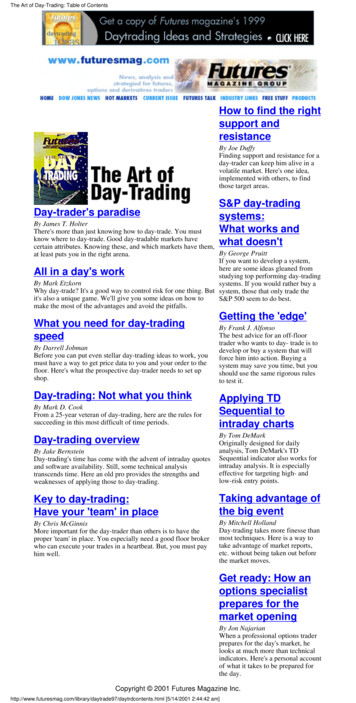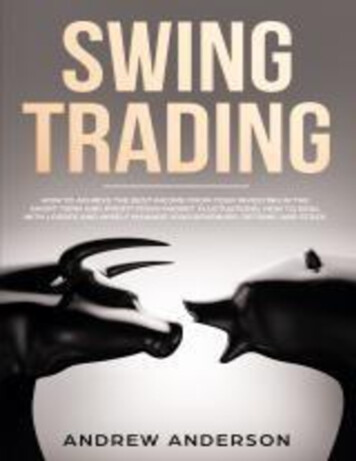Transcription
INDICATOR MANUALD AY T RADING S IGNAL I NDICATORD AY T RADING MA S CANNER
CONTENTS1. NINJA TRADER MACHINE ID . 22. INDICATOR INSTALLATION . 43. HOW TO ADD AN INDICATOR TO YOUR CHART . 64. HOW TO PLACE YOUR ORDER ID . 75. INDICATOR DESCRIPTION . 96. INDICATOR VALUES . 117. INDICATOR SETTINGS . 128. DISCLAIMER . 16Page 1
1. Ninja Trader Machine IDWe'd like to thank you for purchasing one of our indicators. We really appreciate your vote ofconfidence in our business and look forward to serving you as one of our valued customers.If you've already downloaded, installed, and begun working with your indicator that's great. Ifnot, before you begin, we need to let you know that all indicators need to be properly licensedto your NinjaTrader platform before the initial use.If you provided us with a copy of your NinjaTrader Machine ID at the time of your purchase,then no further action is required. However, if you did not provide your NinjaTrader MachineID at the time of your purchase, please send us an email to customerservice@ninjacators.comand provide us with your NinjaTrader Machine ID to avoid any interruption in the service.Here are some instructions on how to find your NinjaTrader Machine ID.Your NinjaTrader Machine ID is located within your NinjaTrader.1.2.3.4.5.Open your NinjaTraderGo to the NinjaTrader Control CenterClick on the ‘Help’ Section in the upper menuClick on ‘About’ (see Picture Number 1)After you click the 'About' button another window will pop up on your screen. This iswhere you will find your NinjaTrader Machine ID (see Picture 2)Picture 1:Page 2
Picture 2:Watch a quick Video on how to find your NinjaTrader Machine IDOnce you have this information, please send us an email to customerservice@ninjacators.com,copy and paste your NinjaTrader Machine ID into the email, and send the email.PLEASE NOTE: If your NinjaTrader Machine ID changes, please provide us with your newNinjaTrader Machine ID and we will change the ID in our system without any cost to you.Page 3
2. Indicator InstallationTo import an indicator to your NinjaTrader, please be sure that you are saving the provided .zipindicator file to your PC. Do NOT open or unzip the file!You simply want to save the file in the same format as you download it, so that it stays zipped.NinjaTrader will do the hard part for us.Please use the following steps to install the indicator: Open NinjaTraderThe Control Center will be the first window that is displayed when opening NinjaTraderIn the Control Center go to Tools Import NinjaScript (Picture 1)Navigate to and choose the indicator file (starts with ‘ncat’)In case a Warning messages appears like seen in Picture 2– Click ‘Yes’Also, if you would not like the message to appear every time you install an indicator, justcheck the ‘Don’t show this message again’ box.After the successful import of the indicator you will receive a notification shown inPicture 3 below. Just click ‘OK’ and the process is finalizedIMPORTANT: Restart your NinjaTrader after the initial indicator import!Picture 1:Page 4
Picture 2:Picture 3:Watch a quick video on how to install an indicatorPage 5
3. How to add an indicator to your ChartHere is how you add an indicator to your Chart:1. Open a new ‘clean’ chart. For the first installation and activation of an indicator pleaseuse a ‘clean’ chart without anything on it. No other indicators or templates, just use thedefault NinjaTrader Chart template.2. There are 3 different ways to add an indicator to a charta) Right Mouse Click on the chart – Click on ‘Indicators’ in windowb) Push Ctrl I on your Keyboard at the same timec) Click on the ‘Indicators’ Icon in the Chart main navigation3. New Window ‘Indicators’ shows up with all available Indicators listed. Highlight theindicator you would like to add to the chart (Remember that Ninjacators Indicators allstart with ‘ncat’) Under ‘Configured’ – click on ‘add’ to add the indicator4. Highlight the indicator and you can start changing the Indicator Properties. Please take alook at the next Step 4 on how to place your Order ID for instructions on the indicatoractivation.Page 6
4. How to place your Order IDYou may have already placed your Order ID in your indicator to authorize it, and if you did, nofurther action is required. However, if you have not, please follow the additional instructionsbelow to avoid any interruption in your service.Each indicator you purchase from Ninjacators will only start working if you provide us with yourNinjaTrader Machine ID (point #1 in this manual) and when you use your unique Order ID.Your unique Order ID can be found inside your email with the Subject Line: IMPORTANT: YourPersonal Order ID for Indicator Verification. See example on the picture below (Picture 3):Picture 3:Please take only the 4-6-digit Order ID, only the number (NOT the text or anything else) andplace it in the Ninjacators Order ID field inside the indicator settings menu. See example of anindicator window in the picture below (Picture 4):Picture 4:Page 7
Once you’ve placed the correct Order ID in the Order ID field, please click on ‘preset’ at thebottom of the indicator settings menu and click on ‘save’ to make sure that the Order ID is savedas the default for this indicator. After the number is saved you will not need to add the numberagain, unless you delete the templates and/or reinstall the indicator. It's important to completethis step now, so that you do NOT have to repeat this process again in the future. (See Picture 5)Picture 5:Once you have completed these steps, and provided us with your correct NinjaTrader MachineID, your indicator will be fully functional.In case you applied the indicator to the chart without adding the Order ID to it first, theindicator might not start working after you added the Order ID. In this case, please save theOrder ID and then restart your NinjaTrader. After the restart the verification should besuccessful and you can start using your Ninjacators indicator.As always, if you have any technical issues, please call or email us so we can serve you better.Page 8
5. Indicator DescriptionThe Day Trading Signal Indicator is based off of multiple popular indicators with the purpose ofdetecting short term opportunities for Day Traders. The indicator can be used in any market andasset class.We like to use it on price based periods such as Rang (10 or 20 is preferred) but it can be usedon any period, including price, time, or volume based.You can use the indicator with the default settings by just displaying the trade entries (greenand red diamonds). However, when you want to visualize the underlying indicators, you canturn the plot on/off directly from the chart menu.These are the underling indicators the Day Trading Signal is calculated on:1. Bollinger Bands2. Stochastics3. Moving AveragesEntry Signal Generation LogicTo generate an entry signal, a number of different factors need to occur in a logical order. Herea quick explanation, but please see the signal development for yourself by using the indicatorson the chart:Short Entry Logic:1. Value of the Stochastics Indicator K line needs to be higher than XX (by default 60)2. Price needs to “tackle” the Bollinger Band and Retrace back3. Price needs to confirm movement4. Signal bar needs to be a down bar5. When all conditions match, plot entry signalLong Entry Logic:1. Value of the Stochastics Indicator K line needs to be lower than XX (by default 40)2. Price needs to “tackle” the Bollinger Band and Retrace backPage 9
3. Price needs to confirm movement4. Signal bar needs to be a down bar5. When all conditions match, plot entry signalPage 10
6. Indicator ValuesThe indicator is NinjaScript ready. The exposed values are:The indicator is NinjaScript ready and will integrate in your automated strategies and systems.You can call the values directly from your custom [0]Page 11
7. Indicator SettingsPage 12
Page 13
N IN JA C A T O R S Order ID: Please see the ‘How to place your Order ID’ section of this manualA LE RT SB O L LI N GE RP A RA ME TE R SB O L LI N GE RR U LEE MA I LR E V E RS A LP A RA ME TE R SR E V E RS A LR U LES E T TI NG SS T OC H A ST IC SP A RA ME TE R SS T OC H A ST IC SR U LED A T A S E R IE SSET UPLongSignal: Disabled This will be the audio that is played when an alert for a longsignal gets triggered.ShortSignal: Disabled This will be the audio that is played when an alert for ashort signal gets triggered.# of std. dev.: # of std. dev.MaType: Moving Average Type MAOffset Signal: Choose an offset in ticks to use extra price confirmation.Period: BB PeriodUse Bollinger Band CalculationEnable: True Reversal filter with Bollinger Band 1 is active, False this filter isturned offEmailAddress: Where to send the email alerts when a signal gets triggeredImportant: You need to setup your Email in NinjaTrader first. Please use this linkto go to Ninjatrader 8 help guide and selectConfiguration Options General Managing Share Services Email Service SetupMaType: BB Moving Average TypeNumStdDev: Number of standard deviationsPeriod: BB PeriodBar Same With Direction: True Up Bar for long entry and down bar for shortentry are required, False this filter is turned offTouchBand: True Price needs to reverse under/over the Bollinger Band to getprice confirmation. False Filer is turned off. Note: when you enable thisoption, please make sure you adjust the Reversal Parameters accordingly. Thedefault NumStdDev 2 is a conservative setting, so it creates a wide band. Asmaller number will provide more signals.Longcolor: Choose any color you likePlotTickDistance: Choose the distance between plot and barShortbrush: Choose any color you likeShowBollinger: True – if set to false the bollinger is turned offShowPlot: True – if set to false the signal plot is turned offShowReversal: True – if set to false the bollinger is turned offShowStochastics: True – if set to false the bollinger is turned offPeriod D: Choose the PeriodPeriod K Choose the PeriodSmooth Choose the Smooth FactorEnable: True Stochastics filter is active, False this filter is turned offLong K Lower: Threshold for long signalShort K Higher: Threshold for short signalInput series: Instrument on which the indicator is calculated on.CalculateOnBarClose: We recommend choosing ‘True’ for this indicatorLabel: Indicator NameMaximum bars look back: 256 (Do not change)Page 14
V I SU A LAuto scale: TrueDisplacement: 0Display in Data Box: FalsePanel: Same as input seriesPrice Marker(s): TrueScale justification: RightPage 15
8. DisclaimerALL SOFTWARE IS PROVIDED TO YOU AS IS AND THERE ARE NO WARRANTIES, CLAIMS OR REPRESENTATIONS MADEBY Ninjacators.com OR ITS SUPPLIERS, EITHER EXPRESS, IMPLIED, OR STATUTORY, WITH RESPECT TO THESOFTWARE, INCLUDING WARRANTIES OR CONDITIONS OF TITLE, QUALITY, PERFORMANCE, NONINFRINGEMENT,MERCHANTABILITY, OR FITNESS FOR A PARTICULAR PURPOSE, NOR ARE THERE ANY WARRANTIES CREATED BYCOURSE OF DEALING, COURSE OF PERFORMANCE, OR TRADE USAGE. NINJACATORS.COM AND ITS SUPPLIERS DONOT WARRANT THAT THE SOFTWARE WILL MEET YOUR NEEDS OR BE FREE FROM ERRORS, OR THAT THEOPERATIONS OF THE SOFTWARE WILL BE UNINTERRUPTED. NINJACATORS.COM AND ITS SUPPLIERS DO NOTWARRANT THE ACCURACY OF THE REPORTS GENERATED. THE FOREGOING EXCLUSIONS AND DISCLAIMERS ARE ANESSENTIAL PART OF THIS AGREEMENT AND FORMED THE BASIS FOR DETERMINING THE PRICE CHARGED FOR THEPRODUCTS. SOME STATES DO NOT ALLOW EXCLUSION OF AN IMPLIED WARRANTY, SO THIS DISCLAIMER MAY NOTAPPLY TO YOU.NINJACATORS.COM AND ITS SUPPLIERS WILL NOT BE LIABLE TO YOU OR ANY THIRD-PARTY CLAIMANT FOR ANYINDIRECT, SPECIAL, PUNITIVE, CONSEQUENTIAL, OR INCIDENTAL DAMAGES, WHETHER BASED ON CONTRACT,NEGLIGENCE, STRICT LIABILITY, OR OTHER TORT, BREACH OF ANY STATUTORY DUTY, INDEMNITY ORCONTRIBUTION, OR OTHERWISE, EVEN IF ADVISED OF THE POSSIBILITY OF SUCH DAMAGES. SOME STATES DO NOTALLOW THE LIMITATION OR EXCLUSION OF LIABILITY FOR INCIDENTAL OR CONSEQUENTIAL DAMAGES, SO THELIMITATIONS OR EXCLUSIONS IN THIS PARAGRAPH MAY NOT APPLY TO YOU.Ninjacators.com and its suppliers shall not be liable in any respect for failures to perform hereunder due wholly orsubstantially to the elements, acts of God, labor disputes, acts of terrorism, acts of civil or military authority, fires,floods, epidemics, quarantine restrictions, armed hostilities, riots and other unavoidable events beyond the controlof Ninjacators.com or its suppliers, and the time for performance of obligations hereunder by Ninjacators.com or itssuppliers subject to such event shall be extended for the duration of such event.Ninjacators.com a property of Ninjacators LLC did not summon and/or recommend ANY kind of trading, tradingdecisions, investment and investment decisions.CFTC RULE 4.41 - HYPOTHETICAL OR SIMULATED PERFORMANCE RESULTS HAVE CERTAIN LIMITATIONS. UNLIKE ANACTUAL PERFORMANCE RECORD, SIMULATED RESULTS DO NOT REPRESENT ACTUAL TRADING. ALSO, SINCE THETRADES HAVE NOT BEEN EXECUTED, THE RESULTS MAY HAVE UNDER-OR-OVER COMPENSATED FOR THE IMPACT,IF ANY, OF CERTAIN MARKET FACTORS, SUCH AS LACK OF LIQUIDITY. SIMULATED TRADING PROGRAMS IN GENERALARE ALSO SUBJECT TO THE FACT THAT THEY ARE DESIGNED WITH THE BENEFIT OF HINDSIGHT. NOREPRESENTATION IS BEING MADE THAT ANY ACCOUNT WILL OR IS LIKELY TO ACHIEVE PROFIT OR LOSSES SIMILARTO THOSE SHOWN.GOVERNMENT REGULATIONS REQUIRE DISCLOSURE OF THE FACT THAT WHILE THESE METHODS MAY HAVEWORKED IN THE PAST, PAST RESULTS ARE NOT NECESSARILY INDICATIVE OF FUTURE RESULTS. WHILE THERE IS APOTENTIAL FOR PROFITS THERE IS ALSO A RISK OF LOSS. A LOSS INCURRED IN CONNECTION WITH TRADINGFUTURES, STOCKS, FOREX, OPTIONS OR ANY KIND OF OTHER TRADING PRODUCTS CAN BE SIGNIFICANT. YOUSHOULD THEREFORE CAREFULLY CONSIDER WHETHER SUCH TRADING IS SUITABLE FOR YOU IN LIGHT OF YOURFINANCIAL CONDITION SINCE ALL SPECULATIVE TRADING IS INHERENTLY RISKY AND SHOULD ONLY BEUNDERTAKEN BY INDIVIDUALS WITH ADEQUATE RISK CAPITAL.Page 16
NinjaTrader Machine ID (point #1 in this manual) and when you use your unique Order ID. . The Day Trading Signal Indicator is based off of multiple popular indicators with the purpose of . The indicator is NinjaScript ready and will integrate in your automated strategies and systems. You can call the values directly from your custom code .

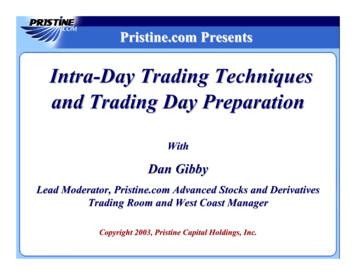
![Welcome [dashdiet.me]](/img/17/30-day-weight-loss-journal.jpg)