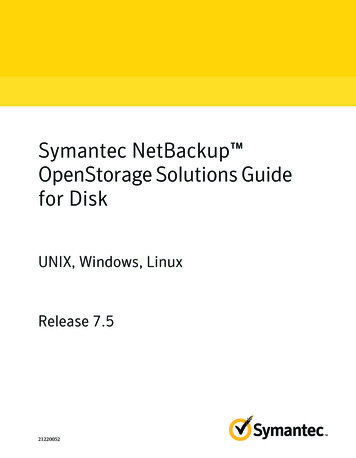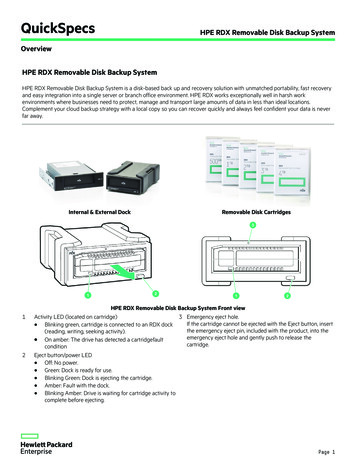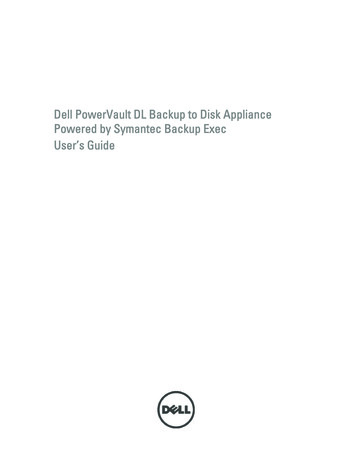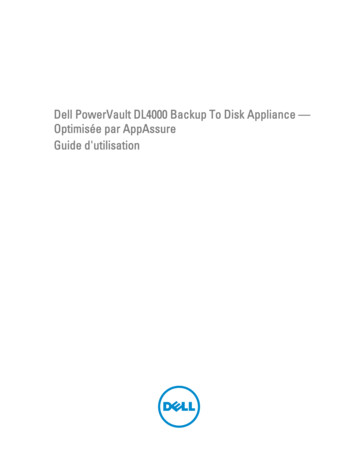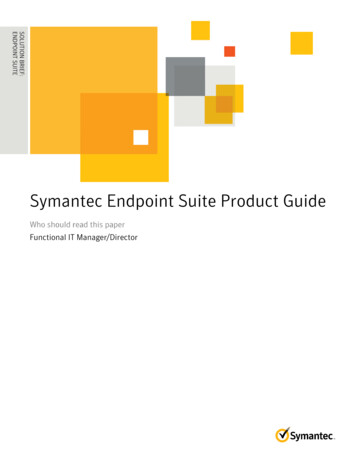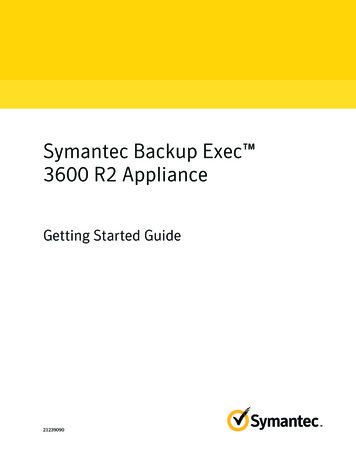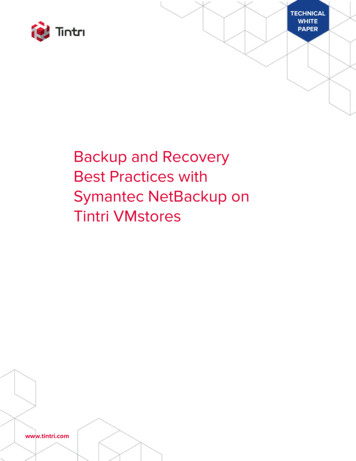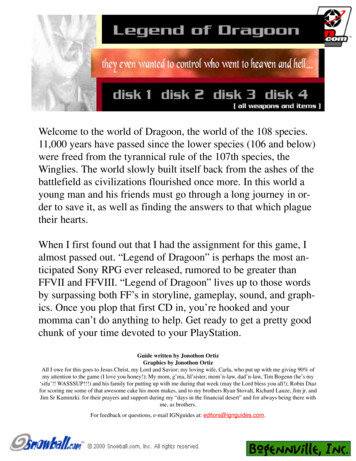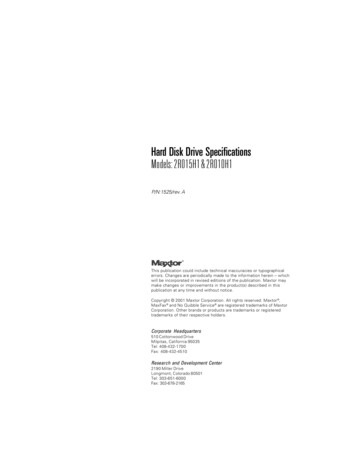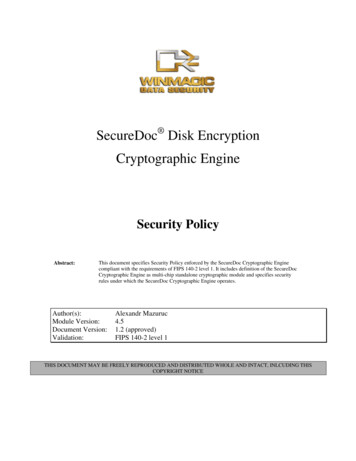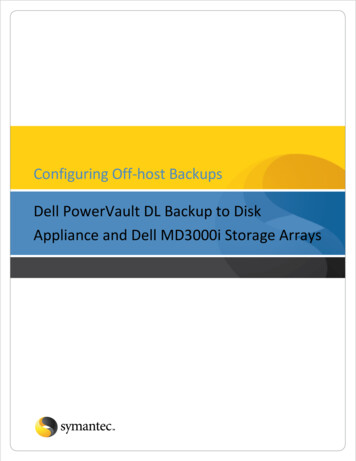
Transcription
Configuring Off-host BackupsDell PowerVault DL Backup to DiskAppliance and Dell MD3000i Storage Arrays
Configuring Off-host BackupsCurrent SituationMicrosoft Exchange Server and SQL Server are mission-critical components in today’s business environment. ITadministrators need to ensure that access to data and email communications for employees, customers, and partnersis maintained 24 hours a day, 7 days a week. The greater reliance on all forms of electronic communication raises thepotential of quickly escalating into a business disaster when any event causes mission-critical email and database datato become unavailable.The PowerVault DL Backup-to-Disk Appliance powered by Symantec Backup Exec coupled with the Backup ExecAdvanced Disk-based Backup Option (ADBO) used in conjunction with the snapshotting capabilities of Dell PowerVaultMD3000i Storage Arrays are combined to create a comprehensive solution for customers that want quick recovery andoff-host backup support for Microsoft Exchange Server 2003 and 2007 and Microsoft SQL Server 2000, 2005, and2008. This solution eliminates backup windows, reduces the performance load on application servers, and quicklybrings applications back online after data corruption issues. This solution leverages the Volume Shadow Copy Service(VSS) capabilities built into Microsoft Exchange Server 2003 and 2007, Microsoft SQL Server, and Microsoft WindowsServer 2003 and 2008 and the hardware snapshot capabilities of Dell PowerVault MD3000i Storage Arrays.
How does Off-host Backup Work?Off-host backup minimizes the impact to the LAN by moving backup data across the SAN during the backup process.An off-host backup is performed on the following manner:1) The PowerVault DL Backup to Disk Appliance powered by Symantec Backup Exec in conjunction with BackupExec Remote Agent installed on the protected server (Exchange in this example) prepare the remote serverfor protection2) The MD3000i Storage Array creates a snapshot of the protected server’s data residing on the array.Symantec Corporation World Headquarters20330 Stevens Creek Blvd., Cupertino, CA 95014 USA 1 (408) 517 8000 / 1 (800) 721 3934www.symantec.com 2008 Symantec Corporation. All rights reserved. Symantec and the Symantec logo are trademarks or registered trademarks of Symantec Corporation or its affiliates in the U.S. and other countries.Other names may be trademarks of their respective owners.
3) The snapshot is mounted directly to the Backup Exec media server and the backup data flows directly acrossthe SAN instead of the LAN.Solution ComponentsPowerVault DL Backup to Disk Appliance powered by Symantec Backup ExecDell has simplified the backup process by offering the only integrated hardware, software and services solutionpowered by Symantec Backup Exec. The PowerVault DL Backup to Disk Appliance is factory installed with SymantecBackup Exec software and a unique wizard driven set up and management utility. The backup software comes withintegrated automated dynamic disk provisioning that configures and sets up the disks for immediate use. Set it up,configure storage, add more disks – it only takes a few clicks.Advanced Disk-based Backup Option (ADBO)Enables faster backups and restores through advanced disk-based backup and recovery, including Synthetic and OffHost backups to perform zero impact backups. Synthetic backups reduce backup windows and network bandwidthrequirements and do not impact the original client. New true image restore functionality automatically restores datasets sequentially, simplifying restores. The Off-Host backup feature enables improved backup performance and freesthe remote computer by processing the backup operation of the remote computer on a Backup Exec media serverinstead of on the remote computer or host computer.Advanced Open File OptionThe Symantec Backup Exec for Windows Servers Advanced Open File Option (AOFO) uses advanced open file andimage technologies designed to alleviate issues that are sometimes encountered during backup operations, such asprotecting open files and managing shortened backup windows.Agent for Windows SystemsThe Remote Agent is a system service that runs on remote Windows servers and workstations. The Remote Agentprovides faster backup processing by locally performing tasks that in typical backup technologies that requireSymantec Corporation World Headquarters20330 Stevens Creek Blvd., Cupertino, CA 95014 USA 1 (408) 517 8000 / 1 (800) 721 3934www.symantec.com 2008 Symantec Corporation. All rights reserved. Symantec and the Symantec logo are trademarks or registered trademarks of Symantec Corporation or its affiliates in the U.S. and other countries.Other names may be trademarks of their respective owners.
extensive network interaction. The Remote Agent processes backup data into a continuous stream that the mediaserver then processes as a single task. This method provides better data transfer rates over traditional technologies,which require multiple requests and acknowledgments between the media server and the remote server.Agent for Microsoft Exchange ServerBackup Exec Agent for Exchange provides continuous data protection for Exchange Server and revolutionizes dataprotection and recovery by eliminating the daily backup window for Exchange backup jobs while still allowingrecovery of individual messages, folders and mailboxes – in seconds with patent-pending Granular RecoveryTechnology. Additionally, administrators don’t need to run a mailbox (or MAPI) backup, which significantly reducesthe number of backups, time and cost required to protect Exchange. With Granular Recovery Technology, theExchange Agent can granularly recover from a single full backup, eliminating the need for multiple Exchangebackups. Backup Exec Agent for Exchange provides fast, flexible technology that protects vital Exchange Server2000, 2003, and 2007 data while the application is still online.Agent for Microsoft SQL ServerEfficiently eliminate the daily backup window for SQL servers and enable recovery of database transactions thatwere made right up to the time of the hardware or software failure. Additionally, flexible recovery options allow ITadministrators to restore SQL databases to destinations other than where they originated, directing a copy of theactual data streams being sent to media by a SQL database to a local directory for later use. The SQL Server 2005snapshots are integrated into the Backup Exec catalog for a consolidated look at all data copies available forrecovery in seconds. This agent provides SQL Server 7.0, SQL Server 2000, SQL Server 2005 and 2008 administratorswith granular protection on 32- and 64-bit systems down to the individual database or file group.Symantec Corporation World Headquarters20330 Stevens Creek Blvd., Cupertino, CA 95014 USA 1 (408) 517 8000 / 1 (800) 721 3934www.symantec.com 2008 Symantec Corporation. All rights reserved. Symantec and the Symantec logo are trademarks or registered trademarks of Symantec Corporation or its affiliates in the U.S. and other countries.Other names may be trademarks of their respective owners.
Note: Before continuing with the installation and setup of the DL Backup to Disk Appliance and MD3000i for offhost backups, refer to the Best Practices and Troubleshooting section located at the end of the document.Dell PowerVault MD3000i Storage ArraysThe PowerVault MD3000i networked storage array leverages the modularity and availability of the PowerVaultseries to deliver an IP network storage solution that can consolidate up to 16 hosts. By extending the connectivitycapability of today’s MD3000 controller architecture, Dell is able to bring to market a low cost, easy to use,expandable, and highly available iSCSI SAN storage arrays.The process for configuring the PowerVault DL Backup to Disk Appliance powered by Symantec Backup Exec foroff-host backups includes:1. Installing the Dell PowerVault MD3000i Storage Software on the PowerVault DL Backup to Disk Appliance.2. Configuring the PowerVault DL Backup to Disk Appliance for access to the iSCSI array and snapshots that arebeing protected.3. Installing the Backup Exec options on the media server and the remote server that is being protected usingoff-host backups.4. Configuring and running off-host backup jobs.5. Configuring and running restores of data, that has been backed up, using the off-host backup methodologySymantec Corporation World Headquarters20330 Stevens Creek Blvd., Cupertino, CA 95014 USA 1 (408) 517 8000 / 1 (800) 721 3934www.symantec.com 2008 Symantec Corporation. All rights reserved. Symantec and the Symantec logo are trademarks or registered trademarks of Symantec Corporation or its affiliates in the U.S. and other countries.Other names may be trademarks of their respective owners.
Installing the Dell PowerVault MD3000i Storage Software on the Backup Exec Media ServerThis process assumes that the Dell PowerVault MD3000i array is setup and configured and the PowerVault DLBackup to Disk Appliance will be added to an existing installation.NOTE: Ensure the premium feature license for snapshots is installed. Please contact a Dell sales representative topurchase this feature if it’s not already installed.1. Start the installation of the Dell PowerVault MD3000i Storage Software by selecting install MD3000i StorageSoftware.2. Select the language for installation and click Ok to continue.3. Select Next to continue.4. Accept the terms of the license agreement and click Next to continue.Symantec Corporation World Headquarters20330 Stevens Creek Blvd., Cupertino, CA 95014 USA 1 (408) 517 8000 / 1 (800) 721 3934www.symantec.com 2008 Symantec Corporation. All rights reserved. Symantec and the Symantec logo are trademarks or registered trademarks of Symantec Corporation or its affiliates in the U.S. and other countries.Other names may be trademarks of their respective owners.
5. Verify the installation path and select Next to continue.6. Select Host as the installation type and select Next to continue.7. The Pre-Installation Summary screen appears, showing the installation destination, the required disk space,and the available disk space. Select Install to continue.8. When the installation completes, select Done to continue.9. A screen appears asking if you want to restart the system now. Select No, I will restart the system myself.10. The Modular Disk Storage Hardware Provider (VDS/VSS) must be installed. Navigate to thewindows\VDS VSS directory on the installation media. Select the 32-bit or x64 version of the executable.The DL Backup to Disk Appliance uses x64 version.11. Select Next when the introduction screen appears.Symantec Corporation World Headquarters20330 Stevens Creek Blvd., Cupertino, CA 95014 USA 1 (408) 517 8000 / 1 (800) 721 3934www.symantec.com 2008 Symantec Corporation. All rights reserved. Symantec and the Symantec logo are trademarks or registered trademarks of Symantec Corporation or its affiliates in the U.S. and other countries.Other names may be trademarks of their respective owners.
12.13.14.15.Select Next to acknowledge the copyright statement.Accept the terms of the license agreement and click Next to continue.Verify the installation path and select Next to continue.The Pre-Installation Summary screen appears, showing the installation destination, the required disk space,and the available disk space. Select Install to continue.16. When the installation completes, select Done to continue.17. Restart the system.Using the MD Storage Manager to Configure the Media Server for access to the array1.2.3.4.5.Launch the MD Storage Manager on the system being used as the management station.Click on the Configure tab, then select Configure Host Access (Manual).At Enter host name, enter the host server to be available to the storage array for virtual disk mapping.In the Select host type drop-down menu, select the host type. Click Next to continue.If the iSCSI initiator shows up in the list of known iSCSI initiators, make sure it is highlighted and click Add.Click Next to continue. Otherwise, click New and enter the iSCSI initiator name.The iSCSI initiator name can be found on the General tab of the iSCSI Initiator properties window.Symantec Corporation World Headquarters20330 Stevens Creek Blvd., Cupertino, CA 95014 USA 1 (408) 517 8000 / 1 (800) 721 3934www.symantec.com 2008 Symantec Corporation. All rights reserved. Symantec and the Symantec logo are trademarks or registered trademarks of Symantec Corporation or its affiliates in the U.S. and other countries.Other names may be trademarks of their respective owners.
6. Choose whether or not the host server will be part of a host server group that will share access to the samevirtual disks as other host servers. The Backup Exec Media Server will need access to the snapshots of theprotected server in order to backup those snapshots. Click Next to continue.7. Click Finish to complete the setup.Configure the Media Server for access the array1. Click on Start - Programs - Microsoft iSCSI Initiator - Microsoft iSCSI Initiator or Start - AdministrativeTools - iSCSI Initiator. The iSCSI Initiator properties dialogue box appears.2. Click on the Discovery tab. Click Add. Specify the IP address of the MD3000i.Symantec Corporation World Headquarters20330 Stevens Creek Blvd., Cupertino, CA 95014 USA 1 (408) 517 8000 / 1 (800) 721 3934www.symantec.com 2008 Symantec Corporation. All rights reserved. Symantec and the Symantec logo are trademarks or registered trademarks of Symantec Corporation or its affiliates in the U.S. and other countries.Other names may be trademarks of their respective owners.
3. Click on Targets tab and click Refresh. If not already done so, this will populate the iSCSI targets that themedia server can access.4. If the volume requires CHAP credentials, click Advanced in the Log On to Target dialog box. Set the CHAPlogon information check box and specify the CHAP user name and secret. The username must match anaccess control record for the volume.Installing and Configuring the Backup Exec Agents and Options for Off-host BackupNOTE: The following assumes that Backup Exec has been installed on a server.1. From the Backup Exec UI, Select Tools - Install Options and License Keys on this Media Server2. The Backup Exec License Wizard appears. Enter the license keys for: Advanced Disk-based Backup Option Storage Provisioning OptionSymantec Corporation World Headquarters20330 Stevens Creek Blvd., Cupertino, CA 95014 USA 1 (408) 517 8000 / 1 (800) 721 3934www.symantec.com 2008 Symantec Corporation. All rights reserved. Symantec and the Symantec logo are trademarks or registered trademarks of Symantec Corporation or its affiliates in the U.S. and other countries.Other names may be trademarks of their respective owners.
Agent for Windows Systems (if applicable)Exchange Agent (if applicable)SQL Agent (if applicable)NOTE: A remote agent is required for each remote system that is being protected.3. Verify that the licensed options will be installed on the media server and click Next.4. A summary of the agents and options to be installed is presented. Click Install to continue.5. Once the installation has completed, click Finish to continue.6. Next, remote agents need to be installed on the systems that are being protected. Select Tools - InstallAgents and Media Servers on other Servers. The installation wizard appears. Click Next to continue.Symantec Corporation World Headquarters20330 Stevens Creek Blvd., Cupertino, CA 95014 USA 1 (408) 517 8000 / 1 (800) 721 3934www.symantec.com 2008 Symantec Corporation. All rights reserved. Symantec and the Symantec logo are trademarks or registered trademarks of Symantec Corporation or its affiliates in the U.S. and other countries.Other names may be trademarks of their respective owners.
7. Right click on Windows Remote Agents and select Add Remote Computer. Browse through either ActiveDirectory Domains or Microsoft Windows Network to browse and find the remote computers to install theagents on. Make sure to select all of the systems that will be protected by Backup Exec.8. Enter the Username, Password, and Domain information that has administrative rights on the target systemand can be used to install the agent. Click Ok to continue.9. Select the Remote Agent for Windows Systems and Advanced Open File Option and click Finish to continue.Creating Backup JobsNow that the remote agents have been installed, Backup jobs can be created and run to protect the remote systemsusing an off-host backup.1. Select the Backup Tab and select New Backup Job. The Backup Job properties screen will appear.2. Select the remote system and data that is to be protected. If you are protecting a file server, select the files,folders, or volumes. If you are protecting a Microsoft Exchange Database, select the Information Store. Ifyou are protecting a SQL Server, select the SQL instance.Symantec Corporation World Headquarters20330 Stevens Creek Blvd., Cupertino, CA 95014 USA 1 (408) 517 8000 / 1 (800) 721 3934www.symantec.com 2008 Symantec Corporation. All rights reserved. Symantec and the Symantec logo are trademarks or registered trademarks of Symantec Corporation or its affiliates in the U.S. and other countries.Other names may be trademarks of their respective owners.
3. Next, select the destination for the backup. Select Device and Media and then select the destination fromthe Device drop down.4. Select General to name the backup job and specify additional options.5. Select Advanced Disk-based Backup and select the option Use offhost backup to move backup processingfrom remote computer to media server. Under snapshot provider, select Hardware – Use technologyprovided by the hardware manufacturer.Symantec Corporation World Headquarters20330 Stevens Creek Blvd., Cupertino, CA 95014 USA 1 (408) 517 8000 / 1 (800) 721 3934www.symantec.com 2008 Symantec Corporation. All rights reserved. Symantec and the Symantec logo are trademarks or registered trademarks of Symantec Corporation or its affiliates in the U.S. and other countries.Other names may be trademarks of their respective owners.
6. Perform this step if this is a backup of Microsoft Exchange. If this is not a backup of Microsoft Exchange, skipto step 8. Select Microsoft Exchange and verify that the option Use Backup Exec Granular RecoveryTechnology (GRT) to enable the restore of individual mailboxes, mail messages, and public folders fromInformation Store backups. Continue to Step 8.Symantec Corporation World Headquarters20330 Stevens Creek Blvd., Cupertino, CA 95014 USA 1 (408) 517 8000 / 1 (800) 721 3934www.symantec.com 2008 Symantec Corporation. All rights reserved. Symantec and the Symantec logo are trademarks or registered trademarks of Symantec Corporation or its affiliates in the U.S. and other countries.Other names may be trademarks of their respective owners.
7. Perform this step if this is a backup of Microsoft SQL. If this is not a backup of Microsoft SQL, skip to Step 8.Select Microsoft SQL and specify the backup options for the SQL backup. Continue to Step 8.8. Click on Schedule and specify the scheduling options for the backup. Click Run Now to submit the backupjob for processing. The backup job status can be monitored from the Job Status tab.Restoring Data1. Select the Restore Tab and select New Restore Job. The Restore Job properties screen will appear.Symantec Corporation World Headquarters20330 Stevens Creek Blvd., Cupertino, CA 95014 USA 1 (408) 517 8000 / 1 (800) 721 3934www.symantec.com 2008 Symantec Corporation. All rights reserved. Symantec and the Symantec logo are trademarks or registered trademarks of Symantec Corporation or its affiliates in the U.S. and other countries.Other names may be trademarks of their respective owners.
2. Select the data that is to be restored. If you are restoring data to a file serv
powered by Symantec Backup Exec. The PowerVault DL Backup to Disk Appliance is factory installed with Symantec Backup Exec software and a unique wizard driven set up and management utility. The backup software comes with integrated automated dynamic disk provisioning that confi