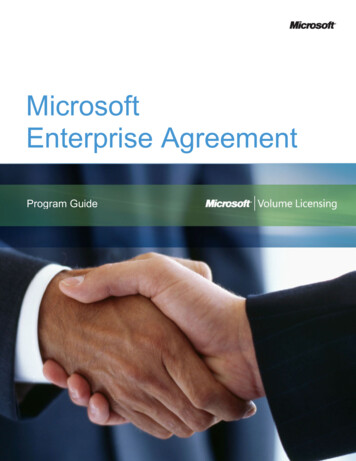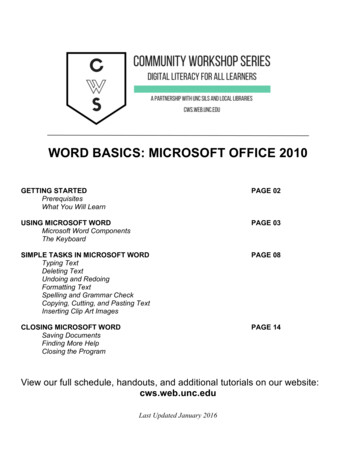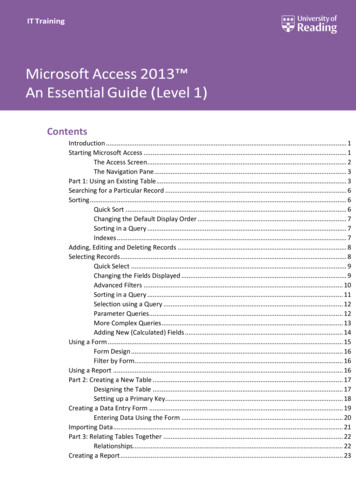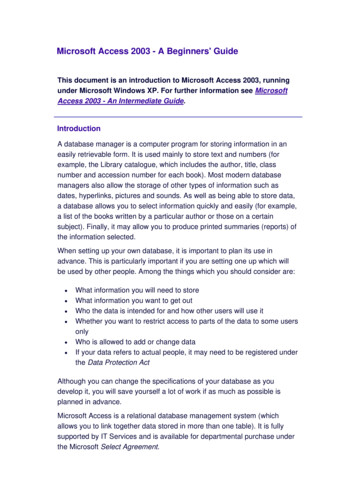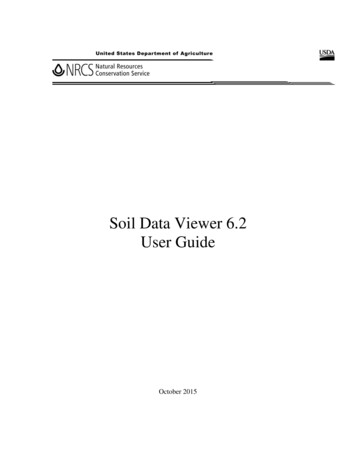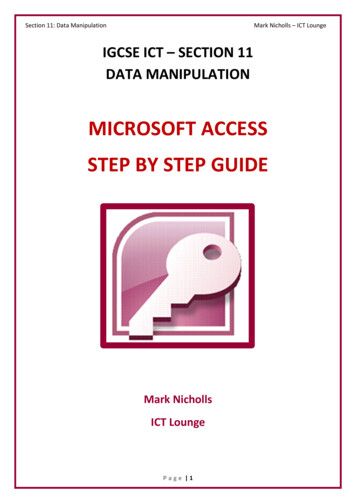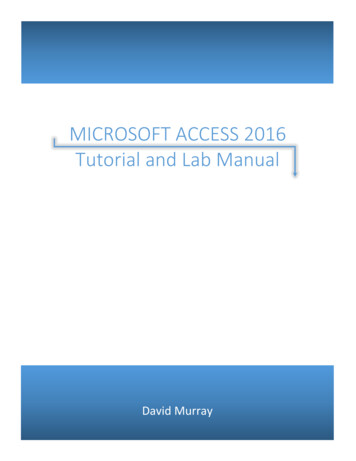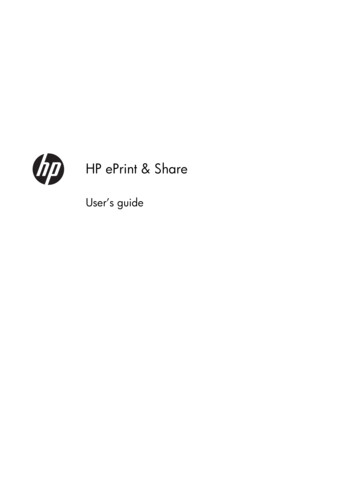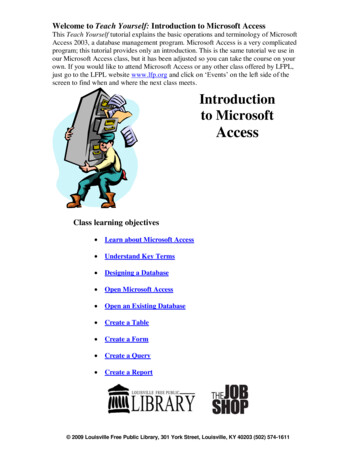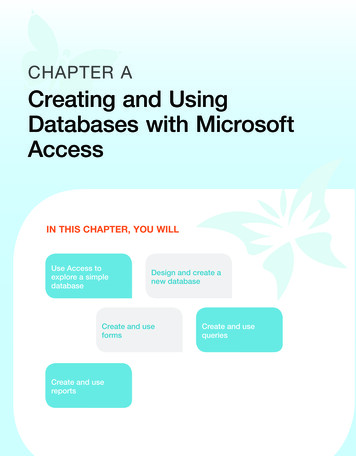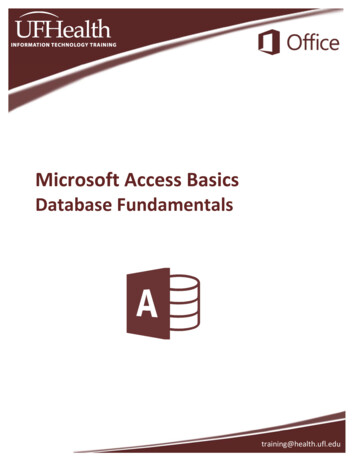
Transcription
Microsoft Access BasicsDatabase Fundamentalstraining@health.ufl.edu
Microsoft Access Basics & Database Fundamentals3.0 hoursMicrosoft Access is a relational database application. It is the perfect tool when you begin to outgrow your datacollection in Excel. With Access, you can obtain better collection results by creating user-friendly forms withrules to protect the validity of your data. You can create queries to analyze and filter your data, and reports thatcan be regenerated anytime you need them. Topics for this workshop include database concepts, planning adatabase, and a hands-on introduction to tables, queries, forms, and reports.What is a Database? . 1Why use Microsoft Access? . 1Planning the Database . 2Design Rules . 2Organizing Data . 2No Derived Fields . 2Data is broken down into Smallest Logical Parts . 2Descriptive Field Names. 2Unique Field Names . 2No Calculated Fields . 2Unique Records . 3Basic Access Objects . 3Tables . 3Vocabulary . 4Queries . 4Forms . 4Reports . 6Class Exercise . 7Bonus Exercise . 21Pandora Rose CowartEducation/Training SpecialistUF Health IT TrainingC3‐013 CommunicorePO Box 100152Gainesville, FL 32610‐0152Updated: 2/01/2017(352) fl.edu
What is a Database?A variety of definitions exist for a database; but essentially it's a collection of information. A filingcabinet, a Rolodex, a library card catalog, and even the Internet are all types of databases.Most often the word "database" is used to describe a collection of related "data" (information) storedon computers. An electronic database should allow you to store, sort, and retrieve data. You can createsimple databases by creating a Word table or an Excel spreadsheet.For example, here we have simple database of our patients:MedRec#123‐456987‐654753‐951First NameJackJillMaryLast octorEdwardsLewisEdwardsHere is a simple database of our doctors:EmpID #999‐999888‐888777‐777First NameKenLauraYolandaLast NameEdwardsLangLewisPhone #555‐1234555‐4567555‐7890Why use Microsoft Access?Microsoft Access is a "relational" database application. Relational means we can link together sets ofdata, we can relate the data. We can keep track of the patients, the doctors and when the patients lastsaw their doctors, what happened at each visit and so on. Access allows us to relate our data, withoutthe repetition that may occur anywhere else.In an Access database, we can create both of the datasets and link them.MedRec# First LastDOBDoctor123‐456Jack Nimble 06/08/72 Edwards987‐654JillPail08/27/65 Lewis753‐951Mary Bluebell 12/08/51 EdwardsEmpID # FirstLastPhone#999‐999 KenEdwards 555‐1234888‐888 LauraLang555‐4567777‐777 Yolanda Lewis555‐7890In Access the data is saved in Tables. As the data in the Tables change, the rest of the Access databasewill reflect the newest information (i.e. the Queries, Forms and Reports).Queries show the data in a Table format. A Query can pull from multiple Tables and allow you to limitthe records (rows) display by using criteria and showing only the fields (columns) you want. We can findthe phone number for Jill Pail's Doctor, and provide Ken Edwards with a list of his patients.Forms can be created to provide a "user‐friendly" side to your database. They are used to view andenter your data in an interactive formatted structure. Forms are also used to make menus and searchwindows that turn a simple data collection tool into a more interactive user‐friendly application.Reports are created to print out your data in a formatted structure. They allow you to group andorganize your data. They can be used to create Form letters and mailing labels. Access works beautifullywith Word for mail merges, but the Reports tool allows for the multi‐level summaries.Page 1
Planning the DatabaseThe most important part of creating a relational database is planning. This can be difficult when you arefirst learning to use Microsoft Access. Here are some questions that may help:1. Input ‐ What data do I already have for the database?2. Output ‐ What information do I want to get out of the database?3. Process ‐ What do I need to do to get there?Sometimes it helps to plan the final Reports that you want from your database. For example, we wantto have a chart of how many patients attended their appointments. Do we track the 'cancellations' vs.the 'no shows'? What about the late arrivals and the rescheduled? If we want to differentiate, we needto make sure we are going to collect that data. This is why it's so important to plan everything, to try topredict the "what ifs" that may occur once you have your data collected.The Tables are the core of your Access database; these structures store the data. Tables are essential tousing any of the other Access Tools. When planning out your database try to remember the basic designrules for your Tables.Design RulesOrganizing DataOnce you have an idea of the data you would like to collect, you need to decide how many tables youmight want to use to organize the data efficiently. In Excel, we might keep several numbered columnsto keep track of things, i.e. Medication1, Medication 2 , but in Access we should create a second tableto track the numbered fields.No Derived FieldsBy using the relationships between our data sets, we can derive missing data. If we are creating a newappointment for a patient, we only need to put in their Medical Record Number (or other uniqueidentifier). The patient's name, phone number, and other information can be derived from the PatientTable.Data is broken down into Smallest Logical PartsPulling fields together in Access is often simple; pulling them apart usually requires human intervention.Think of this as breaking up the data into its smallest sort‐able part.Descriptive Field NamesIt's tempting to use abbreviations when we are creating our data tables, but if the title we use is toovague or too abbreviated we may not be able to recall why we created that field. DOB – Date of Birth orDepartment of Babies? SSN – Social Security Number or Shands System Number?Unique Field NamesBe sure to differentiate between the field names in each Table. We can have a 'First Name' in ourPatient Table and a 'First Name' in our Doctor Table but this can lead to confusion when we try to pullboth Tables into one database object.No Calculated FieldsIn Microsoft Excel, we can perform our calculations on the same sheet as our data, but a Table in Accessis stagnant data, it does not change unless you make it change. Access will let you create calculations inQueries, Forms and Reports. Newer versions of Access do have a Calculated field type for the table. Thisembeds a calculation in the record and is not always reflected in a data entry form.Page 2
Unique RecordsIt's important that each Table has a way to keep records unique. We can do this by setting one field(column) to be a Primary Key field. When a field is set as a Primary Key, Access will not allow anyduplication nor blanks. When there is not a unique field in your data set, you can use an AutoNumber.AutoNumbers are incremented or random fields that are always unique.Basic Access ObjectsAccess consists of four main database objects: Tables, Queries, Forms, and Reports. Each object has atleast two views, Design and "Data". The Design View is where we build the structure of that databaseobject. The data view shows the output of the data and is different for each object. Tables and Querieshave a Datasheet View, Forms have a Form View, and Reports have a Report View, or a Print Previewview. Each kind of object has its own purpose.TablesTables store data. The Tables are the true 'database' (base of data). These need to be created andproperly linked (related) in order to effectively use the other Access tools. Tables are the core of yourdatabase, everything else in Access depends on the Tables.The Design View of a Table allows you to create and modify:‐ Field Names (the column headings)‐ The type of data stored in a field (Data Type). In this workshop we use:Data TypeShort TextNumberDate/TimeAutoNumberYes/NoLookup Wizard DescriptionAllows any alphanumeric characters, up to 255 charactersLimited to Numbers onlyAllows Dates and/or Times onlyCreates a unique number for each record.This is a binary field (only two answers, Yes/No, True/False)The lookup wizard allows you to link the field to another Tableor to type in a list of your own creation.‐ Descriptions, which will be displayed in the status bar in the Data view of Forms‐ And the Properties of each field, such as how many characters can be entered (text field size),orhow the data is formatted (05/05/15 or May 5, 2015).Page 3
The Datasheet View of a Table allows you to create and modify the data within a grid structure basedon the settings in the Design View.FieldRecordTableVocabularyA collection of fields make up a record. A collection of records make up a Table. A collection ofTables make up a databaseField – One column of a Table common to all the recordsRecord – One row of a Table containing all data about a particular entryTable – One set of related dataDatabase – Structured collection of related TablesQueriesQueries show a selection of data based on criteria (limitations) you provide. Queries can pull from oneor more related Tables and/or other Queries.The Datasheet View of a Query looks like a Table. All data added or modified in a Query, will be savedin the Table. The Design View is where the structure of the Query is created. This is where we choosethe record sources and fields, and set the sort order and criteria.Record Sources – Tables and/orQueries containing the dataFields – Field names from theabove record source andexpressions to build new fieldsSort Order – Order of the result, inorder of positionCriteria – Limitations applied to thefinal resultPage 4
FormsMost Forms display one record at a time, in a formatted user‐friendly environment. You can build yourForm so it will display multiple records. As you develop Forms you can create navigation buttons, insertgraphics, and change the colors to display everything consistently. Forms have three basic views: DesignView, Layout View, and Form View.Your record source can be a Table or Query. If we want to *all* the patients use the Table; if we onlywant to see Dr. Edward's Patients, use a Query.The data entered or modified in a Form is automatically saved to the Table. The Table is the truelocation of the data; the Form is a "pretty" way to view/modify/create the data.For the Basic Workshop we will use the AutoCreate and Wizard buttons to make our Forms.We modify our Forms by using the Layout View to change the placement and size of the fields, and theDesign View to add objects like command buttons to move between records, and open other databaseobjects like other Forms and Reports.Page 5
ReportsReports are designed to create an organized output of data from your database. With a Report, you cangroup and summarize information. You can't edit the data in a Report, but if you make themodifications in the Table, Query, or Form you will see the results when you open the Report again.Reports have four basic views: Report View, Print Preview, Layout View, and Design View.For the Basic Workshop we will use the wizard and AutoCreate buttons to make our Reports.The Print Preview and Report View allow you to view how the data falls into the Report. The Print Preview will show you how the data falls on the page, and how it will appear whenprinted. The Report view lets you see a continuous flow of the data without page breaks.The Design View and Layout View allow you to resize and move the fields. The Design View allows you to add objects (like text boxes that contain formulas). The Layouview allows you to resize the field and see the data at the same time.Page 6
Access 2016 Basics – Class ExerciseClass ExerciseCreate the Database1. Open Microsoft Access2. Choose Blank Desktop Database3. Click on the yellow folder at the end of theFile Name box and browse for the desktop4. Use the file name: Patient Appointments5. Click CreateExplore the Window1. Close Table1 with the X under the ribbon, or by right‐clicking on the name of the table2. Explore the Ribbona. Home tab – Clipboard, Sort & Filter, Spell Check, Refresh Data, Format textb. Create – Create a database object: Tables, Queries, Forms, Reportsc. External Data – Import and Export datad. Database Tools – Advanced Features of Relationships and Data AnalyzersCreate the Patients Table1. Click on the Create tab and choose Table Design2. Type the first Field Name: Pt Med Rec #a. Data Type: Short Text, Description: Patient's Medical Record Number3. Enter in the rest of the fields (descriptions not necessary):4. Set the Pt Med Rec # to be the keya. Click on the big yellow key on the toolbar5. Save the Table as PatientsPage 7
Access 2016 Basics – Class ExerciseEntering First Record1. Turn to the Datasheet View2. Enter our first Med Rec #: 123‐4563. Press tab move to the next fieldPt Med Rec # Pt First Pt Last Pt Phone # Pt Birth Date123‐456SamFranks 35255512341/1/1a. First Name: Samb. Last Name: Franksc. Phone #: 3525551234 No dashesd. Birth Date: 1/1/1 If you set it as a DATE/TIME field Access will add in the "200" for 2001Exit the Database1. Exit the database, Access will probably not ask you to savea. But it did save the record, it does so automatically.2. Open your database from the desktopa. If necessary, Enable Content3. Open the table (double‐click) from the navigation panea. Sam is still there!Rearrange Fields1. In Design View, move Pt Birth Date above the Pt Phone #a. Click on the row heading, the grey box in front of the field name. Then Click/Drag theline above the Pt Phone #2. Switch to the Datasheet View and Save the tablea. Data saves itself, structural changes have to be saved manually3. Enter the next recordPt Med Rec # Pt First Pt Last Pt Birth Date Pt Phone #789‐012JacobSmith2/2/923525554321a. No hyphens in the phone numberAdding Fields1. In Design View, create Pt Gender, Short Text field, above Pt Birth Datea. Insert Rows from Design Tab, or from the right‐click menu2. In Data View, enter "Male" (the whole word) for Sam and JacobPage 8
Access 2016 Basics – Class ExerciseEnter a "trouble maker" Record1. Enter the next recordPt Med Rec # Pt First Pt Last Pt Gender Pt Birth DatePt Phone #555‐555JaneWilliamsFMarch 3, 1983 352‐555‐5555a. Enter Gender as just one characterb. Enter birth date as March 3, 1983; it should change to 3/3/1983c. Type in the hyphens for the phone number2. Go to the Design view and then return to the Data viewa. Notice Jane's record moves. This is because by default Access sorts by the primary keyfield. Since Pt Med Rec # is our key, every time the data is refreshed it will sort the databy the primary key field.Modify Field Properties – Field Size1. In Design View, set Field Size property of Gender at the bottom of the window to be 1a. When you save you will get the following warning message saying data may be lost. Wewant this to happen, click Yes.b. Data is lost, our Male entries should now only read MModify Field Properties – Format1. In Design View, set the Format property for Pt Birth Date to be a Medium Datea. Notice there is no "field size" for a date field, because it doesn't matter how manycharacters you type in, as long as it's a valid date.b. Access recognizes dashes (1‐1‐2001) and slashes (1/1/2001) for date formatsPage 9
Access 2016 Basics – Class ExerciseModify Field Properties – Input Mask1. In Deign View, set an Input Mask for the Phone Numbera. Click in the Input Mash Property for Pt Phone #b. Click the Build button ( ) at the end of the line to launch the wizardc. In the Input Mask Wizard, Phone Number is already selected. Click FINISH.d. Save and View Results2. Fix Jane's Phone Number by taking out the extra dashesEnter a New Record1. Enter a new recordPt Med Rec # Pt First Pt Last Pt Gender Pt Birth Date Pt Phone #527‐594DorisJonesF4/4/7435255554322. Close the Table3. Open the Patient's Table4. Close the TableCreate Female Patient's Query1. Go to the Create Tab and choose Query DesignPage 10
Access 2016 Basics – Class Exercise2. In the Show Table window, push the Add button and then close the window3. Double‐clicking on the field names to add Pt First Name, Pt Last Name, and Pt Gender4. View Datasheet ViewCustomizing a Query1. In the Datasheet view notice the sort order is by Med Rec #2. In the Design view, set Query to Sort by Pt Last Name Ascending3. Go to the Data View, patients should read, Franks through Williams4. In the Design View, set the Criteria line for the Pt Gender field to be Fa. In Datasheet view, you should only have two people: Jane and Doris5. Close and save the Query as Female PatientsPage 11
Access 2016 Basics – Class ExerciseCreate Patients Form1. Select Patients Table from left Navigation Pane so it becomes the default data source2. On the Create Tab click on the Form button3. We are in the Form's Layout viewa. Place your mouse along the right border of the highlighted box and resize4. Change to the "Form" view (first button on the Home Tab)5. Create a new FEMALE patient, anyone you wanta. Tab until you reach a new blank record, or use the NEW button on the Home Tabb. Make sure to leave the record, "pencils down!", move to another record or save6. Open the Patients TABLE, view new persona. From the left Navigation Pane, double‐click to open7. Open the Female Patients QUERY, view new persona. New patient has been saved, even though the Form has not been savedb. If you did not close the table and/or query, you may not see the person right away.Close the object, and when you open them you'll see the new person8. Close all, Save Form as "Patients"NotesAccess creates the structure of the form based on the structure of the table at that moment in time. Ifyou make any structural changes like adding a new field, it will not magically appear here, you'll have togo to the design of the form and add it.Data is saved in the table, and will appear in all thedatabase objects; formatting however can change. GENDER: Still limited to one character. This is a dataproperty so if we change the number of charactersallowed in the table, it will carry through here. BIRTHDATE: Fields can be formatted differentlythroughout the database. Once this form has beencreated you can reformat the date and it will notchange the format in any other database object. PHONE #: As with the format, an input mask is aproperty that can be changed without changing theformatting in other database objects.Page 12
Access 2016 Basics – Class ExerciseCreate Simple Report1. Select Table from left Navigation Pane so it becomes the default data source2. On the Create Tab click on the REPORT button3. The report opens in Layout View, adjust the columns to fit the data4. Right‐click in an empty space and go to the Print Preview5. Close and Save as PatientsCreate Grouped Report1. Select Patient Table from left Navigation Pane so it becomes the default data source2. On the Create Tab click on the REPORT WIZARD buttona. Step 1 (Select fields) Confirm you're usingTable: Patients Use double arrow ( )to move over all fieldsPage 13
Access 2016 Basics – Class Exerciseb. Next Step 2 (Grouping) ‐ Group by Pt Last Name, Push the GroupingOptions in the bottomleft corner of thewindow and choose"1st Letter" Ungroup all fields (no bluein the left side) Group by Pt Birth Datetwice Grouping Options byMonth & by Week Ungroup all fields (no bluein the left side) Group by Genderc. Next Step 3 (sorting) Sort by Last Name and First NameAscendingd. Next Step 4 (layout) OutlinePortraitAdjusting Fields (checked)e. Next Step 6 (saving) Patients by GenderPage 14
Access 2016 Basics – Class ExerciseModify the Report1. Right‐click anywhere on the report and go to the layout view2. Adjust the Pt Birth Date field, stretching toward the Pt Med Rec # field3. Close and save the ReportCreate Appointments Table1. From the Create Tab choose Table Design2. Create Table as shown here3. Set Appt ID # to be the Primary KeyCreate Lookup Location1. Change the Data Type for Appt Location to be Lookup Wizarda. Step 1 ‐ I will type in the values I wantb. Next Step 2 Gainesville, Starke, Jacksonvillec. Next Step 3 – Label Appt Locationd. Finish2. Appt Location field type still says SHORT TEXTa. View Lookup tab in the properties at thebottom of the windowPage 15
Access 2016 Basics – Class ExerciseCreate Lookup Pt Med Rec #1. Change the Data Type for Pt Med Rec to beLOOKUP WIZARDa. Step 1. How do you want your lookup field toget its values?I want the lookup column to look up thevalues in a Table or Queryb. Next Step 2. Which table should provide thevalues for your lookup field?Table: Patientsc. Next Step 3. Which fields of the Patients containthe values you want to include in your lookupfield?Pt Med Rec #, Pt Last Name, Pt Birth Dated. Next Step 4. What sort order do you want forthe items in your list box?Pt Last Name, Pt Birth Datee. Next Step 5. How wide would you like yourcolumns?UNCHECK the hide key columnf. Next Step 6. Which column in your lookup fieldcontains the values you want to store in yourdatabase?Pt Med Rec #g. Next Step 7. What label would you like for yourlookup field?Pt Med Rech. Click Finishi. Click Yes to the warning message "The Tablemust be saved before the relationships can becreated"Page 16
Access 2016 Basics – Class ExerciseAdd an Appointment1. In Datasheet view enter a new record2. Enter a new recordPt MedRec pptReasonMoodSwingsAppt TypeFirst Appt TypeFollow‐up Modify Appt Table1. Change CAPTION property for the Yes/No fieldsField NameAppt Type FirstAppt Type Follow‐upAppt Type EmergencyCaptionFirst ApptFollow‐upEmergency2. Change Appt Time FORMAT property to remove the secondsCreate Schedule Query with Multiple Tables1. Go to the Create Tab and click the Query Design button2. Add both Tables and close the Show Table window3. Double‐click on the field names to add them to the querya. Pt Med Rec from APPOINTMENTSb. Pt First Name and Pt Last Name from PATIENTSc. Appt Doctor, Appt Date, Appt Reason from APPOINTMENTSPage 17Appt TypeEmergency ApptLocationGainesville
Access 2016 Basics – Class ExerciseAdd an Appointment to the Query1. Add a new record in the Datasheet viewa. Select the Med Rec for Ms Williamsb. Change Jane to Janeyc. Set the Doctor, Date, Time, and ReasonPt Med Rec339‐852Pt First NameJennyPt Last NameWilliamsAppt DoctorScholls2. Close and Save Query as ScheduleCreate Patient Appointment Form1. Go to the Create Tab and click the FORM WIZARDa. Choose the Table: Patients Use the Double Arrow to bring over everything ( )b. DO NOT CLICK NEXTc. Choose Table: Appointments Bring over: Appt Doctor, Appt Date, and Appt Reasond. Click FINISH ‐ We are skipping the rest of the stepsPage 18Appt Date8/29Appt ReasonFoot Oder
Access 2016 Basics – Class ExerciseUsing Patient Appointments Form1. Click in the Pt Last Name fielda. Click the binoculars to FIND (or press Ctrl‐F)b. Type in Williamsc. Schedule another appt for Ms Williams2. Create a new Patienta. Schedule them for an appointment3. Close and Save the FormPage 19
Access 2016 Basics – Class ExerciseView the Final Results1. View each object in the databasea. Your Tablesb. Your Queriesc. Your ReportsBacking up Database1. From the File Tab choose Infoa. Choose Compact and Repair You should do this every time it crashes, or begins to run slowly, or starts acting funny,or before you share it2. From the File Tab choose Save & Publisha. Under advanced choose Back up Database You should do this on a regular basis, but definitely before you make any major changes,3. Exit Accessa. Right‐Click on File, Choose "Send to Compressed Zipped Folder" If you would like to email yourself the file, email the "Zipped Folder" The Access Database inside the zipped folder is READ ONLY, meaning you cannot makechanges to it. If you want to make the file editable, you will need to drag it out of thezipped folder.Congratulations, you now know enough to be dangerous.Page 20
Access 2016 Basics – Class ExerciseBonus ExerciseAll data is stored in the tables. If you need to enter data, and it doesn't exist on your data entry form,you HAVE to make a storage space, a field, within the table where that data point will be saved.The following exercise walks you through creating a new field in the Patient's table and adding it to aquery and a form.In the most basic sense: Tables store the dataQueries give you a subset of the dataForms are used for data entryReports are used for creating organized printoutsAdd a new field to the database1. Open the Patient's Table in Design viewa. Click in the Pt Last Name Fieldb. Insert a row from the ribbon or right‐click menuc. Name the new field Pt Middle Name, as a Short Text fieldd. Close and Save the table2. Open the Female Patients Query in Designviewa. Drag the new Pt Middle Name fieldinto the bottom half of the window If you drop it onto the Pt LastName field, it will drop inbetween Pt First Name andPt Last NamePage 21
Access 2016 Basics – Class Exerciseb. Go to the Datasheet view of thequeryc. Give Janey a middle named. Close and Save the query3. Open the Patients form in design viewa. In the ribbon, on the Design tab click the Add Existing Fields buttonb. Drag Pt Middle Name between the Pt First Name and Pt Last Namec. Close and Save the formPage 22
Feb 01, 2017 · Microsoft Access Basics & Database Fundamentals 3.0 hours Microsoft Access is a relational database application. It is the perfect tool when you begin to outgrow your data collection in Excel. With Access, you can obtain better collection results by creating user-friend