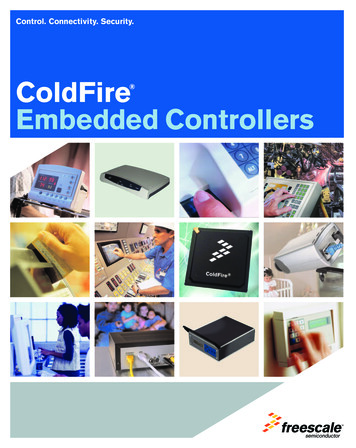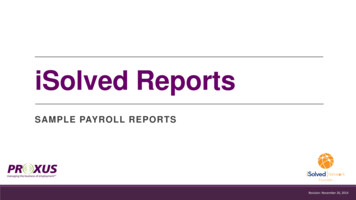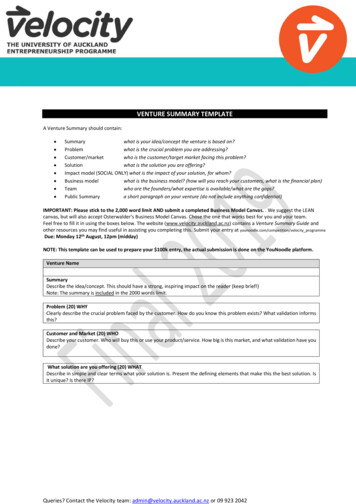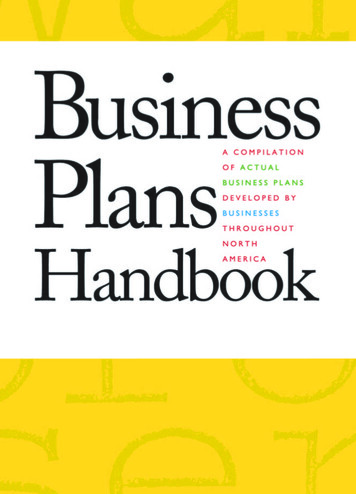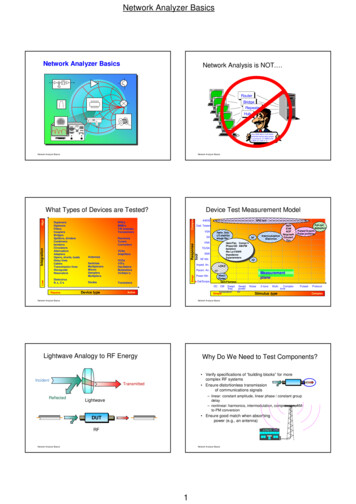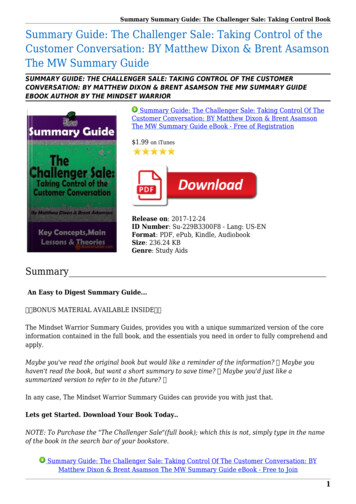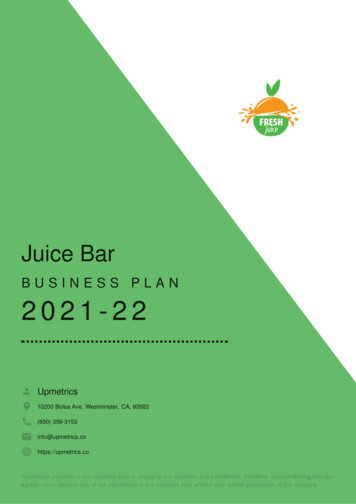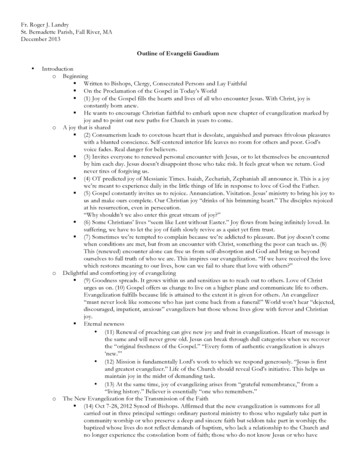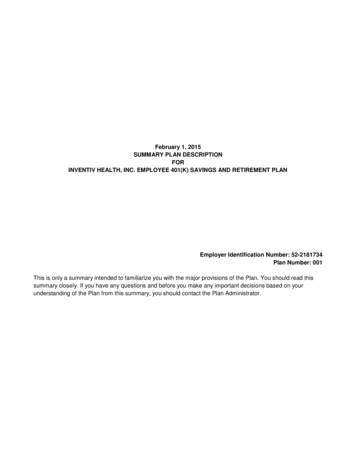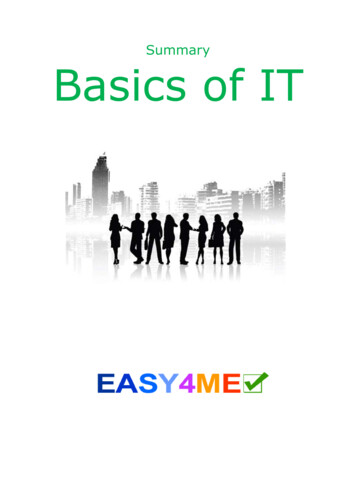
Transcription
SummaryBasics of IT
Summary: Basics of IT1. HardwareHardware is all the components of the computer and peripheral devices – all the partsyou can touch: monitor, printer, mouse, computer, hard drive 1.1. Input devices are devices used to input data Mouse, keyboard, Touchpad: to move the cursor on notebooks Touchscreen: Smartphones, Tablets, eBook Reader, navigation devices, machineslike ticket machines, ATM’s (Automatic teller machines) at banks have a touchsensitive monitor which is operated with finger or stylus.A touchscreen is an input and output device! Scanner: to digitize images, texts.Files in the computer are generated from photos and printed texts.Large companies such as for example insurance immediately scan every letter theyreceive. The clerks receive, read and edit the scanned documents only on the PC. Webcam: for video transmission via the Internet Microphone1.2. Output devices make data visible or audible Printer: Laser printer or inkjet printer Screen/monitor Speaker1.3. Types of computersMainframe computers or mainframesLarge computers storing very large amounts of data. Mainframes are used by largecompanies like banks, insurance companies or medical aids.Personal Computers (PCs) are used by individuals (in contrast to mainframes): Desktop computers: Computers that are on or adjacent to a table Notebook/Laptop: portable computer Tablet PC: refers to a portable computer with a touch screen without a keyboard.Unlike with notebooks, the user can input with stylus or your finger directly on thescreen.1.4. Main parts of the computer Processor - CPU (Central Processing Unit)The CPU is the central processing unit of a computer. Ports/Interfaces:USB (universal serial bus): for the connection of a variety of external devices suchas mouse, keyboard, printer, scanner, Hard drives, USB flash drives, cameras,printers.(Parallel and serial ports have been replaced by USB.)HDMI: (High Definition Multimedia Interface) for the connection of monitors andprojectorswww.easy4me.infoPage 2
Summary: Basics of ITHDMIMouse with USB portNetwork connection Main Memory / working memory (RAM) for the short-term storage of data.1.5. Which factors affect computer performance? Processor speed ( CPU speed): is measured in MHz (megahertz) or GHz(gigahertz).Current processors have a clock frequency of up to 4 GHz. Working memory/Random access memory (RAM): the larger the RAMmemory, the computer less frequently has to read from the much slower hard disk.Current PCs have 4 GB and more RAM. Special activities such as Video editing mayrequire more RAM (up to 64 GB!).An older, slower computer can be made faster by installing more additional RAM. Hard drive: current PCs have hard drive sizes from 500 GB up to 3 TB storagecapacity. Number of running programs: when a computer slows down while you areworking, close any unnecessary programs to free up RAM space, this speeds up thecomputer again.1.6. Storage of dataStorage sizesBit: the smallest unit of information is. It is the State of 0 or 1.Byte: 1 byte 8 bitsKilobytes (KB) 1,000 bytesMegabytes (MB) 1,000 KBGigabyte (GB) 1,000 MBTerabyte (TB) 1,000 GBInstead of writing the correct conversionnumber of 1024 ( 2¹º), it is simpler tojust write it as 1000.Mass storage devices CD-ROM (Compact Disc): anoptical storage medium formusic and various forms ofdata. CD-ROMs are burnt with aCD writer containing a laserlight.Comparison of Storage Capacity USB flash drives and memorycards (SD card – need a cardreader) DVDs: distinguished from CD-ROMs by their higher storage capacity.www.easy4me.infoPage 3
Summary: Basics of IT Blue-ray disks: for storing videos A hard disk consists of one or more magnetic discs, which store data permanently.Hard drives can be installed in your PC or be external devices. Current PCs havehard drives of 500 GB to 3 TB. NAS (Network Attached Storage) are storage devices connected to the network. Online storage: offered by service providers on the Internet.Working Memory (RAM Random Access Memory)The RAM is the amount of working memory (RAM) of a computer. When the computerstarts up, a part of the operating system is loaded into RAM.The RAM is a volatile memory: when the electricity is switched off, the memory contentis lost.A current PC has RAM memory of 4 GB or more.ROM (Read Only Memory)ROM is also a memory, normally its content can only be read, but not written over. Thecontent of the memory is not deleted by turning off the computer.Each PC has a ROM memory where the BIOS is stored (BIOS – Basic Input OutputSystem). The task of the BIOS is, among other things, to make the PC functional afterswitching it on, and to start up (boot up) the operating system.2. SoftwareAll types of computer programs are called software. Distinction is made between theOperating System (OS) and Application Software (Apps).2.1. Operating systemsAn operating system is the software that enables you to use a computer. It manages theaccess to the hardware (storage, input and output devices) and controls the executionof programs.Well-known operating systems are Windows 7, Windows 8, Windows Vista, Linux,Android (for smartphones), and MacOS.2.2. Application programs Word processing: E.g. Word or LibreOffice Writer Spreadsheet program: E.g. such as Excel or LibreOffice Calc Databases work with large amounts of data that is entered in tables: E.g. Accessor LibreOffice Base. Presentation: E.g. PowerPoint or LibreOffice Impress. With a presentationprogram, you can make slides for a lecture. The contents of the page can beanimated and accompanied with sound / graphics / video. E-mail programs: E.g. Outlook, Windows Mail, Thunderbird Web browser: E.g. Internet Explorer, Firefox, Google Chrome, Opera, Safari You can edit images with an image editing program: E.g. Photoshop, GIMP Computer gameswww.easy4me.infoPage 4
Summary: Basics of ITAIDS for people with disabilities: Speech recognition software allows you to input commands and texts withspoken instructions. So you can control the computer without keyboard or mouse.A screen reader program reads the contents of a page on the screen. This waythe visually impaired and blind can work with a PC. (Also possible on cellphones)2.3. Graphical User Interface (GUI)To operate a PC commands and data must be entered into your computer. Nowadaysthis is done using a graphical user interface (GUI ).A GUI makes it possible to operate application software by means of graphicalelements, like icons, shortcuts, buttons, etc. Most of the time this is done by using amouse to click on or select the graphical Items. In smartphones and tablets it is done ona touch screen.3. Network terminology LAN (Local Area Network): network within a school or a company. WAN (Wide Area Network): connects distant computers, also across countries. (e.g. theInternet is a WAN). W-LAN (Wireless-Local Area Network): multiple hosts are connected through wirelessnetwork cards (almost all laptops have Wi-Fi). Client: E.g. a student computer. Several Client computers can be connected to one Servercomputer. Server: a computer that provides services to clients is such as File server, Print server, Mailserver, Web server. Intranet: is a network (LAN), which is available only within a company (usually in the samebuilding). Extranet: offers the possibility to access the company’s network from the Internet. E.g. arepresentative abroad may log on to the internal corporate network to determine prices,orders, invoices etc. Internet: is the largest computer network. It consists of many smaller networks that linkmillions of computers. The most important services of the Internet are:E-Mail (electronicmail), WWW (World Wide Web), and FTP (file transfer)3.1. Data transferUpload, download and transfer speed of data Upload: you copy data from your computer onto the Internet - for example, a Photoon schuelervz. Download: you download something from the Internet to your own PC - such as aMusic file or a program. Bit rate transfer speed data transfer rate:It is measured in:bps or bit/s (bits per second) the number of bits transmitted each secondkpbs or Kbit/s (kilobits per second) 1024 bps (approx. 1000 bps)Mbps (megabits per second) 1 048 576 bps (approx. 1 million bps)A faster Internet connection (broadband connection) can reach up to 50 Mbps.www.easy4me.infoPage 5
Summary: Basics of IT4. Information technology in everyday lifeWith the rapid development of computer technology, our everyday life has changedsignificantly. Many jobs were created in the IT (Information Technology) or ICT(Information and Communication Technology) sectors: Technician, networkadministrator, programmer, Web Designer.4.1. Technical terms: E-Commerce (elektronic-commerce): Shopping over the Internet, such as eBay,Amazon or mail orders. It is not bound by time and you can shop from the comfortof your own home! E-banking or online banking: Previously you had to go to the bank to transfermoney. Nowadays you can transfer money and ask for the account balance viaonline banking . E-Government means governing and managing with the help of IT:- submit electronic questions and requests to authorities online- receive information electronically- cut through bureaucracy E.g. by downloading forms, submitting employee taxassessments at the tax office over the Internet, etc.- also see help.gv.at E-learning: Learning on the computer e.g. using platforms such as Moodle oreasy4me.info or various other tutorials.- CBT (Computer Based Training): using tutorials on DVD’s and CD’s.- WBT (Web Based Training): Learning via the Internet- You can learn (almost) anywhere, anytime- Tutorials with pictures and movies, make learning more interesting and easier. Telework from home: the results of the work are transmitted to the company viathe Internet.- Advantages: fewer trips to work, flexible working hours, less office space needed inthe company.- Disadvantages: less contact with colleagues, team work is more difficult.4.2. Electronic communications E-Mail: Electronic mail Instant Messaging: Conversations in real time: chat via Facebook, Google chator Microsoft Live Messenger Internet telephoning (VOIP: Voice over IP)E.g. with Skype. The conversation is transmitted over the Internet. A broadbandconnection is a high speed internet connection. Typically a monthly flat rate ispaid.A PC with a broadband connection is constantly online. It must therefore beprotected against attacks from the Internet: Regular updates for antivirus andfirewall are absolutely necessary to ensure the security for the computer.www.easy4me.infoPage 6
Summary: Basics of IT Dial up access: E.g. Mobile Internet access via the mobile phonenetwork. The Internet access is only established when needed. RSS feed: Service on Web pages similar to a news ticker, it containsthe headings with a short text and a link to the original webpage. Web log (blog): a kind of diary on the Internet E.g. http://scienceblogs.de Podcast: Podcasting refers to the production and supply of audio or video filesover the Internet. Podcast is composed of the two words iPod and broadcasting. You can regard podcasts as radio or television broadcasts which you can view orlisten to independent of broadcasting times. You'll find many podcasts onwww.podcast.atRSS feed4.3. Online communities - virtual communitiesE.g. facebook, twitter, myspace, flickr have thousands to millions of members have andprovide an opportunity for geographically distant people to form a community.Young people and children should observe a few rules: Be sparse with your personal/private information: don’t use your complete name andaddress, use you first name or nickname only. Think about your profile image - you cannot know what others will do with yourpicture! Rather choose neutral and harmless images, and not over-the-top pictures.The whole world can see this picture! Beware of online friends you have never met in person! You cannot be sure whethersomeone really is who they say they are. Be very careful of meeting online friends only meet in public and safe places! Posts in forums are visible to the public: write only what you still want to read insome years! Careless statements can still be found years later, when you might havea completely different opinion. Don’t use pictures or videos of other people without asking their permission!Copyright issues can result in high fines. Do not join in cyber-bullying; rather help the victims of bullying! Bullying is not onlydespicable behaviour; in some cases it is even considered a criminal offence!www.easy4me.infoPage 7
Summary: Basics of IT4.4. Ergonomics and healthErgonomics aims to protect workers from physical harm caused by their work. Theworkplace and its surroundings should be optimally designed: Proper lighting - no glare - no backlight (E.g. monitor at a right angle to the window) Correct position of the keyboard and monitor - height-adjustable, swivel chair. Long working hours on the computer - you should take breaks in-between, stand upand stretch .Un-ergonomic workplaces can lead to physical ailments and chronic conditions!4.5. Computers and the environment - What can I do? Printer and toner cartridges - if possible, re-fill or recycle. Electricity - PC needs to be turned off computer when not in use. Current PCs go intoa sleep-mode with minimal power consumption when not in use.5. Data security5.1. Not everyone has access to data - user identificationOn many computers, important data is stored which not everyone should read or copy.Users must therefore log on with a user name and password so that they only haveaccess to the data to which they are entitled.Your user name and password is confidential and may not be passed on to unauthorisedpersons.A good password is a password that cannot be guessed easily: use capital and small case letters use numbers use special characters the password should be more than 8 characters the password should not be from a dictionary5.2. Backup – securing dataThe computer is broken - where is my data?If a hard disk is faulty or if a fire breaks out, computer data can be destroyed. Thereforemaking security copies (backups) on external disk (Hard drives, DVDs, etc.) which youstore in a different location helps you recover data in the event of an accident.Also through computer theft data can be lost. Notebooks can be protected against theftby a steel cable with a lock.www.easy4me.infoPage 8
Summary: Basics of IT5.3. FirewallThe firewall controls data transfer between computers. It protects computers fromunwanted access over the network. Modern operating systems like Linux, Windows XP,Vista and Windows 7 have a firewall software, but it can also be provided through otherhardware (E.g. Many routers also have a firewall feature).5.4. Computer viruses - malicious softwareWhat is a computer virus?Computer viruses are unwanted programs that spread independently.If the computer responds more slowly than usual, or no longer works asusual, a computer virus can be the cause.Computer viruses can spy out important personal data and forward it or even destroy it, therefore you shouldseriously avoid a virus attack!How does a virus get on my PC?Infected files can be sent as an E mail attachment or copied to your PC from Internetdownloads. When an infected program is opened, the virus spreads.Also when you visit a Web page, your computer can be infected. The risk is particularly high when using anoperating system or browser without the latest security updates.How do I protect myself against computer viruses? don’t install any programs from unsafe sources don’t open any E-mail attachments from unknown senders install free anti virus software such as Microsoft Security Essentials, Avira, AVGAntivirus free Antivirus programs must be updated daily if possible so that they recognize the latestviruses. The latest security updates for your operating system should be installed.6. CopyrightEvery person who writes a text, paints a picture, composed music, takes photosautomatically owns the copyright. He can sell copies of his work and can claim financialcompensated for illegal copies.So if someone copies third-party images or text without permission and publishes themon his home page, he commits a breach of copyright that may result in paying a fine.There are several terms that describe the permitted use for software: Freeware: Freeware can be used free of charge. Shareware: These programs may be used free of charge for a certain period of timeto test them. After this trial period expires, the program will prompt the user topurchase the full version.www.easy4me.infoPage 9
Summary: Basics of IT OpenSource: in addition to allowing users to share this software with others freely,it also allows users to view its source code and to make changes to it. Examples ofthis are the Linux operating system and the programs LibreOffice, Firefox, GIMP, andmany other programs. Commercial software - such as Microsoft Word, Excel, PowerPoint, Windows 8,Photoshop.You need to buy this software, copying it is illegal! At the time of purchase often aregistration code is given which needs to be entered when installing the program for thefirst time.The permitted use of a purchased program is regulated in the user license or end userlicense: it usually states that the program may only be installed on one computer.Lawfully purchased (licensed) software can be recognized by the product ID and ProductRegistration to your name or company name.7. EpilogueHelp to improve this text! If you have suggestions write to the team at easy4me.infowww.easy4me.infoPage 10
Summary: Basics of IT www.easy4me.info Page 2 1.Hardware Hardware is all the components of the computer and peripheral devices – all the parts you can touch: monitor, printer, mouse, computer, hard drive 1.1. Input devices are devices used to input data Mou