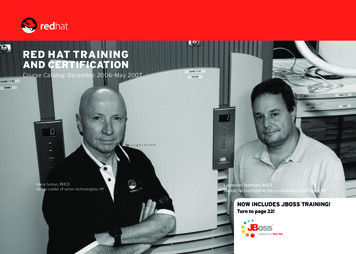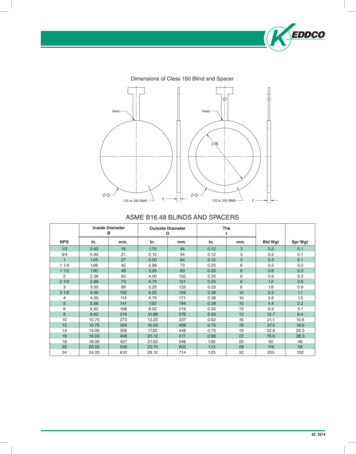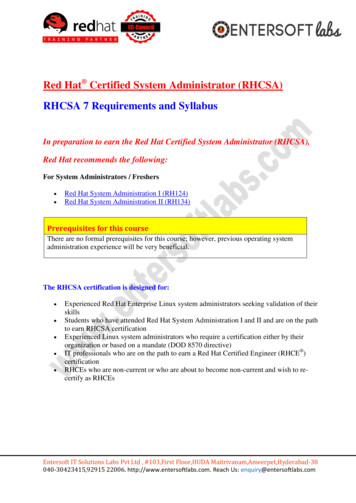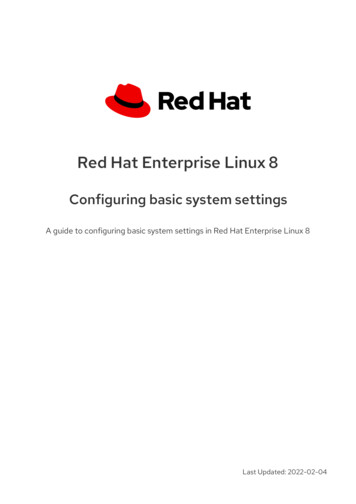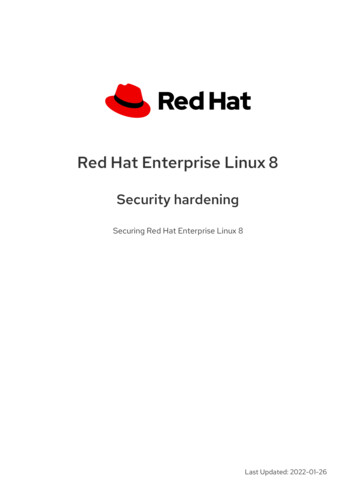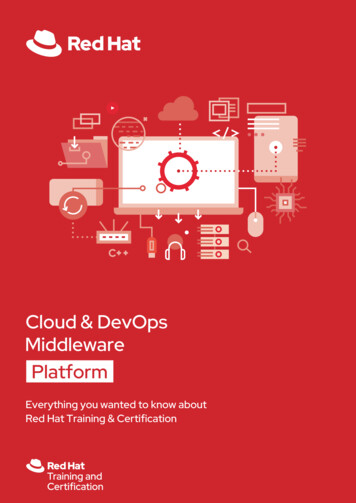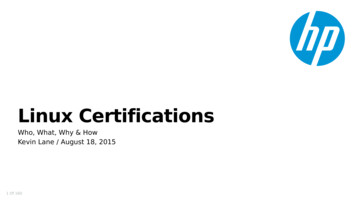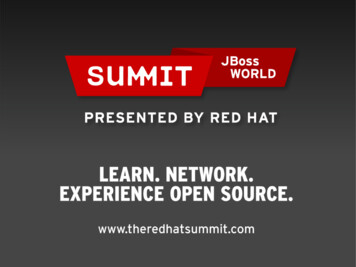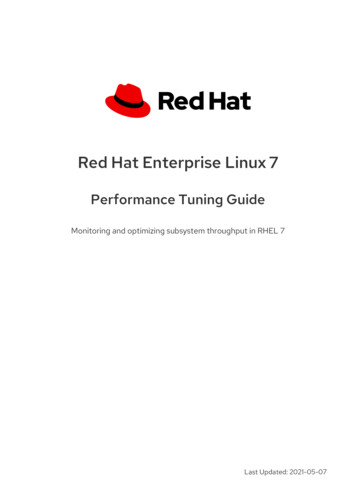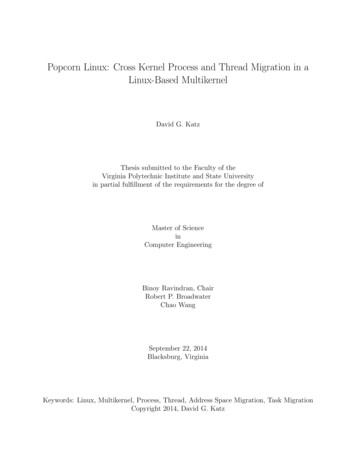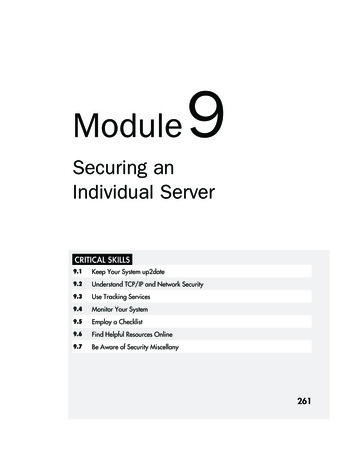
Transcription
Color profile: Generic CMYK printer profileComposite Default screenBegin8 / Red Hat Linux Administration: A Beginner’s Guide / Turner & Shah/ 222631-5 / 9Blind Folio 9:261Module9Securing anIndividual ServerCRITICAL SKILLS9.1Keep Your System up2date9.2Understand TCP/IP and Network Security9.3Use Tracking Services9.4Monitor Your System9.5Employ a Checklist9.6Find Helpful Resources Online9.7Be Aware of Security y, December 17, 2002 5:30:43 PM
Color profile: Generic CMYK printer profileComposite Default screen262Module 9:Begin8 / Red Hat Linux Administration: A Beginner’s Guide / Turner & Shah/ 222631-5 / 9Blind Folio 9:262Securing an Individual ServerYou don’t have to look hard to find that someone has discovered yet another new andexciting way to break into your systems. Sites such as http://www.securityfocus.com andmailing lists such as BugTraq regularly announce such new exploits. And making the situationeven more troublesome for system administrators is the proliferation of “script kiddies.” Theseindividuals do not themselves possess the technical knowledge to break into other sites; theyuse prebuilt scripts instead, motivated by the adolescent thrill of impressing friends and beinga nuisance. The positive result of this behavior is that the Linux community has become veryresponsive to security issues that come up. In several cases, security patches have been madeavailable within 24 hours of the announcement of a vulnerability.In this module, you’ll learn about basic techniques for securing your server. If you followthese tips, you’ll be more likely to keep out the script kiddies. But be advised: No system isperfect. New holes are discovered daily, and new tools to launch attacks come out more oftenthan we’d like to imagine. Securing your systems is much like fighting off disease—as longas you maintain basic hygiene, you’re likely to be okay, but you’ll never be invulnerable.Nearly all system administration texts today have to cover these topics, explaining whichof the neat, network-friendly features you have to turn off so that crackers can’t abuse them.No matter what operating system you manage, if you have users, you may encounter misuse.In this module, I’ll help you make it more difficult for the abusers to make headway on yoursystems.CRITICAL SKILL9.1Keeping Your System up2dateIt’s swell that programmers are slaving away like busy worker bees to close security holesas they surface. That’s also useless to you if you never update your system to reflect thechanges they’re making. Red Hat is kind enough to package up security fixes for the softwareit distributes, and it makes those packages available to you in a couple of ways.Making use of these updates is an excellent way of ensuring that known exploits for thesoftware you need to use can’t be made into open doors for those who attack your systems.Whether you pay for support via the Red Hat Network and configure your systems to installthe security fixes automatically, or you simply download security updates as they becomeavailable, installing these upgrades is mandatory for ensuring that your systems are as secureas they can be.Using the Red Hat NetworkThe easiest way to manage Red Hat package updates, for security fixes or anything else, isto use the Red Hat Network (RHN). You can sign up for this service at http://rhn.redhat.com;there is an annual fee required to entitle more than one system to updates (boxed softwarereleases come with varying periods of additional free RHN access). When you installed RedP:\010Comp\Begin8\631-5\ch09.vpTuesday, December 17, 2002 2:44:10 PM
Begin8 / Red Hat Linux Administration: A Beginner’s Guide / Turner & Shah/ 222631-5 / 9Blind Folio 9:263Red Hat Linux Administration: A Beginner’s GuideHat Linux 8.0, it automatically installed the Red Hat Network Registration Client, which youcan start by going to the panel’s main menu button and running the following command froma terminal window:[rwhite@tedford ] up2dateTIPEven if you’re not interested in joining Red Hat Network yet, you can try it out. You canreceive a free demonstration entitlement by creating an account and registering a system.Upgrading Using up2dateThe first time you execute the up2date command, you’ll see a configuration screen to enableyou to begin the process of registering your server with the Red Hat Network, as shown in thefollowing illustration. If you run the command as a non-root user, you’ll first have to enter theroot password.Click the Forward button to continue with the configuration process. You’ll get anothergraphical screen (see Figure 9-1) with some lengthy text describing Red Hat’s privacystatement. Read it yourself, typos and all, but the bottom line is that you have some controlover the information that Red Hat collects, but they’ll collect your hardware and packageinventory and your IP address.If you click the Forward button again, you’ll finally arrive at the registration screen(shown in Figure 9-2), at which you can enter existing Red Hat Network user or organizationaccount information, or create a user account. You may have to try multiple usernames if yourchoices turn out to be popular. Click Forward to continue.P:\010Comp\Begin8\631-5\ch09.vpTuesday, December 17, 2002 2:44:11 PM2639Securing an Individual ServerColor profile: Generic CMYK printer profileComposite Default screen
Color profile: Generic CMYK printer profileComposite Default screen264Module 9:Begin8 / Red Hat Linux Administration: A Beginner’s Guide / Turner & Shah/ 222631-5 / 9Blind Folio 9:264Securing an Individual ServerFigure 9-1 Read and decipher Red Hat’s privacy statement.Figure 9-2 Register a user name and password with the Red Hat Network.P:\010Comp\Begin8\631-5\ch09.vpTuesday, December 17, 2002 2:44:11 PM
Begin8 / Red Hat Linux Administration: A Beginner’s Guide / Turner & Shah/ 222631-5 / 9Blind Folio 9:265Red Hat Linux Administration: A Beginner’s GuideOn the next screen, you’ll find a list of the hardware on your system, plus an editable fieldin which you can enter the name of the system, or give it an identification number, or both.You can uncheck the box to avoid sending your hardware configuration information to RedHat if you so choose. Click Forward to move on.The following screen, shows a list of the packages found on the system. If you want thisinformation sent to Red Hat, leave the boxes checked. You can unselect individual packagesor the whole lot of them as you see fit. Click Forward when you’re ready.P:\010Comp\Begin8\631-5\ch09.vpTuesday, December 17, 2002 2:44:11 PM2659Securing an Individual ServerColor profile: Generic CMYK printer profileComposite Default screen
Color profile: Generic CMYK printer profileComposite Default screen266Module 9:Begin8 / Red Hat Linux Administration: A Beginner’s Guide / Turner & Shah/ 222631-5 / 9Blind Folio 9:266Securing an Individual ServerWhen the next screen comes up (shown in the following illustration), you’ll get one lastchance to avoid sending the collected data to Red Hat. If you’ve changed your mind, click theBack button to change things or the Cancel button to exit up2date. Otherwise, click Forward.If you continued, and I hope you did, you will get a list of Red Hat update channels thatapply to your system, shown next. The up2date command shows the list of update channels towhich the system is subscribed. The Red Hat Linux 8.0 channel suited to your system will belisted and enabled. Click Forward to continue.The next screen (in Figure 9-3) gives you a list of available update packages that havebeen flagged to be skipped. By default, this includes all kernel packages. If you want to installsome or all of the packages listed here, click the appropriate boxes for the packages you want.Click Forward when you’re ready.P:\010Comp\Begin8\631-5\ch09.vpTuesday, December 17, 2002 2:44:11 PM
Color profile: Generic CMYK printer profileComposite Default screenBegin8 / Red Hat Linux Administration: A Beginner’s Guide / Turner & Shah/ 222631-5 / 9Blind Folio 9:267Red Hat Linux Administration: A Beginner’s Guide267Securing an Individual Server9Figure 9-3 The up2date command lists update packages scheduled to be skipped.The following screen shows the available package updates that apply to your system.As with previous screens, you can opt to include all the packages or select them one by one.After selecting the packages you want, click Forward.The up2date program will now retrieve the packages you selected. This may take a whileif there are lots of updates or if you have limited bandwidth. Grab a Mountain Dew, trim yourP:\010Comp\Begin8\631-5\ch09.vpTuesday, December 17, 2002 2:44:11 PM
Color profile: Generic CMYK printer profileComposite Default screen268Module 9:Begin8 / Red Hat Linux Administration: A Beginner’s Guide / Turner & Shah/ 222631-5 / 9Blind Folio 9:268Securing an Individual Serverfingernails, or go over a few mastery checks while you’re waiting. When the packages havedownloaded, the Forward button will be enabled. Click it to continue on to install the packages.The installation process is straightforward; as with the package download, up2date willkeep you apprised of the progress so far. When the installation process is done, you’ll be ableto click the Forward button again to bring up a screen listing the updates that have been installed.From this screen, click the Finish button to exit up2date back to the desktop of yourup-to-date Linux server!Configuring up2dateIf your network uses an HTTP proxy system, or if you want to make other changes to theup2date utility’s default configuration, you can use the up2date-config program to set upthings the way you want them. Invoke the program using the following command:[root@tedford ] up2date-configThis command brings up the configuration screen shown in the following illustration. Thecontents of the General tab allow you to point to a proxy server and enter your authenticationinformation.You can also set the package retrieval options from the Retrieval/Installation tab (shown inFigure 9-4). If you want to check the authenticity of the upgrade packages, prevent , December 17, 2002 2:44:12 PM
Color profile: Generic CMYK printer profileComposite Default screenBegin8 / Red Hat Linux Administration: A Beginner’s Guide / Turner & Shah/ 222631-5 / 9Blind Folio 9:269Red Hat Linux Administration: A Beginner’s Guide269Securing an Individual Server9Figure 9-4 Configure package retrieval and installation options in up2date-config.of the packages (just download them), or enable “undo” operations for upgrades about whichyou have second thoughts, you can do those things here.If you want the up2date program to download kernel upgrade packages by default, youcan make that configuration change from the Package Exceptions tab, shown in Figure 9-5.Figure 9-5 Add or remove upgrade packages to skip in day, December 17, 2002 2:44:12 PM
Color profile: Generic CMYK printer profileComposite Default screen270Module 9:Begin8 / Red Hat Linux Administration: A Beginner’s Guide / Turner & Shah/ 222631-5 / 9Blind Folio 9:270Securing an Individual ServerBy default, the kernel-related packages are not automatically downloaded, so there should alreadybe an entry in the skip list. You can add additional exceptions if you wish, but don’t do thisunless you have a good reason. The whole point of this tool is to keep your system up to date.NOTEYou can also initiate system upgrades via the RHN web interface at http://rhn.redhat.com.The systems will need to be entitled and running the rhnsd daemon for this to workproperly, but it can be more convenient than having to touch each of many systems toperform updates. Of course, running rhnsd itself may have security implications, but ifyou’ve got to choose, rhnsd is the lesser of two evils.Manually Performing Security UpdatesYou don’t have to be a Red Hat Network subscriber or use the up2date command to keep yoursystem up to date. Instead, you can track Red Hat Linux 8.0 security updates from Red Hat’sweb site at https://rhn.redhat.com/errata/rh8-errata.html. Follow these steps to update yoursystem the manual way:1. Find the packages you need on the web site.2. Download them from the web site to your system.3. Verify their authenticity by checking their GNU Privacy Guard keys using therpm –K *.rpm command in the download directory.4. Run the package upgrades as described in Module 4.Project 9-1Getting Your System up2dateYou’ve seen the screens in this module; now see them on your very own Linux server’sscreen. In the course of this project, you will create a Red Hat Network account, register yourcomputer, and update its packages. Even if you have already burned your one demonstrationrun of up2date, you can make this project a reality by registering another account name.Step by Step1. Run the up2date program to set up your account and register your Red Hat Linux 8.0system (if you haven’t already).2. Select at least one, but not all, of the available packages for download.3. Once the packages have been downloaded, install them.P:\010Comp\Begin8\631-5\ch09.vpTuesday, December 17, 2002 2:44:12 PM
Begin8 / Red Hat Linux Administration: A Beginner’s Guide / Turner & Shah/ 222631-5 / 9Blind Folio 9:271Red Hat Linux Administration: A Beginner’s Guide4. Now that you’ve used the “manual” version of the up2date process, check to see if theRHN daemon process is activated. If it isn’t, start it up.5. Log onto your account at http://rhn.redhat.com and find your registered system. Set it up toperform the remainder of the upgrade installations.6. The RHN daemon process checks for updates every two hours by default. Track theprogress of the update you scheduled using the Red Hat Network web site.7. Once the packages are listed as having been updated, check a list of the locally installedpackages and look for the updated versions.8. If the kernel has been upgraded during this process, reboot and ensure that the system still2719Securing an Individual ServerColor profile: Generic CMYK printer profileComposite Default screencomes up properly.Project SummaryNow that was an easy project. Maintaining packages on a Red Hat Linux server is not difficult,because of the automation that the Red Hat Network provides. If you do lots of customizationof startup scripts or make other significant changes, you may run into problems becausecertain packages won’t be upgraded (otherwise they would clobber your changes). This cancascade into a larger problem if the nonupgrading packages are required for other upgrades tobe installed. Fortunately, this problem can be avoided by using tools to change the startupscripts, rather than moving them around willy-nilly.CRITICAL SKILL9.2Understanding TCP/IPand Network SecurityThis module assumes you have experience configuring a system for use on a TCP/IP network.Because the focus here is on network security and not an introduction to networking, thissection discusses only those parts of TCP/IP affecting your system’s security.The Importance of Port NumbersEvery host on an IP-based network has at least one IP address. In addition, every Linux-basedhost has many individual processes running. Each process has the potential to be a networkclient, a network server, or both. Obviously, if a packet’s destination were identified with theIP address alone, the operating system would have no way of knowing to which process thepacket’s contents should be delivered.P:\010Comp\Begin8\631-5\ch09.vpTuesday, December 17, 2002 2:44:12 PMProject9-1
Color profile: Generic CMYK printer profileComposite Default screen272Module 9:Begin8 / Red Hat Linux Administration: A Beginner’s Guide / Turner & Shah/ 222631-5 / 9Blind Folio 9:272Securing an Individual ServerTo solve this problem, TCP/IP adds a component identifying a TCP (or UDP) port. Everyconnection from one host to another has a source port and a destination port. Each port islabeled with an integer between 0 and 65535.In order to identify every unique connection possible between two hosts, the operatingsystem keeps track of four pieces of information: the source IP address, the destination IPaddress, the source port number, and the destination port number. The combination of thesefour values is guaranteed to be unique for all host-to-host connections. (Actually, the operatingsystem tracks a myriad pieces of connection information, but only these four elements areneeded to uniquely identify a connection.)The host initiating a connection specifies the destination IP address and port number.Obviously, the source IP address is already known. But the source port number, the valuethat will make the connection unique, is assigned by the source operating system. It searchesthrough its list of already open connections and assigns the next available port number. Byconvention, this number is always greater than 1024 (port numbers from 0 to 1023 are reservedfor system uses). Technically, the source host can also select its source port number. In orderto do this, however, another process cannot have already taken that port. Generally, mostapplications let the operating system pick the source port number for them.Knowing this arrangement, you can see how source Host A can open multiple connectionsto a single service on destination Host B. Host B’s IP address and port number will always beconstant, but Host A’s port number will be different for every connection. The combination ofsource and destination IPs and port numbers (a 4-tuple) is therefore unique, and both systemscan have multiple independent data streams (connections) between each other.Port DangersFor a server to offer services, it must run programs that listen to specific port numbers. Manyof these port numbers are called well-known services because the port number associated witha service is an approved standard. For example, port 80 is the well-known service port for theHTTP protocol.All these ports allowing incoming connects are not just an opportunity for productive,predictable use of your system, they’re also an opportunity for the unscrupulous or cluelessto gain unintended access on your system. Legitimate users’ systems know the default portnumbers for the services you’ll offer, but so will crackers’ tools. So by default, you’ll wantto restrict access as much as possible, allowing only your real users to access your system.In “Using the netstat Command,” later in this module, you’ll look at the netstat commandas an important tool for network security. When you have a firm understanding of what portnumbers represent, you’ll be able to easily identify and interpret the network security statisticsprovided by the netstat command.P:\010Comp\Begin8\631-5\ch09.vpTuesday, December 17, 2002 2:44:13 PM
Begin8 / Red Hat Linux Administration: A Beginner’s Guide / Turner & Shah/ 222631-5 / 9Blind Folio 9:273Red Hat Linux Administration: A Beginner’s GuideFor More Information on TCP/IPThere are many great books that discuss TCP/IP in greater detail. The Network Administrator’sReference by Tere’ Parnell and Christopher Null (/McGraw-Hill/Osborne, 1999) is a goodplace to start. This book discusses network administration from a high-level point of viewand is a solid text all by itself (despite being very Windows NT–centric). It discusses TCP/IPbut doesn’t get too far into the nuts and bolts.The ultimate TCP/IP “bible” (referenced by network developers and administratorsaround the world) is W. Richard Stevens’ TCP/IP Illustrated series (Addison-Wesley,1994–96). These books step you through TCP/IP and related services in painstaking detail.As a systems administrator, you’ll be interested mostly in Volume 1: The Protocols, whichaddresses the suite of protocols and gives a strong explanation of IP stacks. If there’s akernel-hacker inside of you who’s curious about TCP/IP implementation, check out Stevens’line-by-line analysis of the BSD network code in Volume 2: The Implementation. (Althoughthere’s little resemblance between Linux’s networking code and the code documented inVolume 2, the general guidance and philosophy offered are still invaluable.)Another excellent book, TCP/IP Network Administration by Craig Hunt (O’Reilly &Associates, 2002), is a solid network administration reference. It has a much greater breadthof topics (but less technical depth) than Stevens’ Volume 1.Finally, if you’re responsible for implementing a firewall (and I recommend you doimplement one), the O’Reilly & Associates text on firewall design, Building InternetFirewalls (O’Reilly & Associates, 2000), edited by D. Brent Chapman, et al., is a good one.CRITICAL SKILL9.3Using Tracking ServicesThe services provided by a server are what make it a server. These services are provided byprocesses that bind to network ports and listen to incoming requests. For example, a webserver might start a process that binds to port 80 and listens for requests to download the pagesof a site. Unless a process exists to listen to a specific port, Linux will simply ignore packetssent to that port.P:\010Comp\Begin8\631-5\ch09.vpTuesday, December 17, 2002 2:44:13 PM2739Securing an Individual ServerColor profile: Generic CMYK printer profileComposite Default screen
Color profile: Generic CMYK printer profileComposite Default screen274Module 9:Begin8 / Red Hat Linux Administration: A Beginner’s Guide / Turner & Shah/ 222631-5 / 9Blind Folio 9:274Securing an Individual ServerNOTERemember that when a process makes a request to another server, it opens aconnection on a port, as well. The process is, in effect, listening to data comingin from that port. However, on the client the process knows to whom it’s talkingbecause it initiated the request. The client process will automatically ignore anypackets sent to it that do not originate from the server to which it’s connected.This section discusses the usage of the netstat command, a tool for tracking networkconnections (among other things) in your system. It is, without a doubt, one of the most usefuldebugging tools in your arsenal for troubleshooting security and day-to-day network problems.Using the netstat CommandTo track what ports are open and what ports have processes listening to them, you use thenetstat command. For example:[root@tedford /root]# netstat -natuActive Internet connections (servers and established)Proto Recv-Q Send-Q Local AddressForeign 0000P:\010Comp\Begin8\631-5\ch09.vpTuesday, December 17, 2002 2:44:13 .5:80 CLOSE WAIT199.184.252.5:80 CLOSE WAIT199.97.226.1:21CLOSE WAIT192.168.1.1:1052 ESTABLISHED192.168.1.1:6000 N0.0.0.0:*LISTEN0.0.0.0:*LISTEN0.0.0.0:*
Begin8 / Red Hat Linux Administration: A Beginner’s Guide / Turner & Shah/ 222631-5 / 9Blind Folio 9:275Red Hat Linux Administration: A Beginner’s Guideudpudpudp0000 192.168.1.1:530 127.0.0.1:530 d /root]#By default (with no parameters), netstat will provide all established connections for bothnetwork and domain sockets. That means you’ll see not only the connections that are actuallyworking over the network, but also the interprocess communications (which, from a securitymonitoring standpoint, are not useful). So in the command illustrated, you have asked netstat toshow you all ports (–a), whether they are listening or actually connected, for TCP (–t) and UDP(–u). You have told netstat not to spend any time resolving hostnames from IP addresses (–n).In the netstat output, each line represents either a TCP or UDP network port, as indicatedby the first column of the output. The Recv-Q (receive queue) column lists the number ofbytes received by the kernel but not read by the process. Next, the Send-Q column tells youthe number of bytes sent to the other side of the connection but not acknowledged.The fourth, fifth, and sixth columns are the most interesting in terms of system security.The Local Address column tells you your own server’s IP address and port number. Rememberthat your server recognizes itself as 127.0.0.1 and 0.0.0.0 as well as its normal IP address. Inthe case of multiple interfaces, each port being listened to will show up on both interfaces andthus as two separate IP addresses. The port number is separated from the IP address by a colon.In the output from the preceding netstat example, one Ethernet device has the IP address192.168.1.1, and the PPP connection has the address 209.179.251.53. (Your IP addresses willvary depending on your setup.)The fifth column, Foreign Address, identifies the other side of the connection. In the caseof a port that is being listened to for new connections, the default value will be 0.0.0.0:*. ThisIP address means nothing, since you’re still waiting for a remote host to connect to you!The sixth column tells you the State of the connection. The man page for netstat lists allof the states, but the two you’ll see most often are LISTEN and ESTABLISHED. The LISTENstate means there is a process on your server listening to the port and ready to accept newconnections. The ESTABLISHED state means just that—a connection is established betweena client and server.Security Implications of netstat’s OutputBy listing all of the available connections, you can get a snapshot of what the system is doing.You should be able to explain and justify all ports listed. If your system is listening to a portthat you cannot explain, this should raise suspicions.If you’ve been using your memory cells for other purposes and haven’t memorized theservices and their associated port numbers, you can look up the matching info you need in theP:\010Comp\Begin8\631-5\ch09.vpTuesday, December 17, 2002 2:44:13 PM2759Securing an Individual ServerColor profile: Generic CMYK printer profileComposite Default screen
Color profile: Generic CMYK printer profileComposite Default screen276Module 9:Begin8 / Red Hat Linux Administration: A Beginner’s Guide / Turner & Shah/ 222631-5 / 9Blind Folio 9:276Securing an Individual Server/etc/services file. However, some services (most notably those that use the portmapper) don’thave set port numbers but are valid services. To see which process is associated with a port,use the –p option with netstat. Be on the lookout for odd or unusual processes using the network.For example, if the BASH shell is listening to a network port, you can be fairly certain thatsomething odd is going on.Finally, remember that you are interested only in the destination port of a connection; thistells you which service is being connected to and whether it is legitimate. Unfortunately, netstatdoesn’t explicitly tell you who originated a connection, but you can usually figure it out if yougive it a little thought. Of course, becoming familiar with the applications that you do run andtheir use of network ports is the best way to determine who originated a connection to where.In general, you’ll find that the rule of thumb is that the side whose port number is greater than1024 is the side that originated the connection. Obviously, this general rule doesn’t apply toservices typically running on ports higher than 1024, such as X (port 6000).Shutting Down ServicesOne purpose for the netstat command is to determine what services are enabled on yourservers. Making Linux easier to install and manage right out of the box has led to more andmore default settings that are unsafe, so keeping track of services is especially important.When you’re evaluating which services should stay and which should go, answer thefollowing questions:1. Do I need the service? The answer to this question is very important. In most situations,you should be able to disable a great number of services that start up by default. A standalone Web server, for example, should not need to run NFS.2. If I do need the service, is the default setting secure? This question can also help youeliminate some services—if they aren’t secure and they can’t be made secure, then chancesare they should be removed. The Telnet service, for instance, is often a candidate for earlyremoval because it requires that passwords be sent over the network without encryption.3. Does the service software need updates? All software needs updates from time to time,such as that on web and FTP servers. This is because as features get added, new securityproblems creep in. So be sure to remember to track the server software’s development andget upgrades installed as soon as security bulletins are posted.Shutting Down an xinetd ServiceTo shut down a service that is started via the xinetd program, simply edit the service’sconfiguration file in /etc/xinetd and set disable equal to Yes. See Module 8 for moreP:\010Comp\Begin8\631-5\ch09.vpTuesday, December 17, 2002 2:44:13 PM
Begin8 / Red Hat Linux Administration: A Beginner’s Guide / Turner & Shah/ 222631-5 / 9Blind Folio 9:277Red Hat Linux Administration: A Beginner’s Guideinformation on xinetd. Send a SIGUSR2 signal to reload xinetd. Red Hat Linux makes thissimple using the following command:[root@tedford /root]# service xinetd reloadNOTEIf you have a system using the older inetd, edit the /etc/inetd.conf file and commentout the service you no longer want. To designate the service as a c
Red Hat Linux Administration: A Beginner’s Guide 269 Begin8 / Red Hat Linux Administration: A Beginner’s Guide / Turner & Shah/ 222631-5 / 9 Blind Folio 9:269 9 Securing an Individual Server Figure 9-4 Configure package retrieval and installation options in up2date-config. Figure 9-5