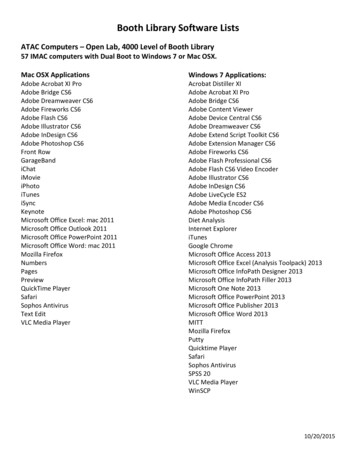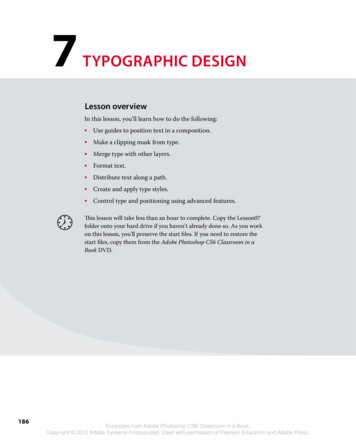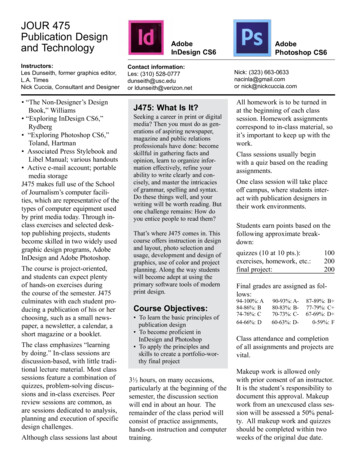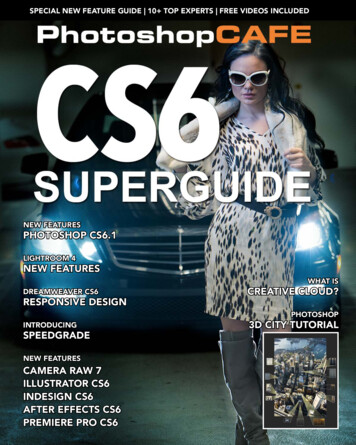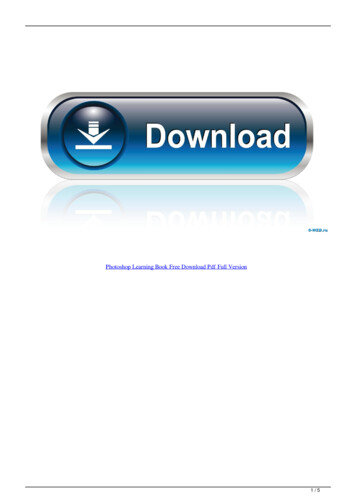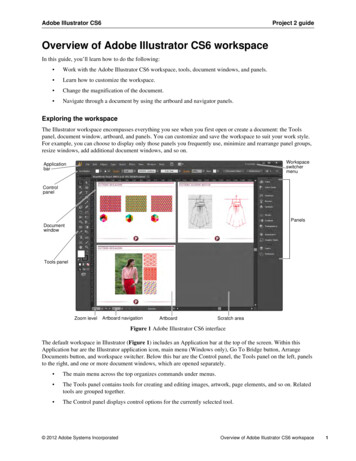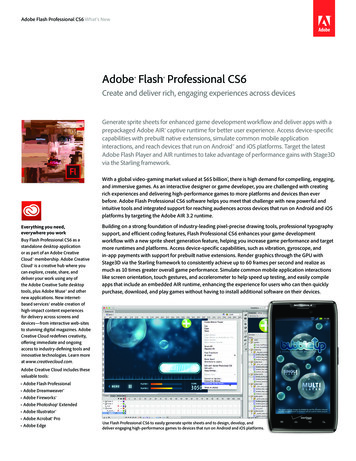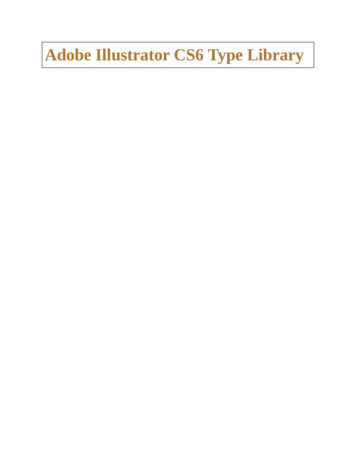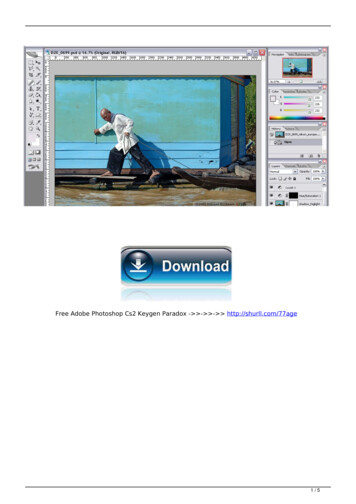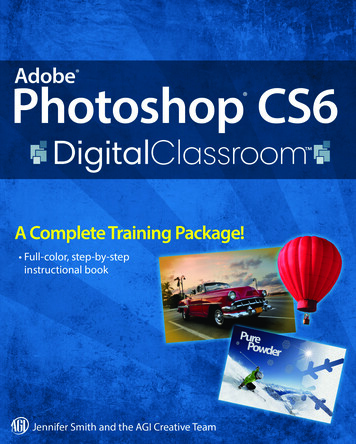
Transcription
Adobe Photoshop CS6DigitalClassroomPSCS6 03Pass.indb i5/8/12 10:11 AM
PSCS6 03Pass.indb ii5/8/12 10:11 AM
Adobe Photoshop CS6DigitalClassroomJennifer Smith and the AGI Creative TeamPSCS6 03Pass.indb iii5/8/12 10:11 AM
Adobe Photoshop CS6 Digital ClassroomPublished byJohn Wiley & Sons, Inc.10475 Crosspoint Blvd.Indianapolis, IN 46256Copyright 2012 by John Wiley & Sons, Inc., Indianapolis, IndianaPublished simultaneously in CanadaISBN: 978-1-118-12389-8Manufactured in the United States of America10987654321No part of this publication may be reproduced, stored in a retrieval system or transmitted in any formor by any means, electronic, mechanical, photocopying, recording, scanning or otherwise, except aspermitted under Sections 107 or 108 of the 1976 United States Copyright Act, without either the priorwritten permission of the Publisher, or authorization through payment of the appropriate per-copy feeto the Copyright Clearance Center, 222 Rosewood Drive, Danvers, MA 01923, (978) 750-8400, fax (978)646-8600. Requests to the Publisher for permission should be addressed to the Permissions Department, John Wiley & Sons, Inc., 111 River Street, Hoboken, NJ 07030, (201) 748-6011, fax (201) 748-6088,or online at http://www.wiley.com/go/permissions.Limit of Liability/Disclaimer of Warranty: The publisher and the author make no representations orwarranties with respect to the accuracy or completeness of the contents of this work and specificallydisclaim all warranties, including without limitation warranties of fitness for a particular purpose. Nowarranty may be created or extended by sales or promotional materials. The advice and strategiescontained herein may not be suitable for every situation. This work is sold with the understandingthat the publisher is not engaged in rendering legal, accounting, or other professional services. Ifprofessional assistance is required, the services of a competent professional person should be sought.Neither the publisher nor the author shall be liable for damages arising herefrom. The fact that anorganization or website is referred to in this work as a citation and/or a potential source of furtherinformation does not mean that the author or the publisher endorses the information the organization or website may provide or recommendations it may make. Further, readers should be aware thatInternet websites listed in this work may have changed or disappeared between when this work waswritten and when it is read.For general information on our other products and services or to obtain technical support, pleasecontact our Customer Care Department within the U.S. at (877) 762-2974, outside the U.S. at (317) 5723993 or fax (317) 572-4002.Wiley publishes in a variety of print and electronic formats and by print-on-demand. Somematerial included with standard print versions of this book may not be included in e-booksor in print-on-demand. If this book refers to media such as a CD or DVD that is not includedin the version you purchased, you may download this material after registering your book atwww.digitalclassroombooks.com/CS6/Photoshop. For more information about Wiley products, visitwww.wiley.com.Please report any errors by sending a message to errata@agitraining.comLibrary of Congress Control Number: 2012933406Trademarks: Wiley and the John Wiley & Sons logos are trademarks or registered trademarks of JohnWiley & Sons, Inc. and/or its affiliates in the United States and/or other countries, and may not be usedwithout written permission. The AGI logo is a trademark of American Graphics Institute, LLC in theUnited States and other countries, and may not be used without written permission. All other trademarks are the property of their respective owners. John Wiley & Sons, Inc. is not associated with anyproduct or vendor mentioned in this book.PSCS6 03Pass.indb iv5/8/12 10:11 AM
About the AuthorsJennifer Smith is a designer, educator, and author. She has authored more than 20 books on digitaldesign and creative software tools. She provides consulting and training services across a widerange of industries, including working with software developers, magazine publishers, catalog andonline retailers, as well as some of the biggest names in fashion, apparel and footwear design. Whennot writing and consulting you’ll often find her delivering professional development workshops forcolleges and universities.Jennifer also works extensively in the field of web usability and user experience design, workingalongside application developers and web developers to create engaging and authentic experiencesfor users on mobile devices, tablets, and traditional computers. She has twice been named a MostValuable Professional by Microsoft for her work in user experience (UX) and user interface (UI) designfields, and her leadership in educating users on how to integrate design and development skills.Jennifer Smith’s books on Photoshop, Illustrator, and the Creative Suite tools include the PhotoshopDigital Classroom, the Illustrator Digital Classroom, and the Adobe Creative Suite for Dummies, allpublished by Wiley. She has also authored Wireframing and Prototyping with Expression Blend &Sketchflow.Jennifer is the cofounder of the American Graphics Institute. You can find her blog and contact her atJenniferSmith.com and follow her on Twitter @jsmithers.The AGI Creative Team is composed of Adobe Certified Experts and Adobe Certified Instructorsfrom American Graphics Institute (AGI). The AGI Creative Team has authored more than 25 DigitalClassroom books, and previously created many of Adobe’s official training guides. They work withmany of the world’s most prominent companies, helping them use creative software to communicatemore effectively and creatively. They work with design, creative, and marketing teams around theworld, delivering private customized training programs, and teach regularly scheduled classes atAGI’s locations. The Digital Classroom authors are available for professional development sessions atcompanies, schools and universities. More information at agitraining.com.PSCS6 03Pass.indb v5/8/12 10:11 AM
AcknowledgmentsThanks to our many friends at Adobe Systems, Inc. who made this book possible and assisted withquestions and feedback during the writing process. To the many clients of AGI who have helped usbetter understand how they use Photoshop and provided us with many of the tips and suggestionsfound in this book. A special thanks to the instructional team at AGI for their input and assistance inthe review process and for making this book such a team effort.Thanks to Lesa and iStockPhoto (iStockPhoto.com) for their permission to use exclusive photographersfor images throughout the Adobe Photoshop CS6 Digital Classroom book.PSCS6 03Pass.indb vi5/8/12 10:11 AM
CreditsAdditional WritingJeremy Osborn, Christopher SmithVice President and Executive PublisherBarry PruettPresident, American Graphics Institute andDigital Classroom Series PublisherChristopher SmithSenior Project CoordinatorKatherine CrockerExecutive EditorJody LefevereTechnical EditorsCathy Auclair, Kate EricksonEditorKarla E. MelendezEditorial DirectorRobyn SieskyBusiness ManagerAmy KniesSenior Marketing ManagerSandy SmithProject ManagerCheri WhiteGraphics and Production SpecialistJason Miranda, Spoke & WheelMedia Development Project SupervisorChris LeaveyProofreadingJay Donahue, Barn Owl PublishingIndexingMichael FerreiraStock PhotographyiStockPhoto.comVice President and Executive GroupPublisherRichard SwadleyPSCS6 03Pass.indb vii5/8/12 10:11 AM
PSCS6 03Pass.indb viii5/8/12 10:11 AM
Register your Digital Classroom bookfor exclusive benefitsRegistered owners receive access to:The most current lesson filesTechnical resources and customer supportNotifications of updatesOn-line access to video tutorialsDownloadable lesson filesSamples from other Digital Classroom booksRegister at sroomRegister your book today your-book-ad-Photoshop.indd 15/8/12 3:27 PM
PSCS6 03Pass.indb x5/8/12 10:11 AM
ContentsStarting upAbout Photoshop Digital Classroom . . . . . . . . . . . . . . . . . . . . . . . . . . . . 1Prerequisites . . . . . . . . . . . . . . . . . . . . . . . . . . . . . . . . . . . . . . . . . . . . . . . . . . . . . . . . . . 1Adobe Photoshop CS6 versions . . . . . . . . . . . . . . . . . . . . . . . . . . . . . . . . . . 1System requirements . . . . . . . . . . . . . . . . . . . . . . . . . . . . . . . . . . . . . . . . . . . . . . . 2Starting Adobe Photoshop CS6 . . . . . . . . . . . . . . . . . . . . . . . . . . . . . . . . . . 2Resetting Adobe Photoshop CS6 preferences . . . . . . . . . . . . . . . . 3Loading lesson files . . . . . . . . . . . . . . . . . . . . . . . . . . . . . . . . . . . . . . . . . . . . . . . . . . 5Working with the video tutorials . . . . . . . . . . . . . . . . . . . . . . . . . . . . . . . . . 6Setting up for viewing the video tutorials . . . . . . . . . . . . . . . . . . . . . 7Viewing the video tutorialswith the Adobe Flash Player . . . . . . . . . . . . . . . . . . . . . . . . . . . . . . . . . . . . . . . 7Additional resources . . . . . . . . . . . . . . . . . . . . . . . . . . . . . . . . . . . . . . . . . . . . . . . . 8Lesson 1: Exploring Photoshop CS6Starting up . . . . . . . . . . . . . . . . . . . . . . . . . . . . . . . . . . . . . . . . . . . . . . . . . . . . . . . . . . . . . 9Experimenting with new Vector capabilities . . . . . . . . . . . . . . . . . 11Filling a vector shape with a pattern . . . . . . . . . . . . . . . . . . . . . . . . . . . 12Adding a mask to a Vector layer . . . . . . . . . . . . . . . . . . . . . . . . . . . . . . . . . 16Using the new brush tips. . . . . . . . . . . . . . . . . . . . . . . . . . . . . . . . . . . . . . . . . . 16Saving the new Brush . . . . . . . . . . . . . . . . . . . . . . . . . . . . . . . . . . . . . . . . . . . . . . 18Adding strokes to vector images . . . . . . . . . . . . . . . . . . . . . . . . . . . . . . . . 19Cloning your new snowflake . . . . . . . . . . . . . . . . . . . . . . . . . . . . . . . . . . . . . 22Adding Text layers from another document. . . . . . . . . . . . . . . . . . 23Updating text styles . . . . . . . . . . . . . . . . . . . . . . . . . . . . . . . . . . . . . . . . . . . . . . . . 27Cropping an image . . . . . . . . . . . . . . . . . . . . . . . . . . . . . . . . . . . . . . . . . . . . . . . . . 27Self study . . . . . . . . . . . . . . . . . . . . . . . . . . . . . . . . . . . . . . . . . . . . . . . . . . . . . . . . . . . . . . 29Review . . . . . . . . . . . . . . . . . . . . . . . . . . . . . . . . . . . . . . . . . . . . . . . . . . . . . . . . . . . . . . . . . 29ContentsPSCS6 03Pass.indb xixi5/8/12 10:11 AM
ContentsLesson 2: Getting to Know the WorkspaceStarting up . . . . . . . . . . . . . . . . . . . . . . . . . . . . . . . . . . . . . . . . . . . . . . . . . . . . . . . . . . . . 31Opening an existing document inMini Bridge . . . . . . . . . . . . . . . . . . . . . . . . . . . . . . . . . . . . . . . . . . . . . . . . . . . . . . . . . . . 32Discovering the Tools panel . . . . . . . . . . . . . . . . . . . . . . . . . . . . . . . . . . . . . . 34Selection, Cropping, and Measuring Tools . . . . . . . . . . . . . . . . . . . . 34Retouching and Painting Tools . . . . . . . . . . . . . . . . . . . . . . . . . . . . . . . . . . 35Drawing and Type Tools . . . . . . . . . . . . . . . . . . . . . . . . . . . . . . . . . . . . . . . . . . . 35Navigation Tools . . . . . . . . . . . . . . . . . . . . . . . . . . . . . . . . . . . . . . . . . . . . . . . . . . . . . 35Accessing tools and their options . . . . . . . . . . . . . . . . . . . . . . . . . . . . . . . 36Using panels. . . . . . . . . . . . . . . . . . . . . . . . . . . . . . . . . . . . . . . . . . . . . . . . . . . . . . . . . . 40Putting the panel system to use. . . . . . . . . . . . . . . . . . . . . . . . . . . . . . . . . 41Choosing other panels. . . . . . . . . . . . . . . . . . . . . . . . . . . . . . . . . . . . . . . . . . . . . 43Expanding and collapsing your panels . . . . . . . . . . . . . . . . . . . . . . . . 44Customizing your panels . . . . . . . . . . . . . . . . . . . . . . . . . . . . . . . . . . . . . . . . . . 45Hidden tools. . . . . . . . . . . . . . . . . . . . . . . . . . . . . . . . . . . . . . . . . . . . . . . . . . . . . . . . . . 47Navigating the image area . . . . . . . . . . . . . . . . . . . . . . . . . . . . . . . . . . . . . . . 50Using the Zoom tool . . . . . . . . . . . . . . . . . . . . . . . . . . . . . . . . . . . . . . . . . . . . . . . 50Using the Hand tool . . . . . . . . . . . . . . . . . . . . . . . . . . . . . . . . . . . . . . . . . . . . . . . . 52Tabbed windows . . . . . . . . . . . . . . . . . . . . . . . . . . . . . . . . . . . . . . . . . . . . . . . . . . . . 53Maximizing productivity with screen modes . . . . . . . . . . . . . . . . 54Self study . . . . . . . . . . . . . . . . . . . . . . . . . . . . . . . . . . . . . . . . . . . . . . . . . . . . . . . . . . . . . . 57Review . . . . . . . . . . . . . . . . . . . . . . . . . . . . . . . . . . . . . . . . . . . . . . . . . . . . . . . . . . . . . . . . 57Lesson 3: Taking Advantage of Adobe BridgeStarting up . . . . . . . . . . . . . . . . . . . . . . . . . . . . . . . . . . . . . . . . . . . . . . . . . . . . . . . . . . . . 59What is Adobe Bridge?. . . . . . . . . . . . . . . . . . . . . . . . . . . . . . . . . . . . . . . . . . . . . 60Navigating through Bridge . . . . . . . . . . . . . . . . . . . . . . . . . . . . . . . . . . . . . . . 60Using folders in Adobe Bridge . . . . . . . . . . . . . . . . . . . . . . . . . . . . . . . . . . . 62Making a Favorite . . . . . . . . . . . . . . . . . . . . . . . . . . . . . . . . . . . . . . . . . . . . . . . . . . . 65Creating and locating metadata . . . . . . . . . . . . . . . . . . . . . . . . . . . . . . . . 67Using keywords. . . . . . . . . . . . . . . . . . . . . . . . . . . . . . . . . . . . . . . . . . . . . . . . . . . . . . 69Creating a Metadata Template . . . . . . . . . . . . . . . . . . . . . . . . . . . . . . . . . . . 70Opening a file from Adobe Bridge . . . . . . . . . . . . . . . . . . . . . . . . . . . . . . 72Searching for files using Adobe Bridge . . . . . . . . . . . . . . . . . . . . . . . . 72Searching by name or keyword . . . . . . . . . . . . . . . . . . . . . . . . . . . . . . . . . 73xiiPSCS6 03Pass.indb xiiAdobe Photoshop CS6 Digital Classroom5/8/12 10:11 AM
ContentsUsing the Filter panel . . . . . . . . . . . . . . . . . . . . . . . . . . . . . . . . . . . . . . . . . . . . . . 74Saving a Collection . . . . . . . . . . . . . . . . . . . . . . . . . . . . . . . . . . . . . . . . . . . . . . . . . 75Automation tools in Adobe Bridge . . . . . . . . . . . . . . . . . . . . . . . . . . . . . 76Batch renaming your files . . . . . . . . . . . . . . . . . . . . . . . . . . . . . . . . . . . . . . . . . 76Additional Photoshop Tools . . . . . . . . . . . . . . . . . . . . . . . . . . . . . . . . . . . . . . 78Automated tools for Photoshop: Web Photo Gallery. . . . . . . 79Saving or uploading your Web Gallery . . . . . . . . . . . . . . . . . . . . . . . . 81Automated tools for Photoshop: PDF contact sheet . . . . . . . 83Changing the view. . . . . . . . . . . . . . . . . . . . . . . . . . . . . . . . . . . . . . . . . . . . . . . . . . 85Self study . . . . . . . . . . . . . . . . . . . . . . . . . . . . . . . . . . . . . . . . . . . . . . . . . . . . . . . . . . . . . . 87Review . . . . . . . . . . . . . . . . . . . . . . . . . . . . . . . . . . . . . . . . . . . . . . . . . . . . . . . . . . . . . . . . . 87Lesson 4: Photoshop BasicsStarting up . . . . . . . . . . . . . . . . . . . . . . . . . . . . . . . . . . . . . . . . . . . . . . . . . . . . . . . . . . . . 89Opening an existing document . . . . . . . . . . . . . . . . . . . . . . . . . . . . . . . . . 91Understanding document settings . . . . . . . . . . . . . . . . . . . . . . . . . . . . . 91Viewing an image’s size and resolution. . . . . . . . . . . . . . . . . . . . . . . . 91Combining the images . . . . . . . . . . . . . . . . . . . . . . . . . . . . . . . . . . . . . . . . . . . . 93Using Copy and Paste . . . . . . . . . . . . . . . . . . . . . . . . . . . . . . . . . . . . . . . . . . . . . . 93Dragging and dropping to copy an image. . . . . . . . . . . . . . . . . . . . 93Transforming and editing combined images . . . . . . . . . . . . . . . . 95Changing the size of a placed image. . . . . . . . . . . . . . . . . . . . . . . . . . . 96Removing a background . . . . . . . . . . . . . . . . . . . . . . . . . . . . . . . . . . . . . . . . . . 97Understanding the stacking order of layers . . . . . . . . . . . . . . . . . . 98Refining the edges of copied images . . . . . . . . . . . . . . . . . . . . . . . . . . 99Adding text . . . . . . . . . . . . . . . . . . . . . . . . . . . . . . . . . . . . . . . . . . . . . . . . . . . . . . . . . 100Saving files . . . . . . . . . . . . . . . . . . . . . . . . . . . . . . . . . . . . . . . . . . . . . . . . . . . . . . . . . . 101Understanding file formats . . . . . . . . . . . . . . . . . . . . . . . . . . . . . . . . . . . . . 101Choosing a file format . . . . . . . . . . . . . . . . . . . . . . . . . . . . . . . . . . . . . . . . . . . 102Saving a JPEG file. . . . . . . . . . . . . . . . . . . . . . . . . . . . . . . . . . . . . . . . . . . . . . . . . . 102Saving for print . . . . . . . . . . . . . . . . . . . . . . . . . . . . . . . . . . . . . . . . . . . . . . . . . . . . 103Changing the color settings . . . . . . . . . . . . . . . . . . . . . . . . . . . . . . . . . . . . 103Adjusting image size . . . . . . . . . . . . . . . . . . . . . . . . . . . . . . . . . . . . . . . . . . . . . 105Saving a Photoshop PDF file . . . . . . . . . . . . . . . . . . . . . . . . . . . . . . . . . . . 106Self study . . . . . . . . . . . . . . . . . . . . . . . . . . . . . . . . . . . . . . . . . . . . . . . . . . . . . . . . . . . 107Review . . . . . . . . . . . . . . . . . . . . . . . . . . . . . . . . . . . . . . . . . . . . . . . . . . . . . . . . . . . . . . 107ContentsPSCS6 03Pass.indb xiiixiii5/8/12 10:11 AM
ContentsLesson 5: Making the Best SelectionsStarting up . . . . . . . . . . . . . . . . . . . . . . . . . . . . . . . . . . . . . . . . . . . . . . . . . . . . . . . . . . 109The importance of a good selection . . . . . . . . . . . . . . . . . . . . . . . . . 110Using the Marquee tools . . . . . . . . . . . . . . . . . . . . . . . . . . . . . . . . . . . . . . . . 110Creating a square selection . . . . . . . . . . . . . . . . . . . . . . . . . . . . . . . . . . . . . 113Creating a selection from a center point . . . . . . . . . . . . . . . . . . . . 115Changing a selection into a layer . . . . . . . . . . . . . . . . . . . . . . . . . . . . . 116Working with the Magic Wand tool. . . . . . . . . . . . . . . . . . . . . . . . . . . 118The Lasso tool . . . . . . . . . . . . . . . . . . . . . . . . . . . . . . . . . . . . . . . . . . . . . . . . . . . . . . 120Adding to and subtracting from selections . . . . . . . . . . . . . . . . 121Deleting from the selection . . . . . . . . . . . . . . . . . . . . . . . . . . . . . . . . . . . . 121Saving a selection . . . . . . . . . . . . . . . . . . . . . . . . . . . . . . . . . . . . . . . . . . . . . . . . . 123Feathering the selection . . . . . . . . . . . . . . . . . . . . . . . . . . . . . . . . . . . . . . . . 123Using the Quick Selection tool. . . . . . . . . . . . . . . . . . . . . . . . . . . . . . . . . 125Making difficult selections withthe Refine Edge feature. . . . . . . . . . . . . . . . . . . . . . . . . . . . . . . . . . . . . . . . . . 126Using Quick Mask . . . . . . . . . . . . . . . . . . . . . . . . . . . . . . . . . . . . . . . . . . . . . . . . . 128Saving selections . . . . . . . . . . . . . . . . . . . . . . . . . . . . . . . . . . . . . . . . . . . . . . . . . . 131Copying and pasting a selection . . . . . . . . . . . . . . . . . . . . . . . . . . . . . . 133Using the Pen tool for selections . . . . . . . . . . . . . . . . . . . . . . . . . . . . . . 134Using the Pen tool to select an area of an image . . . . . . . . . 137More Pen tool selection techniques . . . . . . . . . . . . . . . . . . . . . . . . . . 139Converting a path to a selection . . . . . . . . . . . . . . . . . . . . . . . . . . . . . . 143Self study . . . . . . . . . . . . . . . . . . . . . . . . . . . . . . . . . . . . . . . . . . . . . . . . . . . . . . . . . . . . 144Review . . . . . . . . . . . . . . . . . . . . . . . . . . . . . . . . . . . . . . . . . . . . . . . . . . . . . . . . . . . . . . . 144Lesson 6: Painting and RetouchingStarting up . . . . . . . . . . . . . . . . . . . . . . . . . . . . . . . . . . . . . . . . . . . . . . . . . . . . . . . . . . 145Setting up your color settings . . . . . . . . . . . . . . . . . . . . . . . . . . . . . . . . . 146Color primer . . . . . . . . . . . . . . . . . . . . . . . . . . . . . . . . . . . . . . . . . . . . . . . . . . . . . . . . 146Understanding color gamut . . . . . . . . . . . . . . . . . . . . . . . . . . . . . . . . . . . . 146The RGB color model . . . . . . . . . . . . . . . . . . . . . . . . . . . . . . . . . . . . . . . . . . . . . 147The CMYK color model. . . . . . . . . . . . . . . . . . . . . . . . . . . . . . . . . . . . . . . . . . . 147Working in the RGB mode . . . . . . . . . . . . . . . . . . . . . . . . . . . . . . . . . . . . . . 148Editing color settings. . . . . . . . . . . . . . . . . . . . . . . . . . . . . . . . . . . . . . . . . . . . . 149Selecting colors. . . . . . . . . . . . . . . . . . . . . . . . . . . . . . . . . . . . . . . . . . . . . . . . . . . . 152xivPSCS6 03Pass.indb xivAdobe Photoshop CS6 Digital Classroom5/8/12 10:11 AM
ContentsStarting to paint . . . . . . . . . . . . . . . . . . . . . . . . . . . . . . . . . . . . . . . . . . . . . . . . . . . 154Using the Color panel . . . . . . . . . . . . . . . . . . . . . . . . . . . . . . . . . . . . . . . . . . . . 155Using the Brush tool . . . . . . . . . . . . . . . . . . . . . . . . . . . . . . . . . . . . . . . . . . . . . . 156Changing opacity . . . . . . . . . . . . . . . . . . . . . . . . . . . . . . . . . . . . . . . . . . . . . . . . . 158Save time—learn the shortcuts . . . . . . . . . . . . . . . . . . . . . . . . . . . . . . 159Using the Brush Presets . . . . . . . . . . . . . . . . . . . . . . . . . . . . . . . . . . . . . . . . . 160Using the Airbrush feature. . . . . . . . . . . . . . . . . . . . . . . . . . . . . . . . . . . . . . 162Creating a Border using the Bristle brushes . . . . . . . . . . . . . . . . 164Applying color to an image. . . . . . . . . . . . . . . . . . . . . . . . . . . . . . . . . . . . . 165Changing blending modes . . . . . . . . . . . . . . . . . . . . . . . . . . . . . . . . . . . . . 167The Eyedropper tool . . . . . . . . . . . . . . . . . . . . . . . . . . . . . . . . . . . . . . . . . . . . . . 168Retouching images . . . . . . . . . . . . . . . . . . . . . . . . . . . . . . . . . . . . . . . . . . . . . . . 171Using the Clone Stamp tool . . . . . . . . . . . . . . . . . . . . . . . . . . . . . . . . . . . . 171Repairing fold lines . . . . . . . . . . . . . . . . . . . . . . . . . . . . . . . . . . . . . . . . . . . . . . . 173The History panel . . . . . . . . . . . . . . . . . . . . . . . . . . . . . . . . . . . . . . . . . . . . . . . . . 175The Spot Healing Brush. . . . . . . . . . . . . . . . . . . . . . . . . . . . . . . . . . . . . . . . . . 176The Healing Brush . . . . . . . . . . . . . . . . . . . . . . . . . . . . . . . . . . . . . . . . . . . . . . . . 176Using the Patch tool . . . . . . . . . . . . . . . . . . . . . . . . . . . . . . . . . . . . . . . . . . . . . . 178Using the Clone Source panel. . . . . . . . . . . . . . . . . . . . . . . . . . . . . . . . . . 179Cloning from another source . . . . . . . . . . . . . . . . . . . . . . . . . . . . . . . . . . 182Self study . . . . . . . . . . . . . . . . . . . . . . . . . . . . . . . . . . . . . . . . . . . . . . . . . . . . . . . . . . . . 184Review . . . . . . . . . . . . . . . . . . . . . . . . . . . . . . . . . . . . . . . . . . . . . . . . . . . . . . . . . . . . . . . 184Lesson 7: Creating a Good ImageStarting up . . . . . . . . . . . . . . . . . . . . . . . . . . . . . . . . . . . . . . . . . . . . . . . . . . . . . . . . . . 185Choosing your color settings . . . . . . . . . . . . . . . . . . . . . . . . . . . . . . . . . . . 186Opening the file . . . . . . . . . . . . . . . . . . . . . . . . . . . . . . . . . . . . . . . . . . . . . . . . . . . 187Why you should work in RGB . . . . . . . . . . . . . . . . . . . . . . . . . . . . . . . . . . 188Reading a histogram . . . . . . . . . . . . . . . . . . . . . . . . . . . . . . . . . . . . . . . . . . . . . 189Making the Curve adjustment . . . . . . . . . . . . . . . . . . . . . . . . . . . . . . . . . 190Defining the highlight and shadow . . . . . . . . . . . . . . . . . . . . . . . . . . 192Locating the White and Black Point . . . . . . . . . . . . . . . . . . . . . . . . . . 193Inputting the white and black point values . . . . . . . . . . . . . . . . 193Adjusting the midtones . . . . . . . . . . . . . . . . . . . . . . . . . . . . . . . . . . . . . . . . . 199Setting the neutral. . . . . . . . . . . . . . . . . . . . . . . . . . . . . . . . . . . . . . . . . . . . . . . . 202Sharpening your image . . . . . . . . . . . . . . . . . . . . . . . . . . . . . . . . . . . . . . . . . 205ContentsPSCS6 03Pass.indb xvxv5/8/12 10:11 AM
ContentsComparing your image with the original . . . . . . . . . . . . . . . . . . . 207Taking care of red eye . . . . . . . . . . . . . . . . . . . . . . . . . . . . . . . . . . . . . . . . . . . . 208Using the Camera Raw plug-in . . . . . . . . . . . . . . . . . . . . . . . . . . . . . . . . 209Using Camera Raw controls . . . . . . . . . . . . . . . . . . . . . . . . . . . . . . . . . . . . 213Saving a DNG file . . . . . . . . . . . . . . . . . . . . . . . . . . . . . . . . . . . . . . . . . . . . . . . . . . 215Reopening a DNG file . . . . . . . . . . . . . . . . . . . . . . . . . . . . . . . . . . . . . . . . . . . . 216Self study . . . . . . . . . . . . . . . . . . . . . . . . . . . . . . . . . . . . . . . . . . . . . . . . . . . . . . . . . . . . 217Review . . . . . . . . . . . . . . . . . . . . . . . . . . . . . . . . . . . . . . . . . . . . . . . . . . . . . . . . . . . . . . 218Lesson 8: Getting to Know LayersStarting up . . . . . . . . . . . . . . . . . . . . . . . . . . . . . . . . . . . . . . . . . . . . . . . . . . . . . . . . . . 219Discovering layers. . . . . . . . . . . . . . . . . . . . . . . . . . . . . . . . . . . . . . . . . . . . . . . . . 220Getting a handle on layers . . . . . . . . . . . . . . . . . . . . . . . . . . . . . . . . . . . . . . 220Creating a new blank file . . . . . . . . . . . . . . . . . . . . . . . . . . . . . . . . . . . . . . . . 220Naming your layer . . . . . . . . . . . . . . . . . . . . . . . . . . . . . . . . . . . . . . . . . . . . . . . . 222Selecting layers . . . . . . . . . . . . . . . . . . . . . . . . . . . . . . . . . . . . . . . . . . . . . . . . . . . . 225Tips for selecting layers . . . . . . . . . . . . . . . . . . . . . . . . . . . . . . . . . . . . . . . . . . 226Moving layers . . . . . . . . . . . . . . . . . . . . . . . . . . . . . . . . . . . . . . . . . . . . . . . . . . . . . . 228Changing the visibility of a layer . . . . . . . . . . . . . . . . . . . . . . . . . . . . . . 229Using masks in a layer. . . . . . . . . . . . . . . . . . . . . . . . . . . . . . . . . . . . . . . . . . . . 229Preserve transparency . . . . . . . . . . . . . . . . . . . . . . . . . . . . . . . . . . . . . . . . . . . 231Creating a composition . . . . . . . . . . . . . . . . . . . . . . . . . . . . . . . . . . . . . . . . . . 235Moving images in from other documents . . . . . . . . . . . . . . . . . . 235Creating a layer mask . . . . . . . . . . . . . . . . . . . . . . . . . . . . . . . . . . . . . . . . . . . . 237Editing the layer mask . . . . . . . . . . . . . . . . . . . . . . . . . . . . . . . . . . . . . . . . . . . 238Cloning layers . . . . . . . . . . . . . . . . . . . . . . . . . . . . . . . . . . . . . . . . . . . . . . . . . . . . . . 241Aligning and distributing layers . . . . . . . . . . . . . . . . . . . . . . . . . . . . . . . 242Applying filters to layers. . . . . . . . . . . . . . . . . . . . . . . . . . . . . . . . . . . . . . . . . 243Creating a type layer . . . . . . . . . . . . . . . . . . . . . . . . . . . . . . . . . . . . . . . . . . . . . 244Applying a layer style . . . . . . . . . . . . . . . . . . . . . . . . . . . . . . . . . . . . . . . . . . . . 247Creating a clipping mask . . . . . . . . . . . . . . . . . . . . . . . . . . . . . . . . . . . . . . . . 248Testing out the new Filter for the Layers panel . . . . . . . . . . . . 250Self study . . . . . . . . . . . . . . . . . . . . . . . . . . . . . . . . . . . . . . . . . . . . . . . . . . . . . . . . . . . . 251Review . . . . . . . . . . . . . . . . . . . . . . . . . . . . . . . . . . . . . . . . . . . . . . . . . . . . . . . . . . . . . . 251xviPSCS6 03Pass.indb xviAdobe Photoshop CS6 Digital Classroom5/8/12 10:11 AM
ContentsLesson 9: Taking Layers to the MaxStarting up . . . . . . . . . . . . . . . . . . . . . . . . . . . . . . . . . . . . . . . . . . . . . . . . . . . . . . . . . . 253Making color changes using adjustment layers . . . . . . . . . . . 254Refining the adjustment layer mask. . . . . . . . . . . . . . . . . . . . . . . . . . 257Adjusting the Hue/Saturation layer . . . . . . . . . . . . . . . . . . . . . . . . . . 261Adding a pattern fill layer . . . . . . . . . . . . . . . . . . . . . . . . . . . . . . . . . . . . . . . 262Defining the pattern . . . . . . . . . . . . .
Adobe Photoshop CS6 Digital Classroom Jennifer Smith and the AGI Creative Team PPSCS6_03Pass.in