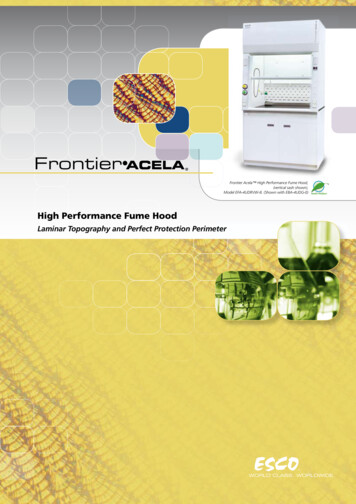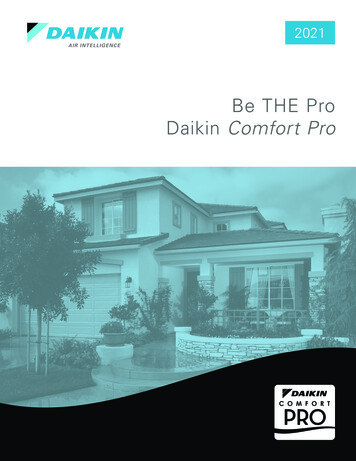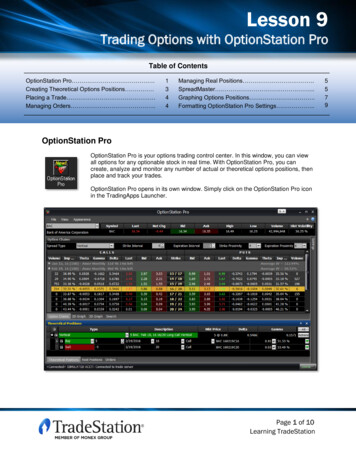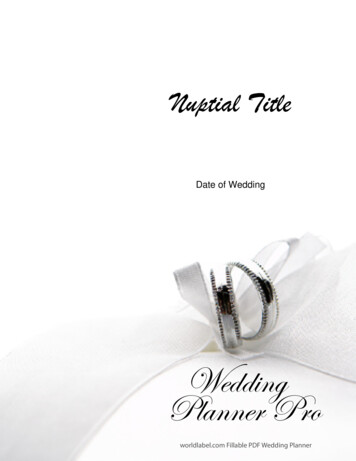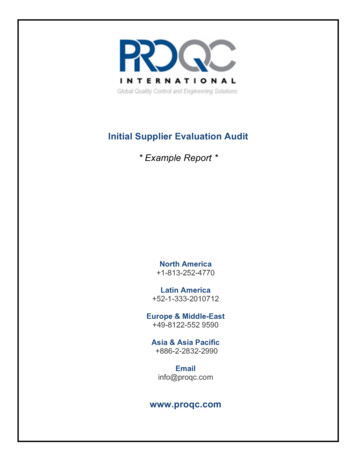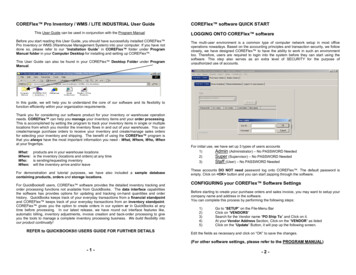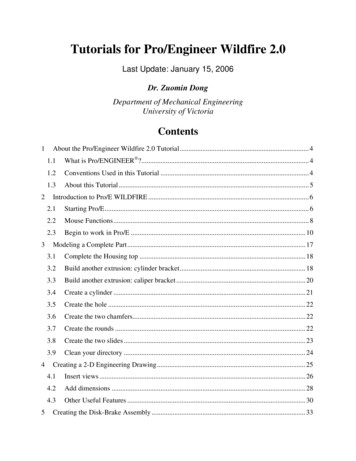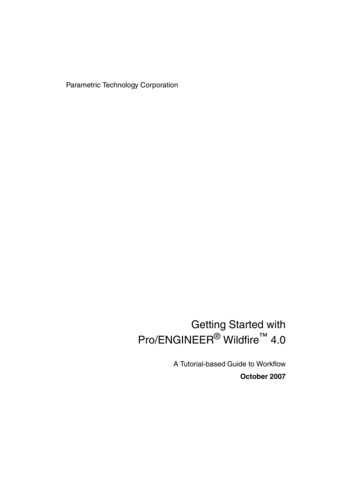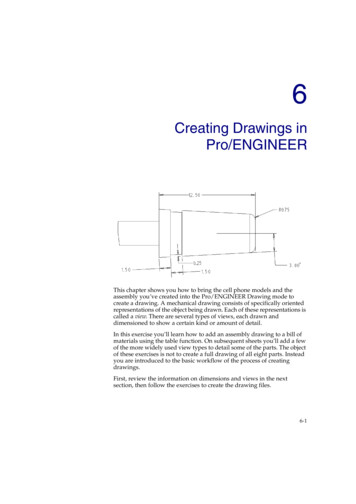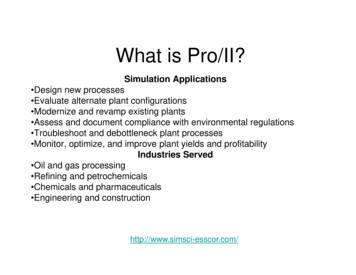
Transcription
What is Pro/II?Simulation Applications Design new processes Evaluate alternate plant configurations Modernize and revamp existing plants Assess and document compliance with environmental regulations Troubleshoot and debottleneck plant processes Monitor, optimize, and improve plant yields and profitabilityIndustries Served Oil and gas processing Refining and petrochemicals Chemicals and pharmaceuticals Engineering and constructionhttp://www.simsci-esscor.com/
7 Basic Steps 1 – Draw Your Flowsheet 2 – Define your components 3 - Select Your ThermodynamicCalculation Methods 4 – Define Your Streams 5 – Define Your Units 6 – Run Your Simulation 7 – Review Your Results
Step 1 – Draw Your Flowsheet
Step 1 – Draw Your Flowsheet1. Open Pro/II2. Click “New”3. Click “Show or Hide PFD Palette”4. Choose “Streams” from PFD Palette Æ
Step 1 – Draw Your Flowsheet5. Draw a stream – a SIMPLE system Red means ‘incomplete/didn’t work’ Blue means ‘complete/good’ Yellow means ‘warning’
Step 2 – Define yourcomponents
Step 2 – Define your components1. Push the RED “Component Selection” button2. Push “Select from lists ”; notice the red
Step 2 – Define your components3. Click “Most Commonly Used” and then choose “AIR”4. Click “Add component” and “OK”
Step 2 – Define your componentsBLUE means done!!!
Step 3 - Select YourThermodynamicCalculation Methods
Step 3 - Select Thermodynamic1. Click the other RED button2. Click “Most Commonly Used”, then choose “Ideal”3. Click “Add” and “OK”
Step 3 - Select ThermodynamicBLUE means done!!!
Step 4 – Define Your Streams
Step 4 – Define Your Streams1. Double click the stream and fill in things in RED
Step 4 – Define Your Streams2. Specify the Temperature to be 25 CNotice the unit conversion! (go to UOM)3. Specify the Pressure to be 1atm
Step 4 – Define Your Streams4. Define Flowrate 100 lbmol/hrNote: mass & volumetricflowrates are also inUOM5. and composition (must add up to 1 or 100)
Step 4 – Define Your Streams The stream is no longer red All buttons are blue Run button is no longer red we can run! but
Step 5 – Define Your Units(make life exciting)
Step 5 – Define Your Units1. Choose a “Splitter” from palette2. Place it in your flow sheet3. Attach the stream to it4. And add some output streams
Step 5 – Define Your UnitsPro/II will calculate the output streams, but thesimulation is RED
Step 5 – Define Your Units5. Double click the RED splitter
Step 5 – Define Your Units6. Click on “Parameter’7. And click on “Parameter” again, then click “Flowrate”
Step 5 – Define Your Units8. Choose “All components” and click “OK”,(Click to the unit if you want to change it)9. Click “Value” on the right of ‘ ‘ and enter’50’(this splits the stream in half)
Step 5 – Define Your UnitsWe are now ready to roll!!!
Step 6 – Run Your Simulation
Step 6 – Run Your Simulation1. Push the “Run” button and watch your simulationturn BLUE
Step 6 – Run Your Simulation A BLUE simulation means it solved correctlyfrom a mathematical point of view. You must use your engineering knowledge tocheck if the answers make physical sense.
Step 7 – Review Your Results
Step 7 – Review Your ResultsWays to Look at Results: Create a Table Generate Report Right Click on Unit of Interest Export to Excel Graphs (more advanced)
Step 7 – Review Your Results1. Choose a “stream properties” table from“Miscellaneous” tab on the palette2. The double click on the “Property Table”
Step 7 – Review Your Results2. Select on the options in the “Property List to be used”3. In the “Available Streams” section, click the stream youwant to display and click “Add” or click “Add All” if youwant all of them
Step 7 – Review Your Results
Step 7 – Review Your ResultsAlternatively Generate a more detailed report
What is Pro/II? Simulation Applications Design new processes Evaluate alternate plant configurations Modernize and revamp existing plants Assess and document compliance with environmental regulations Troubleshoot and debottleneck plant processes Monitor, optimize, and improve plant yields and profitability Industries Served Oil and gas processing Refining and .