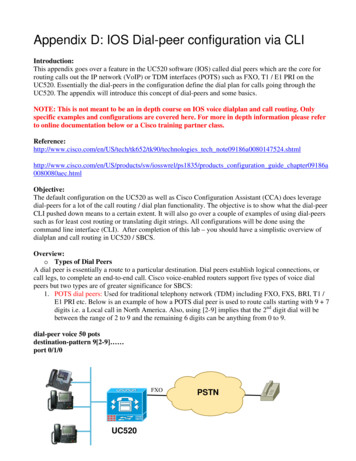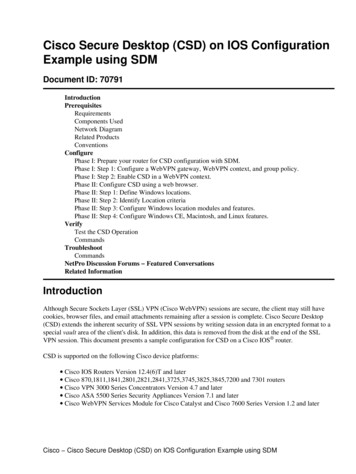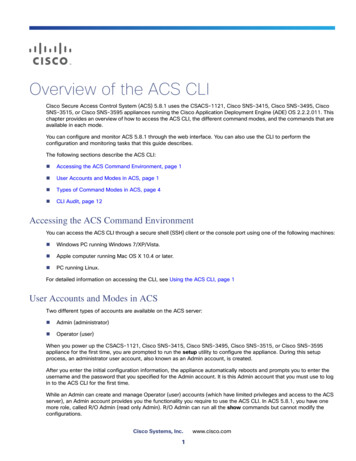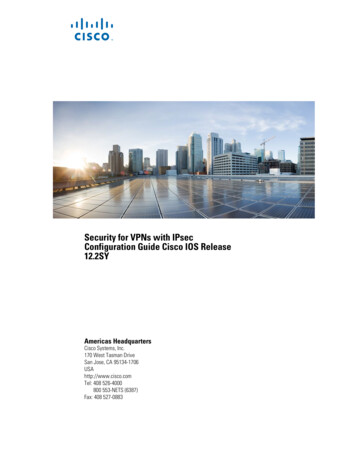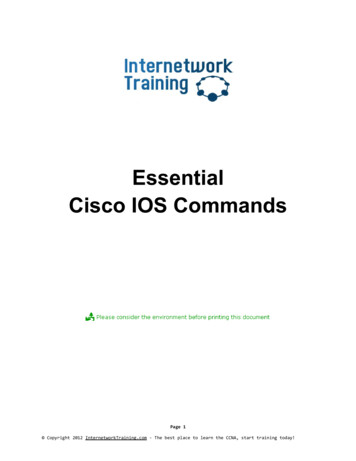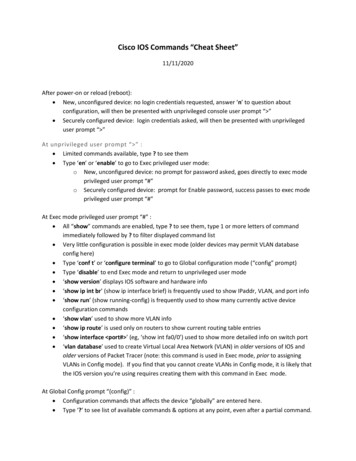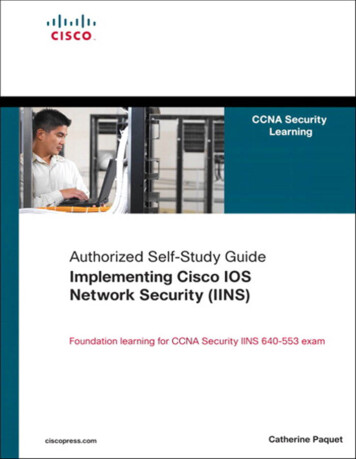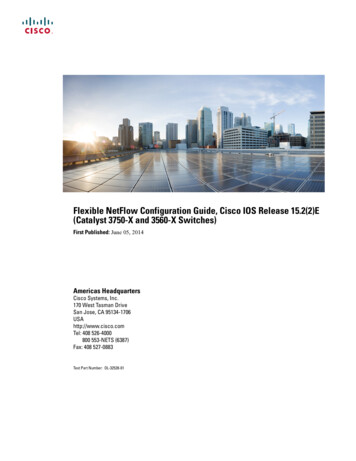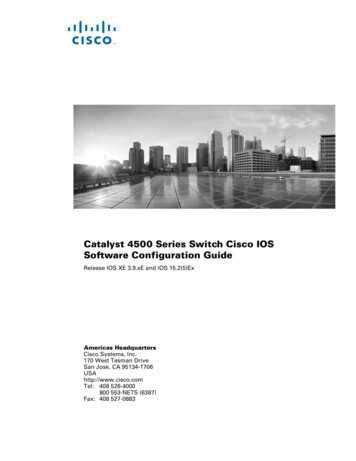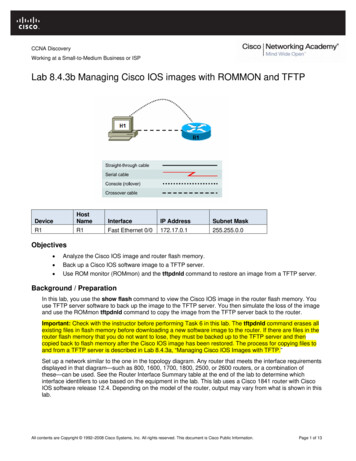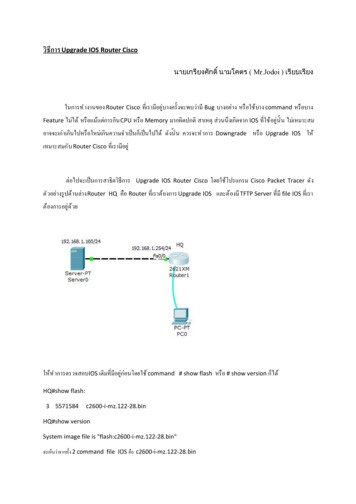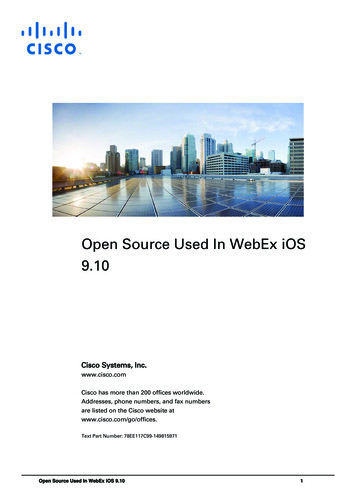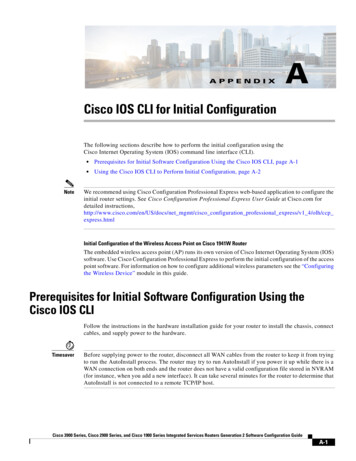
Transcription
A P P E N D I XACisco IOS CLI for Initial ConfigurationThe following sections describe how to perform the initial configuration using theCisco Internet Operating System (IOS) command line interface (CLI).Note Prerequisites for Initial Software Configuration Using the Cisco IOS CLI, page A-1 Using the Cisco IOS CLI to Perform Initial Configuration, page A-2We recommend using Cisco Configuration Professional Express web-based application to configure theinitial router settings. See Cisco Configuration Professional Express User Guide at Cisco.com fordetailed instructions,http://www.cisco.com/en/US/docs/net mgmt/cisco configuration professional express/v1 4/olh/ccpexpress.htmlInitial Configuration of the Wireless Access Point on Cisco 1941W RouterThe embedded wireless access point (AP) runs its own version of Cisco Internet Operating System (IOS)software. Use Cisco Configuration Professional Express to perform the initial configuration of the accesspoint software. For information on how to configure additional wireless parameters see the “Configuringthe Wireless Device” module in this guide.Prerequisites for Initial Software Configuration Using theCisco IOS CLIFollow the instructions in the hardware installation guide for your router to install the chassis, connectcables, and supply power to the hardware.TimesaverBefore supplying power to the router, disconnect all WAN cables from the router to keep it from tryingto run the AutoInstall process. The router may try to run AutoInstall if you power it up while there is aWAN connection on both ends and the router does not have a valid configuration file stored in NVRAM(for instance, when you add a new interface). It can take several minutes for the router to determine thatAutoInstall is not connected to a remote TCP/IP host.Cisco 3900 Series, Cisco 2900 Series, and Cisco 1900 Series Integrated Services Routers Generation 2 Software Configuration GuideA-1
Appendix ACisco IOS CLI for Initial ConfigurationUsing the Cisco IOS CLI to Perform Initial ConfigurationUsing the Cisco IOS CLI to Perform Initial ConfigurationThis section contains the following procedures: Configuring the Router Hostname, page A-2 (Optional) Configuring the Enable and Enable Secret Passwords, page A-3 (Required) Configuring the Console Idle Privileged EXEC Timeout, page A-5 (Optional) Configuring Gigabit Ethernet Interfaces, page A-6 (Required) Specifying a Default Route or Gateway of Last Resort, page A-8 (Required) Configuring Virtual Terminal Lines for Remote Console Access, page A-11 (Required) Configuring the Auxiliary Line, page A-13 (Optional) Verifying Network Connectivity, page A-14 (Required) Saving Your Router Configuration, page A-16 (Required) Saving Backup Copies of Configuration and System Image, page A-16 (Optional)Configuring the Router HostnameThe hostname is used in CLI prompts and default configuration filenames. If you do not configure therouter hostname, the router uses the factory-assigned default hostname “Router.”Do not expect capitalization and lower casing to be preserved in the hostname. Uppercase and lowercasecharacters are treated as identical by many Internet software applications. It may seem appropriate tocapitalize a name as you would ordinarily do, but conventions dictate that computer names appear in alllowercase characters. For more information, see RFC 1178, Choosing a Name for Your Computer.The name must also follow the rules for Advanced Research Projects Agency Network (ARPANET)hostnames. They must start with a letter, end with a letter or digit, and have as interior characters onlyletters, digits, and hyphens. Names must be 63 characters or fewer. For more information, see RFC 1035,Domain Names—Implementation and Specification.SUMMARY STEPS1.enable2.configure terminal3.hostname name4.Verify that the router prompt displays your new hostname.5.endCisco 3900 Series, Cisco 2900 Series, and Cisco 1900 Series Integrated Services Routers Generation 2 Software Configuration GuideA-2
Appendix ACisco IOS CLI for Initial ConfigurationUsing the Cisco IOS CLI to Perform Initial ConfigurationDETAILED STEPSStep 1Command or ActionPurposeenableEnables privileged EXEC mode. Enter your password if prompted.Example:Router enableStep 2configure terminalEnters global configuration mode.Example:Router# configure terminalStep 3hostname nameSpecifies or modifies the hostname for the network server.Example:Router(config)# hostname myrouterStep 4Verify that the router prompt displays your newhostname.—Example:myrouter(config)#Step 5end(Optional) Returns to privileged EXEC mode.Example:myrouter# endConfiguring the Enable and Enable Secret PasswordsTo provide an additional layer of security, particularly for passwords that cross the network or are storedon a TFTP server, you can use either the enable password command or enable secret command. Bothcommands accomplish the same thing—they allow you to establish an encrypted password that usersmust enter to access privileged EXEC (enable) mode.We recommend that you use the enable secret command because it uses an improved encryptionalgorithm. Use the enable password command only if you boot an older image of the Cisco IOSsoftware or if you boot older boot ROMs that do not recognize the enable secret command.For more information, see the “Configuring Passwords and Privileges” chapter in Cisco IOS SecurityConfiguration Guide. Also see the Cisco IOS Password Encryption Facts tech note and the ImprovingSecurity on Cisco Routers tech note.RestrictionsIf you configure the enable secret command, it takes precedence over the enable password command;the two commands cannot be in effect simultaneously.Cisco 3900 Series, Cisco 2900 Series, and Cisco 1900 Series Integrated Services Routers Generation 2 Software Configuration GuideA-3
Appendix ACisco IOS CLI for Initial ConfigurationUsing the Cisco IOS CLI to Perform Initial ConfigurationSUMMARY STEPS1.enable2.configure terminal3.enable password password4.enable secret password5.end6.enable7.endDETAILED STEPSStep 1Command or ActionPurposeenableEnables privileged EXEC mode. Enter your password if prompted.Example:Router enableStep 2configure terminalEnters global configuration mode.Example:Router# configure terminalStep 3enable password passwordExample:(Optional) Sets a local password to control access to variousprivilege levels. Router(config)# enable password pswd2Step 4enable secret passwordExample:Specifies an additional layer of security over the enablepassword command. Router(config)# enable secret greentreeStep 5endWe recommend that you perform this step only if youboot an older image of the Cisco IOS software or if youboot older boot ROMs that do not recognize the enablesecret command.Do not use the same password that you entered inStep 3.Returns to privileged EXEC mode.Example:Router(config)# endStep 6enableEnables privileged EXEC mode. Example:Verify that your new enable or enable secret passwordworks.Router enableStep 7end(Optional) Returns to privileged EXEC mode.Example:Router(config)# endCisco 3900 Series, Cisco 2900 Series, and Cisco 1900 Series Integrated Services Routers Generation 2 Software Configuration GuideA-4
Appendix ACisco IOS CLI for Initial ConfigurationUsing the Cisco IOS CLI to Perform Initial ConfigurationConfiguring the Console Idle Privileged EXEC TimeoutThis section describes how to configure the console line’s idle privileged EXEC timeout. By default, theprivileged EXEC command interpreter waits 10 minutes to detect user input before timing out.When you configure the console line, you can also set communication parameters, specify autobaudconnections, and configure terminal operating parameters for the terminal that you are using. For moreinformation on configuring the console line, see the “Configuring Operating Characteristics forTerminals” chapter in Cisco IOS Configuration Fundamentals Configuration Guide, and“Troubleshooting, Fault Management, and Logging” chapter in the Cisco IOS Network ManagementConfiguration Guide.SUMMARY STEPS1.enable2.configure terminal3.line console 04.exec-timeout minutes [seconds]5.end6.show running-configDETAILED STEPSStep 1Command or ActionPurposeenableEnables privileged EXEC mode. Enter your password if prompted.Example:Router enableStep 2configure terminalEnters global configuration mode.Example:Router# configure terminalStep 3line console 0Configures the console line and starts the line configurationcommand collection mode.Example:Router(config)# line console 0Step 4exec-timeout minutes [seconds]Example:Router(config-line)# exec-timeout 0 0Sets the idle privileged EXEC timeout, which is the intervalthat the privileged EXEC command interpreter waits untiluser input is detected. The example shows how to specify no timeout. Settingthe exec-timeout value to 0 causes the router to neverlog out once logged in. This could have securityimplications if you leave the console without manuallylogging out using the disable command.Cisco 3900 Series, Cisco 2900 Series, and Cisco 1900 Series Integrated Services Routers Generation 2 Software Configuration GuideA-5
Appendix ACisco IOS CLI for Initial ConfigurationUsing the Cisco IOS CLI to Perform Initial ConfigurationStep 5Command or ActionPurposeendReturns to privileged EXEC mode.Example:Router(config)# endStep 6show running-configDisplays the running configuration file. Example:Verify that you properly configured the idle privilegedEXEC timeout.Router(config)# show running-configExamplesThe following example shows how to set the console idle privileged EXEC timeout to 2 minutes 30seconds:line consoleexec-timeout 2 30The following example shows how to set the console idle privileged EXEC timeout to 10 seconds:line consoleexec-timeout 0 10Configuring Gigabit Ethernet InterfacesThis sections shows how to assign an IP address and interface description to an Ethernet interface onyour router.For comprehensive configuration information on Gigabit Ethernet interfaces, see the “Configuring LANInterfaces” chapter of Cisco IOS Interface and Hardware Component Configuration Guide,http://www.cisco.com/en/US/docs/ios/12 2/interface/configuration/guide/icflanin.htmlFor information on interface numbering, see Software Configuration Guide for your router.SUMMARY STEPS1.enable2.show ip interface brief3.configure terminal4.interface gigabitethernet 0/port5.description string6.ip address ip-address mask7.no shutdown8.end9.show ip interface briefCisco 3900 Series, Cisco 2900 Series, and Cisco 1900 Series Integrated Services Routers Generation 2 Software Configuration GuideA-6
Appendix ACisco IOS CLI for Initial ConfigurationUsing the Cisco IOS CLI to Perform Initial ConfigurationDETAILED STEPSStep 1Command or ActionPurposeenableEnables privileged EXEC mode. Enter your password if prompted.Example:Router enableStep 2show ip interface briefExample:Displays a brief status of the interfaces that are configuredfor IP. Router# show ip interface briefStep 3configure terminalLearn which type of Ethernet interface is on yourrouter.Enters global configuration mode.Example:Router# configure terminalStep 4interface gigabitethernet 0/portSpecifies the gigabit Ethernet interface and enters interfaceconfiguration mode.Example:NoteRouter(config)# interface gigabitethernet 0/0Step 5description string(Optional) Adds a description to an interface configuration. Example:Router(config-if)# description GE int to 2ndfloor south wingStep 6ip address ip-address maskFor information on interface numbering, seeSoftware Configuration Guide.The description helps you remember what is attached tothis interface. The description can be useful fortroubleshooting.Sets a primary IP address for an interface.Example:Router(config-if)# ip address 172.16.74.3255.255.255.0Step 7no shutdownEnables an interface.Example:Router(config-if)# no shutdownStep 8endReturns to privileged EXEC mode.Example:Router(config)# endStep 9show ip interface briefExample:Router# show ip interface briefDisplays a brief status of the interfaces that are configuredfor IP. Verify that the Ethernet interfaces are up andconfigured correctly.Cisco 3900 Series, Cisco 2900 Series, and Cisco 1900 Series Integrated Services Routers Generation 2 Software Configuration GuideA-7
Appendix ACisco IOS CLI for Initial ConfigurationUsing the Cisco IOS CLI to Perform Initial ConfigurationExamplesConfiguring the GigabitEthernet Interface: Example!interface GigabitEthernet0/0description GE int to HR groupip address 172.16.3.3 255.255.255.0duplex autospeed autono shutdown!Sample Output for the show ip interface brief CommandRouter# show ip interface Router#IP-Address172.16.3.3unassignedOK? Method StatusProtocolYES NVRAM upupYES NVRAM administratively down downSpecifying a Default Route or Gateway of Last ResortThis section describes how to specify a default route with IP routing enabled. For alternative methods ofspecifying a default route, see the Configuring a Gateway of Last Resort Using IP Commands tech note.The Cisco IOS software uses the gateway (router) of last resort if it does not have a better route for apacket and if the destination is not a connected network. This section describes how to select a networkas a default route (a candidate route for computing the gateway of last resort). The way in which routingprotocols propagate the default route information varies for each protocol.For comprehensive configuration information about IP routing and IP routing protocols, see Cisco IOSIP Configuration Guide. In particular, see the “Configuring IP Addressing” chapter and all “Part 2: IPRouting Protocols” chapters.IP RoutingYou can configure integrated routing and bridging (IRB) so the router can route and bridgesimultaneously. The router will act as an IP host on the network whether routing is enabled or not. Toread more about IRB see the following URL at 815/tk855/tsd technology support sub-protocol home.htmlIP routing is automatically enabled in the Cisco IOS software. When IP routing is configured, the systemwill use a configured or learned route to forward packets, including a configured default route.NoteThis task section does not apply when IP routing is disabled. To specify a default route when IP routingis disabled, see the Configuring a Gateway of Last Resort Using IP Commands tech note at Cisco.com.Cisco 3900 Series, Cisco 2900 Series, and Cisco 1900 Series Integrated Services Routers Generation 2 Software Configuration GuideA-8
Appendix ACisco IOS CLI for Initial ConfigurationUsing the Cisco IOS CLI to Perform Initial ConfigurationDefault RoutesA router might not be able to determine the routes to all other networks. To provide complete routingcapability, the common practice is to use some routers as smart routers and give the remaining routersdefault routes to the smart router. (Smart routers have routing table information for the entireinternetwork.) These default routes can be passed along dynamically, or can be configured into theindividual routers.Most dynamic interior routing protocols include a mechanism for causing a smart router to generatedynamic default information that is then passed along to other routers.Default NetworkIf a router has an interface that is directly connected to the specified default network, the dynamicrouting protocols running on the router will generate or source a default route. In the case of RIP, therouter will advertise the pseudo network 0.0.0.0. In the case of IGRP, the network itself is advertised andflagged as an exterior route.A router that is generating the default for a network also may need a default of its own. One way a routercan generate its own default is to specify a static route to the network 0.0.0.0 through the appropriatedevice.Gateway of Last ResortWhen default information is being passed along through a dynamic routing protocol, no furtherconfiguration is required. The system periodically scans its routing table to choose the optimal defaultnetwork as its default route. In the case of RIP, there is only one choice, network 0.0.0.0. In the case ofIGRP, there might be several networks that can be candidates for the system default. The Cisco IOSsoftware uses both administrative distance and metric information to determine the default route(gateway of last resort). The selected default route appears in the gateway of last resort display of theshow ip route EXEC command.If dynamic default information is not being passed to the software, candidates for the default route arespecified with the ip default-network global configuration command. In this usage, the ipdefault-network command takes an unconnected network as an argument. If this network appears in therouting table from any source (dynamic or static), it is flagged as a candidate default route and is apossible choice as the default route.If the router has no interface on the default network, but does have a route to it, it considers this networkas a candidate default path. The route candidates are examined and the best one is chosen, based onadministrative distance and metric. The gateway to the best default path becomes the gateway of lastresort.SUMMARY STEPS1.enable2.configure terminal3.ip routing4.ip route dest-prefix mask next-hop-ip-address [admin-distance] [permanent]5.ip default-network network-numberorip route dest-prefix mask next-hop-ip-addressCisco 3900 Series, Cisco 2900 Series, and Cisco 1900 Series Integrated Services Routers Generation 2 Software Configuration GuideA-9
Appendix ACisco IOS CLI for Initial ConfigurationUsing the Cisco IOS CLI to Perform Initial Configuration6.end7.show ip routeDETAILED STEPSStep 1Command or ActionPurposeenableEnables privileged EXEC mode. Enter your password if prompted.Example:Router enableStep 2configure terminalEnters global configuration mode.Example:Router# configure terminalStep 3ip routingEnables IP routing.Example:Router(config)# ip routingStep 4ip route dest-prefix mask next-hop-ip-address[admin-distance] [permanent]Establishes a static route.Example:Router(config)# ip route 192.168.24.0255.255.255.0 172.28.99.2Step 5ip default-network network-numberorip route dest-prefix mask next-hop-ip-addressSelects a network as a candidate route for computing thegateway of last resort.Creates a static route to network 0.0.0.0 0.0.0.0 forcomputing the gateway of last resort.Example:Router(config)# ip default-network 192.168.24.0Example:Router(config)# ip route 0.0.0.0 0.0.0.0172.28.99.1Step 6endReturns to privileged EXEC mode.Example:Router(config)# endStep 7show ip routeDisplays the current routing table information. Verify that the gateway of last resort is set.Example:Router# show ip routeCisco 3900 Series, Cisco 2900 Series, and Cisco 1900 Series Integrated Services Routers Generation 2 Software Configuration GuideA-10
Appendix ACisco IOS CLI for Initial ConfigurationUsing the Cisco IOS CLI to Perform Initial ConfigurationExamplesSpecifying a Default Route: Example!ip routing!ip route 192.168.24.0 255.255.255.0 172.28.99.2!ip default-network 192.168.24.0!Sample Output for the show ip route CommandRouter# show ip routeCodes: C - connected, S - static, I - IGRP, R - RIP, M - mobile, B - BGPD - EIGRP, EX - EIGRP external, O - OSPF, IA - OSPF inter areaE1 - OSPF external type 1, E2 - OSPF external type 2, E - EGPi - IS-IS, L1 - IS-IS level-1, L2 - IS-IS level-2, * - candidate defaultGateway of last resort is 172.28.99.2 to network 192.168.24.0172.24.0.0 255.255.255.0 is subnetted, 1 subnets172.24.192.0 is directly connected, GigaEthernet0172.24.0.0 255.255.0.0 [1/0] via 172.28.99.0192.168.24.0 [1/0] via 172.28.99.2172.16.0.0 255.255.255.0 is subnetted, 1 subnetsC172.16.99.0 is directly connected, GigaEthernet1Router#CSS*Configuring Virtual Terminal Lines for Remote Console AccessVirtual terminal (vty) lines are used to allow remote access to the router. This section shows you how toconfigure the virtual terminal lines with a password, so that only authorized users can remotely accessthe router.The router has five virtual terminal lines by default. However, you can create additional virtual terminallines as described in the Cisco IOS Terminal Services Configuration Guide, Release 12.4. See theConfiguring Terminal Operating Characteristics for Dial-In Sessions section.Line passwords and password encryption is described in the Cisco IOS Security Configuration Guide,Release 12.4. See the Security with Passwords, Privilege Levels, and Login Usernames for CLI Sessionson Networking Devices section. If you want to secure the vty lines with an access list, see Access ControlLists: Overview and Guidelines. Also see the Cisco IOS Password Encryption Facts tech note.Cisco 3900 Series, Cisco 2900 Series, and Cisco 1900 Series Integrated Services Routers Generation 2 Software Configuration GuideA-11
Appendix ACisco IOS CLI for Initial ConfigurationUsing the Cisco IOS CLI to Perform Initial ConfigurationSUMMARY STEPS1.enable2.configure terminal3.line vty line-number [ending-line-number]4.password password5.login6.end7.show running-config8.From another network device, attempt to open a Telnet session to the router.DETAILED STEPSStep 1Command or ActionPurposeenableEnables privileged EXEC mode. Enter your password if prompted.Example:Router enableStep 2configure terminalEnters global configuration mode.Example:Router# configure terminalStep 3line vty line-number [ending-line-number]Example:Starts the line configuration command collection mode forthe virtual terminal lines (vty) for remote console access. Router(config)# line vty 0 4NoteStep 4password passwordMake sure that you configure all vty lines on yourrouter.To verify the number of vty lines on your router, usethe line vty ? command.Specifies a password on a line.Example:Router(config-line)# password guessagainStep 5loginEnables password checking at login.Example:Router(config-line)# loginStep 6endReturns to privileged EXEC mode.Example:Router(config-line)# endCisco 3900 Series, Cisco 2900 Series, and Cisco 1900 Series Integrated Services Routers Generation 2 Software Configuration GuideA-12
Appendix ACisco IOS CLI for Initial ConfigurationUsing the Cisco IOS CLI to Perform Initial ConfigurationStep 7Command or ActionPurposeshow running-configDisplays the running configuration file. Example:Verify that you properly configured the virtual terminallines for remote access.Router# show running-configStep 8From another network device, attempt to open a Telnet Verifies that you can remotely access the router and that thesession to the router.virtual terminal line password is correctly configured.Example:Router# 172.16.74.3Password:ExamplesThe following example shows how to configure virtual terminal lines with a password:!line vty 0 4password guessagainlogin!What to Do NextAfter you configure the vty lines, follow these steps: (Optional) To encrypt the virtual terminal line password, see the “Configuring Passwords andPrivileges” chapter in Cisco IOS Security Configuration Guide. Also see the Cisco IOS PasswordEncryption Facts tech note. (Optional) To secure the VTY lines with an access list, see “Part 3: Traffic Filtering and Firewalls”in the Cisco IOS Security Configuration Guide.Configuring the Auxiliary LineThis section describes how to enter line configuration mode for the auxiliary line. How you configurethe auxiliary line depends on your particular implementation of the auxiliary (AUX) port. See thefollowing documents for information on configuring the auxiliary line:Configuring a Modem on the AUX Port for EXEC Dialin Connectivity, tech hnologies tech note09186a0080094bbc.shtmlConfiguring Dialout Using a Modem on the AUX Port, sample /tk36/technologies configuration example09186a0080094579.shtmlConfiguring AUX-to-AUX Port Async Backup with Dialer Watch, sample /tk36/technologies configuration example09186a0080093d2b.shtmlModem-Router Connection Guide, tech hnologies tech note09186a008009428b.shtmlCisco 3900 Series, Cisco 2900 Series, and Cisco 1900 Series Integrated Services Routers Generation 2 Software Configuration GuideA-13
Appendix ACisco IOS CLI for Initial ConfigurationUsing the Cisco IOS CLI to Perform Initial ConfigurationSUMMARY STEPS1.enable2.configure terminal3.line aux 04.See the tech notes and sample configurations to configure the line for your particularimplementation of the AUX port.DETAILED STEPSStep 1Command or ActionPurposeenableEnables privileged EXEC mode. Enter your password if prompted.Example:Router enableStep 2configure terminalEnters global configuration mode.Example:Router# configure terminalStep 3line aux 0Starts the line configuration command collection mode forthe auxiliary line.Example:Router(config)# line aux 0Step 4See the tech notes and sample configurations toconfigure the line for your particular implementationof the AUX port.—Verifying Network ConnectivityThis section describes how to verify network connectivity for your router.Prerequisites Complete all previous configuration tasks in this document. The router must be connected to a properly configured network host.1.enable2.ping [ip-address hostname]3.telnet {ip-address hostname}SUMMARY STEPSCisco 3900 Series, Cisco 2900 Series, and Cisco 1900 Series Integrated Services Routers Generation 2 Software Configuration GuideA-14
Appendix ACisco IOS CLI for Initial ConfigurationUsing the Cisco IOS CLI to Perform Initial ConfigurationDETAILED STEPSStep 1Command or ActionPurposeenableEnables privileged EXEC mode. Enter your password if prompted.Example:Router enableStep 2ping [ip-address hostname]Diagnoses initial network connectivity. Example:To verify connectivity, ping the next hop router orconnected host for each configured interface to.Router# ping 172.16.74.5Step 3telnet {ip-address hostname}Logs in to a host that supports Telnet. Example:Router# telnet 10.20.30.40If you want to test the vty line password, perform thisstep from a different network device, and use yourrouter’s IP address.ExamplesThe following display shows sample output for the ping command when you ping the IP address192.168.7.27:Router# pingProtocol [ip]:Target IP address: 192.168.7.27Repeat count [5]:Datagram size [100]:Timeout in seconds [2]:Extended commands [n]:Sweep range of sizes [n]:Type escape sequence to abort.Sending 5, 100-byte ICMP Echos to 192.168.7.27, timeout is 2 seconds:!!!!!Success rate is 100 percent, round-trip min/avg/max 1/2/4 msThe following display shows sample output for the ping command when you ping the IP hostnameusername1:Router# ping username1Type escape sequence to abort.Sending 5, 100-byte ICMP Echos to 192.168.7.27, timeout is 2 seconds:!!!!!Success rate is 100 percent, round-trip min/avg/max 1/3/4 msCisco 3900 Series, Cisco 2900 Series, and Cisco 1900 Series Integrated Services Routers Generation 2 Software Configuration GuideA-15
Appendix ACisco IOS CLI for Initial ConfigurationUsing the Cisco IOS CLI to Perform Initial ConfigurationSaving Your Router ConfigurationThis section describes how to avoid losing your configuration at the next system reload or power cycleby saving the running configuration to the startup configuration in NVRAM. The NVRAM provides256KB of storage on the router.SUMMARY STEPS1.enable2.copy running-config startup-configDETAILED STEPSStep 1Command or ActionPurposeenableEnables privileged EXEC mode. Enter your password if prompted.Example:Router enableStep 2copy running-config startup-configSaves the running configuration to the startupconfiguration.Example:Router# copy running-config startup-configSaving Backup Copies of Configuration and System ImageTo aid file recovery and minimize downtime in case of file corruption, we recommend that you savebackup copies of the startup configuration file and the Cisco IOS software system image file on a server.SUMMARY STEPS1.enable2.copy nvram:startup-config {ftp: rcp: tftp:}3.show {flash0 flash1}:4.copy {flash0 flash1}: {ftp: rcp: tftp:}Cisco 3900 Series, Cisco 2900 Series, and Cisco 1900 Series Integrated Services Routers Generation 2 Software Configuration GuideA-16
Appendix ACisco IOS CLI for Initial ConfigurationUsing the Cisco IOS CLI to Perform Initial ConfigurationDETAILED STEPSStep 1Command or ActionPurposeenableEnables privileged EXEC mode. Enter your password if prompted.Example:Router enableStep 2copy nvram:startup-config {ftp: rcp: tftp:}Example:Copies the startup configuration file to a server. The configuration file copy can serve as a backup copy. Enter the destination URL when prompted.Router# copy nvram:startup-config ftp:Step 3show {flash0 flash1}:Displays the layout and contents of a flash memory filesystem. Example:Learn the name of the system image file.Router# show {flash0 flash1}:Step 4copy {flash0 flash1}: {ftp: rcp: tftp:}Copies a file from flash memory to a server. Copy the system image file to a server to serve as abackup copy. Enter the filename and destination URL whenprompted.Example:Router# copy {flash0 flash1}: ftp:ExamplesCopying the Startup Configuration to a TFTP Server: ExampleThe following example shows the startup configuration being copied to a TFTP server:Router# copy nvram:startup-config tftp:Remote host[]? 172.16.101.101Name of configuration file to write [rtr2-confg]? cr Write file rtr2-confg on host 172.16.101.101?[confirm] cr ![OK]Copying from Flash Memory to a TFTP Server: ExampleThe following example shows the use of the show {flash0 flash1}: command in privileged EXEC tolearn the name of the system image file and the use of the copy {flash0 flash1}: tftp: privileged EXECcommand to copy the system image (c3900-2is-mz) to a TFTP server. The router uses the defaultusername and password.Router# show
Use Cisco Configuration Professional Express to perform the initial configuration of the access . commands accomplish the same thing—they allow you to establish an encrypted password that users . router. Step 3 configure term