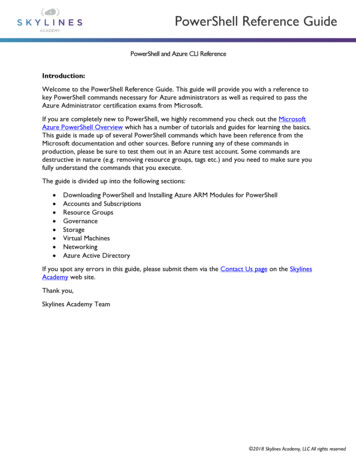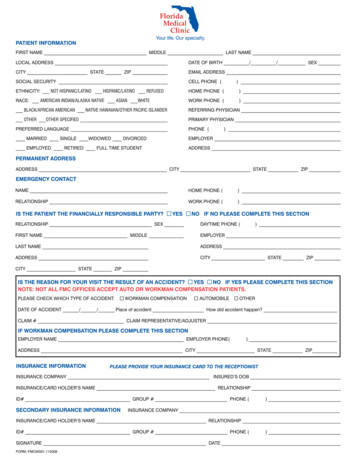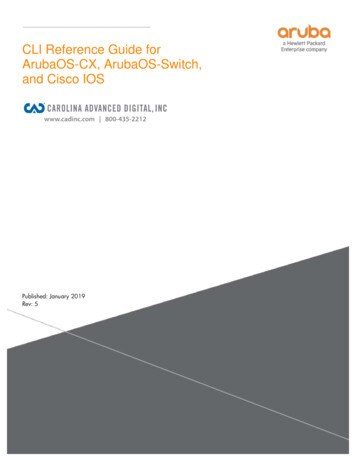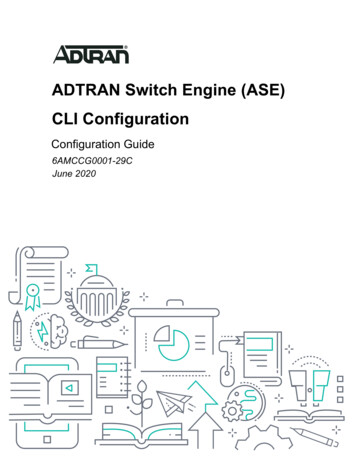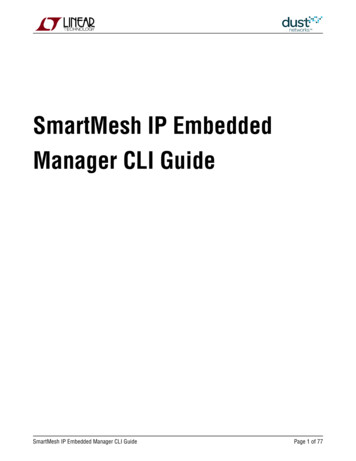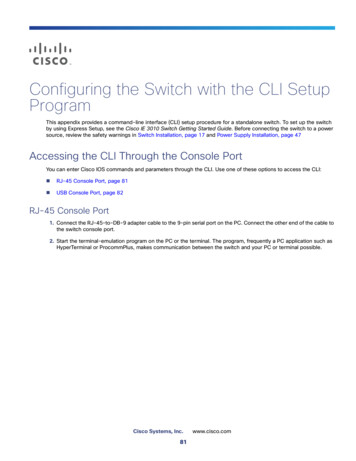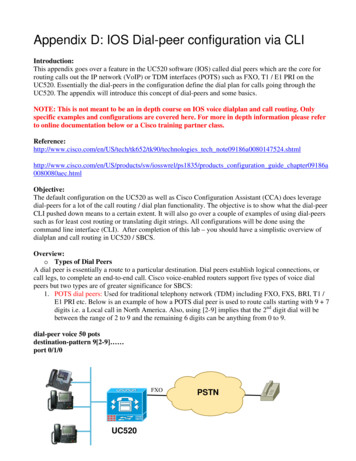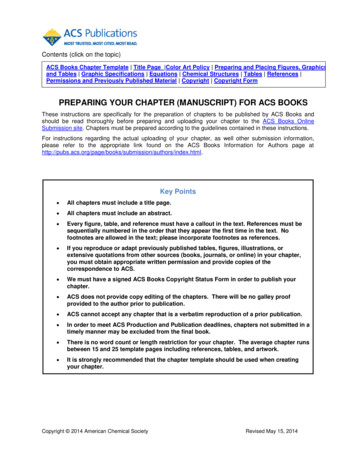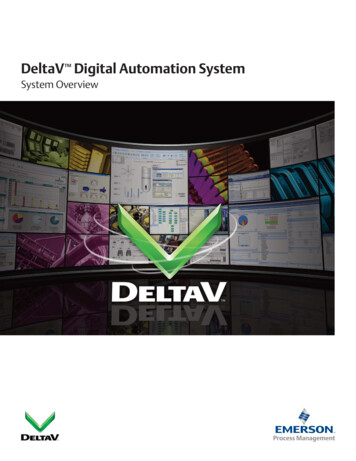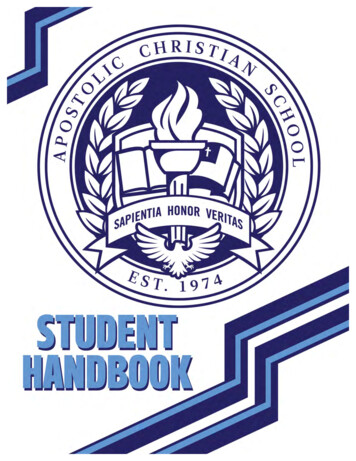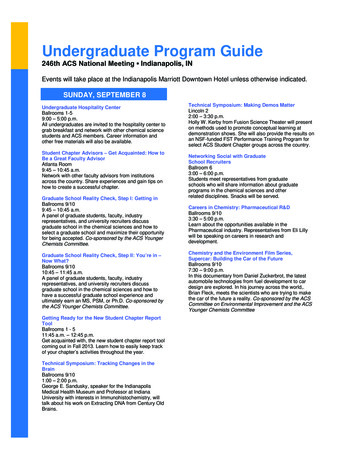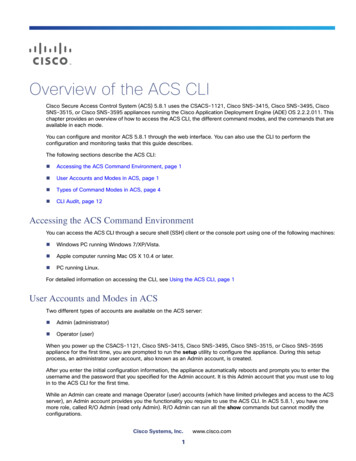
Transcription
Overview of the ACS CLICisco Secure Access Control System (ACS) 5.8.1 uses the CSACS-1121, Cisco SNS-3415, Cisco SNS-3495, CiscoSNS-3515, or Cisco SNS-3595 appliances running the Cisco Application Deployment Engine (ADE) OS 2.2.2.011. Thischapter provides an overview of how to access the ACS CLI, the different command modes, and the commands that areavailable in each mode.You can configure and monitor ACS 5.8.1 through the web interface. You can also use the CLI to perform theconfiguration and monitoring tasks that this guide describes.The following sections describe the ACS CLI: Accessing the ACS Command Environment, page 1 User Accounts and Modes in ACS, page 1 Types of Command Modes in ACS, page 4 CLI Audit, page 12Accessing the ACS Command EnvironmentYou can access the ACS CLI through a secure shell (SSH) client or the console port using one of the following machines: Windows PC running Windows 7/XP/Vista. Apple computer running Mac OS X 10.4 or later. PC running Linux.For detailed information on accessing the CLI, see Using the ACS CLI, page 1User Accounts and Modes in ACSTwo different types of accounts are available on the ACS server: Admin (administrator) Operator (user)When you power up the CSACS-1121, Cisco SNS-3415, Cisco SNS-3495, Cisco SNS-3515, or Cisco SNS-3595appliance for the first time, you are prompted to run the setup utility to configure the appliance. During this setupprocess, an administrator user account, also known as an Admin account, is created.After you enter the initial configuration information, the appliance automatically reboots and prompts you to enter theusername and the password that you specified for the Admin account. It is this Admin account that you must use to login to the ACS CLI for the first time.While an Admin can create and manage Operator (user) accounts (which have limited privileges and access to the ACSserver), an Admin account provides you the functionality you require to use the ACS CLI. In ACS 5.8.1, you have onemore role, called R/O Admin (read only Admin). R/O Admin can run all the show commands but cannot modify theconfigurations.Cisco Systems, Inc.1www.cisco.com
Overview of the ACS CLIUser Accounts and Modes in ACSTo create more users (with admin and operator privileges) with SSH access to the ACS CLI, you must run the usernamecommand in the configuration mode (see Types of Command Modes in ACS, page 4).Table 1 on page 2 lists the command privileges for each type of user account: Admin and Operator (user).Table 1Command PrivilegesCommandUser AccountAdminaccess-setting accept-all acs commands acs config acs-config-web-interface application commands backup backup-logs banner cdp run clock configure terminal copy commands crypto debug debug-adclient debug-log delete dir end exit export-data export-data-message-catalog forceout halt hostname icmp import-data import-export-abort import-export-status interface ip default-gateway ip domain-name ip domain round-robin ip domain timeout ip name-server Operator (User) 2
Overview of the ACS CLIUser Accounts and Modes in ACSTable 1Command Privileges (continued)CommandUser AccountAdminOperator (User)ip route ipv6 enable ipv6 route kron logging commands mkdir nslookup ntp password password policy patch ping reload replication repository reset-management-interface-certificate restore commands rmdir service show acs-cores show acs-config-web-interface show acs-logs show application show backup show cdp show clock show cpu show crypto show debug-adclient show debug-log show disks show icmp status show interface show inventory show ip route show ipv6 route show logging 3
Overview of the ACS CLITypes of Command Modes in ACSTable 1Command Privileges (continued)CommandUser AccountAdminOperator (User)show logins show memory show ntp show ports show process show repository show restore show running-configuration show startup-configuration show tac show tech-support show terminal show timezone show timezones show udi show uptime show users show version snmp-server commands ssh tcp tech telnet terminal traceroute undebug username write When you log in to the ACS server, it places you in the Operator (user) mode or the Admin (EXEC) mode. Typically,logging in requires a username and password.You can always tell when you are in the Operator (user) mode or Admin (EXEC) mode by looking at the prompt. A rightangle bracket ( ) appears at the end of the Operator (user) mode prompt; a pound sign (#) appears at the end of theAdmin mode prompt, regardless of the submode.ACS configuration mode requires a specific, authorized user role to execute each ACS configuration command; see ACSConfiguration Commands, page 8.Types of Command Modes in ACSACS supports these command modes:4
Overview of the ACS CLITypes of Command Modes in ACS EXEC—Use the commands in this mode to perform system-level configuration. In addition, certain EXEC modecommands have ACS-specific abilities. See EXEC Commands, page 5. ACS configuration—Use the commands in this mode to import or export configuration data, synchronize configurationinformation between the primary and secondary ACS, reset IP address filtering and management interfacecertificate, define debug logging and show the logging status.This mode requires an administrator user account to log in and perform the ACS configuration-related commands.See ACS Configuration Commands, page 8. Configuration—Use the commands in this mode to perform additional configuration tasks in ACS. See ConfigurationCommands, page 10.EXEC CommandsEXEC commands primarily include system-level commands such as show and reload (for example, applicationinstallation, application start and stop, copy files and installations, restore backups, and display information).In addition, certain EXEC-mode commands have ACS-specific abilities (for example, start an ACS instance, display andexport ACS logs, and reset an ACS configuration to factory default settings. Table 2 on page 5 lists the EXEC commands and provides a short description of each. Table 3 on page 7 lists the show commands in the EXEC mode and provides a short description of each.For detailed information on EXEC commands, see Understanding the Command Modes, page 8.EXEC or System-Level CommandsTable 2Summary of EXEC CommandsCommandDescriptionacs start stopStarts or stops an ACS server.acs start stopprocessStarts or stops a process in ACS.acs backupPerforms a backup of an ACS configuration.acs-configEnters the ACS Configuration mode.acs delete coreDeletes an ACS run-time core file or JVM core log.acs delete logDeletes an ACS run-time core file or JVM core log excluding the latest log.acsconfig-web-interfaceEnables or disables an interface for ACS configuration web.acs patchInstalls and removes ACS patches.acs reset-configResets the ACS configuration to factory defaults.acs reset-passwordResets the ‘acsadmin’ administrator password to the default setting.acs restoreRestores an ACS configuration.acs supportGathers information for ACS troubleshooting.acs zeorize-machineStarts the zeroization; deletes key and sensitive files, running memory, and swap files.application installInstalls a specific application bundle.application removeRemoves a specific application.5
Overview of the ACS CLITypes of Command Modes in ACSTable 2Summary of EXEC Commands igResets an ACS configuration to factory defaults.application startStarts or enables a specific application.application stopStops or disables a specific application.application upgradeUpgrades a specific application bundle.backupPerforms a backup and places the backup in a repository.backup-logsPerforms a backup of all the logs on ACS to a remote location.bannerDisplays the banner text before and after logging in to ACS CLI.clockSets the system clock on the ACS server.configureEnters the Configuration mode.copyCopies any file from a source to a destination.cryptoPerforms crypto key operations.debugDisplays any errors or events for various command situations; for example, backup andrestore, configuration, copy, resource locking, file transfer, and user management.deleteDeletes a file in the ACS server.dirLists the files in the ACS server.exitExits from the EXEC mode.forceoutForces the logout of all the sessions of a specific ACS server system user.haltDisables or shuts down the ACS server.helpDescribes the help utility and how to use it in the ACS server.mkdirCreates a new directory.nslookupQueries the IPv4 address or hostname of a remote system.pingDetermines the network connectivity to a remote system.passwordUpdates the CLI password.reloadReboots the ACS server.restoreRestores a previous backup.rmdirRemoves an existing directory.showProvides information about the ACS server.sshStarts an encrypted session with a remote system.techProvides Technical Assistance Center (TAC) commands.telnetTelnets to a remote system.terminal lengthSets terminal line parameters.terminalsession-timeoutSets the inactivity timeout for all terminal sessions.terminalsession-welcomeSets the welcome message on the system for all terminal sessions.terminalterminal-typeSpecifies the type of terminal connected to the current line of the current session.6
Overview of the ACS CLITypes of Command Modes in ACSTable 2Summary of EXEC Commands (continued)CommandDescriptiontracerouteTraces the route of a remote IP address.undebugDisables the output (display of errors or events) of the debug command for various commandsituations. For example, backup and restore, configuration, copy, resource locking, filetransfer, and user management.writeCopies, displays, or erases the running ACS server information.Show CommandsThe show commands are used to view the ACS settings and are among the most useful commands. See Table 3 onpage 7 for a summary of the show commands.The commands in Table 3 on page 7 require the show command to be followed by a keyword; for example, showapplication. Some show commands require an argument or variable after the keyword to function; for example, showapplication version.Table 3Summary of Show CommandsCommandDescriptionacs-coresDisplays ACS run-time core files and JVM core logs.acs-logsDisplays ACS server debug logs.acsconfig-web-interfaceIndicates whether an interface is disabled or enabled for ACS configuration web.application(requires keyword)Displays information about the installed application. For example, status information orversion information.backup(requires keyword)Displays information about the backup.cdp(requires keyword)Displays information about the enabled Cisco Discovery Protocol (CDP) interfaces.clockDisplays the day, date, time, time zone, and year of the system clock.cpuDisplays CPU information.cryptoDisplays crypto key information.disksDisplays file-system information of the disks.icmp statusDisplays the Internet Control Message Protocol (ICMP) echo/response configurationinformation.interfaceDisplays statistics for all the interfaces configured on ACS.inventoryDisplays information about the hardware inventory, including the ACS appliance model andserial number.logging(requires keyword)Displays ACS server logging information.ip routeDisplays the static ip routes.ipv6 routeDisplays the ipv6 routes.logins(requires keyword)Displays the login history of an ACS server.memoryDisplays memory usage by all running processes.7
Overview of the ACS CLITypes of Command Modes in ACSTable 3Summary of Show CommandsCommandDescriptionntpDisplays the status of the Network Time Protocol (NTP) servers.portsDisplays all the processes listening on the active ports.processDisplays information about the active processes of the ACS server.repository(requires keyword)Displays the file contents of a specific repository.restore(requires keyword)Displays the restore history in ACS.running-configDisplays the contents of the configuration file that currently runs in ACS.startup-configDisplays the contents of the startup configuration in ACS.tech-supportDisplays system and configuration information that you can provide to the Cisco TechnicalAssistance Center (TAC) when you report a problem.terminalDisplays information about the terminal configuration parameter settings for the currentterminal line.timezoneDisplays the current time zone in ACS.timezonesDisplays all the time zones available for use in ACS.udiDisplays information about the CSACS-1121, Cisco SNS-3415, Cisco SNS-3495, CiscoSNS-3515, or Cisco SNS-3595 appliance Unique Device Identifier (UDI).uptimeDisplays how long the system you are logged in to has been up and running.usersDisplays information about the system users.versionDisplays information about the currently loaded software version, along with hardware anddevice information.ACS Configuration CommandsUse ACS configuration commands to set the debug log level for the ACS management and runtime components, to showsystem settings, to reset server certificates and IP address access lists, and to manage import and export processes.The ACS configuration mode requires a specific, authorized user role to execute each ACS configuration command.These commands are briefly described in Table 4 on page 9. For detailed information on the roles in ACS 5.8.1, see theUser Guide for Cisco Secure Access Control System 5.8.1.To access the ACS configuration mode, enter the acs-config command in EXEC mode.Table 4 on page 9 lists the ACS configuration commands and provides a short description of each.8
Overview of the ACS CLITypes of Command Modes in ACSTable 4Summary of ACS Configuration CommandsCommandDescriptionRequired User Roleaccess-settingaccept-allResets IP address filtering to allow all IPaddresses to access the management pages ofan ACS server.Only the super admin can run thiscommand on a primary ACS node.acsview-db-compressCompresses the ACS View database byrebuilding each table in the database andreleasing the unused space. As a result, thephysical size of the database is reduc
appliance for the first time, you are prompted to run the setup utility to configure the appliance. During this setup process, an administrator user account, also known as an Admin account, is created. After you enter the initial configuration information, the appliance automatically reboots and prompts you to enter the username and the password that you specified for the Admin acco unt. It is .