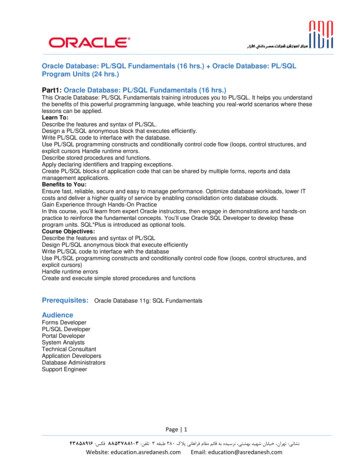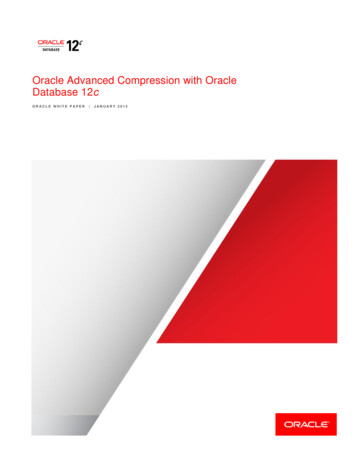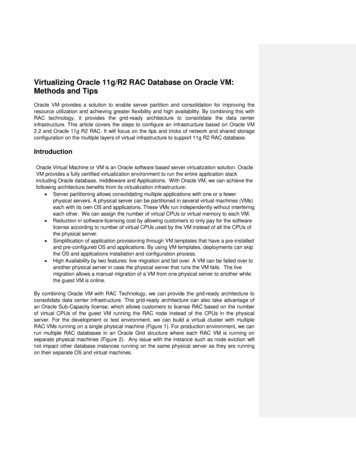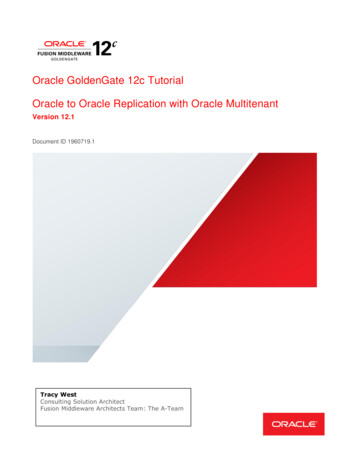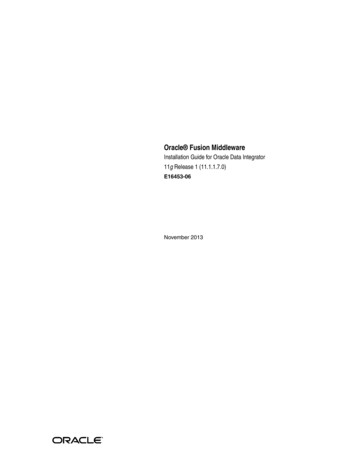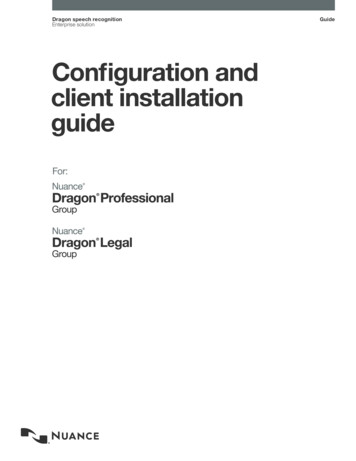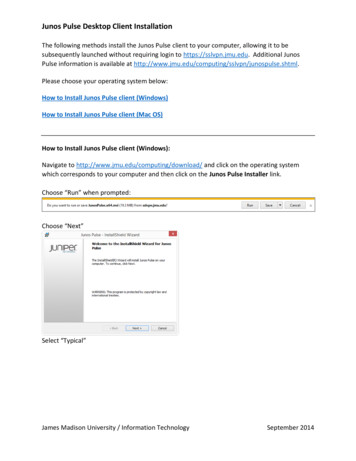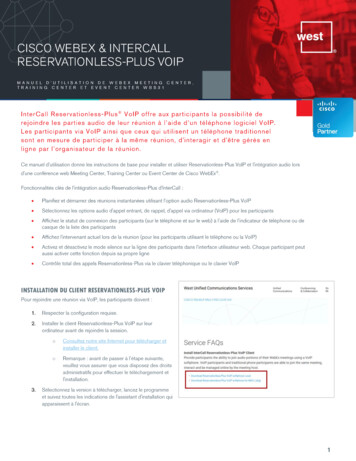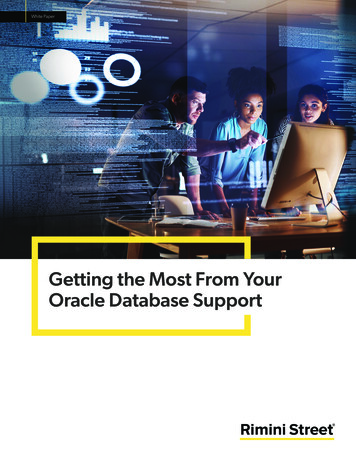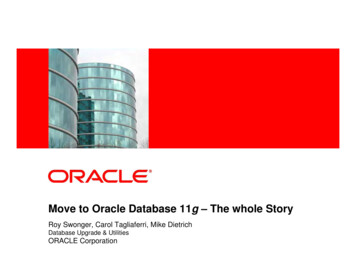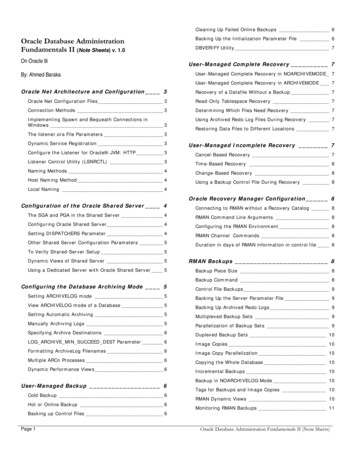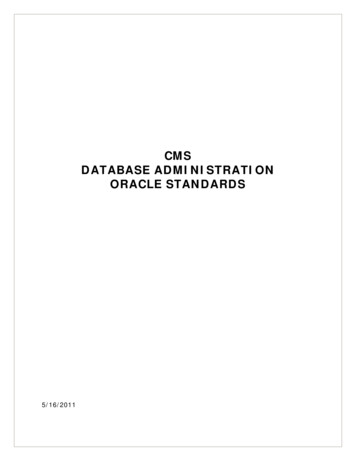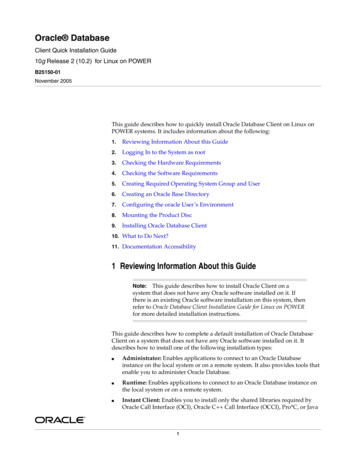
Transcription
Oracle DatabaseClient Quick Installation Guide10g Release 2 (10.2) for Linux on POWERB25150-01November 2005This guide describes how to quickly install Oracle Database Client on Linux onPOWER systems. It includes information about the following:1.Reviewing Information About this Guide2.Logging In to the System as root3.Checking the Hardware Requirements4.Checking the Software Requirements5.Creating Required Operating System Group and User6.Creating an Oracle Base Directory7.Configuring the oracle User’s Environment8.Mounting the Product Disc9.Installing Oracle Database Client10. What to Do Next?11. Documentation Accessibility1 Reviewing Information About this GuideThis guide describes how to install Oracle Client on asystem that does not have any Oracle software installed on it. Ifthere is an existing Oracle software installation on this system, thenrefer to Oracle Database Client Installation Guide for Linux on POWERfor more detailed installation instructions.Note:This guide describes how to complete a default installation of Oracle DatabaseClient on a system that does not have any Oracle software installed on it. Itdescribes how to install one of the following installation types: Administrator: Enables applications to connect to an Oracle Databaseinstance on the local system or on a remote system. It also provides tools thatenable you to administer Oracle Database.Runtime: Enables applications to connect to an Oracle Database instance onthe local system or on a remote system.Instant Client: Enables you to install only the shared libraries required byOracle Call Interface (OCI), Oracle C Call Interface (OCCI), Pro*C, or Java1
database connectivity (JDBC) OCI applications. This installation typerequires much less disk space as compared to the other Oracle DatabaseClient installation types.See Also: Oracle Call Interface Programmer's Guide for moreinformation about the Instant Client featureThis guide does not describe how to install the Custom installation type.Where to Get Additional Installation InformationFor more detailed information about installing Oracle Database Client, refer toOracle Database Client Installation Guide for Linux x86-64.This guide is available on the product disc. To access it, use a Web browser toopen the welcome.htm file located in the top-level directory of the installationmedia, and then select the Documentation tab.2 Logging In to the System as rootBefore you install Oracle Database Client, you must complete several tasks as theroot user. To log in as the root user, complete one of the following procedures:You must install the software from an X Window Systemworkstation, an X terminal, or a PC or other system with X serversoftware installed.Note: If you are installing the software from an X Window System workstation or Xterminal, then:1.Start a local terminal session, for example, an X terminal (xterm).2.If you are not installing the software on the local system, then enter thefollowing command to enable the remote host to display X applicationson the local X server: xhost fully qualified remote host nameFor example: xhost somehost.us.acme.com3.If you are not installing the software on the local system, then use thessh, rlogin, or telnet command to connect to the system where youwant to install the software: telnet fully qualified remote host name4.If you are not logged in as the root user, then enter the followingcommand to switch user to root: su - rootpassword:# If you are installing the software from a PC or other system with X serversoftware installed, then:2
If necessary, refer to your X server documentation for moreinformation about completing this procedure. Depending on the Xserver software that you are using, you may need to complete thetasks in a different order.Note:1.Start the X server software.2.Configure the security settings of the X server software to permit remotehosts to display X applications on the local system.3.Connect to the remote system where you want to install the software andstart a terminal session on that system, for example, an X terminal(xterm).4.If you are not logged in as the root user on the remote system, thenenter the following command to switch user to root: su - rootpassword:#3 Checking the Hardware RequirementsThe system must meet the following minimum hardware requirements: 256 MB of physical RAMThe following table describes the relationship between installed RAM andthe configured swap space requirement.RAMSwap SpaceUp to 256 MB3 times the size of RAMBetween 257 MB and 512 MB2 times the size of RAMBetween 513 MB and 726 MB1.5 times the size of RAMMore than 726 MB0.75 times the size of RAM The minimum client installation TMP space required is 115 MB. Theminimum disk space requirement in the /tmp directory depends on theinstallation type you have selected. The following table lists the minimumdisk space requirements for the /tmp directory in each type of installation.Installation TypeDisk Space Required for the /tmpDirectory (MB)Admin835Runtime470Custom (all components selected)765Instant120 Between 34 MB and 820 MB of disk space for the Oracle software, dependingon the installation type3
To ensure that the system meets these requirements, follow these steps:1.To determine the physical RAM size, enter the following command:# grep MemTotal /proc/meminfoIf the size of the physical RAM installed in the system is less than thespecified value, then you must install more memory before continuing.2.To determine the size of the configured swap space, enter the followingcommand:# grep SwapTotal /proc/meminfoIf necessary, refer to your operating system documentation for informationabout how to configure additional swap space.3.To determine the amount of free disk space available in the /tmp directory,enter the following command:# df -k /tmpIf there is less than 400 MB of disk space available in the /tmp directory, thencomplete one of the following steps: 4.Delete unnecessary files from the /tmp directory to meet the disk spacerequirement.Set the TEMP and TMPDIR environment variables when setting theoracle user’s environment (described later).Extend the file system that contains the /tmp directory. If necessary,contact your system administrator for information about extending filesystems.To determine the amount of free disk space available on the system, enter thefollowing command:# df -kThe following table shows the approximate disk space requirements forsoftware files for each installation type.Installation TypeRequirement for Software Files (MB)Instant Client130Administrator850Runtime495Custom (maximum)790If you want to configure only the Instant Client Lightcomponent of Instant Client, then you need 34 MB of disk space tostore the related files.Note:5.To determine whether the system architecture can run the software, enter thefollowing command:# grep "model name" /proc/cpuinfo4
This command displays the processor type. Verify that the processorarchitecture matches the Oracle software release that you want to install. Ifyou do not see the expected output, then you cannot install the software onthis system.4 Checking the Software RequirementsThe system must meet the following minimum software requirements.ItemRequirementOperating systemOne of the following operating system versions:Kernel version Red Hat Enterprise Linux AS/ES 4.0 (Update 1 or later) SUSE Linux Enterprise Server 9.0 with SP2 or laterThe system must be running the following kernel version (or alater version):Red Hat Enterprise Linux 4.0:2.6.9-11.ELSUSE Linux Enterprise Server 9.0:2.6.5-7.191-pseries645
ItemRequirementPackagesThe following packages (or later versions) must be installed:Red Hat Enterprise Linux gcc-c -3.4.3-22.1gcc-c -ppc32-3.4.3-22.1glibc-2.3.4-2.9glibc-2.3.4-29 .rplibstdc -3.4.3-9.EL4libstdc -devel-3.4.3-9.EL4libaio-0.3.103-3libaio-0.3.103-3 (64-Bit)libaio-devel-0.3.103-3 (64-Bit)compat-libstdc -33-3.2.3-47.3binutils-2.15.92.0.2-13Red Hat Enterprise Linux 4.0:gcc-3.3.3-43.34gcc-64bit-9-200505240008gcc-c 62240libgcc-3.3.3-43.34libgcc (64-bit) 9-200505240008libstdc -3.3.3-43.34libstdc 0.3.102-1.2 10binutils-64bit-9-200505240008Oracle MessagingGatewayOracle Messaging Gateway supports the integration of OracleStreams Advanced Queuing (AQ) with the following software:IBM WebSphere MQ V5.3, client and C/C RuntimeEnvironmentDownload the IBM XL C/C Advanced Edition V7.0.1 forLinux Runtime Environment Component for free without anylicense requirement from the following link:http://www-1.ibm.com/support/docview.wss?rs 2030&context SSJT9L&context SSENT9&context SSEP5D&dc D400&dc D410&dc D420&dc D430&q1 Run-time Environment Component&uid swg24007906&loc enUS&cs utf-8&lang enYou must also download and install the XL OptimizationLibraries component from this link.6
ItemRequirementPL/SQL nativecompilation,Pro*C/C , OracleCall Interface, OracleC Call Interface,Oracle XMLDeveloper’s Kit(XDK)The version of GNU C and C compilers listed previously forthe distribution are supported for use with these products.Note: IBM XL C/C compiler version 7.0 or later is alsosupported.If the IBM XL C/C Advanced Edition V7.0.1 for Linux onPOWER compiler is to be used for Oracle user applications thenthe required version is V7.0.1 or higher. For downloadinformation and updates, refer to the following p/features/linux/If the IBM XL C/C Advanced Edition V7.0.1 for Linux onPOWER compiler is installed, the IBM XL C/C AdvancedEdition V7.0.1 for Linux Runtime Environment Component willbe automatically installed.Oracle JDBC/OCIDriversYou can use the following optional JDK version with the OracleJDBC/OCI drivers; however, it is not required for theinstallation: IBM Java 1.4.2 64-bit (SR1a) or later IBM Java 1.4.2 32-bit (SR1a) or later IBM Java 1.3.1 32-bit (SR8) or later (for SLES 9 only)Note: By default, IBM Java 1.4.2 32-bit is installed with thisrelease.See Also: If you plan to use GNU Compiler Collection as theprimary compiler, then refer to Oracle Database Installation Guide forLinux on POWER for instructions on configuring the primarycompiler.To ensure that the system meets these requirements:1.To determine which version of the operating system is installed, enter thefollowing command:# cat /etc/issueOnly the distributions and versions listed earlier in thissection are supported. Do not install the software on otherversions of Linux.Note:2.To determine whether the required kernel is installed, enter the followingcommand:# uname -rThe following is sample output obtained by running this command on a RedHat Enterprise Linux 3.0 system:2.6.9-11.ELIn this example, the output shows the kernel version (2.6.9) and erratalevel (11.EL) on the system.7
If the kernel version does not meet the requirement specified earlier in thissection, then contact your operating system vendor for information aboutobtaining and installing kernel updates.3.To determine whether the required packages are installed, enter commandssimilar to the following:# rpm -q package nameIf a package is not installed, or if the version is lower than the requiredversion, then install it from your Linux distribution media or download therequired package from your Linux vendor’s Web site.5 Creating Required Operating System Group and UserThe following local operating system group and user must exist on the system: The Oracle Inventory group (oinstall) The Oracle software owner (oracle)To determine if this group and user already exist, and if required, to create them,follow these steps:1.To determine if the oinstall group exists, enter the following command:# more /etc/oraInst.locIf the output of this command shows the oinstall group name, then thegroup already exists.If the oraInst.loc file exists, then the output from this command is similarto the following:inventory loc /u01/app/oracle/oraInventoryinst group oinstallThe inst group parameter shows the name of the Oracle Inventory group(oinstall).2.If necessary, enter the following command to create the oinstall group:# /usr/sbin/groupadd oinstall3.To determine whether the oracle user exists and belongs to the correctgroups, enter the following command:# id oracleIf the oracle user exists, then this command displays information about thegroups to which the user belongs. The output should be similar to thefollowing, indicating that oinstall is the primary group:uid 440(oracle) gid 200(oinstall) groups 201(dba),202(oper)4.If necessary, complete one of the following actions: If the oracle user exists, but its primary group is not oinstall, thenenter a command similar to the following, where the -g option specifiesoinstall as the primary group and the -G option specifies any existinggroups to which the oracle user belongs:8
# /usr/sbin/usermod -g oinstall -G dba oracle If the oracle user does not exist, then enter the following command tocreate it:# /usr/sbin/useradd -g oinstall [-G dba] oracleThis command creates the oracle user and specifies:5.–oinstall as the primary group–dba as an optional secondary groupEnter the following command to set the password of the oracle user:# passwd oracle6 Creating an Oracle Base DirectoryYou need not perform this procedure if an Oracle basedirectory already exists on the system. If you determine that theoinstall group exists, then, typically, the Oracle base directory is theparent directory of the Oracle Inventory directory.Note:To create the Oracle base directory:1.Enter the following command to display information about all mounted filesystems:# df -kThis command displays information about all the file systems mounted onthe system, including: The physical device name The total amount, used amount, and available amount of disk space The mount point directory for that file system2.From the display, identify either one or two file systems that meet the diskspace requirements mentioned earlier in this section.3.Note the name of the mount point directory for each file system that youidentified.4.Enter commands similar to the following to create the recommendedsubdirectories in the mount point directory that you identified and set theappropriate owner, group, and permissions on them:# mkdir -p /mount point/app/oracle sw owner# chown -R oracle:oinstall /mount point/app/oracle sw owner# chmod -R 775 /mount point/app/oracle sw ownerFor example, if the mount point you identify is /u01 and oracle is the username of the Oracle software owner, then the recommended Oracle basedirectory path is as follows:/u01/app/oracle9
5.When you configure the oracle user's environment, set the ORACLE BASEenvironment variable to specify the Oracle base directory that you havecreated.7 Configuring the oracle User’s EnvironmentYou run Oracle Universal Installer from the oracle account. However, beforeyou start Oracle Universal Installer, you must configure the environment of theoracle user. To configure the environment, you must: Set the default file mode creation mask (umask) to 022 in the shell startupfile.Set the DISPLAY environment variable.To set the oracle user’s environment:1.Start a new terminal session, for example, an X terminal (xterm).2.Enter the following command to ensure that X Window applications candisplay on this system: xhost fully qualified remote host name3.Complete one of the following steps: If the terminal session is not connected to the system where you want toinstall the software, then log in to that system as the oracle user.If the terminal session is connected to the system where you want toinstall the software, then switch user to oracle: su - oracle4.To determine the default shell for the oracle user, enter the followingcommand: echo SHELL5.Open the oracle user’s shell startup file in any text editor:Note: On Red Hat Linux, .bash profile is the user startup file forthe Bash shell. Bourne shell (sh), Bash shell (bash), or Korn shell (ksh): vi .bash profile C shell (csh or tcsh):% vi .login6.Enter or edit the following line in the shell startup file, specifying a value of022 for the default file mode creation mask:umask 0227.If the ORACLE SID, ORACLE HOME, or ORACLE BASE environment variableis set in the file, then remove the corresponding lines from the file.10
8.Save the file, and exit from the editor.9.To run the shell startup script, enter the following command: Bash shell: . ./.bash profile Bourne or Korn shell: . ./.profile C shell:% source ./.login10. If you are not installing the software on the local system, then enter acommand similar to the following to direct X applications to display on thelocal system: Bourne, Bash, or Korn shell: DISPLAY local host:0.0 ; export DISPLAY C shell:% setenv DISPLAY local host:0.0In this example, local host is the host name or IP address of the systemthat you want to use to display Oracle Universal Installer (your workstationor PC).11. If you determined that the /tmp directory had insufficient free disk spacewhen checking the hardware requirements, then identify a file system withthe required amount of free space and set the TEMP and TMPDIRenvironment variables as follows:a.Use the df -k command to identify a suitable file system with sufficientfree space.b.If necessary, enter commands similar to the following to create atemporary directory on the file system that you identified, and set theappropriate permissions on the directory: ###c.su - rootmkdir /mount point/tmpchmod a wr /mount point/tmpexitEnter commands similar to the following to set the TEMP and TMPDIRenvironment variables:Bourne, Bash, or Korn shell: TMP /mount point/tmp TMPDIR /mount point/tmp export TEMP TMPDIRC shell:% setenv TMP /mount point/tmp% setenv TMPDIR /mount point/tmp11
12. Enter the following commands to ensure that the ORACLE HOME and TNSADMIN environment variables are not set: Bourne, Bash, or Korn shell: unset ORACLE HOME unset TNS ADMIN C shell:% unsetenv ORACLE HOME% unsetenv TNS ADMIN13. To verify that the environment has been set correctly, enter the followingcommands: umask env moreVerify that the umask command displays a value of 22, 022, or 0022 and theenvironment variables that you set in this section have the correct values.8 Mounting the Product DiscOn most Linux systems, the product disc mounts automatically when you insertit into the drive. If the disc does not mount automatically, follow these steps tomount it:1.Switch user to root: su - root2.If necessary, enter a command similar to the following to eject the currentlymounted disc, then remove it from the drive: Red Hat:# eject /mnt/dvd SUSE:# eject /media/dvdIn these examples, /mnt/dvd and /media/dvd are the mount pointdirectories for the disc drive.3.Insert the disc into the disc drive.4.To verify that the disc mounted automatically, enter a command similar tothe following: Red Hat: ls /mnt/dvd SUSE: ls /media/dvd5.If this command fails to display the contents of the disc, then enter acommand similar to the following: Red Hat:12
# mount -t iso9660 /dev/dvd /mnt/dvd SUSE:# mount -t iso9660 /dev/dvd /media/dvdIn these examples, /mnt/dvd and /media/dvd are the mount pointdirectories for the disc drive.9 Installing Oracle Database ClientAfter configuring the oracle user’s environment, start Oracle UniversalInstaller and install the Oracle software as follows:1.To start Oracle Universal Installer, enter the following command: /mount point/client/runInstallerIf Oracle Universal Installer does not start, then refer to Oracle Database ClientInstallation Guide for Linux x86-64 for information about how to troubleshootX display problems.2.The following table describes the recommended action for each OracleUniversal Installer screen. Use the following guidelines to complete theinstallation: If you need more assistance, or if you want to choose an option that isnot a default, then click Help for additional information.If you encounter errors while installing or linking the software, then referto for information about troubleshooting.If you have completed the tasks listed previously, then youcan complete the installation by choosing the default values onmost screens.Note:ScreenRecommended ActionWelcomeClick Next.Select Installation TypeSelect InstantClient, Administrator, or Runtime. Then,click Next.Specify Home DetailsSpecify the name and directory path of the Oracle home.Product-SpecificPrerequisite ChecksVerify that all of the prerequisite checks have succeeded,and then click Next.Oracle Universal Installer checks the system to verify that itis configured correctly to run Oracle software. If you havecompleted all of the preinstallation steps in this guide, thenall of the checks should pass.If a check fails, then review the cause of the failure listed forthat check on the screen. If possible, rectify the problem andrerun the check. Alternatively, if you are satisfied that yoursystem meets the requirements, then you can select thecheck box for the failed check to manually verify therequirement.13
ScreenRecommended ActionSummaryReview the information displayed on this screen, and thenclick Install.InstallThis screen displays status information while the product isbeing installed.Configuration AssistantsThis screen is displayed only if you select Administrator orRuntime on the Select Installation type screen.This screen displays status information for the Oracle NetConfiguration Assistant that configures Oracle Net. Whenthe message is displayed at the end of this process, click OKto continue.Oracle Net ConfigurationAssistant: WelcomeThis screen is displayed only if you select Administrator orRuntime on the Select Installation Type screen.Review the information on this screen, and then click Next.The Oracle Net Configuration Assistant configures the easyconnect naming method. For more information about thisnaming method, click Help.Oracle Net ConfigurationAssistant: DoneClick Finish to continue.Execute ConfigurationScriptsWhen prompted, read the instructions and then run thescript mentioned on this screen. Click OK to continue.End of InstallationTo exit from Oracle Universal Installer, click Exit, and thenclick Yes.10 What to Do Next?After you have successfully installed Oracle Client, refer to Oracle Database ClientInstallation Guide for Linux x86-64 for information about required and optionalpostnstallation steps.11 Documentation AccessibilityOur goal is to make Oracle products, services, and supporting documentationaccessible, with good usability, to the disabled community. To that end, ourdocumentation includes features that make information available to users ofassistive technology. This documentation is available in HTML format, andcontains markup to facilitate access by the disabled community. Accessibilitystandards will continue to evolve over time, and Oracle is actively engaged withother market-leading technology vendors to address technical obstacles so thatour documentation can be accessible to all of our customers. For moreinformation, visit the Oracle Accessibility Program Web site y of Code Examples in DocumentationScreen readers may not always correctly read the code examples in thisdocument. The conventions for writing code require that closing braces shouldappear on an otherwise empty line; however, some screen readers may notalways read a line of text that consists solely of a bracket or brace.14
Accessibility of Links to External Web Sites in DocumentationThis documentation may contain links to Web sites of other companies ororganizations that Oracle does not own or control. Oracle neither evaluates normakes any representations regarding the accessibility of these Web sites.TTY Access to Oracle Support ServicesOracle provides dedicated Text Telephone (TTY) access to Oracle SupportServices within the United States of America 24 hours a day, seven days a week.For TTY support, call 800.446.2398.Oracle Database Client Quick Installation Guide, 10g Release 2 (10.2) for Linux on POWERB25150-01Copyright 2005, Oracle. All rights reserved.The Programs (which include both the software and documentation) contain proprietary information; they are provided under a licenseagreement containing restrictions on use and disclosure and are also protected by copyright, patent, and other intellectual and industrialproperty laws. Reverse engineering, disassembly, or decompilation of the Programs, except to the extent required to obtain interoperabilitywith other independently created software or as specified by law, is prohibited.The information contained in this document is subject to change without notice. If you find any problems in the documentation, pleasereport them to us in writing. This document is not warranted to be error-free. Except as may be expressly permitted in your license agreementfor these Programs, no part of these Programs may be reproduced or transmitted in any form or by any means, electronic or mechanical,for any purpose.If the Programs are delivered to the United States Government or anyone licensing or using the Programs on behalf of the United StatesGovernment, the following notice is applicable:U.S. GOVERNMENT RIGHTS Programs, software, databases, and related documentation and technical data delivered to U.S.Government customers are "commercial computer software" or "commercial technical data" pursuant to the applicable Federal AcquisitionRegulation and agency-specific supplemental regulations. As such, use, duplication, disclosure, modification, and adaptation of thePrograms, including documentation and technical data, shall be subject to the licensing restrictions set forth in the applicable Oracle licenseagreement, and, to the extent applicable, the additional rights set forth in FAR 52.227-19, Commercial Computer Software—RestrictedRights (June 1987). Oracle Corporation, 500 Oracle Parkway, Redwood City, CA 94065The Programs are not intended for use in any nuclear, aviation, mass transit, medical, or other inherently dangerous applications. It shallbe the licensee's responsibility to take all appropriate fail-safe, backup, redundancy and other measures to ensure the safe use of suchapplications if the Programs are used for such purposes, and we disclaim liability for any damages caused by such use of the Programs.Oracle, JD Edwards, PeopleSoft, and Retek are registered trademarks of Oracle Corporation and/or its affiliates. Other names may betrademarks of their respective owners.The Programs may provide links to Web sites and access to content, products, and services from third parties. Oracle is not responsiblefor the availability of, or any content provided on, third-party Web sites. You bear all risks associated with the use of such content. If youchoose to purchase any products or services from a third party, the relationship is directly between you and the third party. Oracle is notresponsible for: (a) the quality of third-party products or services; or (b) fulfilling any of the terms of the agreement with the third party,including delivery of products or services and warranty obligations related to purchased products or services. Oracle is not responsible forany loss or damage of any sort that you may incur from dealing with any third party.15
16
Red Hat Enterprise Linux AS/ES 4.0 (Update 1 or later) SUSE Linux Enterprise Server 9.0 with SP2 or later Kernel version The system must be running the following kernel version (or a later version): Red Hat Enterprise Linux 4.0: 2.6.9-11.EL SUSE Li