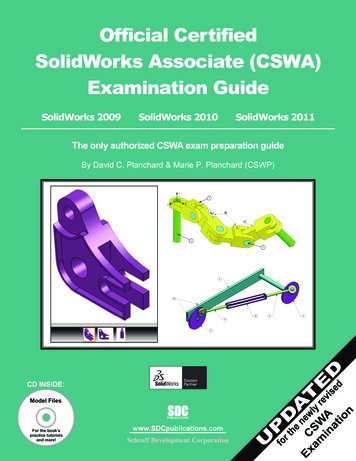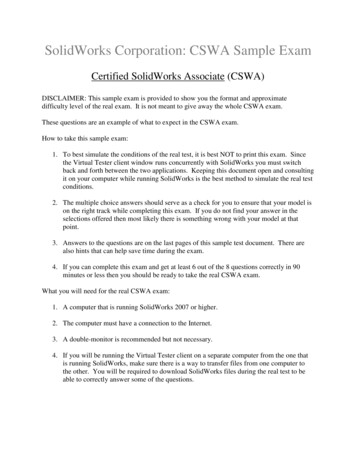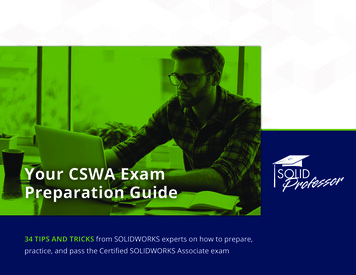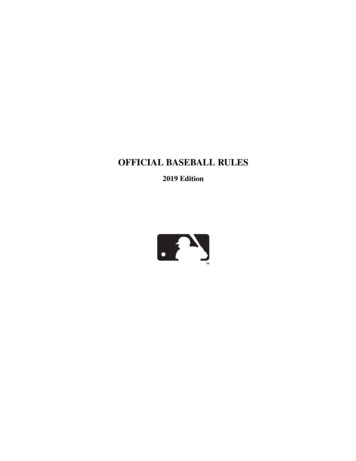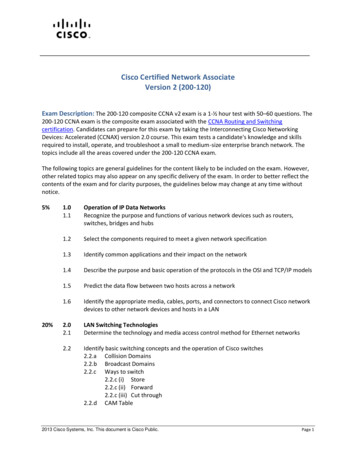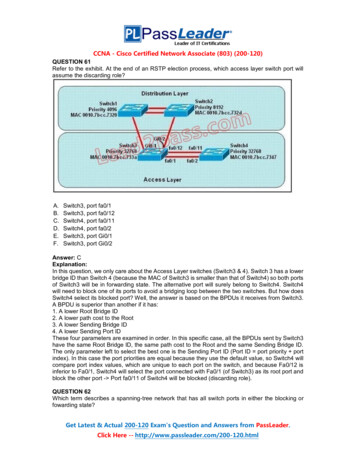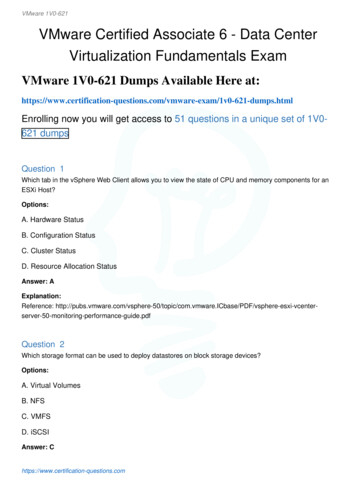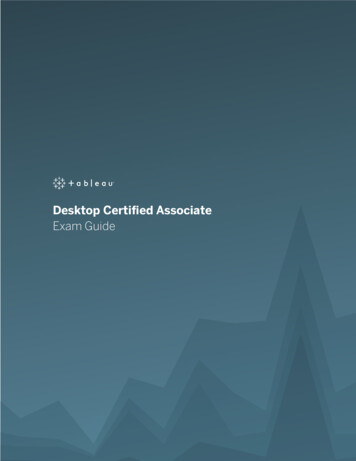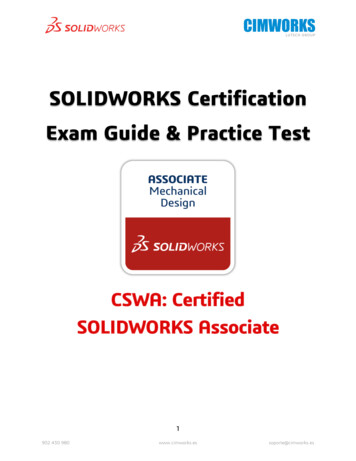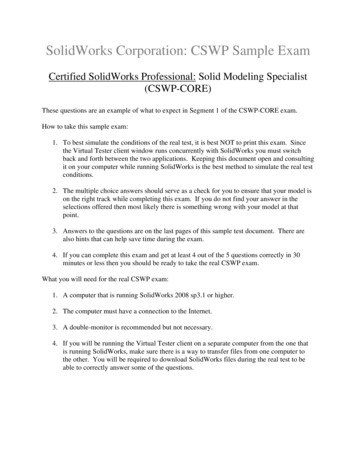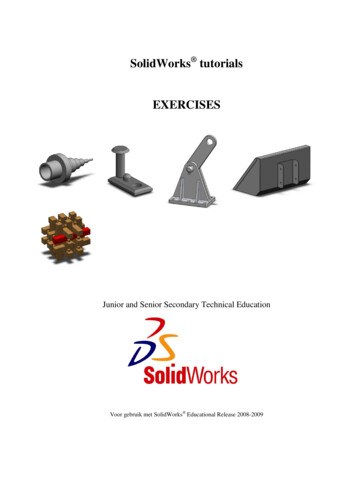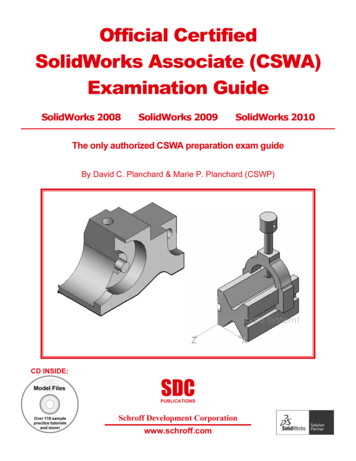
Transcription
Official CertifiedSolidWorks Associate (CSWA)Examination GuideSolidWorks 2008SolidWorks 2009SolidWorks 2010The only authorized CSWA preparation exam guideBy David C. Planchard & Marie P. Planchard (CSWP)CD INSIDE:Model FilesSDCPUBLICATIONSOver 110 samplepractice tutorialsand more!Schroff Development Corporationwww.schroff.com
Basic Theory and Drawing TheoryCHAPTER 2: BASIC THEORY ANDDRAWING THEORYObjectivesDrawing Theory is one of the five categories on theCSWA exam. This chapter covers the generalconcepts, symbols and terminology (Basic Theory)and then the core element (Drawing Theory) which isaligned to the CSWA exam.There are two questions on the CSWA exam in theDrawing Theory category. Each question is worth five (5) points. The two questions arein a multiple choice single answer format.In the Drawing Theory category of the exam, you are not required to perform an analysison a part, assembly, or drawing but you are required to have general drawing knowledgeand understanding of drawing view methods.On the completion of the chapter, you will be able to: Recognize 3D modeling techniques: How parts, assemblies, and drawings are related, Identify the feature type icon,identify parameters, and dimensions, identify the correct standard referenceplanes: Top, Right, and Front, and determine the design intent for a modelIdentify and understand the procedure for the following: Assign and edit material to a part, Apply the Measure tool to a part or anassembly, Locate the Center of mass, and Principal moments of inertia relative tothe default coordinate location, and Origin. Calculate the overall mass and volume of a part Identify the process of creating a simple drawing from a part or an assembly Identify the procedure to create a named drawing view Specify Document Properties: Select Unit System, and Set PrecisionIn the Part Modeling, Advanced Part Modeling and Assembly Modeling categories,you are required to read and interpret all types of drawing views.The SolidWorks models in this book can be open using either SolidWorks 2008,SolidWorks 2009 or SolidWorks 2010.Page 2 - 1
Basic Theory and Drawing TheoryUtilize SolidWorksHelp topics during theexam. The SolidWorksHelp section is dividedinto three informationtabs: Contents tab:Contains theSolidWorks OnlineUser’s Guidedocuments. Index tab: Containsadditional informationon key entered words. Search tab: To locateentered information.Click Help,SolidWorks Tutorials toaccess the online tutorials.Explore the Tutorials byCategory and byCertification as illustrated.Page 2 - 2
Basic Theory and Drawing Theory3D Modeling techniquesThis chapter covers the general concepts, symbols, and terminology (Basic Theory) andthen the core element (Drawing Theory) which is aligned to the CSWA exam. We willfirst address Basic Theory: How parts, assemblies, and drawings are related Identify the feature type, parameters, and dimensions Identify the correct standard reference planes: Top, Right, and Front Determine the design intent for a modelIn a SolidWorks application, each part,assembly, and drawing is referred to as a document.Each document is displayed in a separate Graphicswindow.How parts, assemblies, anddrawings are relatedParts, assemblies, and drawings are associative. Thismeans that changes made in one area areautomatically reflected in all the associated areasaffected by that change. For example, changes thatyou make to a part are reflected in the associativeassembly and drawing.Typically, you design each part, combine the parts,“components” into an assembly, and then generatedrawings of the assembly for inspection andmanufacturing. The associative part, assembly, anddrawing share a common data base.The SolidWorks models in this book can be open usingeither SolidWorks 2008, SolidWorks 2009 or SolidWorks 2010.Tutorial: Associativity 2-1Verify the association between a part, assembly, and drawing.1. Open the Wedge-Feature part from the SolidWorks CSWAFolder\Chapter2 location as illustrated. The part is displayedin the Graphics window.Page 2 - 3
Basic Theory and Drawing Theory2. Open the Wedge-Feature drawing from the SolidWorksCSWA Folder\Chapter2 location. View theFeatureManager. View the 120mm length dimension inthe Front view.3. Open the Wedge-Tube assembly from the SolidWorksCSWA Folder\Chapter2 location. View theassembly in the Graphics window. TheWedge-Feature part, Wedge-Featuredrawing and the Wedge-Tube assembly areactive documents.Modify the Extruded Base feature depthdimension of the part.Return to the Wedge-Feature part.4. Click Window, Wedge-Feature from theMenu bar menu.5. Click Base-Extrude from theWedge-Feature PartFeatureManager.6. View the dimensions in theGraphics window.Modify the Extruded Base featurelength dimension.7. Click the 120mm lengthdimension in the Graphicswindow.8. Enter 140.Return to the Wedge-Featuredrawing.9. Click Window, Wedge-Feature– Sheet1 from the Menu barmenu. View the 140mmdimension in thedrawing.Page 2 - 4
Basic Theory and Drawing TheoryView the Wedge-Tube assembly.10. Click Window, Wedge-Tube from the Menu bar menu.11. View the length dimension of Base Extrude in the WedgeFeature component. The length dimension is modified from120mm to 140mm.12. Close all models. Think about the association between thepart, assembly, and drawing.Understand the procedure to open and close apart from a drawing or from an assembly.Understand the process to edit features andsketches from the FeatureManager design tree.Identify the Feature type by iconA part is a 3D model, which consists of features.What are features? Features are geometry building blocks Features add or remove material Features are created from 2D or 3D sketchedprofiles or from edges and faces of existinggeometryYou can use the same sketch to createdifferent features.The CSWA test is a three hour exam. Applysymmetry to decrease design time.Optimize the number of features required to build your model.In the next three chapters, you will require the knowledge to create aBasic model (5 – 7 features), Advanced model (8 – 13 features), andan Assembly. All sketches should be fully defined!Page 2 - 5
Basic Theory and Drawing TheoryTutorial: Identify model features 2-1Identify the features in the FeatureManager based on the featureicon and understand the procedure to build the Plate-1 part.1. Open the Plate-1 part from the SolidWorks CSWAFolder\Chapter2 location. View the illustrated model andFeatureManager design tree. The features were renamed.a. Base-Extrude: Extruded Base featureb. Mounting Holes: Extruded Cut feature for the twooutside holesc. Small Edge Fillet: Fillet feature for the top and bottomedgesd. Front-Back Edge Fillet: Fillet feature for the front andback side edgese. CBORE: Hole Wizard feature for the center holef. Angle-Cut1: Chamfer feature for the left front holeg. Angle-Cut2: Chamfer feature for the right front hole2. Close the model.Tutorial: Identify model features 2-2Identify the features in the FeatureManager based on the featureicon and understand the procedure to build the Wedge-Featurepart.1. Open the Wedge-Feature part from the SolidWorks CSWAFolder\Chapter2 location. The features were renamed.a. Base Extrude: Extruded Base featureb. Slot Cut: Extruded Cut featurec. Slot Cut 2: Mirror featured. Guide Hole: Extruded Cut featuree. M3X0.5 Tapped Hole1: Hole Wizard featuref. Hole Pattern: Linear Pattern featureg. Edges: Fillet feature2. Close the model.Page 2 - 6
Basic Theory and Drawing TheoryTutorial: Identify model features 2-3Identify the features in the FeatureManager based on the featureicon and understand the procedure to build the Light-bulb part.1. Open the Light-bulb part from the SolidWorks CSWAFolder\Chapter2 location. View the illustrated model andFeatureManager. The features were renamed.a. Base: Revolved Base featureb. Base-Top: Revolved Bossfeaturec. Cut-Revolve-Thin1: RevolvedCut featured. Back: Dome featuree. Seed Cut: Extruded Cut featuref. PatternSeedCut: Circular Patternfeature2. Close the model.Edit the sketches and features in the providedFeatureManager to explore how each model was built.There are numerous ways to create the models in thischapter. A goal for this book is to display different designintents and modeling techniques.Tutorial: Identify model features 2-4Identify the features in the FeatureManager basedon the feature icon and understand the procedure tobuild the Machine Screw part.1. Open the Machine Screw part from theSolidWorks CSWA Folder\Chapter2 location.View the illustrated model andFeatureManager. The features were renamed.a. Base: Revolved Base featureb. Slot: Extruded Cut featurec. Pattern: Circular Pattern featured. Edge: Fillet featuree. End: Chamfer featurePage 2 - 7
Basic Theory and Drawing Theory2. Close the model.Tutorial: Identify model features 2-5Identify the features in the FeatureManager based on the featureicon and understand the procedure to build the Small O-Ring part.1. Open the Small O-Ring part from theSolidWorks CSWA Folder\Chapter2location. View the illustrated model andFeatureManager. The features wererenamed.a. Base: Lofted Base feature2. Close the model.All questions on the exam are in a multiplechoice single answer format.SolidWorks states that the first featureyou create in a part is the Base. This featureis the basis on which you create the otherfeatures for the model. The Base featurecan be an extrusion, a revolve, a sweep, aloft, thickening of a surface, or a sheetmetal flange.Page 2 - 8
Basic Theory and Drawing TheoryUse the Features toolbar from the CommandManager in SolidWorks to help identifythe feature tool icon during the exam.Identify dimensions and parametersCreate model dimensions as you create each part feature. Then insert the dimensions intothe various drawing views. Changing a dimension in the model updates the drawing, andchanging an inserted dimension in a drawing view changes the model.By default, single model dimensions are displayed inblack. This includes dimensions that are blue in the part orassembly document (such as the extrusion depth). Referencedimensions are gray by default, design table dimensions aremagenta by default.Tutorial: Identify dimensions andparameters 2-1Understand the illustrated dimensions,annotations, and parameters of the model.1. Open the Bar part from theSolidWorks CSWA Folder\Chapter2location. View the illustrateddimensions, annotations, andparameters of the model.2. Click 8X Ø .190 EQ. SP in theGraphics window.3. Click OK.4. Click OK. Understand theprocedure to insert dimension textfrom the DimensionPropertyManager.Page 2 - 9
Basic Theory and Drawing Theory5. Edit LPattern1 in theFeatureManager. Viewthe parameters, “numberof instances”. Thenumber of instances 8.6. Close the model.Tutorial: Identifydimensions andparameters 2-2Understand the illustrated dimensions and parameters ofthe model and the procedure to build the Triangle part.1. Open the Triangle part from the SolidWorks CSWAFolder\Chapter2 location.2. Click Extrude2 from the FeatureManager.3. View the Extruded Cut feature dimensions.4. Edit LPattern1 from theFeatureManager.5. View the displayedparameters. Extrude2 isthe seed feature for theLinear Pattern.D4@Sketch2 is thePattern Direction.Spacing 20mm.6. Close the model.The number of instances sets the number of patterninstances for Direction 1 and Direction 2. This numberincludes the original features or selections.SolidWorks states that a seed is, “a sketch or anentity (a feature, face, or body) that is the basis for apattern.Page 2 - 10
Basic Theory and Drawing TheoryTutorial: Identify dimensions andparameters 2-3Understand the illustrated dimensions, andparameters of the model and the procedureto build the Wheel part.1. Open the Wheel part from theSolidWorks CSWA Folder\Chapter2location.2. Double-click Extrude1 from theFeatureManager. View the ExtrudedBase feature dimensions.3. Edit Sketch1 from theFeatureManager.4. Modify the diameter dimensionfrom 3.000in to 3.5000in.5. Edit CirPattern1 from theFeatureManager. Extrude1 andExtrude2 are the seed features forthe pattern. Number ofinstances 8. Axis 1 is thePattern Axis. (5) is the patterninstance to skip.6. Modify the number of instances from 8 to 6.7. Close the model.Instances to Skip, eliminates the pattern instances thatyou select in the Graphics window when you are creating thepattern.Use the Rollback bar in the FeatureManager to learnhow a model was created.Page 2 - 11
Basic Theory and Drawing TheoryIdentify the correct reference planes:Top, Right, and FrontMost SolidWorks features start with a 2D sketch.Sketches are the foundation for creating features.SolidWorks provides the ability to create either 2D or3D sketches.A 2D sketch is limited to a flat 2D Sketch plane. A 3Dsketch can include 3D elements. As you create a 3Dsketch, the entities in the sketch exist in 3D space. Theyare not related to a specific Sketch plane as they are in a2D sketch.You may need to create a 3D sketch on the exam.The illustrated model displays a 3D sketch, using theSketch Line tool for an Extruded Cut feature. You willcreate a 3D sketch in Chapter 3.Does it matter where you start sketching a 2D sketch? Yes!When you create a new part or assembly, the three defaultplanes are aligned with specific views.The plane you select for your first sketch determines theorientation of the part. Selecting the correct plane is veryimportant.When you create a new part or assembly, the three defaultplanes are aligned with specific views. The plane you select forthe Base sketch determines the orientation of the part.Page 2 - 12
Basic Theory and Drawing Theory2D sketching / reference planesThe three default reference planes,displayed in the FeatureManager designtree represent infinite 2D planes in 3Dspace. They are: Front Top RightPlanes have no thickness or mass.Orthographic projection is the processof projecting views onto parallel planeswith projectors. The default datumplanes are:
The CSWA test is a three hour exam. Apply symmetry to decrease design time. Optimize the number of features required to build your model. In the next three chapters, you will require the knowledge to create a Basic model (5 – 7 features), Advanced model (8 – 13