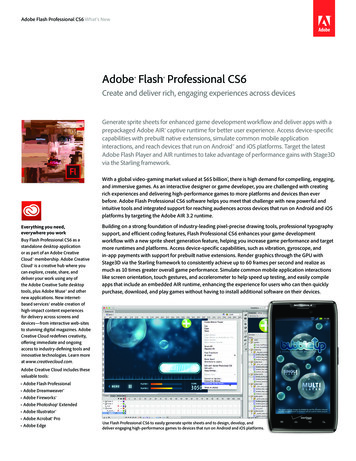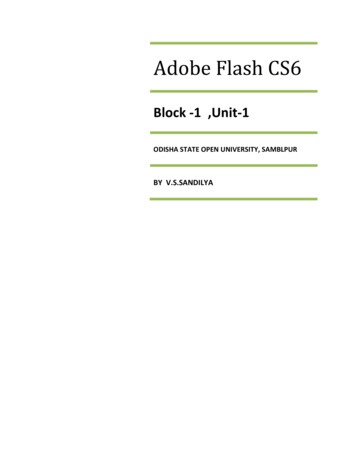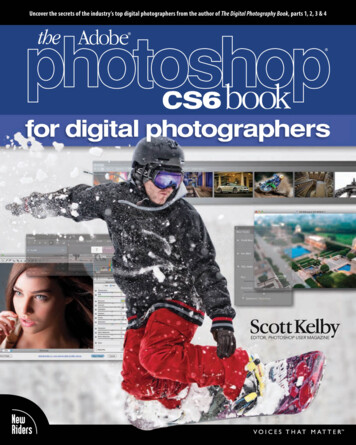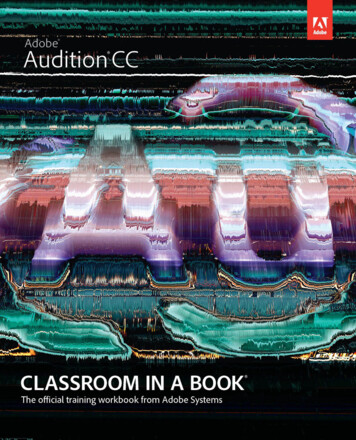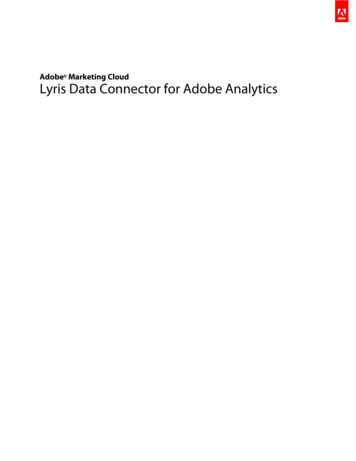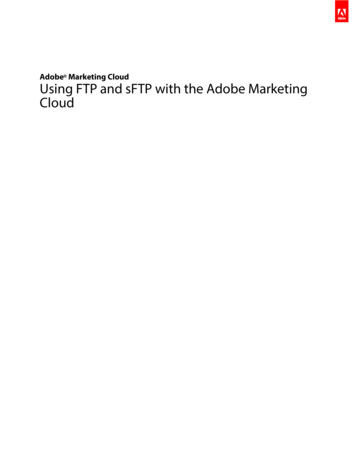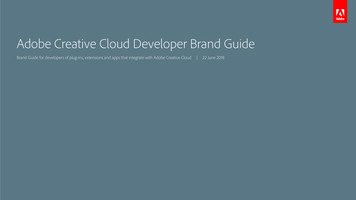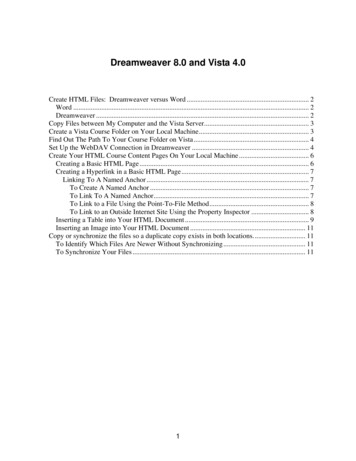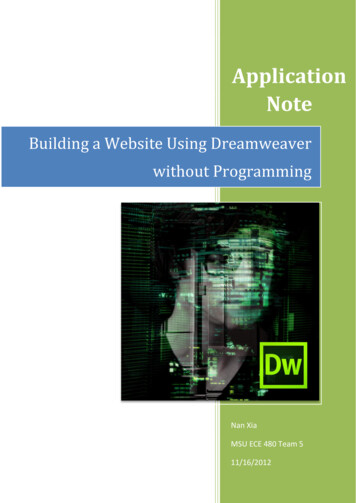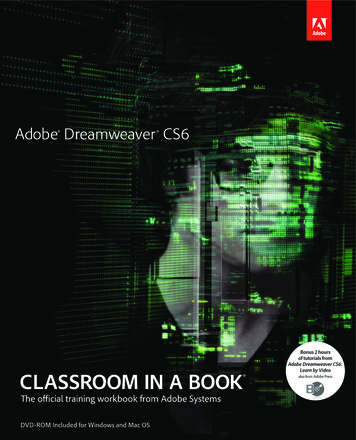
Transcription
Adobe Dreamweaver CS6classroom in a book The official training workbook from Adobe Systems
Adobe Dreamweaver CS6 Classroom in a Book 2012 Adobe Systems Incorporated and its licensors. All rights reserved.If this guide is distributed with software that includes an end user license agreement, this guide, as well as thesoftware described in it, is furnished under license and may be used or copied only in accordance with the termsof such license. Except as permitted by any such license, no part of this guide may be reproduced, stored in aretrieval system, or transmitted, in any form or by any means, electronic, mechanical, recording, or otherwise,without the prior written permission of Adobe Systems Incorporated. Please note that the content in this guideis protected under copyright law even if it is not distributed with software that includes an end user licenseagreement.The content of this guide is furnished for informational use only, is subject to change without notice, and shouldnot be construed as a commitment by Adobe Systems Incorporated. Adobe Systems Incorporated assumes noresponsibility or liability for any errors or inaccuracies that may appear in the informational content contained inthis guide.Please remember that existing artwork or images that you may want to include in your project may be protectedunder copyright law. The unauthorized incorporation of such material into your new work could be a violation ofthe rights of the copyright owner. Please be sure to obtain any permission required from the copyright owner.Any references to company names in sample files are for demonstration purposes only and are not intended torefer to any actual organization.Adobe, the Adobe logo, Classroom in a Book, Dreamweaver, Fireworks, Flash, and Photoshop are either registered trademarks or trademarks of Adobe Systems Incorporated in the United States and/or other countries.Apple, Mac OS, and Macintosh are trademarks of Apple, registered in the U.S. and other countries. Microsoft,Windows, and Windows NT are trademarks of Microsoft Corporation registered in the U.S. and/or other countries. All other trademarks are the property of their respective owners.Adobe Systems Incorporated, 345 Park Avenue, San Jose, California 95110-2704, USANotice to U.S. Government End Users. The Software and Documentation are “Commercial Items,” as that termis defined at 48 C.F.R. §2.101, consisting of “Commercial Computer Software” and “Commercial ComputerSoftware Documentation,” as such terms are used in 48 C.F.R. §12.212 or 48 C.F.R. §227.7202, as applicable.Consistent with 48 C.F.R. §12.212 or 48 C.F.R. §§227.7202-1 through 227.7202-4, as applicable, the CommercialComputer Software and Commercial Computer Software Documentation are being licensed to U.S. Governmentend users (a) only as Commercial Items and (b) with only those rights as are granted to all other end users pursuant to the terms and conditions herein. Unpublished-rights reserved under the copyright laws of the UnitedStates. Adobe Systems Incorporated, 345 Park Avenue, San Jose, CA 95110-2704, USA. For U.S. Government EndUsers, Adobe agrees to comply with all applicable equal opportunity laws including, if appropriate, the provisionsof Executive Order 11246, as amended, Section 402 of the Vietnam Era Veterans Readjustment Assistance Actof 1974 (38 USC 4212), and Section 503 of the Rehabilitation Act of 1973, as amended, and the regulations at 41CFR Parts 60-1 through 60-60, 60-250, and 60-741. The affirmative action clause and regulations contained in thepreceding sentence shall be incorporated by reference.Adobe Press books are published by Peachpit, a division of Pearson Education located in Berkeley, California.For the latest on Adobe Press books, go to www.adobepress.com. To report errors, please send a note toerrata@peachpit.com. For information on getting permission for reprints and excerpts, contactpermissions@peachpit.com.Writer: James J. MaivaldProject Editor: Nancy PetersonProduction Editor: Cory BormanDevelopment Editor: Robyn G. ThomasTechnical Editors: Clint Funk, Catherine PalmerCopyeditor: Scout FestaCompositor: Kim Scott, Bumpy DesignIndexer: Joy Dean LeeMedia Producer: Eric GeoffroyCover Design: Eddie YuenInterior Design: Mimi HeftPrinted and bound in the United States of 5-59 8 7 6 5 4 3 2 1
EBOOK READERS: FIND YOUR LESSON FILESThroughout this title you will see references to lesson or resource files on a disc.Please note that these files are available to eBook readers via high-speed download.Please click here to go to the last page in this eBook for the download location andinstructions.Adobe Dreamweaver CS6 Classroom in a Book includes the lesson files that you’llneed to complete the exercises in this book, as well as other content to help youlearn more about Adobe Dreamweaver CS6 and use it with greater efficiency andease. The diagram below represents the contents of the lesson files directory, whichshould help you locate the files you need.Peachpit Universal Mask updated 3/11/2011116 mm print area, 23 mm center hole; fits these manufacturers’ specs: CDI JVC and all previous vendorsColor Instructions2-color:Pantone 375 C (green)Pantone 485 C (red)White flood: Yesotcoie s.Window si s eithera regi sU.S.andheruntrtered trademar k or a trademark of MicrosofCorporationintheU. S.andpl.f Apie sege, rntrLesson filesistouerercdihentothe/orAdobe Dreamweaver CS6emark oCLASSROOM IN A BOOK a t r adWINDOWS /MAC OS m s Incor porated . Macintosh i sEach lesson has its own folderinside the Lessons folder. Youwill need to download theselesson folders to your harddrive before you can begineach lesson.ar ks ofAd o be Sy s t eAVAILABLE VIA DOWNLOADtradem 2012 Adobe Systems IncorporatedAll rights reserved. Made in the USA.ndDreamweaverareISBN-13: 978-0-321-82245-1ISBN-10: 0-321-82245-506/12Ad o b e, theAd obeo,log0321822455 ADreamweaverCS6CIB Disc.indd 1Cl as sroominaBooka3/30/12 10:47 AMOnline resourcesLearn by Videobonus tutorialsA bonus 2-hour set of Adobe DreamweaverCS6: Learn by Video tutorials are included,from video2brain and Adobe Press. Learnby Video is one of the most criticallyacclaimed training products on Adobesoftware and is the only Adobe-approvedvideo courseware for the Adobe CertifiedAssociate Level certification.Links to Adobe CommunityHelp, product Help andSupport pages, AdobePress, Adobe certificationprograms, Adobe TV, andother useful online resourcescan be found inside a handyHTML file. Just open it inyour Web browser and clickon the links, including aspecial link to this book’sproduct page where you canaccess updates and bonusmaterial.
contentsGetting StartedixAbout Classroom in a Book . . . . . . . . . . . . . . . . . . . . . . . . . . . . . . . . . . ixTinyURLs . . . . . . . . . . . . . . . . . . . . . . . . . . . . . . . . . . . . . . . . . . . . . . . . . . . ixPrerequisites . . . . . . . . . . . . . . . . . . . . . . . . . . . . . . . . . . . . . . . . . . . . . . . . xInstalling the program. . . . . . . . . . . . . . . . . . . . . . . . . . . . . . . . . . . . . . . xCopying the Classroom in a Book files. . . . . . . . . . . . . . . . . . . . . . . . . xRecommended lesson order . . . . . . . . . . . . . . . . . . . . . . . . . . . . . . . . xiJumpstart . . . . . . . . . . . . . . . . . . . . . . . . . . . . . . . . . . . . . . . . . . . . . . . . . . xiSetting up the workspace. . . . . . . . . . . . . . . . . . . . . . . . . . . . . . . . . . xiiiWindows vs. Macintosh instructions. . . . . . . . . . . . . . . . . . . . . . . . xiiiFinding Dreamweaver information. . . . . . . . . . . . . . . . . . . . . . . . . xiiiChecking for updates. . . . . . . . . . . . . . . . . . . . . . . . . . . . . . . . . . . . . . xivAdditional resources. . . . . . . . . . . . . . . . . . . . . . . . . . . . . . . . . . . . . . . xivAdobe certification . . . . . . . . . . . . . . . . . . . . . . . . . . . . . . . . . . . . . . . . . xv1Customizing Your Workspace2Lesson overview. . . . . . . . . . . . . . . . . . . . . . . . . . . . . . . . . . . . . . . . . . . . . 2Touring the workspace. . . . . . . . . . . . . . . . . . . . . . . . . . . . . . . . . . . . . . . 4Switching and splitting views . . . . . . . . . . . . . . . . . . . . . . . . . . . . . . . . 5Working with panels. . . . . . . . . . . . . . . . . . . . . . . . . . . . . . . . . . . . . . . . . 7Selecting a workspace layout. . . . . . . . . . . . . . . . . . . . . . . . . . . . . . . . 11Adjusting toolbars. . . . . . . . . . . . . . . . . . . . . . . . . . . . . . . . . . . . . . . . . . 13Personalizing preferences. . . . . . . . . . . . . . . . . . . . . . . . . . . . . . . . . . . 13Creating custom keyboard shortcuts. . . . . . . . . . . . . . . . . . . . . . . 14Using the Property inspector. . . . . . . . . . . . . . . . . . . . . . . . . . . . . . . . 152HTML Basics18Lesson overview. . . . . . . . . . . . . . . . . . . . . . . . . . . . . . . . . . . . . . . . . . . 18What is HTML?. . . . . . . . . . . . . . . . . . . . . . . . . . . . . . . . . . . . . . . . . . . . . 20Where did HTML begin? . . . . . . . . . . . . . . . . . . . . . . . . . . . . . . . . . . . 20ivContents
Writing your own HTML code . . . . . . . . . . . . . . . . . . . . . . . . . . . . . . . 22Frequently used HTML 4 codes. . . . . . . . . . . . . . . . . . . . . . . . . . . . . 30Introducing HTML5. . . . . . . . . . . . . . . . . . . . . . . . . . . . . . . . . . . . . . . . . 323CSS Basics38Lesson overview. . . . . . . . . . . . . . . . . . . . . . . . . . . . . . . . . . . . . . . . . . . 38What is CSS?. . . . . . . . . . . . . . . . . . . . . . . . . . . . . . . . . . . . . . . . . . . . . . . 40HTML vs. CSS formatting. . . . . . . . . . . . . . . . . . . . . . . . . . . . . . . . . . . . 41HTML defaults. . . . . . . . . . . . . . . . . . . . . . . . . . . . . . . . . . . . . . . . . . . . . . 42CSS box model . . . . . . . . . . . . . . . . . . . . . . . . . . . . . . . . . . . . . . . . . . . . . 45Formatting text. . . . . . . . . . . . . . . . . . . . . . . . . . . . . . . . . . . . . . . . . . . . 46Formatting objects . . . . . . . . . . . . . . . . . . . . . . . . . . . . . . . . . . . . . . . . . 55Multiples, classes, and IDs, oh my!. . . . . . . . . . . . . . . . . . . . . . . . . . 64CSS3 overview and support. . . . . . . . . . . . . . . . . . . . . . . . . . . . . . . . 664Creating a Page Layout70Lesson overview. . . . . . . . . . . . . . . . . . . . . . . . . . . . . . . . . . . . . . . . . . . 70Web design basics. . . . . . . . . . . . . . . . . . . . . . . . . . . . . . . . . . . . . . . . . . 72Working with thumbnails and wireframes. . . . . . . . . . . . . . . . . . . 75Defining a Dreamweaver site. . . . . . . . . . . . . . . . . . . . . . . . . . . . . . . 78Using the Welcome screen. . . . . . . . . . . . . . . . . . . . . . . . . . . . . . . . . 79Previewing your completed file . . . . . . . . . . . . . . . . . . . . . . . . . . . . 80Modifying an existing CSS layout. . . . . . . . . . . . . . . . . . . . . . . . . . . . 81Adding a background image to the header. . . . . . . . . . . . . . . . . 84Inserting new components . . . . . . . . . . . . . . . . . . . . . . . . . . . . . . . . . 87Changing element alignment. . . . . . . . . . . . . . . . . . . . . . . . . . . . . . . 92Modifying the page width and background color. . . . . . . . . . . . 93Modifying existing content and formatting. . . . . . . . . . . . . . . . . . 95Inserting an image placeholder. . . . . . . . . . . . . . . . . . . . . . . . . . . 100Inserting placeholder text. . . . . . . . . . . . . . . . . . . . . . . . . . . . . . . . . 101Modifying the footer. . . . . . . . . . . . . . . . . . . . . . . . . . . . . . . . . . . . . . 101Checking browser compatibility. . . . . . . . . . . . . . . . . . . . . . . . . . . 1025Working with Cascading Style Sheets104Lesson overview. . . . . . . . . . . . . . . . . . . . . . . . . . . . . . . . . . . . . . . . . . 104Previewing the completed file. . . . . . . . . . . . . . . . . . . . . . . . . . . . . 106Working with the CSS Styles panel . . . . . . . . . . . . . . . . . . . . . . . . 106Adobe dreamweaver CS6 Classroom in a Bookv
Working with type. . . . . . . . . . . . . . . . . . . . . . . . . . . . . . . . . . . . . . . . 110Using images for graphical effects. . . . . . . . . . . . . . . . . . . . . . . . . 113Creating new CSS rules . . . . . . . . . . . . . . . . . . . . . . . . . . . . . . . . . . . 115Creating an interactive menu . . . . . . . . . . . . . . . . . . . . . . . . . . . . . 122Modifying hyperlink behavior. . . . . . . . . . . . . . . . . . . . . . . . . . . . . 125Creating faux columns. . . . . . . . . . . . . . . . . . . . . . . . . . . . . . . . . . . . 128Moving rules to an external style sheet. . . . . . . . . . . . . . . . . . . . 130Creating style sheets for other media. . . . . . . . . . . . . . . . . . . . . . 1326Working with Templates140Lesson overview. . . . . . . . . . . . . . . . . . . . . . . . . . . . . . . . . . . . . . . . . . 140Previewing completed files . . . . . . . . . . . . . . . . . . . . . . . . . . . . . . . 142Creating a template from an existing layout . . . . . . . . . . . . . . . 143Inserting editable regions. . . . . . . . . . . . . . . . . . . . . . . . . . . . . . . . . 144Producing child pages. . . . . . . . . . . . . . . . . . . . . . . . . . . . . . . . . . . . 146Updating a template. . . . . . . . . . . . . . . . . . . . . . . . . . . . . . . . . . . . . . 149Using library items. . . . . . . . . . . . . . . . . . . . . . . . . . . . . . . . . . . . . . . . 152Using server-side includes . . . . . . . . . . . . . . . . . . . . . . . . . . . . . . . . 1577Working with Text, Lists, and Tables166Lesson overview. . . . . . . . . . . . . . . . . . . . . . . . . . . . . . . . . . . . . . . . . . 166Previewing the completed file. . . . . . . . . . . . . . . . . . . . . . . . . . . . . 168Creating and styling text. . . . . . . . . . . . . . . . . . . . . . . . . . . . . . . . . . 170Creating and styling tables. . . . . . . . . . . . . . . . . . . . . . . . . . . . . . . . 182Spell checking webpages. . . . . . . . . . . . . . . . . . . . . . . . . . . . . . . . . 195Finding and replacing text. . . . . . . . . . . . . . . . . . . . . . . . . . . . . . . . 1978Working with Images202Lesson overview. . . . . . . . . . . . . . . . . . . . . . . . . . . . . . . . . . . . . . . . . . 202Reviewing web image basics. . . . . . . . . . . . . . . . . . . . . . . . . . . . . . 204Previewing the completed file. . . . . . . . . . . . . . . . . . . . . . . . . . . . . 209Inserting an image. . . . . . . . . . . . . . . . . . . . . . . . . . . . . . . . . . . . . . . . 210Adjusting image positions with CSS classes. . . . . . . . . . . . . . . . 212Working with the Insert panel. . . . . . . . . . . . . . . . . . . . . . . . . . . . . 213Using Adobe Bridge to insert images. . . . . . . . . . . . . . . . . . . . . . 215Inserting non-web file types . . . . . . . . . . . . . . . . . . . . . . . . . . . . . . 218Working with Photoshop Smart Objects. . . . . . . . . . . . . . . . . . . 221vicontents
Copying and pasting images from Photoshopand Fireworks . . . . . . . . . . . . . . . . . . . . . . . . . . . . . . . . . . . . . . . . . . . . 223Inserting images by drag and drop. . . . . . . . . . . . . . . . . . . . . . . . 227Optimizing images with the Property inspector. . . . . . . . . . . . 2279Working with Navigation232Lesson overview. . . . . . . . . . . . . . . . . . . . . . . . . . . . . . . . . . . . . . . . . . 232Hyperlink basics. . . . . . . . . . . . . . . . . . . . . . . . . . . . . . . . . . . . . . . . . . 234Previewing the completed file. . . . . . . . . . . . . . . . . . . . . . . . . . . . . 235Creating internal hyperlinks. . . . . . . . . . . . . . . . . . . . . . . . . . . . . . . 237Creating an image-based link. . . . . . . . . . . . . . . . . . . . . . . . . . . . . 240Creating an external link. . . . . . . . . . . . . . . . . . . . . . . . . . . . . . . . . . 241Setting up email links. . . . . . . . . . . . . . . . . . . . . . . . . . . . . . . . . . . . . 243Targeting page elements. . . . . . . . . . . . . . . . . . . . . . . . . . . . . . . . . . 244Inserting Spry menu bars. . . . . . . . . . . . . . . . . . . . . . . . . . . . . . . . . 248Checking your page . . . . . . . . . . . . . . . . . . . . . . . . . . . . . . . . . . . . . . 26510 Adding Interactivity268Lesson overview. . . . . . . . . . . . . . . . . . . . . . . . . . . . . . . . . . . . . . . . . . 268Learning about Dreamweaver behaviors . . . . . . . . . . . . . . . . . . 270Previewing the completed file. . . . . . . . . . . . . . . . . . . . . . . . . . . . . 272Working with Dreamweaver behaviors . . . . . . . . . . . . . . . . . . . . 273Working with Spry Accordion widgets. . . . . . . . . . . . . . . . . . . . . 27911 Working with Web Animation and Video286Lesson overview. . . . . . . . . . . . . . . . . . . . . . . . . . . . . . . . . . . . . . . . . . 286Understanding web animation and video . . . . . . . . . . . . . . . . . 288Previewing the completed file. . . . . . . . . . . . . . . . . . . . . . . . . . . . . 289Adding web animation to a page. . . . . . . . . . . . . . . . . . . . . . . . . . 290Adding web video to a page . . . . . . . . . . . . . . . . . . . . . . . . . . . . . . 29312 Working with Forms300Lesson overview. . . . . . . . . . . . . . . . . . . . . . . . . . . . . . . . . . . . . . . . . . 300Previewing the completed file. . . . . . . . . . . . . . . . . . . . . . . . . . . . . 302Learning about forms. . . . . . . . . . . . . . . . . . . . . . . . . . . . . . . . . . . . . 303Adding a form to a page . . . . . . . . . . . . . . . . . . . . . . . . . . . . . . . . . . 305Inserting text form elements. . . . . . . . . . . . . . . . . . . . . . . . . . . . . . 306Inserting checkboxes. . . . . . . . . . . . . . . . . . . . . . . . . . . . . . . . . . . . . 315Adobe dreamweaver CS6 Classroom in a Bookvii
Creating radio buttons. . . . . . . . . . . . . . . . . . . . . . . . . . . . . . . . . . . . 317Incorporating text areas . . . . . . . . . . . . . . . . . . . . . . . . . . . . . . . . . . 319Working with lists. . . . . . . . . . . . . . . . . . . . . . . . . . . . . . . . . . . . . . . . . 320Adding a Submit button . . . . . . . . . . . . . . . . . . . . . . . . . . . . . . . . . . 322Specifying a form action. . . . . . . . . . . . . . . . . . . . . . . . . . . . . . . . . . 324Emailing form data . . . . . . . . . . . . . . . . . . . . . . . . . . . . . . . . . . . . . . . 325Styling forms. . . . . . . . . . . . . . . . . . . . . . . . . . . . . . . . . . . . . . . . . . . . . 32913 Working with Online Data334Lesson overview. . . . . . . . . . . . . . . . . . . . . . . . . . . . . . . . . . . . . . . . . . 334Working with dynamic content. . . . . . . . . . . . . . . . . . . . . . . . . . . . 336Previewing the completed file. . . . . . . . . . . . . . . . . . . . . . . . . . . . . 336Using HTML and XML data. . . . . . . . . . . . . . . . . . . . . . . . . . . . . . . . 338Choosing a server model. . . . . . . . . . . . . . . . . . . . . . . . . . . . . . . . . . 348Configuring a local web server. . . . . . . . . . . . . . . . . . . . . . . . . . . . 349Setting up a testing server . . . . . . . . . . . . . . . . . . . . . . . . . . . . . . . . 350Building database applications. . . . . . . . . . . . . . . . . . . . . . . . . . . . 35214 Building Dynamic Pages with Data360Lesson overview. . . . . . . . . . . . . . . . . . . . . . . . . . . . . . . . . . . . . . . . . . 360Building pages with PHP. . . . . . . . . . . . . . . . . . . . . . . . . . . . . . . . . . 362Creating a master/detail page set . . . . . . . . . . . . . . . . . . . . . . . . . 372Creating a detail page. . . . . . . . . . . . . . . . . . . . . . . . . . . . . . . . . . . . .38415 Publishing to the Web388Lesson overview. . . . . . . . . . . . . . . . . . . . . . . . . . . . . . . . . . . . . . . . . . 388Defining a remote site . . . . . . . . . . . . . . . . . . . . . . . . . . . . . . . . . . . . 390Cloaking folders and files . . . . . . . . . . . . . . . . . . . . . . . . . . . . . . . . . 396Wrapping things up . . . . . . . . . . . . . . . . . . . . . . . . . . . . . . . . . . . . . . 398Putting your site online. . . . . . . . . . . . . . . . . . . . . . . . . . . . . . . . . . . 402Synchronizing local and remote sites. . . . . . . . . . . . . . . . . . . . . . 404viiicontentsAppendix: TinyURLs408Index411
Getting StartedAdobe Dreamweaver CS6 is the industry-leading web authoring program.Whether you create websites for a living or plan to create one for your ownbusiness, Dreamweaver offers all the tools you need to get professional-qualityresults.About Classroom in a BookAdobe Dreamweaver CS6 Classroom in a Book is part of the official training series for graphics and publishing software developed with the support ofAdobe product experts.The lessons are designed so that you can learn at your own pace. If you’re newto Dreamweaver, you’ll learn the fundamentals of putting the program to work.If you are an experienced user, you’ll find that Classroom in a Book teachesmany advanced features, including tips and techniques for using the latest version of Dreamweaver.Although each lesson includes step-by-step instructions for creating a specificproject, you’ll have room for exploration and experimentation. You can followthe book from start to finish, or complete only those lessons that correspondto your interests and needs. Each lesson concludes with a Review section containing questions and answers on the subjects you’ve covered.TinyURLsIn several points in the book, we reference external information available onthe Internet. The uniform resource locators (URLs) for this information areoften long and unwieldy, so we have provided custom TinyURLs in their placefor your convenience. Unfortunately, the TinyURLs sometimes expire overtime and no longer function. If you find that a TinyURL doesn’t work, look upthe actual URL provided in the Appendix.Adobe dreamweaver CS6 Classroom in a Bookix
PrerequisitesBefore using Adobe Dreamweaver CS6 Classroom in a Book, you should have aworking knowledge of your computer and its operating system. Be sure you knowhow to use the mouse, standard menus and commands, and also how to open,save, and close files. If you need to review these techniques, see the printed oronline documentation that was included with your Microsoft Windows or AppleMacintosh operating system.Installing the programBefore you perform any exercises in this book, verify that your computer systemmeets the hardware requirements for Dreamweaver CS6, that it’s correctly configured, and that all required software is installed.Adobe Dreamweaver CS6 software must be purchased separately; it is not includedwith the lesson files that accompany this book. For system requirements, go ml.Install Dreamweaver CS6 onto your hard drive from the Adobe Dreamweaver CS6application DVD (you cannot run the program from the disc) or from the installation files you downloaded from Adobe. For complete instructions on installing thesoftware, see the Adobe Dreamweaver CS6 Read Me file on the application DVD oron the web at www.adobe.com/support.Make sure your serial number is accessible before installing the application.Copying the Classroom in a Book filesThe Adobe Dreamweaver CS6 Classroom in a Book DVD includes folders containing all the electronic files for the lessons in the book. Each lesson has its own folder;you must copy the folders to your hard drive to complete the lessons. It is recommended that you copy all lesson folders to your hard drive at once, but to conservespace on your hard disk, you can install individual folders for each lesson as youneed them. It is vitally important that you store all lesson folders within a singlefolder on your hard drive. If you follow the recommended lesson order, this masterfolder will serve as the local site root folder, as described more fully in Lesson 4,“Creating a Page Layout.”To install the Classroom in a Book files:1 Insert the Adobe Dreamweaver CS6 Classroom in a Book DVD into yourcomputer’s optical disc drive.xGetting Started
2 Navigate to the CD/DVD drive on your computer.3 If you intend to complete all lessons in the book in order, drag the Lessonsfolder to your computer hard drive. Otherwise, skip to step 5.The Lessons folder contains all the individual lesson folders and other assetsneeded for the training.4 Rename the Lessons folder DW-CS6.This folder will be used as the local site root folder.5 If you desire to perform one or more lessons individually, copy each lessonfolder to your hard drive separately, as needed. Then, proceed to the“Jumpstart” section for more instructions. Do not copy one lesson folder intoany other lesson folder.The files and folders for each lesson cannot be used interchangeably. For specificinstructions, see the following section.Recommended lesson orderThe training herein is designed to take you from A to Z in basic to intermediatewebsite design, development, and production. Each new lesson builds on previousexercises, using the files and assets you create to develop an entire website. It is recommended that you perform each lesson in sequential order to achieve a successfulresult and the most complete understanding of all aspects of web design.The ideal training scenario will start in Lesson 1 and proceed through the entirebook to Lesson 15. Since each lesson builds essential files and content for the next,once you start this scenario you shouldn’t skip any lessons, or even individualexercises. While ideal, this method may not be a practicable scenario for every user.So, if desired, individual lessons can be accomplished using the jumpstart methoddescribed in the next section.JumpstartFor users who don’t have the time or inclination to perform each lesson in thebook in sequence, or who are having difficulty with a particular lesson, a jumpstartmethod is included to facilitate the performance of individual lessons in or out ofsequence. Once you start using the jumpstart method, you will have to use thismethod for all subsequent lessons. For example, if you want to jumpstart Lesson 6,you will have to jumpstart Lesson 7, too. In many instances, essential files neededfor subsequent exercises were built in earlier lessons and exercises and may not bepresent in a jumpstart environment.Adobe dreamweaver CS6 Classroom in a Bookxi
Each lesson folder includes all the files and assets needed to complete the exercisescontained within that lesson. Each folder contains finished files, staged files, andcustomized Template and Library files, but not always a complete set of files thatmay have been used or completed in other lessons. You may think these folderscontain seemingly duplicative materials. But these duplicate files and assets, inmost cases, cannot be used interchangeably in other lessons and exercises. Doingso will probably cause you to fail to achieve the goal of the exercise.The jumpstart method for completing individual lessons treats each folder as astand-alone website. To jumpstart a lesson, copy the lesson folder to your harddrive and create a new site for that lesson using the Site Setup dialog box. Do notdefine sites using subfolders of existing sites. Keep your jumpstart sites and assetsin their original folders to avoid conflicts. One suggestion is to organize the lessonfolders, as well as your own site folders, in a single web or sites master folder nearthe root of your hard drive. But avoid using the Dreamweaver application folderor any folders that contain a web server, like Apache, ColdFusion, or InternetInformation Services (IIS) (which are described more fully in Lessons 13 and 14).Feel free to use the jumpstart method for all lessons, if you prefer.To set up a jumpstart site, do the following:1 Choose Site New Site.The Site Setup dialog box appears.2 In the Site Name field, enter the name of the lesson, such as lesson06.3 Click the Browse () icon next to the Local Site Folder field. Navigate to thedesired lesson folder you copied from the Adobe Dreamweaver CS6 Classroomin a Book DVD and click Select/Choose.4 Click the arrow ( ) next to the Advanced Settings category to reveal the tabslisted there. Select the Local Info category.5 Click the Browse icon next to the Default Images Folder field. When the dialogbox opens, navigate to the Images folder contained within the lesson folder andclick Select/Choose.6 In the Site Setup dialog box, click Save.7 The name of the currently active website will appear in the Files panel’s sitepop-up menu. If necessary, press F8/Cmd-Shift-F to display the Files panel, andselect the desired website you wish to work on from the Show menu.These steps will have to be repeated for each lesson you wish to jumpstart. For amore complete description of how to set up a site in Dreamweaver, see Lesson 4.Remember, if you use the jumpstart method for all lessons, you may not end upwith a complete set of site files in any individual folder when you are finished.xiiGetting Started
Setting up the workspaceDreamweaver includes a number of workspaces to accommodate various computerconfigurations and individual workflows. For this book the Designer workspace isrecommended.1 In Dreamweaver CS6, locate the Application bar. If necessary, choose Window Application Bar to display it.2 The default workspace is called Designer. If it is not displayed, use the pop-upmenu in the Application bar to choose it.3 If the default workspace has been modified and certain toolbars and panels arenot visible (as they appear in the figures in the book), you can select Window Workspace Reset Designer to restore the default co
A bonus 2-hour set of Adobe Dreamweaver CS6: Learn by Video tutorials are included, from video2brain and Adobe Press. Learn by Video is one of