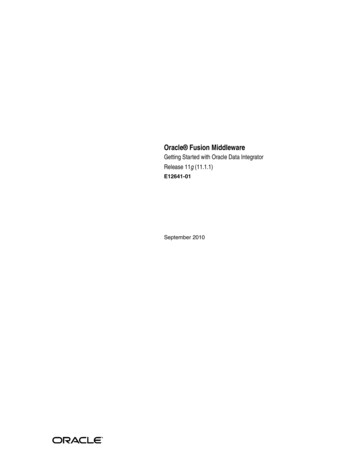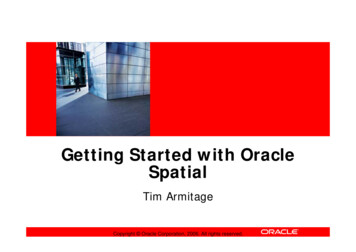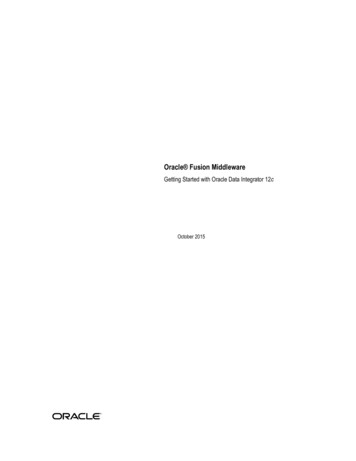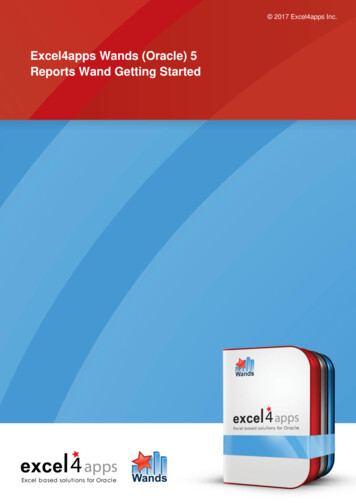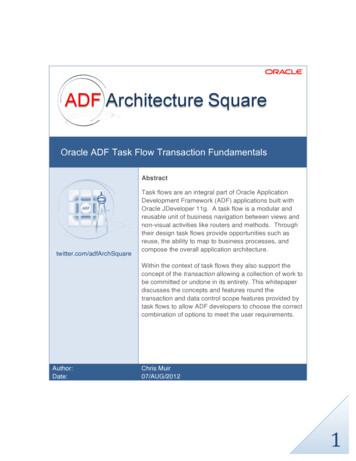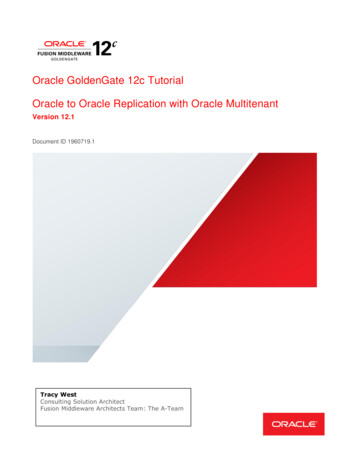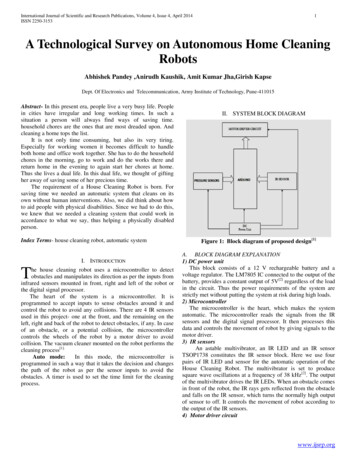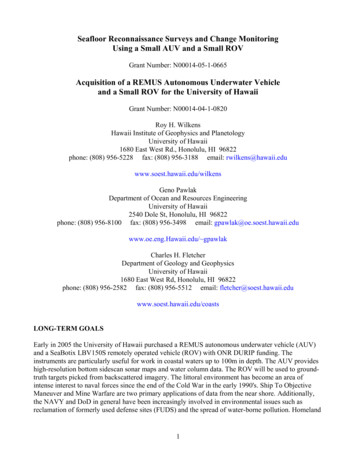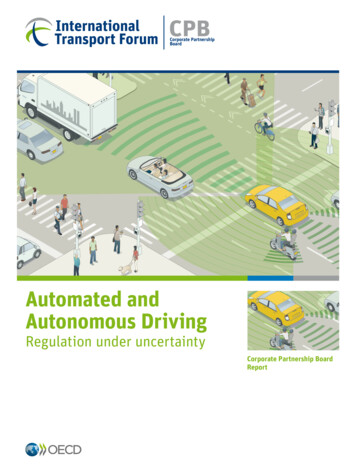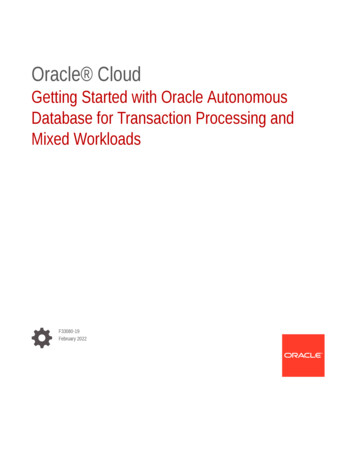
Transcription
Oracle CloudGetting Started with Oracle AutonomousDatabase for Transaction Processing andMixed WorkloadsF33080-19February 2022
Oracle Cloud Getting Started with Oracle Autonomous Database for Transaction Processing and MixedWorkloads,F33080-19Copyright 2020, 2022, Oracle and/or its affiliates.Primary Author: Thomas Van RaalteThis software and related documentation are provided under a license agreement containing restrictions onuse and disclosure and are protected by intellectual property laws. Except as expressly permitted in yourlicense agreement or allowed by law, you may not use, copy, reproduce, translate, broadcast, modify, license,transmit, distribute, exhibit, perform, publish, or display any part, in any form, or by any means. Reverseengineering, disassembly, or decompilation of this software, unless required by law for interoperability, isprohibited.The information contained herein is subject to change without notice and is not warranted to be error-free. Ifyou find any errors, please report them to us in writing.If this is software or related documentation that is delivered to the U.S. Government or anyone licensing it onbehalf of the U.S. Government, then the following notice is applicable:U.S. GOVERNMENT END USERS: Oracle programs (including any operating system, integrated software,any programs embedded, installed or activated on delivered hardware, and modifications of such programs)and Oracle computer documentation or other Oracle data delivered to or accessed by U.S. Government endusers are "commercial computer software" or "commercial computer software documentation" pursuant to theapplicable Federal Acquisition Regulation and agency-specific supplemental regulations. As such, the use,reproduction, duplication, release, display, disclosure, modification, preparation of derivative works, and/oradaptation of i) Oracle programs (including any operating system, integrated software, any programsembedded, installed or activated on delivered hardware, and modifications of such programs), ii) Oraclecomputer documentation and/or iii) other Oracle data, is subject to the rights and limitations specified in thelicense contained in the applicable contract. The terms governing the U.S. Government’s use of Oracle cloudservices are defined by the applicable contract for such services. No other rights are granted to the U.S.Government.This software or hardware is developed for general use in a variety of information management applications.It is not developed or intended for use in any inherently dangerous applications, including applications thatmay create a risk of personal injury. If you use this software or hardware in dangerous applications, then youshall be responsible to take all appropriate fail-safe, backup, redundancy, and other measures to ensure itssafe use. Oracle Corporation and its affiliates disclaim any liability for any damages caused by use of thissoftware or hardware in dangerous applications.Oracle, Java, and MySQL are registered trademarks of Oracle and/or its affiliates. Other names may betrademarks of their respective owners.Intel and Intel Inside are trademarks or registered trademarks of Intel Corporation. All SPARC trademarks areused under license and are trademarks or registered trademarks of SPARC International, Inc. AMD, Epyc,and the AMD logo are trademarks or registered trademarks of Advanced Micro Devices. UNIX is a registeredtrademark of The Open Group.This software or hardware and documentation may provide access to or information about content, products,and services from third parties. Oracle Corporation and its affiliates are not responsible for and expresslydisclaim all warranties of any kind with respect to third-party content, products, and services unless otherwiseset forth in an applicable agreement between you and Oracle. Oracle Corporation and its affiliates will not beresponsible for any loss, costs, or damages incurred due to your access to or use of third-party content,products, or services, except as set forth in an applicable agreement between you and Oracle.
ContentsPreface12AudiencevDocumentation AccessibilityvRelated DocumentsvConventionsviGetting Started with Autonomous DatabaseAbout Oracle Cloud1-1Types of Cloud Accounts1-1Sign In to Your Account1-2Provision Autonomous Database1-2Connecting to Autonomous DatabaseConnect with Built-in Oracle Database Actions32-1About Database Actions (SQL Developer Web)2-1Access Database Actions as ADMIN2-2Use Database Actions to Query Data2-2Download Client Credentials (Wallets)2-4Connect Oracle SQL Developer with a Wallet (mTLS)2-6Predefined Database Service Names for Autonomous Database2-8Loading DataAbout Data Loading3-1Load Data with Oracle Database Actions3-1Load Data from Local Files with Oracle Database Actions3-2Load Data into Existing Autonomous Database Table with Oracle Database ActionsLoad Data from Files in the Cloud3-33-6Create Credentials and Copy Data into an Existing Table3-6Monitor and Troubleshoot Loads3-8iii
45Querying External Data with Autonomous DatabaseQuery External Data4-1Validate External Data4-3View Logs for Data Validation4-4Working with Analytics and VisualizationUsing Oracle Analytics Desktop with Autonomous Database5-1Connect with Oracle Analytics Desktop5-1Use Oracle Analytics Cloud with Autonomous Database65-1Creating Web and Mobile Applications with Oracle APEXAbout Oracle APEX6-1Access Oracle APEX Administration Services6-2Create Oracle APEX Workspaces in Autonomous Database6-4Access Oracle APEX App Builder6-5Create Oracle APEX Developer Accounts6-5Use Web Services with Oracle APEX6-6Send Email from Oracle APEX6-7Restrictions and Limitations for Oracle APEX with Autonomous Database6-9iv
PrefaceThis document describes how to manage, monitor, and use Oracle Autonomous Databaseand provides references to related documentation.AudienceThis document is intended for Oracle Cloud users who want to manage and monitor OracleAutonomous Database.This document is also intended for developers and end users who want to develop newapplications on Oracle Autonomous Database.Documentation AccessibilityFor information about Oracle's commitment to accessibility, visit the Oracle AccessibilityProgram website at http://www.oracle.com/pls/topic/lookup?ctx acc&id docacc.Access to Oracle SupportOracle customers that have purchased support have access to electronic support through MyOracle Support. For information, visit http://www.oracle.com/pls/topic/lookup?ctx acc&id infoor visit http://www.oracle.com/pls/topic/lookup?ctx acc&id trs if you are hearing impaired.Related DocumentsDepending on the region and when you provisioned your database, and in some casesdepending on your provisioning choice, the Oracle Database version for your AutonomousDatabase is either Oracle Database 19c or Oracle Database 21c.If you have Oracle Database 19c, then many database concepts and features of this serviceare further documented here:Oracle Database 19cIf you are using Always Free Autonomous Database with Oracle Database 21c, then manyconcepts and features of this service are further documented here:Oracle Database 21cFor additional information, see these Oracle resources: Welcome to Oracle Cloud Infrastructure Oracle Cloud Infrastructure Object Storage Get Started Using Autonomous JSON Database GoldenGate Real-Time Data Replication in Cloudv
Preface Using Oracle GoldenGate Cloud Service Getting Started with Oracle Analytics Cloud User’s Guide for Oracle Analytics DesktopConventionsThe following text conventions are used in this document:Convention MeaningboldfaceBoldface type indicates graphical user interface elements associated with anaction, or terms defined in text or the glossary.italicItalic type indicates book titles, emphasis, or placeholder variables for which yousupply particular values.monospaceMonospace type indicates commands within a paragraph, URLs, code inexamples, text that appears on the screen, or text that you enter.vi
1Getting Started with Autonomous DatabaseProvides an overview of the service and describes how to get started with AutonomousDatabase.Topics About Oracle Cloud Types of Cloud Accounts Sign In to Your Account Provision Autonomous DatabaseAbout Oracle CloudOracle Cloud is one of the few cloud providers that can offer a complete set of cloud servicesto meet all your enterprise computing needs.Use Oracle Infrastructure as a Service (IaaS) offerings to quickly set up the virtual machines,storage, and networking capabilities you need to run just about any kind of workload. Yourinfrastructure is managed, hosted, and supported by Oracle.Use Oracle Platform as a Service offerings to provision ready-to-use environments for yourenterprise IT and development teams, so they can build and deploy applications, based onproven Oracle databases and application servers.Use Oracle Software as a Service (SaaS) offerings to run your business from the Cloud.Oracle offers cloud-based solutions for Human Capital Management, Enterprise ResourcePlanning, Supply Chain Management, and many other applications, all managed, hosted, andsupported by Oracle.Types of Cloud AccountsOracle offers two types of Cloud Accounts: Free Tier Accounts and Oracle Cloud PaidAccounts. Free Tier Accounts: After you sign up for the free Oracle Cloud promotion or sign up for apaid account, you’ll get a welcome email. The email provides you with your cloud accountdetails and sign in credentials.See Oracle Cloud Free Tier for more information. Oracle Cloud Paid Accounts: When your tenancy is provisioned, Oracle sends an emailto the default administrator with the sign-in credentials and URL. This administrator canthen create a user for each person who needs access to the Oracle Cloud. Check youremail or contact your administrator for your credentials and account name.See Upgrade Your Free Oracle Cloud Promotion for more information.See Request and Manage Free Oracle Cloud Promotions for more information.1-1
Chapter 1Sign In to Your AccountSign In to Your AccountIf you don’t have access to your Welcome email, you can sign in to your CloudAccount from the Oracle Cloud website.Before You BeginTo sign in via the Oracle Cloud website, you must have: The name of your Cloud Account, if you are signing in to a Cloud Account withIdentity Cloud Service. This is the Cloud Account name you have chosen duringaccount signup. You’ll find the Cloud Account name in your welcome email.ORYour data center and identity domain, if you are signing in to a Traditional CloudAccount The user name and password for your Cloud Account.If you don’t have this information, then click need help logging in and enter the emailaddress associated with the Cloud Account. Oracle will send you an email with asummary of your account information.Login to Oracle CloudTo log in to your account from the Oracle Cloud website:1.Point your browser to the following URL:http://oracle.com/2.Click the View Accounts button in the upper right corner, and then click Sign into Cloud underneath the Sign in to Cloud.Do NOT click the Sign-In button under ORACLE ACCOUNT, this will take you toSingle Sign-On, not the Oracle Cloud3.Enter the name of your Cloud Account. This is your Tenant that you receivedduring sign up.4.Enter your user name and password, and then click Sign In.Once you successfully login, you will be presented with the Oracle Cloud homepage.Provision Autonomous DatabaseFollow these steps to provision a new Autonomous Database instance using theOracle Cloud Infrastructure Console.Perform the following prerequisite steps as necessary: Open the Oracle Cloud Infrastructure Console by clicking theCloud.next to Oracle From the Oracle Cloud Infrastructure left navigation menu click Oracle Database,and then click Autonomous Database. Choose your region. See Switching Regions for information on switching regionsand working in multiple regions.1-2
Chapter 1Provision Autonomous Database Choose your Compartment. See Compartments for information on using and managingcompartments.On the Autonomous Databases page, perform the following steps:1.Click Create Autonomous Database.2.Provide basic information for the Autonomous Database. Choose a compartment. See Compartments for information on using and managingcompartments. Display name Specify a user-friendly description or other information that helps youeasily identify the resource. The display name does not have to be unique.Note:After you create an Autonomous Database you cannot change the displayname. 3.Database name Specify the database name; it must consist of letters and numbersonly. The maximum length is 14 characters. The same database name cannot beused for multiple Autonomous Databases in the same tenancy in the same region.Choose a workload type. Select the workload type for your database from the choices: Data Warehouse Transaction Processing JSON Database APEXSelect Transaction Processing to create an Autonomous Database instance fortransaction processing and mixed workloads.4.Choose a deployment type. Shared InfrastructureRun Autonomous Database on shared Exadata infrastructure. Dedicated InfrastructureRun Autonomous Database on dedicated Exadata infrastructure.Select Shared Infrastructure to create your instance on shared Exadata infrastructure.See Create an Autonomous Transaction Processing Dedicated Database for steps tocreate your instance on dedicated Exadata infrastructure.5.Configure the database. Always Free: Select to show Always Free configuration options.Always Free does not show when you select JSON workload type. Choose database version Select the database version. The available databaseversion is 19c.With Always Free selected, the available database versions are: 19c and 21c. OCPU Count Specify the number of CPU cores for your database.1-3
Chapter 1Provision Autonomous Database Auto Scaling By default auto scaling is enabled to allow the system toautomatically use up to three times more CPU and IO resources to meetworkload demand. If you do not want to use auto scaling then deselect thisoption to disable auto scaling.See Use Auto Scaling for more information. 6.Storage (TB) Specify the storage you wish to make available to yourdatabase, in terabytes.Create administrator credentials. Set the password for the Autonomous DatabaseAdmin user. Username This is a read only field. Password Set the password for the Autonomous Database Admin user. Confirm password Enter the same password again to confirm your newpassword.The password must meet the strong password complexity criteria based on OracleCloud security standards. For more information on the password complexity rules,see About User Passwords on Autonomous Database.7.Choose network accessNote:After you provision your Autonomous Database you can change thenetwork access option you select for the instance. Secure access from everywhereBy default, secure connections are allowed from everywhere. Secure access from allowed IPs and VCNs onlyThis option restricts connections to the database according to the accesscontrol lists (ACLs) you specify. To add multiple ACLs for the AutonomousDatabase, click Access Control Rule.See Configure Access Control Lists When You Provision or Clone an Instancefor more information. Private endpoint access onlyThis option assigns a private endpoint, private IP, and hostname to yourdatabase. Specifying this option allows traffic only from the VCN you specify;access to the database from all public IPs or VCNs is blocked. This allows youto define security rules, ingress/egress, at the Network Security Group (NSG)level and to control traffic to your Autonomous Database.See Configure Private Endpoints When You Provision or Clone an Instance formore information.8.Choose a license type Bring Your Own LicenseMy organization already owns Oracle database software licenses. Bring myexisting database software licenses to the database cloud service (details). License Included1-4
Chapter 1Provision Autonomous DatabaseSubscribe to new database software licenses and the database cloud service.9.(Optional) Provide up to 10 maintenance contactsClick Add Contact and in the Contact Email field, enter a valid email address. To entermultiple Contact Email addresses, repeat the process to add up to 10 customer contactemails.See View and Manage Customer Contacts for Operational Issues and Announcementsfor more information.10. (Optional) Click Show Advanced Options to select advanced options. Encryption KeyEncryption using Oracle-managed keys: By default Autonomous Database usesOracle-managed encryption keys. Using Oracle-managed keys, AutonomousDatabase creates and manages the encryption keys that protect your data andOracle handles rotation of the TDE master key.Encrypt using customer-managed keys: If you select customer-managed keys, amaster encryption key in the Oracle Cloud Infrastructure Vault is used to generate theTDE master key on Autonomous Database.See Use Customer-Managed Encryption Keys on Autonomous Database for moreinformation. MaintenancePatch level By default the patch level is Regular. Select Early to configure theinstance with the early patch level. Note: you cannot change the patch level after youprovision an instance.See Set the Patch Level for more information. TagsIf you want to use Tags, enter the TAG KEY and VALUE. Tagging is a metadatasystem that allows you to organize and track resources within your tenancy. Tags arecomposed of keys and values which can be attached to resources.See Tagging Overview for more information.11. Click Create Autonomous Database.On the Oracle Cloud Infrastructure console the Lifecycle State shows Provisioning until thenew database is available.1-5
2Connecting to Autonomous DatabaseDescribes methods to securely connect to Autonomous Database.Topics Connect with Built-in Oracle Database Actions Download Client Credentials (Wallets) Connect Oracle SQL Developer with a Wallet (mTLS) Predefined Database Service Names for Autonomous DatabaseConnect with Built-in Oracle Database ActionsYou can access Database Actions from Autonomous Database. Database Actions providesdevelopment tools, data tools, administration, and monitoring features for AutonomousDatabase. Using Database Actions you can run SQL statements, queries, and scripts in aworksheet.Topics About Database Actions (SQL Developer Web) Access Database Actions as ADMIN Use Database Actions to Query DataAbout Database Actions (SQL Developer Web)Database Actions provides a web-based interface with development, data tools,administration, and monitoring features in Autonomous Database.These are the main features of Database Actions: Development features:–Run SQL statements and scripts in the worksheet–Design Data Modeler diagrams using existing objects–Work with REST data services–Work with JSON dataData Tools features:–Data Load: Load or access data from local files, cloud storage, or from remotedatabases.–Data Insights: Discover anomalies, outliers, and hidden patters in your data.–Catalog: Understand data dependencies and the impact of changes.–Business Models: Create business models for performance and analysis.2-1
Chapter 2Connect with Built-in Oracle Database Actions Administration features:–Database user administrationSee About Database Actions in Using Oracle Database Actions for more information.Access Database Actions as ADMINDatabase Actions (also known as SQL Developer Web) is bundled with eachAutonomous Database instance.Database Actions runs in Oracle REST Data Services and access is provided throughschema-based authentication. To use Database Actions, you must sign in as adatabase user whose schema is enabled for Database Actions. By default the ADMINuser is enabled to access Database Actions.Note:If your Autonomous Database is configured to use a Private Endpoint, thenyou can only access Database Actions from clients in the same Virtual CloudNetwork (VCN).To access Database Actions from the Oracle Cloud Infrastructure Console:1.On the Autonomous Database Details page click Database Actions.2.On the Database Actions Launchpad, select a card.For example, click SQL to use a SQL Worksheet. On the SQL Worksheet you canuse the Consumer Group drop-down list to select the consumer group to run yourSQL or PL/SQL code. See Executing SQL Statements in the Worksheet Editor formore information.Use Database Actions to Query DataYou can conveniently access the browser-based Database Actions from the OracleCloud Infrastructure console and use it to query the database.This example shows you how to connect with Database Actions and perform a queryon sample data sets provided out-of-the-box with Autonomous Database. You will runqueries on sample data sets in Autonomous Database. Autonomous Databaseprovides the Oracle Sales History sample schema and the Star Schema Benchmark(SSB) data set; these data sets are in the SH and SSB schemas, respectively.You will run a basic query on the SSB data set which is a 1TB data set with one facttable with around 6 billion rows, and several dimension tables.Access Database Actions from the Oracle Cloud Infrastructure Console:1.On the Autonomous Database Details page click Database Actions.2.To run a query on data, in Database Actions, under Development click SQL.This shows an SQL Worksheet.3.To run a query on data, in the SQL worksheet, enter your query:2-2
Chapter 2Connect with Built-in Oracle Database Actions4.Copy the example below into the Database Actions worksheet.SELECT /* low */ c city,c region,count(*) FROM ssb.customer c low groupBY c region, c city ORDER BY count(*);5.Click Run Statement to execute the query.This example shows the following output:2-3
Chapter 2Download Client Credentials (Wallets)Download Client Credentials (Wallets)To download client credentials you can use the Oracle Cloud Infrastructure Console orthe Autonomous Database Service Console.Note:The password you provide when you download the wallet protects thedownloaded Client Credentials wallet.For commercial regions, the wallet password complexity for the password you supplyrequires the following: Minimum of 8 characters Minimum of 1 letter Minimum of 1 numeric character or 1 special characterFor US Government regions, the wallet password complexity requires all of thefollowing: Minimum of 15 characters Minimum of 1 lowercase letter Minimum of 1 uppercase letter Minimum of 1 numeric character Minimum 1 special characterTo download client credentials from the Oracle Cloud Infrastructure Console:1.Navigate to the Autonomous Database details page.2.Click DB Connection.3.On the Database Connection page select the Wallet Type: Instance Wallet: Wallet for a single database only; this provides a databasespecific wallet. Regional Wallet: Wallet for all Autonomous Databases for a given tenant andregion (this includes all service instances that a cloud account owns).Note:Oracle recommends you provide a database-specific wallet, usingInstance Wallet, to end users and for application use wheneverpossible. Regional wallets should only be used for administrativepurposes that require potential access to all Autonomous Databaseswithin a region.4.Click Download Wallet.2-4
Chapter 2Download Client Credentials (Wallets)5.In the Download Wallet dialog, enter a wallet password in the Password field andconfirm the password in the Confirm Password field.6.Click Download to save the client security credentials zip file.By default the filename is: Wallet databasename.zip. You can save this file as anyfilename you want.You must protect this file to prevent unauthorized database access.To download client credentials from the Autonomous Database Service Console:1.From the Service Console click the Administration link.2.Click Download Client Credentials (Wallet).3.On the Download Client Credentials (Wallet) page, enter a wallet password in thePassword field and confirm the password in the Confirm Password field.4.Click Download to save the client security credentials zip file. By default the filename is:Wallet databasename.zip. You can save this file as any filename you want. You mustprotect this file to prevent unauthorized database access.Note:When you use the Service Console to download a wallet there is no Wallet Typeoption on the Download Client Credentials (Wallet) page and you alwaysdownload an instance wallet. If you need to download the regional wallet, use DBConnection on the Oracle Cloud Infrastructure console.The zip file includes the following: tnsnames.ora and sqlnet.ora: Network configuration files storing connectdescriptors and SQL*Net client side configuration. cwallet.sso and ewallet.p12: Auto-open SSO wallet and PKCS12 file. ThePKCS12 file is protected by the wallet password provided while downloading the wallet. keystore.jks and truststore.jks: Java keystore and truststore files. They areprotected by the wallet password provided while downloading the wallet. ojdbc.properties: Contains the wallet related connection property required for JDBCconnection. This should be in the same path as tnsnames.ora. README: Contains wallet expiration information and links for Autonomous Database toolsand resources.See Wallet README File for information on the contents of the README file.Notes for wallet files and the wallet password: Wallet files, along with the Database user ID and password provide access to data inyour database. Store wallet files in a secure location. Share wallet files only withauthorized users. If wallet files are transmitted in a way that might be accessed byunauthorized users (for example, over public email), transmit the wallet passwordseparately and securely. For better security, Oracle recommends using restricted permissions on wallet files. Thismeans setting the file permissions to 600 on Linux/Unix. Similar restrictions can be2-5
Chapter 2Connect Oracle SQL Developer with a Wallet (mTLS)achieved on Windows by letting the file owner have Read and Write permissionswhile all other users have no permissions. Autonomous Database uses strong password complexity rules for all users basedon Oracle Cloud security standards. For more information on the passwordcomplexity rules see Create Users on Autonomous Database. The README file that contains wallet expiration information is not available in walletzip files that were downloaded before April 2020. Starting six weeks before the wallet expiration date Autonomous Database sendsnotification emails each week, indicating the wallet expiration date. These emailsprovide notice before your wallet expires that you need to download a new wallet.You will receive these notification emails only if there is a connection that uses awallet that is about to expire.You can also use the WalletExpirationWarning event to be notified when a walletis due to expire. You will receive these notification events only if you aresubscribed to Critical events and there is a connection that uses a wallet that isabout to expire. See About Events Based Notification and Automation onAutonomous Database for more information.Connect Oracle SQL Developer with a Wallet (mTLS)Oracle SQL Developer is a free integrated development environment that simplifiesthe development and management of Autonomous Database.SQL Developer can connect to Autonomous Database and contains enhancements forkey Autonomous Database features. You can download the latest version of OracleSQL Developer for your platform from the Download link on this page: Oracle SQLDeveloper.For connecting with mTLS authentication, Oracle SQL Developer provides support forwallet files using the Cloud Wallet Connection Type. Oracle recommends that you useversion 18.2 (or later); however, earlier versions of SQL Developer will work withAutonomous Database using an Oracle Wallet.For connecting with TLS authentication, Oracle SQL Developer provides support usingthe Custom JDBC Connection Type. See Connect with Oracle SQL Developer withTLS Authentication for details on connecting using TLS authentication.To create a new mTLS connection to Autonomous Database, do the following:Obtain your credentials to access Autonomous Database. For more information, seeDownload Client Credentials (Wallets).1.Start Oracle SQL Developer and in the connections panel, right-click Connectionsand select New Database Connection.2-6
Chapter 2Connect Oracle SQL Developer with a Wallet (mTLS)2.Choose the Connection Type Cloud Wallet.3.Enter the following information: Connection Name: Enter the name for this connection. Username: Enter the database username. You can either use the defaultadministrator database account (ADMIN) provided as part of the service or create anew schema, and use it. Password: Enter the password for the database user. Connection Type: Select Cloud Wallet (if you are using SQL Developer 18.2, this isCloud PDB) Configuration File : Click Browse, and select the client credentials zip file. Service: Enter the database TNS name. The client credentials file includes atnsnames.ora file that provides database TNS names with corresponding services.2-7
Chapter 2Predefined Database Service Names for Autonomous Database4.Click Connect to connect to the database.Predefined Database Service Names for AutonomousDatabaseThe tnsnames.ora file provided with the credentials zip file contains databaseservice names. The predefined service names provide different levels of performanceand concurrency for Autonomous Database. tpurgent: The highest priority application connection service for time criticaltransaction processing operations. This connection service supports manualparallelism. tp: A typical application connection service for transaction processing operations.This connection service does not run with parallelism. high: A high priority application connection service for reporting and batchoperations. All operations run in parallel and are subject to queuing. medium: A typical application connection service for reporting and batchoperat
Getting Started with Autonomous Database. Provides an overview of the service and describes how to get started with Autonomous Database. Topics About Oracle Cloud Types of Cloud Accounts . Transaction Processing transaction