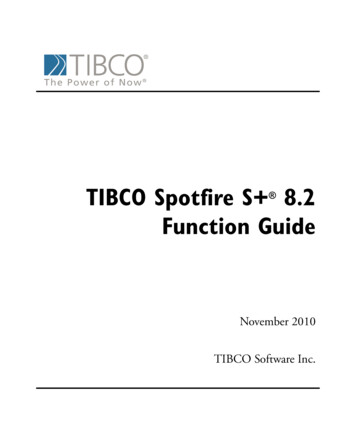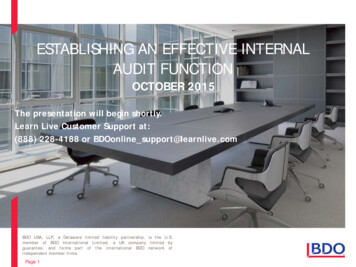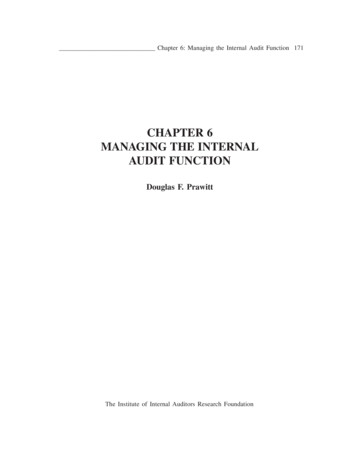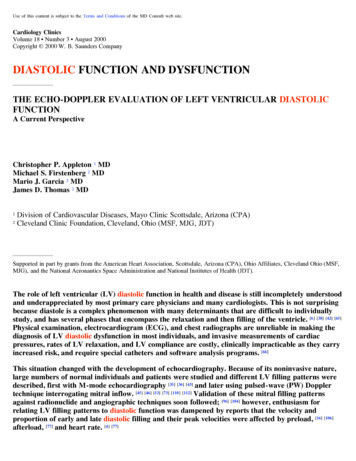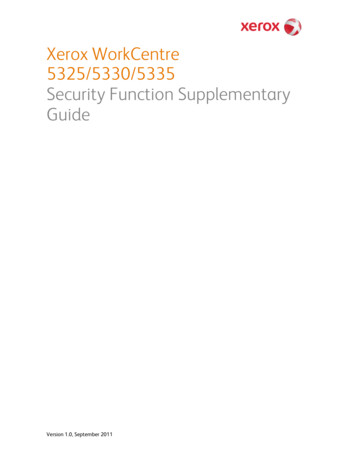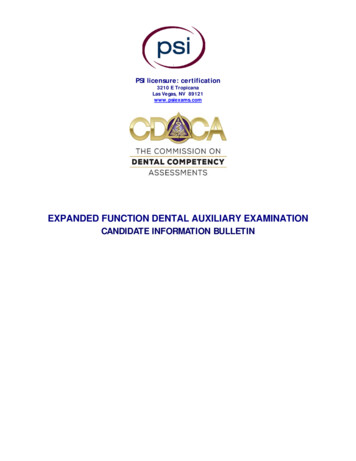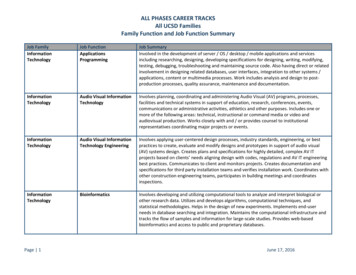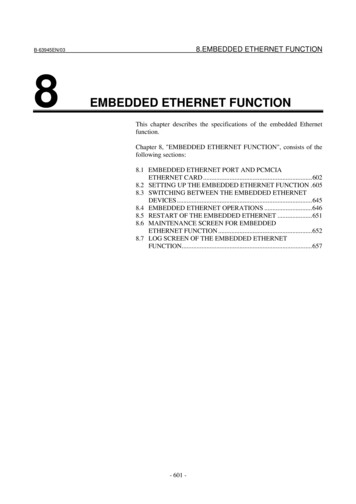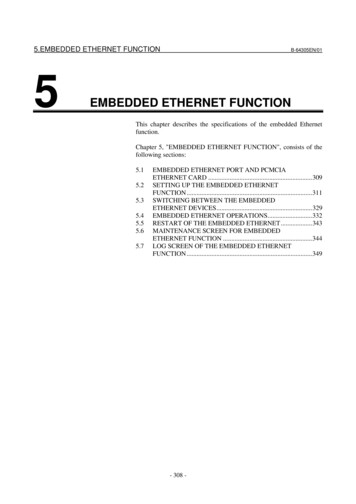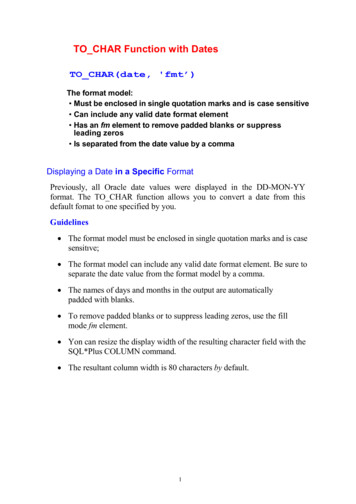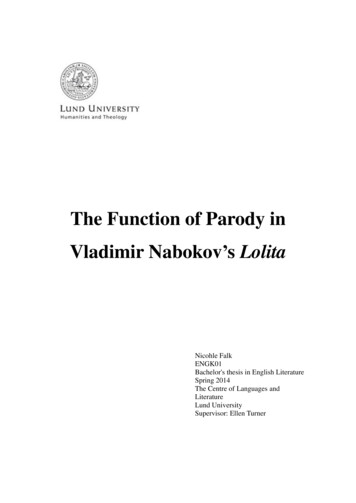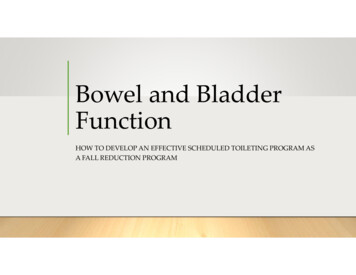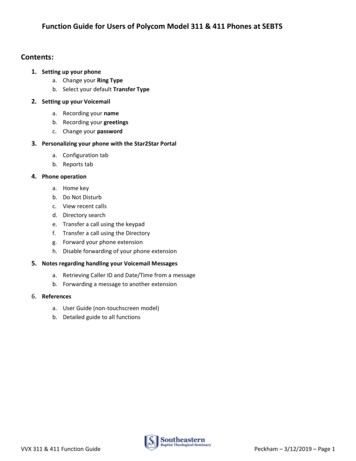
Transcription
Function Guide for Users of Polycom Model 311 & 411 Phones at SEBTSContents:1. Setting up your phonea. Change your Ring Typeb. Select your default Transfer Type2. Setting up your Voicemaila. Recording your nameb. Recording your greetingsc. Change your password3. Personalizing your phone with the Star2Star Portala. Configuration tabb. Reports tab4. Phone operationa.b.c.d.e.f.g.h.Home keyDo Not DisturbView recent callsDirectory searchTransfer a call using the keypadTransfer a call using the DirectoryForward your phone extensionDisable forwarding of your phone extension5. Notes regarding handling your Voicemail Messagesa. Retrieving Caller ID and Date/Time from a messageb. Forwarding a message to another extension6. Referencesa. User Guide (non-touchscreen model)b. Detailed guide to all functionsVVX 311 & 411 Function GuidePeckham – 3/12/2019 – Page 1
1. Setting up your phone:a. Change your Ring Type:o Home Key (Icons view) – Settings – Basic – Ring Type – Select a Line – Select a Ring Typeb. Select your default Transfer Type (Consultative or Blind), depending on whether you normally want totalk to the transferred-to party or noto Use the Home button to go to the Home Icons viewo Navigate to Settings and select ito Select Basic – Preferences – Default Transfer Type – Navigate and Select your choice [Your selected preference will be the default when transferring a call, but the othertype will show above a soft key so you can select it if desired for a particular transfer].2. Setting up your Voicemail:a. Recording your name:o Press the Messages key (envelope icon)o Enter your password (the first time, enter phone extension and create a password)o Press 0 (Mailbox Options) – Press 3 (Record your name) – follow promptsb. Recording your greetings:o Press the Messages key (envelope icon)o Enter your passwordo Press 0 (Mailbox Options) and choose which greetings to record: Press 1 (Unavailable message) Press 2 (Busy message) Press 4 (Temporary greeting)c. Change your password:o From Mailbox Options (as above) – Press 5 (Change password)VVX 311 & 411 Function GuidePeckham – 3/12/2019 – Page 2
3. Personalizing your phone with the Star2Star Portal:The Star2Star Portal has several settings, and you may find some are useful to you:URL: https://portal.star2star.com/If you have not logged in and set your password, click the “Forgot Password?” link and set one up.a. Configuration tabo Speed Dials – set up to 9 numbers you can dial with your line buttons or Favorites DirectoryoPhone Options – several customizations for your phoneoUser Info – your displayed name and number (you can add additional numbers like your cell andhome phone to use with Find-Me / Follow-Me)oFind-Me / Follow-Me – Explains the options and provides settings for ringing your extension andthe other numbers you defined in User InfooVoicemail – some customizations (please note the following) You can have voicemails sent to your email or cell phoneYou can make listening to your Voicemails faster by turning off Caller ID and Date/Timeinformation. You will still be able to hear these if you press ‘33’ while listening to amessage.CallerID BlockingPrint Company Directory – a nice listing of the SEBTS directory (printing is an option)b. Reports taboSelect your extension in the pull-down to see calling historyVVX 311 & 411 Function GuidePeckham – 3/12/2019 – Page 3
4. Phone operation:a. Home key (house icon) toggles between Lines View and Home Icon viewNOTE: You can use the Home key at any time to return to the home screenb. Do Not Disturbo Press the DND in icons view or the DND soft key from the Lines View [Toggles DND on and off][Notice that your displayed extensions will have a small red marker when in DND and a greenmarker when it is off]c. View recent calls (Missed, Received, Placed)o From the Lines View, use the Navigation key arrows that are just below the Home key Left arrow – Received calls Right arrow – Placed calls Down arrow – Missed callsd. Directory searcho Select Directories from Home icons, or select the Directory soft key from Lines ViewoSelect Contact Directory (can be browsed with the Navigation keys)oTo search for a name, press the Search soft keyoEnter a few letters from either the First Name or Last Name you want to find (you do not haveto enter both names). [Also, Search is not case-sensitive]. To enter a letter, multi-press the number corresponding to its letter on the numberkeys (Ex: for the letter V, press the 8 key three times) If you need to erase a letter, press the soft key as needed to back-erase Press the Search soft key to see the search results Navigate to the name you want and use the Dial soft key to make the call Pick up the handset to make the call without using the speaker[NOTE: The only way to have it dial upon pickup of the handset is to select the name(or hit Info) before you pick it up].VVX 311 & 411 Function GuidePeckham – 3/12/2019 – Page 4
e. Transfer a call using the keypadoAfter answering the incoming call you want to transfer – Press the Transfer soft key o(Option) If you want to change the Transfer Type from the default, press the soft keyfor the alternate type (Blind or Consultative) [See explanation in section 1.b.]Use the keypad to dial the transfer-to extensionNOTE: If you want to transfer the caller directly to the transfer-to party’s voicemail,simply precede the extension with a ‘6’ (i.e., 6xxxx) If the selected Transfer Type is Blind, the call is immediately transferredIf the selected Transfer Type is Consultative, you will be connected to the transferredto party to discuss the call If the party wants to accept, press End Call to connect the parties (you willdrop off the call) If the party refuses or doesn’t answer Press Cancel to return to the calling party If the party’s voicemail begins, you can connect the calling party tothe voicemail by pressing More then Transferf.Transfer a call using the DirectoryoPress Transfer – Directory – Contact DirectoryoSearch for the contact (see Directory Search above)oWhen found, press Dial – TransferNOTE: If you are in the Directory and need to return to the caller, press your lighted extensionbutton for the line the caller is on, then press Cancel. You will be reconnected with the caller.VVX 311 & 411 Function GuidePeckham – 3/12/2019 – Page 5
g. Forward your phone extensionoPress the Forward soft keyoSelect the line you want to forwardoSelect Always, No Answer or BusyoEnter the extension number where you want to forward your phoneoPress Enable (you will see a different icon on the Line View for that line)h. Disable forwarding of your phone extensionoDo the first 3 steps above, then press Disable5. Notes regarding handling your voicemail Messages:a. Retrieving Caller ID and Date/Time from a messageoIf you set Caller ID and Date/Time information to OFF in the Star2Star Portal, you can get thisinformation when listening to a message by pressing ‘33’ on the keypadb. Forwarding a message to another extensionoWhile listening to the message follow the prompts this way: Press 8 to transfer Press 1 to enter an extension (or 2 to use the Voicemail Directory) [See * Note below] Key in the extension followed by # (xxxx#) Press # to continue (or 1 to enter an additional extension) Press 2 to send the message (or 1 if you want to prepend a message before it)* NOTE: Using the Voicemail DirectoryWhen you select the prompt for using the Directory in Voicemail, please note the following: VVX 311 & 411 Function GuideUsing the Voicemail Directory is different from using the phone Directory in that youonly enter one keypad touch per letter (as opposed to the multi-touch method).Peckham – 3/12/2019 – Page 6
6. References (access with links in electronic version of this document):a. User Guides (non-touchscreen models)oVVX 311 Quick User GuideoVVX 411 Quick User Guideb. Detailed guide to all functionsoPolycom VVX Business Media Phones[NOTE: This guide provides detailed information, but covers all of the VVX models. Itoften distinguishes differences based on model, so read carefully. You may find thatusing the find function (Ctrl-f) is helpful for finding information on specific features].VVX 311 & 411 Function GuidePeckham – 3/12/2019 – Page 7
Setting up your Voicemail a. Recording your name b. Recording your greetings c. Change your password 3. Personalizing your phone with the Star2Star Portal a. Configuration tab b. Reports tab 4. Phone operation a. Home key b. Do Not Disturb c. View recent calls d. Directory search e. Transfer a call using the