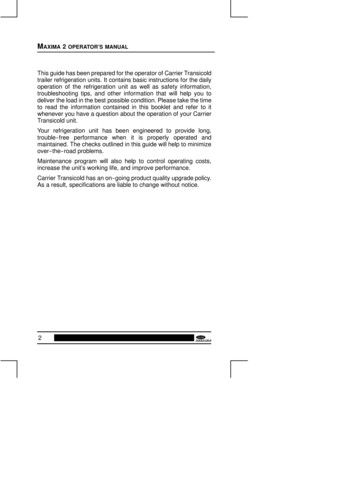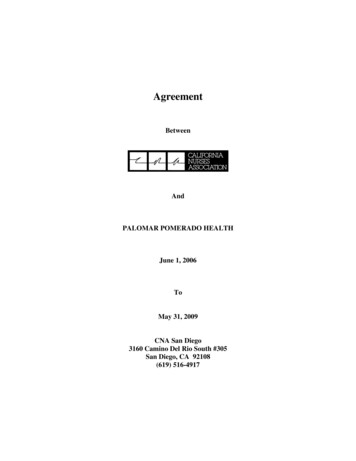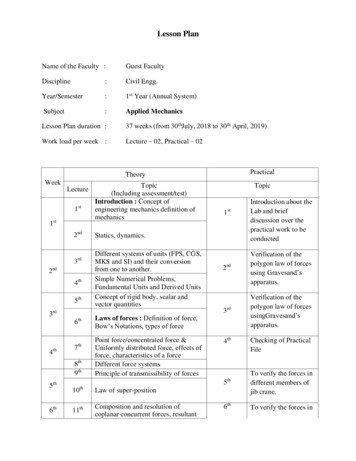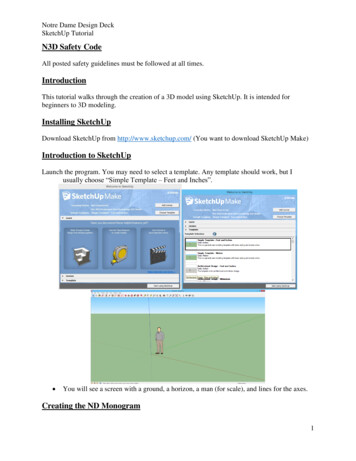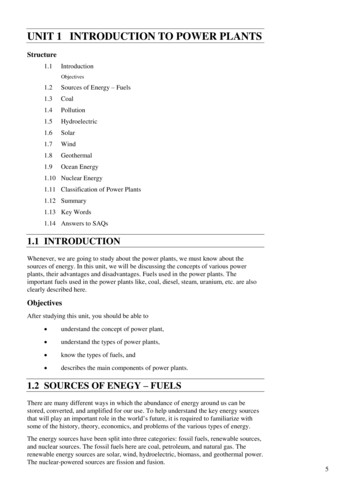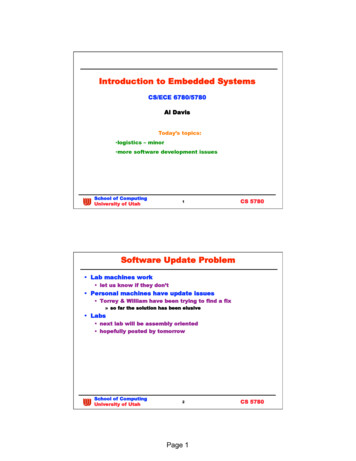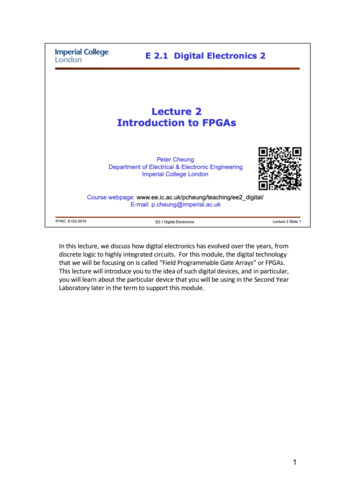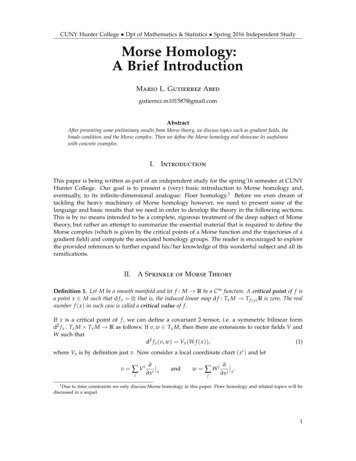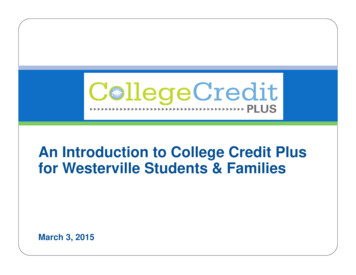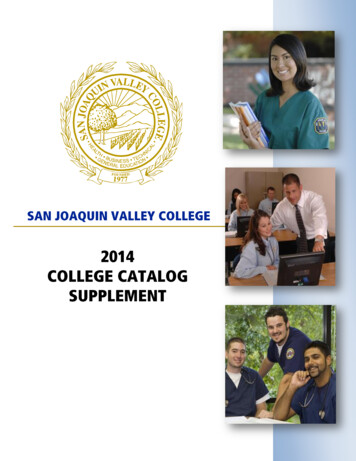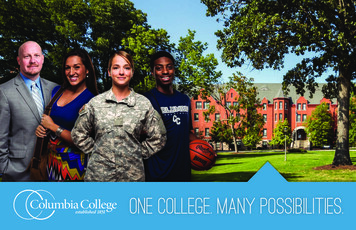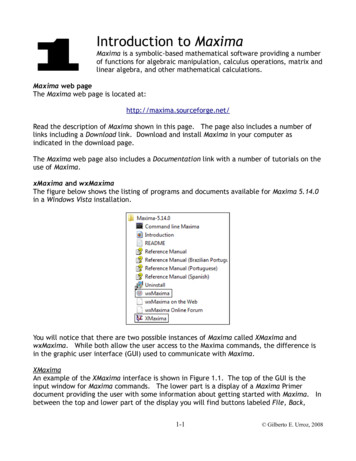
Transcription
Introduction to MaximaMaxima is a symbolic-based mathematical software providing a numberof functions for algebraic manipulation, calculus operations, matrix andlinear algebra, and other mathematical calculations.Maxima web pageThe Maxima web page is located at:http://maxima.sourceforge.net/Read the description of Maxima shown in this page. The page also includes a number oflinks including a Download link. Download and install Maxima in your computer asindicated in the download page.The Maxima web page also includes a Documentation link with a number of tutorials on theuse of Maxima.xMaxima and wxMaximaThe figure below shows the listing of programs and documents available for Maxima 5.14.0in a Windows Vista installation.You will notice that there are two possible instances of Maxima called XMaxima andwxMaxima. While both allow the user access to the Maxima commands, the difference isin the graphic user interface (GUI) used to communicate with Maxima.XMaximaAn example of the XMaxima interface is shown in Figure 1.1. The top of the GUI is theinput window for Maxima commands. The lower part is a display of a Maxima Primerdocument providing the user with some information about getting started with Maxima. Inbetween the top and lower part of the display you will find buttons labeled File, Back,1-1 Gilberto E. Urroz, 2008
Forward, Edit, Options, and Url: The last button refers to the file specification shown inthe field immediately to its right. In this case, the file specification reads:file:/C:/PROGRA /MAXIMA 1.0/share/maxima/514 1.0/xmaxima/INTRO 1.HTMThe full reference to this file should be:file:/C:/Program tro.htmlThe XMaxima GUI abbreviates some of the sub-folders in the first file specificationproducing the reference shown above, which could be a bit confusing. The full filespecification shows the location of the file being shown in the bottom window of theXMaxima GUI. This html file is located in the Maxima installation as indicated above.Figure 1.1. XMaxima starting GUI1-2 Gilberto E. Urroz, 2008
The Back and Forward buttons allow the user to move about the document, while the otherbuttons provide the following menu items:Using the Maxima PrimerScroll down the Maxima Primer document to learn about the use of Maxima. One of thefirst applications is presented in the following paragraph (lifted from the document):Double-click on the integrate command shown in the Maxima Primer to see Maxima inaction in the XMaxima window. The top window will now show the following operation:Notice that there are two input locations labeled (%i1), or input 1, and (%i2), or input 2.Input 1 (%i1) is missing any input. This is so, because by double-clicking the integrate line1-3 Gilberto E. Urroz, 2008
in the Maxima Primer, we activated the input without copying it to the top window. Theresult, however, is available in the top window as output 1 (%o1). Also, notice thatXMaxima presents the result of the integral as closely as possible as a two-dimensionalmathematical expression, i.e.,2 x - 1atan(-------)log(x - x 1)sqrt(3)log(x 1)- --------------- ------------- ---------6sqrt(3)32(%o1)as opposite to a one-dimensional mathematical entry, i.e.,-log(x 2-x 1)/6 atan((2*x-1)/sqrt(3))/sqrt(3) log(x 1)/3.The full mathematical operation calculated in this example can be, on paper, written asdx 1 x 3 2ln x x 1 6tan 1 2 x 1 3log x 1 . 3 3The user is invited to continue reading the Maxima Primer document and double-click onthe different examples listed to learn the basic operation of Maxima. Following thoseexercises, one may notice, for example, that in the XMaxima interface, the mathematicalconstant π (the ratio of the length of a circumference to its diameter) is referred to as%pi. Also, infinity ( ) is referred to as inf.The Maxima Primer examples include also plots that are produced in their own separategraphics window, e.g., the commands plot2d(sin(x),[x,0,2*%pi])plot3d(x 2-y 2,[x,-2,2],[y,-2,2],[grid,12,12])produce, respectively, the two-dimensional and a three-dimensional graphs shown below.1-4 Gilberto E. Urroz, 2008
Click-off the graphical windows before continuing with the other commands in the MaximaPrimer.wxMaximawxMaxima uses an interface as shown in Figure 1.2, below.Figure 1.2. The wxMaxima GUI.This interface is more sophisticated than that of XMaxima for the following reasons: wxMaxima produces true two-dimensional mathematical outputwxMaxima provides most Maxima commands in menus (e.g., Equations, Algebra,etc.)Some commands can be activated by using the buttons shown at the bottom of theinterface, e.g., Simplify, Factor, etc.wxMaxima provides dialogues to enter parameters of selected commands.wxMaxima maintains a command line history buffer where previously used commandscan be accessed, repeated, or edited.wxMaxima allows mixing text with mathematical expressions to produce printabledocuments.The current version of wxMaxima supports simple animations (to see the currentversion use the menu item Help About).1-5 Gilberto E. Urroz, 2008
A web page for wxMaxima is available p/Main PageFor hints on the efficient use of wxMaxima hp/HowtoNOTE: Because of the additional features available in wxMaxima, we will use this GUIexclusively to present the examples contained in this and subsequent chapters. We will notbe using XMaxima anymore in this or subsequent chapters.wxMaxima menusTake some time to explore the different menus in the wxMaxima GUI: The File menu contains items typically found in windows-based applications such asOpen, Read file, Save, Save As., Export to HTML, Select File, Print, and Exit. Someitems in the File menu, such as Load package, Batch file, and Monitor File, areproper of wxMaxima.The Edit menu contains typical commands such as Copy, Cut, and Paste, as well asothers that are proper for wxMaxima.The Maxima menu contains items that allow the user to control the operation ofMaxima.The Equations, Algebra, Calculus, Simplify, Plotting, and Numeric menus providemathematical functions that are entered using dialogues.The Help menu contains several items of interest such as: Maxima help: opens the Maxima Manual window with description and examples ofMaxima commands. Describe: produces a dialogue where the user can enter the name of a specificcommand. Try, for example, plot3d, and press OK. The dialogue will access thesection of the Maxima Manual corresponding to the requested command. Example: enters a series of examples of applications of the requested commandinto the wxMaxima interface. Try, for example, integrate, and press OK. Apropos: use this dialogue to enter a keyword to search for a command that issimilar to the keyword. For example, if you were seeking information onintegration, you could enter the word integra, to get a listing of commands thatmay be related to integra. Then, you can use Describe or Example with one ofthe commands listed. Show tip: shows tips on the use of Maxima. Build info: provides information on the current version of Maxima. Bug report: provides a web site where users can report errors in the operation ofMaxima, or unexpected results of some operations. These “bugs” are reportedto the programming team and solutions to them (if available) get incorporated inthe new versions of the software. About: provides the current version of wxMaxima. Notice that the versions ofMaxima and vxMaxima are not necessarily the same. My installation, at the1-6 Gilberto E. Urroz, 2008
moment of typing this book, showed Maxima version 5.14.0 and wxMaximaversion 0.7.4. Remember that Maxima is the computer program that performsthe mathematical calculations, while wxMaxima is the graphics user interface(GUI).wxMaxima tool barThe wxMaxima GUI provides a tool bar with the following buttons:(1) Open session(2) Save session(3) Print document(4) Configure wxMaxima(5) Copy selection(6) Delete selection(7) Insert text(8) Insert input group(9) Interrupt current computation(10) Show Maxima help (same as menu item Help Maxima help)Using the INPUT lineThe INPUT line in the wxMaxima interface can be used for a variety of purposes such as: ToToToToToToperform a calculation, e.g., sqrt(1 3.5 2)/sin(%pi/6);define one or more variables, e.g., a:2; b:2;define a function, e.g., f(x): sqrt(1 x 2);evaluate a function, e.g., f(2/3);produce a plot, e.g., plot2d(f(x),[x,-2,2]);enter other type of operations, e.g., a derivative: diff(t 2*sin(t), t);Here are some observations from the examples shown above: To enter the value of a variable use a colon (:)To define a function use a colon followed by the equal sign (: )Maxima expressions end with a semi-colon. If you forget to enter the semi-colon inthe INPUT line, wxMaxima will enter it for you.This is additional information useful when entering expressions: Variable or function names must start with a letter, and may include letters,numbers, and undersign, e.g.,vx:2; x2:3; y 2:5; Initial Velocity:-2.5;1-7 Gilberto E. Urroz, 2008
The following are reserved words in Maxima and cannot be used as variable ctfromlimitelseiforwhilediffsumthenifthruSome pre-defined functions: Some of the common pre-defined functions in Maxima e rootsinsinetangentcotcotangentcosecantasin inverse sineinverse tangentacot inverse cotangentinverse cosecant exp exponentialhyperbolic sinecosh hyperbolic cosinehyperbolic asinacosh hyperbolic acosinteger belowceiling integer aboveconver to floating pointcoscosinesecsecantacos inverse cosineasec inverse secantlognatural logarithmtanh hyperbolic tangentatanh hyperbolic atanfixinteger partabs absolute valueMaxima does not have a logarithm-base-10 function. Instead, use:log 10 x log x log 10 Here are some examples you can 0));float(10 k);abs(-2);fix(3.3);fix(-3.2);Notice that Maxima will tend to give symbolic results (i.e., results including fractions,square roots, unevaluated trigonometric, exponential, or logarithmic functions) rather thanfloating-point (or numerical) results. Use function float, as in the examples above, to getfloating-point solutions.Automatic parentheses. Whenever you enter an opening parenthesis in the INPUT line, aclosing parenthesis is added automatically. If you are not used to this feature, you mayend up entering more closing parentheses than needed. This situation will result in anerror that is easy to spot.1-8 Gilberto E. Urroz, 2008
The percentage (%) operator.The percentage (%) symbol represents the most recent result.Try these float(%);log(5);float(%);To access the second-to-last commans use %2, the third-to-last, use %3, and so on.Mathematical constants. Some of the common mathematical constants available in Maximaare:%e%iinfminfinfinite% phi% pi%gammafalse, truebase of the common logarithms ( exp(1))imaginary unit ( sqrt(-1))real positive infinityreal negative infinitycomplex infinitythe golden ratio (φ)ratio of length of circumference to its diameter (π)Euler's constant (γ)boolean values (or logical values)Here are some examples to try (in some examples we use function is to check whethercomparisons of numbers are true or 3 2);is(3 2);is(x 3);integrate(exp(-x 2/2),x,-inf,inf);integrate(exp(-x 2/2),x,minf,inf);Some examples of complex numbers. The unit imaginary number i is entered as %i inMaxima. Here are some examples of complex number calculations:z1:3 5*%i; z2:-2 6*%i;z1 z2;z1-z2;expand(z1*z2);expand(z1 2);The following functions apply to complex onjugate(complex absolute value) calculates the modulus(complex argument) calculates the argumentgenerate rectangular (Cartesian) formgenerate polar formextract the real partextract the imaginary partcalculates the complex conjugateThe following examples illustrate some of these rt(z1));polarform(z1);polarform(z2);1-9 Gilberto E. Urroz, 2008
Using the button panelThe bottom of the xwMaxima GUI contains 12 buttons that can be used for commonoperations. The collection of buttons is shown in the figure below, with the Maximacommands associated with them.Buttons (1) through (4), and (7) through (10) operate on an expression typed in the INPUTline before pressing the corresponding button. Buttons (5), (6), (11), and (12) triggerdialogues to performed the associated operations. The operation of the buttons, withappropriate examples, is shown next.(1) Simplify: simplifies algebraic operations, e.g., (x 2)*(x-2); [Simplify](2) Simplify(r): simplifies expressions containing logs, exponentials, and radicals, e.g.,(%e x-1)/(%e (x/2) 1); [Simplify(r)](3) Factor:factors an algebraic expression, e.g., x 2 y 2-2*x*y; [simplify(r)](4) Expand: expands an algebraic expression, e.g., (x 1)*(x-1)*(x 2 1); [Expand](5) Solve.: solves an equation, e.g.,(6) Plot 2D.: produces an x-y (two dimensional) plot, e.g.,1-10 Gilberto E. Urroz, 2008
(7) Simplify(tr): trigonometric simplification in terms of sin and cos,e.g., tan(x)[Simplify (tr)](8) Expand(tr): expands a trigonometric expression, e.g., sin(x y) [Expand(tr)](9) Reduce(tr): convert powers of trigonometric functions to those of multiples of theangle, e.g., x 3*cos(x) 2-sin(x) 2; [Reduce(tr)](10)Rectform: produces the rectangular form of a complex number, e.g., 1/(2 3*%i);[Rectform](11)Solve ODE.: solves a 1st order or 2nd order ordinary differential equation, e.g.,Note: Derivatives are written using 'diff(y,x,n) to represent1-11dn y.ndx Gilberto E. Urroz, 2008
(12) Plot3D:produces a three-dimensional plot, e.g.,Using the full button panelThe button panel described above is referred to as the Basic button panel. It is possible toactivate a Full button panel by using the menu option Edit Configure. This activates awxMaxima configuration window as shown next:1-12 Gilberto E. Urroz, 2008
Select the option Full in the Button panel drop-down menu to activate the Full buttonpanel, and press [ OK ]. wxMaxima will respond with the following message:Press [ OK ] in this message form, and then [ OK ] again in the wxMaxima configurationwindow, and click off wxMaxima. The Full button panel will not be active until you re-startwxMaxima.When you re-start wxMaxima, the bottom part of the interface will show the Full buttonpanel:which now includes 20 buttons, instead of the 12 buttons of the Basic button panel. Thenew buttons are shown in the following figure, labeled (13) to (20), with labels shown inboldface letters (no all the buttons are shown):The operation of buttons (13) through (20) is described below:1-13 Gilberto E. Urroz, 2008
(13) sum: allows setting up and calculating a summation, e.g.,(14) product: allows setting up and calculating a product, e.g.,(15) diff: calculates a derivative, e.g.,1-14 Gilberto E. Urroz, 2008
(16) integrate: calculates an integral(17) limit: calculates a limit1-15 Gilberto E. Urroz, 2008
(18) taylor: calculates a Taylor series for an expression:(19) subst: substitute an expression into a variable name(20) map: maps a function to a list1-16 Gilberto E. Urroz, 2008
Using Greek lettersIn order to write Greek letters in Maxima you need to have the font SPIonic installed in yourcomputer. You can download this font er installing the font in your computer, you need to select it to show Greek characters inyour wxMaxima interface. Proceed as follows: Select the menu option Edit ConfigureClick on the Style tabCheck-off the Use greek font entry, and select SPIonicPress OKTo enter Greek letters type the English name of the letter in an expression, or precede thename with the percentage symbol (%), e.g.,factor(beta 2-1);rectform(1/(%alpha %beta*%i);expand((alpa-1)*(beta gamma));expand((%alpha-1)*(%beta %gamma));Notice the difference between typing gamma and %gamma in the last two examples. Typinggamma (without %) produces the upper-case Greek letter Γ which represents the Gammafunction from mathematics, whereas, %gamma produces Euler constant γ, defined, as thelimit as n , of the quantityn 1k ln n .k 1To illustrate the use of the Gamma function try the followingexercises in xamples from the Equations menuIn this section we present some examples of applications fromthe Equations menu. We use it to illustrate the use of menussuch as Equations, Algebra, Calculus, etc. A listing of theavailable applications in the Equations menu is shown below:Try the following examples by selecting entries from thismenu: Solve . same as: solve([x 2 32*x-160 0], [x]);1-17 Gilberto E. Urroz, 2008
Solve numerically . equivalent to find root(sin(x)-cos(x) 0.5, x, 0, %pi); Roots of polynomial -- Try: x 3 25*x 2-5*x 212 0; Equations Roots of polynomial.Equivalent to allroots(%); Roots of polynomial (real) – Try: x 3 25*x 2-5*x 212 0; Equations Roots ofpolynomial (real). Equivalent to realroots(%); Solve linear system . equivalent tolinsolve([x 3*y 5*z 125, x y z 10, x-y z 8], [x,y,z]);1-18 Gilberto E. Urroz, 2008
Solve algebraic system . equivalent toalgsys([x*y 2 2*x*y 1200, (x y)*(x-y) 200], [x,y]); Eliminate variable . See the example available in the Maxima Manual by selectingthe menu option Help Example., and type eliminate: Solve ODE. This is the same as pressing the button [Solve ODE.]. Equivalent to:ode2('diff(y,x,2) y sin(x), y, x); Initial value problem (1) . Initial value problem for first-order ODE. Uses twosteps, first Solve ODE ., then Initial value problem (1). Equivalent to:1-19 Gilberto E. Urroz, 2008
Initial value problem (2) . Initial value problem for second-order ODE. Uses twosteps: first Solve ODE ., then Initial value problem (2). Equivalent to:ode2('diff(y,x) y x,y,x); ic1(%,x 0,y 1); Boundary value problem . Boundary value problem for second-order ODE. Uses twosteps: first Solve ODE ., then Boundary value problem. Equivalent to:ode2('diff(x,t,2) x sin(t),x,t); ic2(%,t 0,x 1,'diff(x,t) -1);1-20 Gilberto E. Urroz, 2008
Solve ODE with Laplace – Solve an ordinary differential equation using Laplacetransforms. Equivalent to desolve('diff(x(t),t,2) x(t) sin(t),x(t)); At value . - Replace a variable in an expression. In this example the replacementtakes place in the solution to an ODE.Managing a wxMaxima sessionIn this section we illustrate the use of inputs and outputs and of the command history toperform operations on algebraic expressions.Inputs and outputsIf you have been trying the examples shown above, your wxMaxima interface would show anumber of inputs and outputs. Inputs are shown by the prompt (%i.) with an associatednumber, e.g.,Outputs are shown by the prompt (%o.) with an associated number, e.g.,1-21 Gilberto E. Urroz, 2008
Restarting MaximaSince the inputs and outputs in your wxMaxima interface will be different than thisexample, let's restart Maxima by using the menu option Edit Restart Maxima, and press[OK] at the prompt. This action will clear Maxima's memory and reset the interface to thatshown in Figure 1.2 (see above). At this point, only input (%1) will be available. Let's trythe following session. Type the commands as shown next:Operations on input and output referencesNow, we are going to use the input and output references to perform operations. Try thefollowing commands:Thus, references such as %i1, %o1, etc., act like variable names that can be operated uponas any other variable. An alternative would be to actually assign variable names to theexpressions entered. To try this approach we will also illustrate the use of the commandhistory for performing operations.1-22 Gilberto E. Urroz, 2008
Using the command history in wxMaximaEvery single command that you enter in wxMaxima gets stored into a command historybuffer. This buffer is accessible by clicking on the INPUT line and using the up and downarrow keys in your keyboard. As you press the upper arrow key once, the last command willbe shown. As you keep pressing that key, the second-to-last command, third-to-lastcommand, etc., will be shown in the INPUT line. For example, for the present exercise,click in the INPUT line, and press the upper-arrow key until you recover the very firstexpression entered, namely:Then, use the left-arrow key to move the cursor to the left of the first parentheses, andtype:a:then press [ENTER], or click on the Enter command button:following:. The result is theNow, we can refer to variable a for performing operations on this expression, e.g.,The command history can be accessed, therefore, through the use of the up- and downarrow keys in your keyboard. Once a command is accessed this way, you can either press[ENTER] to repeat it, or edit it in the INPUT line in order to perform a different operation.End-of-line charactersIt was mentioned earlier that every Maxima command ends in a semi-colon (;), and that ifone fails to enter that end-of-line character, wxMaxima will enter it automatically. Thefact is that, besides the semi-colon, there is also a supress-output character, namely, thedollar sign ( ), which can be used as end-of-line character. Using the dollar sign ( ) to enda Maxima statement suppresses the output of the command. However, the command getsexecuted in memory. For example, try the following commands:1-23 Gilberto E. Urroz, 2008
In input (%i11), above, variables r and s are assigned the values 25 and 32, respectively, butno output is shown because the statements end in a dollar sign ( ), rather than in a semicolon (;). However, output (%o13) shows that the statement r 2 s 2; was evaluatedproperly.The use of the dollar sign ( ) as end-of-line character saves space in the wxMaximainterface as illustrated in the following example:Notice that the dollar sign ( ) in input (%i14) suppresses the output for the differentialequation myODE1. Also, notice the use of the Greek character omega (ω) as a coefficientin the differential equation myODE1. Furthermore, notice that, in attempting a solutionfor myODE1, Maxima doesn't know a-priori what the value of ω is. So, Maxima asks fromthe user whether ω is zero or nonzero. In this example, the user types nonzero, andMaxima returns the solution.Saving your sessionTo save your session use the menu option File Save As . and give a name to the file intowhich you will save your session. The following dialog form was used in a Windows Vistaenvironment to save the current session.The file storing the session will be located in the folder ./Documents/MAXIMA/, and will benamed myFirstMaximaSession.wxm.1-24 Gilberto E. Urroz, 2008
Reloading your sessionRestart Maxima (Edit Restart Maxima) and use the menu item File Open to browse yourcomputer file system. For example, in a Windows Vista environment, I located the file Iwant to load in the following dialog form:In this case, Maxima opens the file and executes every command, stopping at input (%i15)where it asks again about the value of coefficient w in variable myODE1. Repeating theresponse nonzero allows Maxima to continue evaluating the file to recover the entiresession saved.Printing your sessionTo produce a hard-copy of your session use the menu item File Print.Loading a session without executing itAn alternative way to load a saved session is by using the menu item File Read File. Usingthis option will list all the commands in the session without executing it. The commandswill be available in the command history, and could be reactivated by using the up- anddown-arrow keys, and pressing [ENTER] when the proper command is in the INPUT line.Interrupting a calculationIf, for some reason, wxMaxima seems to be hung up in a calculation, you can interrupt theprocessing by using the menu item Maxima Interrupt, or type Cntl-G. Alternatively, usethe interrupt button in the menu bar:1-25 Gilberto E. Urroz, 2008
Ending your sessionTo end your session use the menu item File Exit, or click the [x] in the upper right cornerof the wxMaxima window. This action produces the dialog form shown below.Select [OK] if you don't want to save your current session. Otherwise, press [Cancel], saveyour session as indicated above, and exit wxMaxima once more.Formatting your sessionThis section includes some examples of the use of text for commenting your session, as wellas inserting sections and titles in your session.Inserting text (comments) in wxMaximaTo enter text in wxMaxima use the menu item Edit Insert Text. The characters /* willbe shown above the next input reference. Type one or more lines of text at the currentcursor location. This line (or lines) of text can be used to comment your session. Anexample is shown next:Text lines contained in saved session files get loaded with the rest of the commands whenusing File Open or File Read file.Inserting a title or a section in wxMaximaTo insert a title use the menu item Edit Insert Title. This operation is similar toinserting text, except that the text is provided in a larger font.To insert a section use the menu item Edit Insert Section. This operation is also similarto inserting text, except that the text is provided in a larger font and with an underline.The following example shows a title and a section insertion in a wxMaxima session.1-26 Gilberto E. Urroz, 2008
Inserting inputThe menu item Edit Insert Input produces a prompt input as illustrated in the followingexample:If you enter a new command in the INPUT line, then the statement in front of the inputprompt remains unevaluated. However, if you click on the input prompt statement, thusselecting it, and do a right-click, you can evaluate the command by selecting the optionRe-evaluate input. In this case, the input gets evaluated as follows:Clearing the screenThe option Edit Clear screen clears the current wxMaxima screen, showing at the top ofthe screen the current input reference, e.g.,1-27 Gilberto E. Urroz, 2008
Additional session management in wxMaximaIn this session we explore some of the menu items under the Maxima menu, namely: Clear memory: clears all variables user-defined functions - equivalent to kill(all);Add to path: allows user to select folders to add to the search path for MaximaShow functions: lists all user-defined functions in the current session (functions;)Show definition: provides a dialogue form to request function definitions in sessionShow variables: lists all variables active in the current session (values;)Delete function: delete selected user-defined function or functionsDelete variable: delete selected variablesThe following example shows the definition of variables and functions and the listing oftheir names:The option Show definition is used next to find the definition of function f2:The result is shown below:1-28 Gilberto E. Urroz, 2008
The option Delete functions produce the dialogue:To delete functions f1 and f2 we enter those names in the dialogue. The result is shownbelow:The option Delete variables produces the following dialogue:To delete functions x1 and x2 we enter those names in the dialogue. The result is shownbelow:An alternative way to delete user-defined functions or variables is to use function kill. Thisfunction basically clears any value or definition associated with a variable or functionname. For example, to clear the contents of variable y1, use:Check that the value of y1 is cleared:1-29 Gilberto E. Urroz, 2008
Creating a batch fileIn an earlier exercise we saved a file called myFirstMaximaSession.wxm. In this section wewill show you how to create a Maxima batch file out of your saved session.In order to create a batch file we need to edit the session file using a text editor. In thisexample I will use the Notepad text editor to open the session file. Notepad isavailable athttp://notepad-plus.sourceforge.net/uk/site.htm .When opened with Notepad , the file myFirstMaximaSession.wxm looks as follows:Notice that you are warned in the very first line of the file to not edit the file by hand.This is for the wmx file. If you change anything in the file it may not be readable bywxMaxima again. The way to proceed is to save the file as a batch file, with the .macsuffix. Save it, for example, as myFirstMaximaBatchFile.mac, and edit it to look as shownbelow. This is the batch file that includes a number of comment lines (text between /*and */), and Maxima commands.1-30 Gilberto E. Urroz, 2008
To load a batch file use the menu item File Batch file, and select the proper file to load.The result of the batch file operation will be shown in your wxMaxima window. Notice,however, that the comment lines are not shown in the wxMaxima window. If you want toshow explanatory text from your batch file, you may want to replace the comments by astring, making sure that the string ends in a dollar sign ( ) rather than in a semi-colon (;).1-31 Gilberto E. Urroz, 2008
With theses changes, the output in the wxMaxima is now well documented, although thecomment strings are now part of the input (with no output), rather than inserted text.Part of the output from the batch file is shown below:A batch file can also be created from scratch. Simply type the Maxima commands in a textfile and save it with the suffix .mac. Here is an example of a batch file created fromscratch:1-32 Gilberto E. Urroz, 2008
Important basic functionsThis section addresses a few basic functions and operators of general application inmathematical functi
moment of typing this book, showed Maxima version 5.14.0 and wxMaxima version 0.7.4. Remember that Maxima is the computer program that performs the mathematical calculations, while wxMaxima is the graphics user interface (GUI). wxMaxima tool bar The wxMaxima GUI provides a tool bar wi