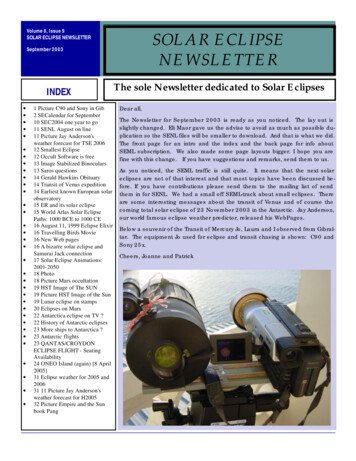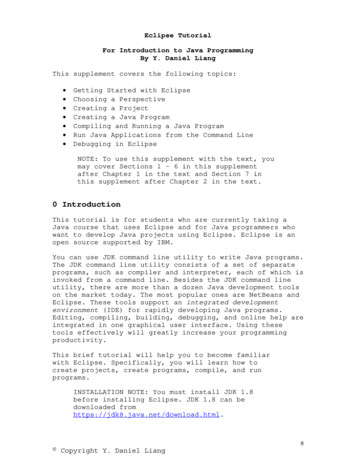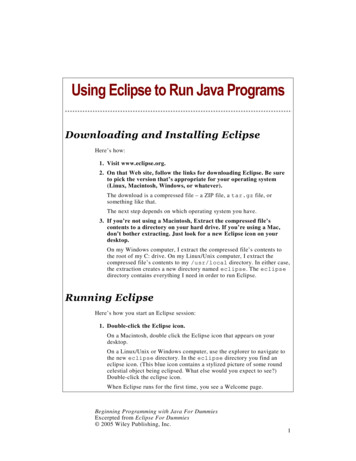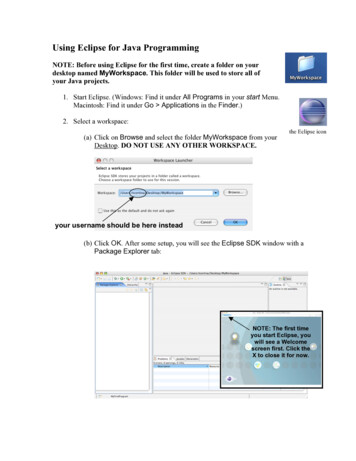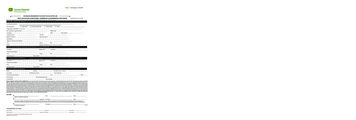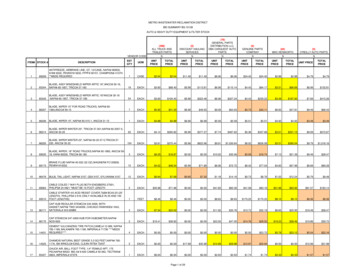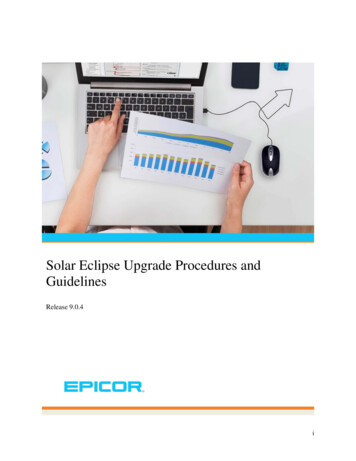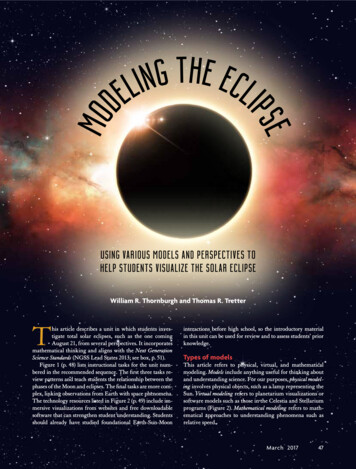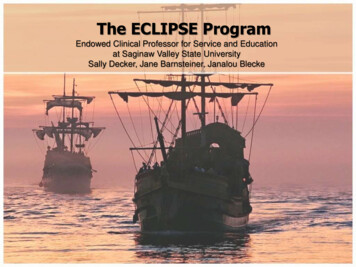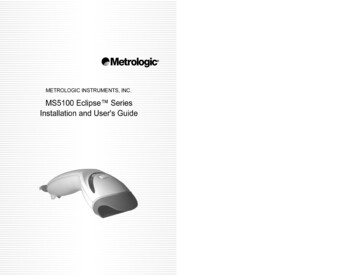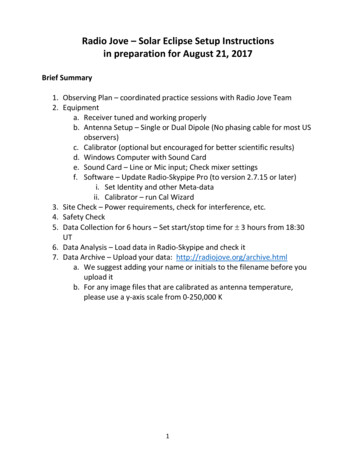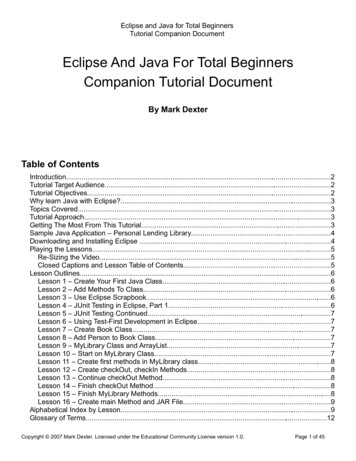
Transcription
Eclipse and Java for Total BeginnersTutorial Companion DocumentEclipse And Java For Total BeginnersCompanion Tutorial DocumentBy Mark DexterTable of ContentsIntroduction.2Tutorial Target Audience.2Tutorial Objectives.2Why learn Java with Eclipse?.3Topics Covered.3Tutorial Approach.3Getting The Most From This Tutorial.3Sample Java Application – Personal Lending Library.4Downloading and Installing Eclipse .4Playing the Lessons.5Re-Sizing the Video.5Closed Captions and Lesson Table of Contents.5Lesson Outlines.6Lesson 1 – Create Your First Java Class.6Lesson 2 – Add Methods To Class.6Lesson 3 – Use Eclipse Scrapbook.6Lesson 4 – JUnit Testing in Eclipse, Part 1.6Lesson 5 – JUnit Testing Continued.7Lesson 6 – Using Test-First Development in Eclipse.7Lesson 7 – Create Book Class.7Lesson 8 – Add Person to Book Class.7Lesson 9 – MyLibrary Class and ArrayList.7Lesson 10 – Start on MyLibrary Class.7Lesson 11 – Create first methods in MyLibrary class.8Lesson 12 – Create checkOut, checkIn Methods.8Lesson 13 – Continue checkOut Method.8Lesson 14 – Finish checkOut Method.8Lesson 15 – Finish MyLibrary Methods.8Lesson 16 – Create main Method and JAR File.9Alphabetical Index by Lesson.9Glossary of Terms.12Copyright 2007 Mark Dexter. Licensed under the Educational Community License version 1.0.Page 1 of 45
Eclipse and Java for Total BeginnersTutorial Companion DocumentAdditional Resources.14Eclipse Websites.15Java Websites.15Java Books.15Code Snapshots.15Lesson 1 – Person class (fields and constructor).15Lesson 2 – Person class (with get and set methods).16Lesson 3 (scrapbook snapshots).17Lesson 5 – PersonTest class.17Lesson 6 – Added toString() Method to Person class.18Lesson 7 – TestBook and Book Classes.20Lesson 8 – Add Person to Book Class.21Lesson 9 – MyLibrary Class and ArrayList.23Lesson 10 – Start on MyLibrary Class.23Lesson 11 – Create first methods in MyLibrary class.24Lesson 12 – Create checkOut, checkIn Methods.27Lesson 13 – Continue checkOut Method.31Lesson 14 – Finish checkOut Method.33Lesson 15 – Finish MyLibrary Methods.35Lesson 16 – Create main Method and JAR File.41IntroductionThis document is designed to accompany the “Eclipse And Java For Total Beginners” video tutorial,which is available at http://eclipsetutorial.sourceforge.net/.Tutorial Target AudienceThis tutorial is targeted for people who are new to Eclipse and to Java. It is designed to work eitherfor those with prior programming experience in other languages or for those without prior experience.Tutorial ObjectivesThe objectives of this tutorial are as follows: Demonstrate the basics of using Eclipse for writing Java programs Demonstrate how to use Eclipse for agile software development Demonstrate how to use existing Java learning resources (tutorials, examples, books) withinEclipse Create a foundation for continuing to learn Java and EclipseNote that Java and Eclipse are both large subject areas that cannot possibly be mastered in a shortperiod of time. This tutorial will help get you started and give you some of the skills needed to learnon your own.Copyright 2007 Mark Dexter. Licensed under the Educational Community License version 1.0.Page 2 of 45
Eclipse and Java for Total BeginnersTutorial Companion DocumentWhy learn Java with Eclipse?There are many ways to learn how to program in Java. The author believes that there areadvantages to learning Java using the Eclipse integrated development environment (IDE). Some ofthese are listed below: Eclipse provides a number of aids that make writing Java code much quicker and easier thanusing a text editor. This means that you can spend more time learning Java, and less timetyping and looking up documentation. The Eclipse debugger and scrapbook allow you to look inside the execution of the Java code.This allows you to “see” objects and to understand how Java is working behind the scenes Eclipse provides full support for agile software development practices such as test-drivendevelopment and refactoring. This allows you to learn these practices as you learn Java. If you plan to do software development in Java, you’ll need to learn Eclipse or some other IDE.So learning Eclipse from the start will save you time and effort.The chief concern with learning Java with an IDE is that learning the IDE itself will be difficult and willdistract you from learning Java. It is hoped that this tutorial will make learning the basics of Eclipserelatively painless so you can focus on learning Java.Topics CoveredThis tutorial will cover the following topics: Basics of Eclipse for Java development Basics of Java and object-oriented programming (OOP) Test-driven development (TDD) and unit testing in EclipseTutorial ApproachThe tutorial is organized around the following activities. Write a small sample Java application to track your personal lending library. Use the “test-first” approach to develop most methods. Write a “test drive” program and create an executable JAR file, and run the JAR file from thesystem console.Concepts are introduced as needed during the development of the sample applications.Getting The Most From This TutorialThis tutorial can be used as an in-depth demonstration of Java development in Eclipse. However, ifyou want to actually learn how to write Java programs in Eclipse, the following approach isrecommended:Copyright 2007 Mark Dexter. Licensed under the Educational Community License version 1.0.Page 3 of 45
Eclipse and Java for Total BeginnersTutorial Companion Document Have Eclipse installed and ready to go. Work side-by-side with the lessons, pausing and rewinding as needed. Use this guide as needed. Consult other resources as needed to understand the topics covered in greater depth. Keep a positive attitude!Sample Java Application – Personal Lending LibraryWe will develop a small sample application to track our personal library of books. It will also include alist of people to whom we loan our books. The application will have three Java classes:1. Person will have fields for the person's name and a number which will be the maximumnumber of books this person can borrow at one time.2. Book will have fields for title, author, and the person who is currently borrowing the book.3. MyLibrary will contain a list of all of our books and a list of all of the people who might borrowthem.Downloading and Installing EclipseBefore Installing Eclipse, you need to have either the Java JDK (Java development kit) or Java JRE(Java runtime engine) installed on your computer. These are available nstalling the JDK or JRE is reasonably simple. Detailed, step-by-step instructions, if needed, areavailable in the PDF Eclipse Tutorial at ePage.do. (Follow the link to “Beginning Eclipse”.)For Java development, the JDK is recommended because it allows you to see documentation andsource code for the standard Java classes. However, either the JDK or JRE will work for this tutorial.This tutorial is based on Eclipse 3.3, although you could use 3.2 and probably later versions as well.Here are the steps to install Eclipse 3.3 from www.eclipse.org: Navigate to www.eclipse.org/downloads Select “Eclipse IDE for Java Developers”. If your platform is Linux or MacOSX, be sure toselect the link to the right. Note that you can use “Eclipse IDE for Java EE Developers”,“Eclipse for RCP/Plug-in Developers”, or “Eclipse Classic” as well. All of these include the Javadevelopment portions of Eclipse used in this tutorial. On the www.eclipse.org/downloads page, follow the link “Find out more”. Scroll your browserto display the far right-hand side of the screen to the column “Tutorials and Help”. The firsttutorial is a Screencam tutorial that steps you through downloading and installing Eclipse onWindows.The Eclipse installation is very straightforward. There is no installation program. Instead, you justcreate the top-level folder and the unzip the file inside this folder. In Windows XP, for example, justCopyright 2007 Mark Dexter. Licensed under the Educational Community License version 1.0.Page 4 of 45
Eclipse and Java for Total BeginnersTutorial Companion Documentcopy the zip file to your root directory (e.g., “C:\”) and then unzip the downloaded zip file. This willcreate a folder called “C:\eclipse”. The Eclipse programs will be created in several subfolders(configuration, features, plugins, readme). The procedure for Linux is similar, except your unzip the.tar.gz file.Playing the LessonsTo play the lessons, follow these steps.1. Download the 16 lesson zip files (totalbeginnerlessonxx.zip).2. Unzip each lesson's zip file into a directory on your system.3. Find the file called “lessonxx.html”, where xx is the lesson number 01-16.4. Open this file with your browser (e.g., Internet Explorer or Firefox) and press the large playbutton on the video thumbnail. The lesson should play inside the browser. Note that you needto have the Adobe Flash player installed on your system. This can be downloaded from Adobeat http://www.adobe.com/products/flashplayer/.5. Controls for the video are below the video. A Pause/Play button is in the lower left corner. Aslide control allows you to fast-forward or rewind the video to any point in time. Controls forVolume, Table of Contents, and Closed Captions are in the lower right corner.Re-Sizing the VideoAlternatively, you can open the file “lessonxx.swf” with your browser. In Windows Internet Exploreryou might get a security warning and need to click and select “Allow blocked content”. If you open thelessonxx.swf file directly (as opposed to lessonxx.html), you can resize the video to any desired size,making it larger or smaller. Note that playing the video from the lessonxx.html file will provide theclearest rendition of the video but does not allow resizing.Closed Captions and Lesson Table of ContentsThe audio track of each lesson can be accompanied by closed captions (subtitles), which display inthe lower portion of the video. Press the “CC” button in the lower right corner to toggle them on andoff. Each lesson also contains a table of contents that allows you to jump to a specified point insidethe video. To access the table of contents, click on the Table of Contents icon in the lower right cornerof the video. Next to the Table of Contents control is the Volume control. The controls are shownabove.Copyright 2007 Mark Dexter. Licensed under the Educational Community License version 1.0.Page 5 of 45
Eclipse and Java for Total BeginnersTutorial Companion DocumentLesson OutlinesLesson 1 – Create Your First Java Class Create Java project in Eclipse Create Java package Discuss the Lending Library Application Introduce classes and objects, naming conventions Write a simple Java class (Person)Lesson 2 – Add Methods To Class Introduce Eclipse Views and Perspectives Introduce Eclipse user interface – drag / drop, context menus, help Add get and set methods to Person classLesson 3 – Use Eclipse Scrapbook Introduce Eclipse Scrapbook Introduce Java expressions, statements Discuss Java packages Create Person object in ScrapbookLesson 4 – JUnit Testing in Eclipse, Part 1 Create test source folder Create PersonTest class Run first JUnit testLesson 5 – JUnit Testing Continued Test Person class – part 2 Create test methods for constructor, getName, and getMaximumBooks Static methodsLesson 6 – Using Test-First Development in Eclipse Use test-first approach to write the Person toString() method Method overridingCopyright 2007 Mark Dexter. Licensed under the Educational Community License version 1.0.Page 6 of 45
Eclipse and Java for Total BeginnersTutorial Companion Document Field HidingLesson 7 – Create Book Class Create BookTest before creating Book class Test Book constructor Create get and set methodsLesson 8 – Add Person to Book Class Create a relationship between the Book class and the Person Class Test getPerson method Create JUnit Test SuiteLesson 9 – MyLibrary Class and ArrayList How can we hold books, etc. in a collection? MyLibrary object to hold Person & Entry objects Introduce ArrayList in scrapbook Introduce Java Generics Method chainingLesson 10 – Start on MyLibrary Class Create MyLibraryTest JUnit test Create testMyLibrary to test MyLibrary constructor Create MyLibrary constructor Introduce instanceof operator Introduce assertTrue methodLesson 11 – Create first methods in MyLibrary class Create test method for addBook, removeBook methods Create addBook, removeBook methods and test Create addPerson, removePerson methods Introduce Eclipse refactoring – move local variable to fieldLesson 12 – Create checkOut, checkIn Methods Create test for checkOut, checkIn methodsCopyright 2007 Mark Dexter. Licensed under the Educational Community License version 1.0.Page 7 of 45
Eclipse and Java for Total BeginnersTutorial Companion Document Write checkout method Introduce if / then / else syntax Introduce boolean method Write checkIn methodLesson 13 – Continue checkOut Method Test checkOut, checkIn methods Fix compiler error – misplaced {} Add test for maximum books Create test for getBooksForPerson() method Refactoring – extract methodLesson 14 – Finish checkOut Method Write getBooksForPerson method Introduce “for each” loop Introduce logical and operator “&&” NullPointerException errors Complete checkOut MethodLesson 15 – Finish MyLibrary Methods Create test for getAvailableBooks Create getAvailableBooks Create getUnavailableBooksLesson 16 – Create main Method and JAR File Introduce main method Write a main method Run MyLibrary as Java application Export to JAR file and run from WindowsAlphabetical Index by LessonTopicLessonaddBook() method.11Copyright 2007 Mark Dexter. Licensed under the Educational Community License version 1.0.Page 8 of 45
Eclipse and Java for Total BeginnersTutorial Companion DocumentaddPerson() method.11agile software development.4ArrayList class.9assertEquals() method .5assertTrue() method.10Book class.7boolean type.10build path.4capitalization in Java.1checkOut() method.12class (Java).1code assist (CTRL Space).2code assist template.2comments: in-line (//).1constructor (Java).1Convert Local Variable to Field, Eclipse Wizard.11CTRL /, toggle in-line comments.8CTRL Shift P – find matching curly brace.13CTRL Space – code assist.2curly brace, highlighting in Eclipse.13Eclipse code assist (CTRL Space).2Eclipse Explorer class view.2Eclipse scrapbook.3Eclipse user interface.2equals method for Strings (vs. operator).14executable JAR file.16execute button, Eclipse scrapbook.3Export to Java Archive (JAR) file, Eclipse wizard.16expressions.3extends keyword.4extreme programming.4fields (class).1for each loop.14Generate Getters and Setters Wizard.2Generics feature, Java.9, 10get() method, ArrayList.9getAvailableBooks() method .15getBooksForPerson() method.14getter methods.2getUnavailableBooks() method.15if then statement .12indexOf() method, ArrayList.9inspect button, Eclipse scrapbook.3instanceof operator.10JAR archive file.16java -jar command.16Copyright 2007 Mark Dexter. Licensed under the Educational Community License version 1.0.Page 9 of 45
Eclipse and Java for Total BeginnersTutorial Companion DocumentJUnit test class, create new.4JUnit test library.4JUnit test, running.5JUnit View.5JUnit, compare actual with expected.5lending library application.1main() method.16methods (class).2MyLibrary class.10mylibrary.jar file.16new keyword.3NullPointerException.14Object class, Java.3object dependency.8object equality, in Java .8override, method .6package-protected access modifier.10package, creating.1packages, Java.3Person class.1perspective (Eclipse).2printStatus() method.16private access modifier.8project, creating.1public access modifier.8Quick fix (CTRL 1).4Quick fix (CTRL 1), in test-first development.7Refactor Menu, Eclipse.11removeBook() method.11removePerson() method.11scrapbook, Eclipse.3scrapbook, set imports button.3setter methods.2setup() method, JUnit test class.11Source folder, create new.4statements.
Eclipse and Java for Total Beginners Tutorial Companion Document Have Eclipse installed and ready to go. Work side-by-side with the lessons, pausing and rewinding as needed. Use this guide as needed. Consult other resources as needed to understand the topics covered in greater depth. Keep a positive attitude! Sample