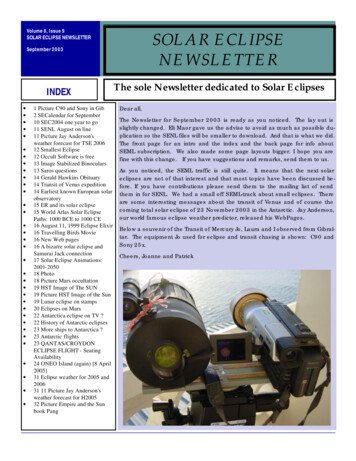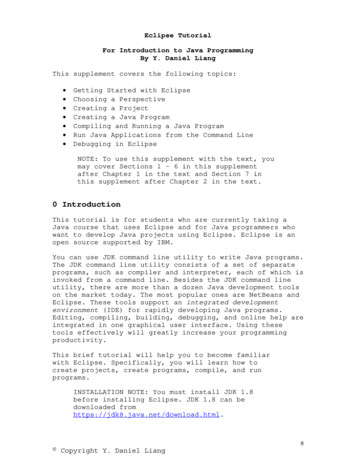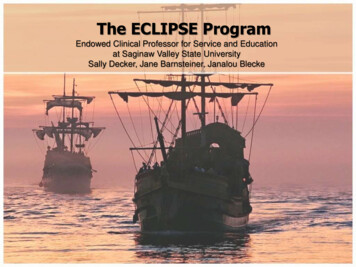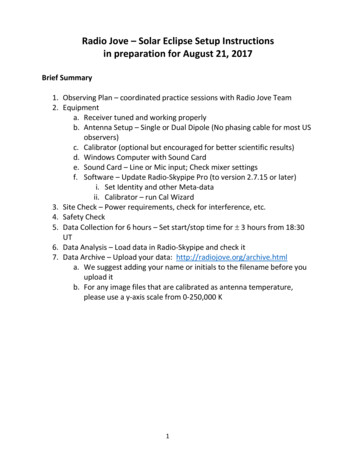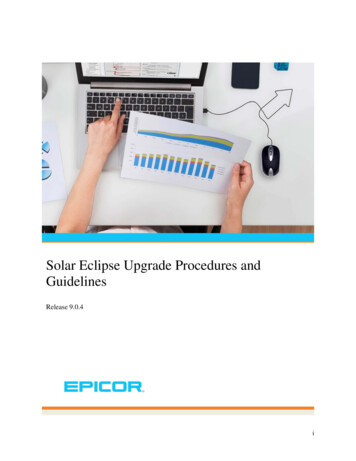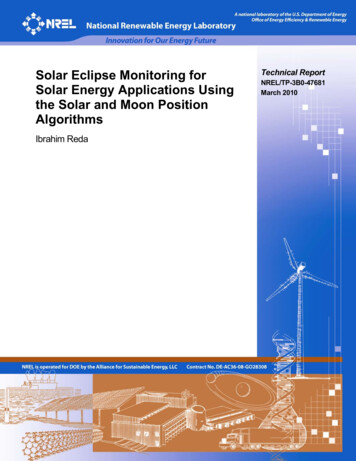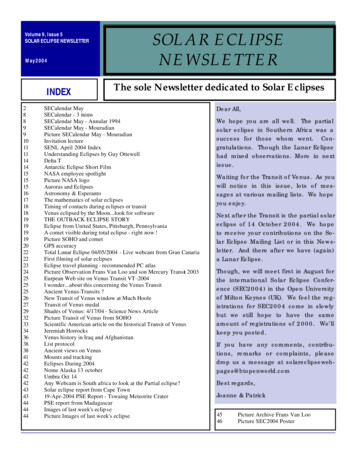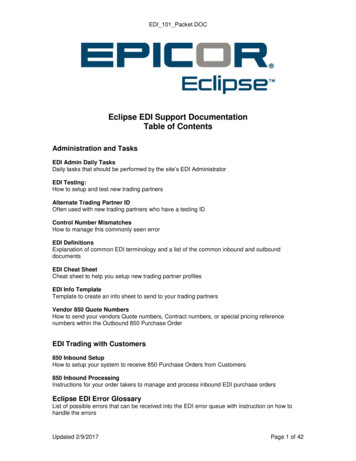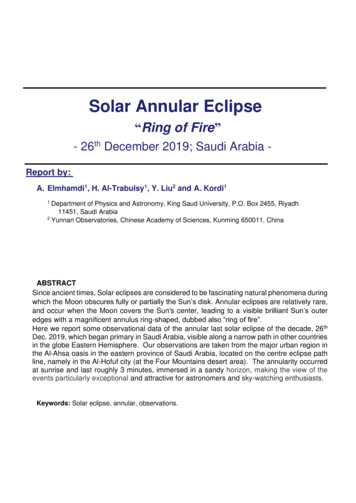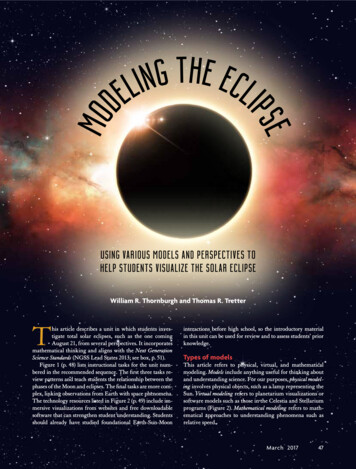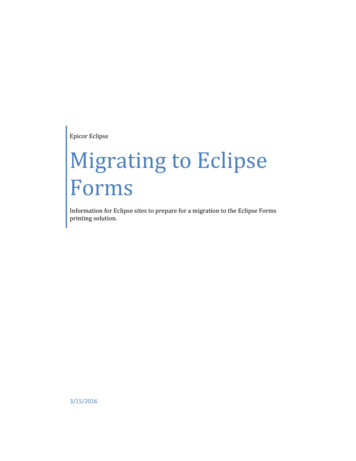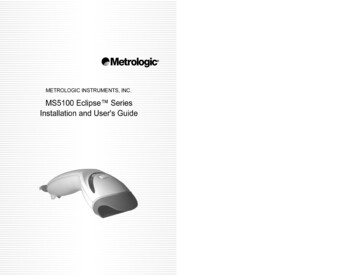
Transcription
LOCATIONSCORPORATE HEADQUARTERSNorth AmericaMetrologic Instruments, Inc.90 Coles RoadBlackwood, NJ 08012-4683Customer Service: 1-800-ID-METROTel: 856-228-8100Fax: 856-228-6673Email: info@metrologic.comInternet: www.metrologic.comMetrologic Instruments GmbHDornierstrasse 282178 Puchheim b.Munich, GermanyTel: 49 (0) 89 89019 0Fax: 49 (0) 89 89019 200Email: info@europe.metrologic.comSpainMetrologic Eria lbérica SLJulián Camarillo, 29 D-1Edificio Diapasón28037 MadridTel: 34 913 272 400Fax: 34 913 273 829Email: info@es.metrologic.comItalyMetrologic Italia SrlVia Emilia 7040064 Ozzano dell’Emilia (BO)Tel: 39 0 51 6511978Fax: 39 0 51 6521337Email: info@it.metrologic.comFranceMetrologic Eria France SA69 Rue de la Belle EtoileZI Paris Nord II, BP 5005795947 – ROISSY CDG CEDEXTel: 33 (0) 1 48.63.78.78Fax: 33 (0) 1 48.63.24.94Email: info@fr.metrologic.comUnited KingdomMetrologic Instruments UK Limited58 Tempus Business CentreKingsclere Road, BasingstokeHampshire RG21 6XGTel: 44 (0) 1256 365900Fax: 44 (0) 1256 365955Email: info@uk.metrologic.comSingaporeMetrologic Asia (Pte) LtdNo.8 Kaki Bukit Place4th FloorSingapore 416186Tel: 65-842-7155Fax: 65-842-7166Email: info@sg.metrologic.comChinaMetro (Suzhou) Technologies Co., Ltd.221 Xing Hai StreetSuzhou Industrial ParkSuzhou, China215021Tel: 86-512-62572511Fax: 86-512-62571517Email: info@cn.metrologic.comJapanMetrologic Japan Co., Ltd.Matsunoya Building, 6 Floor3-14-8 Higashiueno Taitou-KuTokyo 110-0015, JapanTel: 81-3-3839-8511Fax: 81-3-3839-8519Email: info@jp.metrologic.comBrazilMetrologic do Brasil Ltda.Rua da Paz 2059CEP 04713-002Chácara Santo AntônioSão Paulo, SP, BrasilTel: 55-11-5182-8226Fax: 55-11-5182-8315Email: info@br.metrologic.comOutside BrazilMetrologic South AmericaRua da Paz 2059CEP 04713-002Chácara Santo AntônioSão Paulo, SP, BrasilTel: 55-11-5182-7273Fax: 55-11-5182-7198Email: info@sa.metrologic.comEUROPEAN HEADQUARTERSGermany,Middle East and AfricaASIASOUTH AMERICACOPYRIGHT 2002 by Metrologic Instruments, Inc. All rights reserved. No part of this work may be reproduced, transmitted, or storedin any form or by any means without prior written consent, except by reviewer, who may quote brief passages in a review,or provided for in the Copyright Act of 1976.Products and brand names mentioned in this document are trademarks of their respective companies.ii
TABLE OF CONTENTSIntroduction. 1Accessories and Supplies . 2Quick Start. 3Standard Scanner Installation . 4Keyboard Wedge Scanner Installation . 5USB Scanner Installation. 7Disconnecting the PowerLink Cable from the Scanner . 8Scanner Parts. 9Audible Indicators. 10Visual Indicators . 11Failure Modes. 12Scan Area. 13Labels. 14Troubleshooting Guide . 15RS-232 Demonstration Program . 19Maintenance. 19Appendix ASpecifications . 20Appendix BDefault Settings . 22Appendix CScanner Pinout Connections . 27Cable Connector Configurations . 29Appendix DWarranty and Disclaimer . 31Appendix ENotices . 31Appendix FPatent Information . 33Index. 34iii
INTRODUCTIONThe MS5145 Eclipse is a single-line, hand-held laser scanner.Equipped with Metrologic’s patented CodeGate technology, Eclipse can beused in a wide variety of applications. CodeGate technology allows the user toeasily target the desired bar code and complete the data transmission with asimple press of a button. This combination makes Eclipse a perfect selectionfor menu scanning, point-of-sale, document processing and inventory control.With Metrologic’s state-of-the-art scanning technology embedded inside, theMS5145 Eclipse has a longer working range and a wider scan field than atypcial CCD. The width of the scan line grows as the scanner moves further awayfrom bar codes. In addition, the laser beam pulses making lining up bar codeseasy, and when the scanner senses a bar code (CodeSense Mode), the laserbeam automatically switches to scan mode and activates CodeGate to ensurehigh-speed scanning and accuracy.Many of the standard features include: PowerLink User-replaceable cables, Bits‘n’ Pieces data editing, User Friendly Programming using MetroSelect barcodes, or MetroSet 2 Windows-based configuration utility.Eclipse InterfaceMS5145-9*OCIA*MS5145-11IBM 468X/469XMS5145-41Full RS-232/Light Pen EmulationMS5145-37USB/Keyboard Wedge* At the time this manual was printed, the OCIA version of the scanner was notavailable.1
ACCESSORIES AND SUPPLIESThe following is a list of parts that may or may not be included in the MS5145 kit. Eclipse MS5145 Single-Line Laser Scanner AC to DC Power Transformer – Regulated 5.2VDC @ 650 mA output One of the following may be included: 120 V United States [ MLPN 45-45593 ] 220 V - 240 V Continental European [ MLPN 45-45591 ] 220 V – 240 V United Kingdom [ MLPN 45-45592 ]PowerLink Cable One of the following may be included: RS232 Cable: 2.1m (7’) straight cord, long bend relief , with built-inpower jack [ MLPN 55-55000A ] AT/PS2/XT Keyboard Cable: 2.4m (8’) straight cord, long bendrelief, with built-in power jack [ MLPN 55-55002A ] PS2 Keyboard Cable: 2.4m (8’) straight cord, long bend relief, withbuilt-in power jack [ MLPN 55-55142A ] PS2 Keyboard Cable: 1.5m (5’) straight cord, long bend relief,without built-in power jack [ MLPN 55-55166A ] Stand Alone Keyboard Cable: 2.1m (7’) straight cord, long bendrelief, with built-in power jack [ MLPN 55-55020A ] Stand Alone Keyboard Cable: 1.5m (5’) straight cord, long bendrelief, without built-in power jack [ MLPN 55-55164A ] USB Cable: 1.5m (5’) straight cord, long bend relief, without built-inpower jack [ MLPN 55-55165A ] Installation and User’s Guide [ MLPN 70-79001] MetroSelect Single Line Configuration Guide [ MLPN 00-02544 ]Other items may be ordered for the specific protocol being used. To orderadditional items, contact the dealer, distributor or your local Metrologicrepresentative.2
QUICK START1.Connect the 10-pin RJ45 plug into the jack on the Eclipse MS5145. Youwill hear a ‘click’ when the connection is made.2.Connect the L-shaped plug of the power supply into the power jack on thePowerLink cable.3.Connect the power supply into an AC outlet. Make sure the AC inputrequirements of the power supply match the AC outlet.(See caution statement below)pn4.oWhen the MS5145 is ready to scan, the green LED will turn on, the red LEDwill flash and the scanner will beep once.q5.The MS5145‘s operation is automatic. The laser pulses on and off. Thegreen LED remains on during normal pulse operation and it blinks duringpower save mode.Operational Test6.Place a bar code in front of the scanning window. While aiming at the barcode with the blinking laser beam, press the CodeGate button, scanner willbeep once and flash the red LED if the bar code was successfully decoded.s7.The scanner is shipped from the factory programmed with default settings.To configure the MS5145 scanner to meet the host system’s specific needs,refer to the Programming Guide or custom configuration guide forinstructions on how to change the scanners default settings.Caution:To maintain compliance with federal regulations 21 CFR, Part 1040.10, section (f)(6) the scannermust be plugged into an electrical outlet with a switch accessible to the user or be powered by a hostsystem containing a switch that will disable power to the scanner.3
STANDARD RS232 SCANNER INSTALLATION1.Turn off the host system.2.Connect the 10-pin RJ45 plug of the PowerLink cable into the jack on theMS5145 RS232 scanner.Note: If the MS5145 is receiving power from the host system, skip to step#5. (See caution statement below*)3.Connect the L-shaped plug of the power supply into the power jack on thePowerLink cable. (See caution statement below**)4.Make sure the AC input requirements of the power supply match the ACoutlet. Connect the power supply into an AC outlet.5.Connect the PowerLink cable to the proper port on the host system.6.Turn on the host systemsnqo7.prWhen the MS5145 is ready to scan, the green LED will turn on, the red LEDwill flash and the scanner will beep once.Manufacturer’s Note:Plugging the scanner into a port on the host system does not guarantee that thescanned information will be communicated properly to the host system. Thescanner and/or the host system may need to be configured for communicationsto occur.Caution:To maintain compliance with applicable standards, all circuits connected to the scanner must meetthe requirements for SELV (Safety Extra Low Voltage) according to EN 60950.*To maintain compliance with standard CSA C22.2 No. 60950/UL 60950 and norm EN 60950, thepower source should meet applicable performance requirements for a limited power source.**To maintain compliance with federal regulations 21 CFR, Part 1040.10, section (f)(6) the scannermust be plugged into an electrical outlet with a switch accessible to the user or be powered by a hostsystem containing a switch that will disable power to the scanner.4
KEYBOARD WEDGE SCANNER INSTALLATION1.Turn off the host system.2.Connect the 10-pin RJ45 plug of the PowerLink cable into the jack on theMS5145.3.Disconnect the keyboard from the host system.4.Connect the L-shaped plug of the power supply into the power jack on thePowerLink cable (refer to the manufacturer’s recommendation and Note onpage 6).5.Make sure the AC input requirements of the power supply match the ACoutlet. Connect the power supply into an AC outlet (see caution statementon page 6**).6.The PowerLink “Y” cable is terminated with a 5-pin DIN female connector onone end, and a 6-pin mini DIN male on the other. Metrologic will supply anadapter cable with a 5-pin DIN male connector on one end and a 6-pin miniDIN female connector on the other. According to the termination required,connect the appropriate end of the adapter cable to the PowerLink “Y” cable,leaving the necessary termination exposed for connecting to the keyboardand the keyboard port on the host system.7.Connect the PowerLink “Y” cable to the keyboard and keyboard port on thehost system.qopstunr8.Power up the host system.9.When the MS5145 is ready to scan, the green LED will turn on, the red LEDwill flash and the scanner will beep once.5
KEYBOARD WEDGE INSTALLATION (CONTINUED)Manufacturer’s RecommendationIf the keyboard port of the host system cannot supply enough current, the use ofan external power supply with the MS5145 Keyboard Wedge will be necessary.Powering the MS5145 directly from the computer keyboard connector couldinterfere with the operation of the scanner or the computer. Not all computerssupply the same current through the keyboard port, so a scanner may work onone computer and not another (see caution statement on page 5).Caution:To maintain compliance with applicable standards, all circuits connected to the scanner must meetthe requirements for SELV (Safety Extra Low Voltage) according to EN 60950.*To maintain compliance with standard CSA C22.2 No. 60950/UL 60950 and norm EN 60950, thepower source should meet applicable performance requirements for a limited power source.**To maintain compliance with federal regulations 21 CFR, Part 1040.10, section (f)(6) the scannermust be plugged into an electrical outlet with a switch accessible to the user or be powered by a hostsystem containing a switch that will disable power to the scannerNote: The center of the L-Shaped plug of the power supply is negative (“-“).6
USB SCANNER INSTALLATION1.Connect the 10-pin RJ45 plug of the PowerLink cable into the jack on theMS5145 USB scanner.Note: The MS5145 USB scanner will receive power directly from the hostsystem; no external power supply is required.2.Connect the USB connector of the PowerLink cable into the USB port of thehost system.n3.oWhen the MS5145 is ready to scan, the green LED will turn on, the red LEDwill flash and the scanner will beep once.7
DISCONNECTING THE POWERLINK CABLE FROM THE SCANNERBefore removing the cable from the scanner, Metrologic recommends that thepower on the host system is off and the power supply has been disconnectedfrom the PowerLink cable.o& pqn1.Locate the small ‘pin-hole’ on the back of the scanner.2.Bend an ordinary paperclip into the shape shown above.3.Insert the paperclip (or other small metallic pin) into the small ‘pin-hole’.4.You will hear a faint ‘click’. Pull gently on the strain-relief of the PowerLinkcable and it will slide out of the scanner.8
SCANNER PARTS1.Green & Red LEDsThe MS5145’s laser pulses on and off when no bar code is presented, andstays on when it senses a bar code. The green LED remains on duringnormal pulse and scanning operation, and it blinks during power save mode.On a successful read of a bar code, the red LED will flash and the scannerwill beep once. The LEDs are also used as diagnostic indicators and modeindicators.2.Output WindowLaser Light emits from this aperture.3.PowerLink CableThe 10-pin modular plug on the PowerLink cable connects into the 10-pinmodular jack on the MS5145.9
AUDIBLE INDICATORSWhen the MS5145 scanner is operational, it provides audible feedback. Thesesounds indicate the status of the scanner. Eight settings are available for thetone of the beep (normal, 6 alternate tones and no tone). To change the tone,refer to the Configuration Guide.One Beep – on power upThe green LED will turn on, then the red LED will flash and thescanner will beep once. The red LED will remain on for theduration of the beep. The scanner is now ready to scan.One Beep – during operationWhen the scanner successfully reads a bar code, the red LEDwill flash and the scanner will beep once (if programmed to doso). If the scanner does not beep once and the red light doesnot flash, then the bar code has not been successfully read.Three Beeps – during operationWhen entering the program mode, the red LED will flash whilethe scanner simultaneously beeps three times. The red LEDwill continue to flash until the unit exits program mode. Uponexiting program mode, the scanner will beep three times andthe red LED will stop flashing.When configured for communication timeout, 3 beeps duringoperation will indicate that a communication timeout hasoccurred.Three Beeps – on power upThis is a failure indicator. Refer to the Failure Modes sectionof this guide on page 11.Razzberry ToneThis is a failure indicator or an invalid code read duringprogram mode. Refer to the Failure Modes section of thisguide on page 12.10
VISUAL INDICATORSThere is a red LED and a green LED on the MS5145. When the scanner is on,the activity of the LEDs indicates the status of the current scan and the scanner.Green and Red LEDs are offThe LEDs will not be illuminated if the scanner is not receivingpower from the host or transformer.Steady GreenIndicates normal pulse or continuous laser operation.Accompanied by a razzberry tone, it indicates that an invalidbar code has been scanned.Flashing GreenAfter a period of inactivity, the ON time of the pulsing laser willbe shortened. During this time the green LED will flash. Thisindicates that the scanner is in a power saver mode. When abar code enters the laser field, the scanner will wake up andreturn to normal pulse mode.Steady Green and Single Red FlashWhen the scanner successfully reads a bar code, the red LEDwill flash and the scanner will beep. If the red LED does notflash and the scanner does not beep, then the bar code hasnot been successfully read.Steady Green and Steady RedAfter a successful read, the scanner transmits the data to thehost device. Some communication modes require that the hostinform the scanner when data is ready to be received. If thehost is not ready to accept the information, the scanner’s redLED will remain on until the data can be transmitted.Steady Green and Continuous Flashing RedWhen entering the program mode, the red LED will flash, thegreen LED will turn on and the scanner will beep three times.The red LED will continue to flash and the green LED will stayon until the unit exits the program mode.11
FAILURE MODESOne Razzberry Tone on Power-upThis indicates the scanner has experienced a laser or flippersubsystem failure. Return the unit for repair to a MetrologicAuthorized Service Center.Continuous Razzberry Tone with all LEDs offIf, upon power up, the scanner emits a continuous razzberrytone, then the scanner has an experienced an electronicfailure. Return the unit for repair to a Metrologic AuthorizedService Center.Three Beeps – on power upIf the scanner beeps 3 times on power up then, the non-volatilememory (NovRAM) that holds the scanner configuration hasfailed. Return the unit for repair to a Metrologic AuthorizedService Center.12
SCAN AREAMinimum Bar Code Element 2613
LABELSEach scanner has one label on the underside of the unit. This label has themodel number, date of manufacture, serial number, laser and cautioninformation. The following is an example of this label.Patent Information-See ManualFCC and ICES-003 Information-See ManualWarranty VOID if case opened.Contains no user serviceable components.Complies with 21 CFR 1040.10 & 1040.11IEC 60825-1:1993 A2:200114
TROUBLESHOOTING GUIDEThe following guide is for reference purposes only. Contact a Metrologicrepresentative to preserve the limited warranty terms on page 31.SYMPTOMSPOSSIBLE CAUSE(S)SOLUTIONNo power is being supplied tothe scannerCheck transformer,outlet and power strip.Make sure the cable isplugged into thescanner.No power is being supplied tothe scanner from hostSome host systemscannot supply enoughcurrent to power theMS5145. Use theproper power supply.3 beeps onpower upNon-volatile RAM failureContact a MetrologicRepresentative, if theunit will not hold theprogrammedconfiguration.Continuous razztone on power upRAM or ROM failureContact a MetrologicRepresentative.Razz tone atpower upVLD failure or a Scannerflipper failureContact a MetrologicRepresentative.Un
for menu scanning, point-of-sale, document processing and inventory control. With Metrologic’s state-of-the-art scanning technology embedded inside, the MS5145 Eclipse