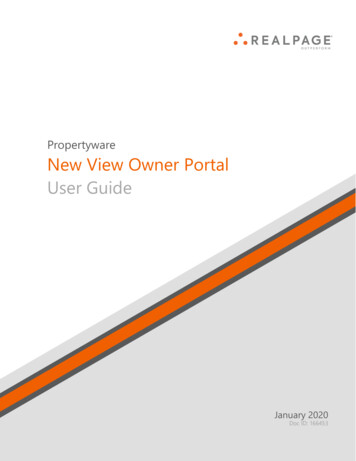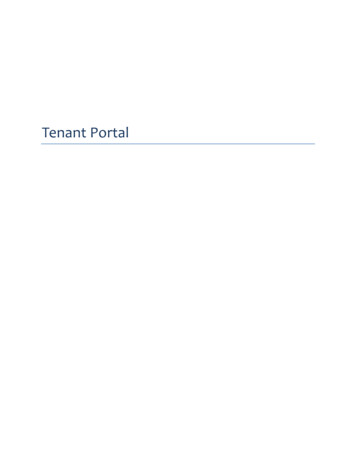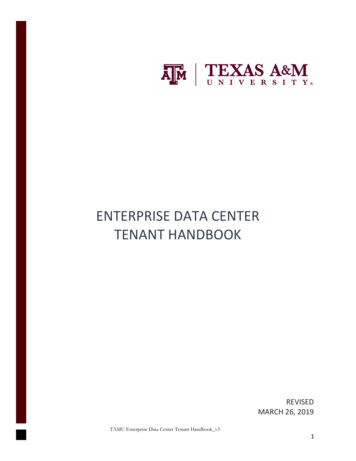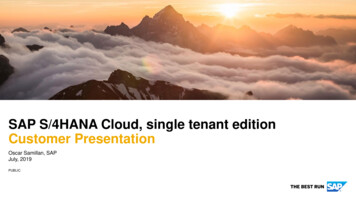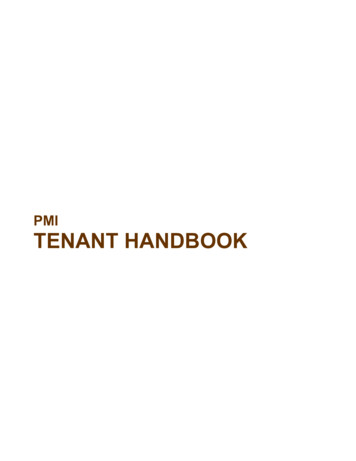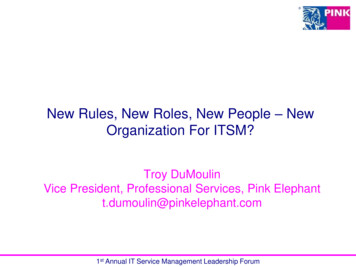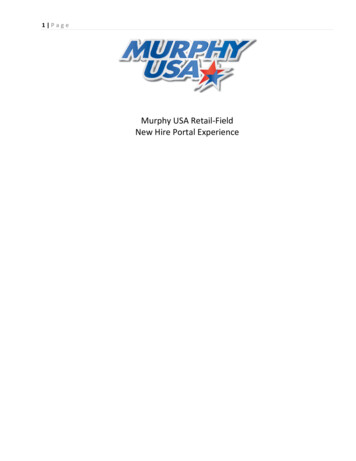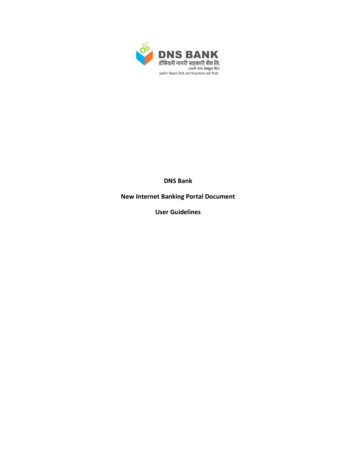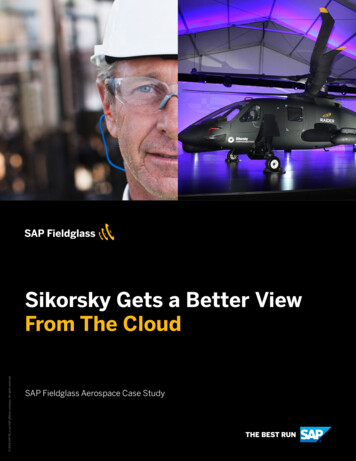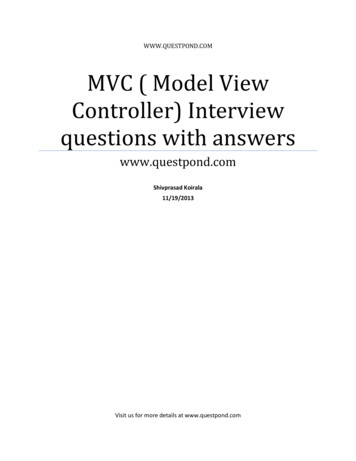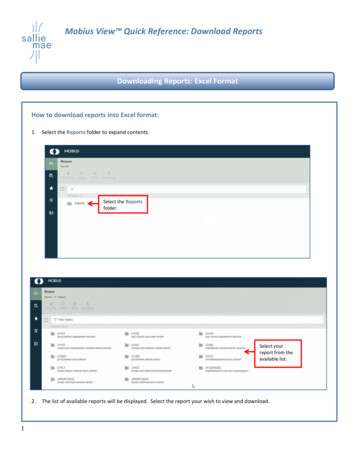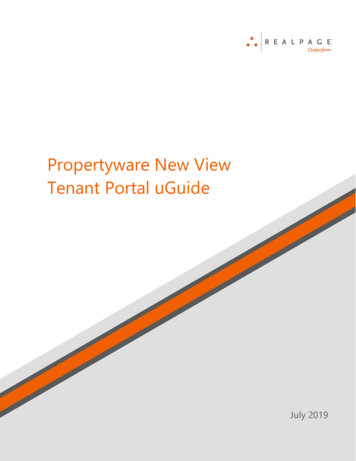
Transcription
Propertyware New ViewTenant Portal uGuideJuly 2019
IMPORTANT NOTICE:YOUR USE OF THESE MATERIALS SHALL BE DEEMED TO CONSTITUTE YOURAGREEMENT THAT SUCH USE SHALL BE GOVERNED BY THE PROVISIONS OF YOURAGREEMENT WITH REALPAGE, INC. OR ITS SUBSIDIARY (THE “AGREEMENT”).NotificationAll documentation, source programs, object programs, procedures, and any other materialsupplied in connection therewith (“Materials”) remain the exclusive property of RealPage, Inc.,an affiliate of RealPage, Inc., or, in certain cases, its licensees. This document and theMaterials are confidential and proprietary information of RealPage, Inc., its affiliates, or, incertain cases, its licensees. The Materials may not be copied, distributed, or otherwisedisclosed, and may not be used in any way unless expressly authorized by RealPage. Anycopying, distribution, or use of such Materials not specifically authorized by the Agreementshall be deemed a violation of the Agreement. Such a violation will terminate the licensee’sright to use such Material. This notification constitutes part of the documentation andaccordingly may not be removed therefrom. 2019 RealPage, Inc. All rights reserved.Printed in the United States of AmericaAll other brands and product names are trademarks orregistered trademarks of their respective owners.
ContentsGetting Started with the Tenant Portal .7Accessing the Tenant Portal . 8Signing Up for a Portal Account . 9Signing In to the Tenant Portal . 11Resetting Your Tenant Portal Password . 12Navigating the Tenant Portal in the New View . 13My Account . 15Actions Drop-Down List . 16Community Messages Section. 17Account Summary Section . 18My Rentals/Account Details . 19Giving Notice . 20Open Service Requests Section . 21Creating a New Service Request . 22Request Details . 24Request Details Section . 26Viewing Service Request Details . 27Creating a New Service Request . 28Editing a Service Request. 30Cancelling a Service Request . 32Maintenance Documents Section. 33Viewing the List of Attached Maintenance Documents. 34Opening and Managing Documents Attached to the Service Request. 35Attaching a Document to the Service Request . 36Conversations Section of Service Request Details . 37Viewing the List of Conversations . 38Adding a New Comment to an Existing Conversation . 39Starting a New Conversation . 40View All Requests . 41Conversations Section . 42Viewing the List of Conversations . 43Adding a New Comment to an Existing Conversation . 44Starting a New Conversation . 45My Payments . 47Make a One-Time Payment - Adding a Payment Account. 48Adding an E-Check Payment Account . 50Adding a Credit Card Payment Account . 52 2019 RealPage, Inc.New View Tenant Portal User Guideiii
ContentsSchedule Recurring Payment . 54Scheduling a Recurring Payment . 55Make a One-Time Payment - Adding a Payment Account. 57Adding an E-Check Payment Account . 59Adding a Credit Card Payment Account . 61Payment Accounts . 63Viewing and Managing Your Payment Accounts . 64Make a One-Time Payment - Adding a Payment Account. 65Adding an E-Check Payment Account . 67Adding a Credit Card Payment Account . 69Make a One-Time Payment . 71Make a One-Time Payment - E-Check or Credit Card . 72Make a One-Time Payment - Cash . 74Scheduling a Recurring Payment . 78View Scheduled Payments. 80Viewing Scheduled Payments . 81Viewing and Managing Recurring Payments . 82Filtering Portfolio and Date Range on My Ledger . 83Downloading a Copy of My Ledger . 84Navigating and Managing the List of Transactions . 84Service Requests . 85Viewing the List of Service Requests . 86Request Details . 87Request Details Section . 89Viewing Service Request Details . 90Creating a New Service Request . 91Editing a Service Request. 93Cancelling a Service Request . 95Maintenance Documents Section. 96Viewing the List of Attached Maintenance Documents. 97Opening and Managing Documents Attached to the Service Request. 98Attaching a Document to the Service Request . 99Conversations Section of Service Request Details . 100Viewing the List of Conversations . 101Adding a New Comment to an Existing Conversation . 102Starting a New Conversation . 103Creating a New Service Request . 104Documents .107Insurance .109ivNew View Tenant Portal User Guide 2019 RealPage, Inc.
ContentsUser Menu .110Viewing or Editing My Contact Info. 111Changing Your Tenant Portal Password. 111Using Return to. . 112Logging Out of the Tenant Portal . 112Switching to Dark Navigation . 113 2019 RealPage, Inc.New View Tenant Portal User Guidev
CHAPTER 1Getting Started with the Tenant PortalThe Tenant Portal provides you real-time access to information about your lease via the internet.From the Tenant Portal, you can: Review and edit contact information. Create and manage services requests. View your rental details. Give notice. Communicate with the property management team. Review documents shared by the owner or property management company.In This ChapterAccessing the Tenant Portal.8Signing Up for a Portal Account .9Signing In to the Tenant Portal. 11Resetting Your Tenant Portal Password . 12Navigating the Tenant Portal in the New View . 13 2019 RealPage, Inc.New View Tenant Portal User Guide7
Getting Started with the Tenant PortalAccessing the Tenant PortalAccess the Tenant Portal from your property manager’s website.Every web site will be unique, but you should see an obvious link that takes you to the TenantPortal Sign-On page.8New View Tenant Portal User Guide 2019 RealPage, Inc.
Chapter 1: Getting Started with the Tenant PortalSigning Up for a Portal AccountYou can sign up for your Tenant Portal account at the property management company website.You must have an email address to have an account to your owner portal. Your property manageruses this address to set up your account and sends you an email message with sign-oninstructions to your portal. In most cases, your email address is the username.To sign up for a portal account:1. 2019 RealPage, Inc.From the Tenant Portal link, click the Sign Up button.New View Tenant Portal User Guide9
Getting Started with the Tenant PortalThe Sign Up page opens.2.Fill out all the required fields and click the Submit button.The information you submit must match to the information on your lease file.103.After you submit your request, your property manager will activate your account and send4.Use the instructions in the email message to sign on to your Tenant Portal account.you an email message a password and sign-on instructions.New View Tenant Portal User Guide 2019 RealPage, Inc.
Chapter 1: Getting Started with the Tenant PortalSigning In to the Tenant PortalTo access the Tenant Portal, you must provide an email address to associate with your account.Your property manager uses this email address to set up your account and sends an email withsign-in instructions for the Tenant Portal.To sign in to the Tenant Portal:1.After you request access to the tenant Portal, you receive an email message that includes: Web address of the Tenant Portal Login page. Your login information, including a temporary password. Instructions for signing in to the Tenant Portal.2.Open the Tenant Portal Login page.3.In the Email Address field, type your email address.4.In the Password field, type the password provided in the email you received from your5.property manager.Click Login.The Tenant Portal opens. 2019 RealPage, Inc.New View Tenant Portal User Guide11
Getting Started with the Tenant PortalResetting Your Tenant Portal PasswordIf you lose or forget your Tenant Portal password, you can reset it from the Login page.If you need to change your password for security purposes, use the Change Password option inthe User Menu.To reset your password:1.On the Login page, click Forgot Password? (or a similarly named button or link).The Request a New Password page (or a similarly named page) opens.2.Provide your First Name, Last Name, and Email.3.Click Submit.You will receive an email with a temporary password.4.Use the temporary password to sign in to the Tenant Portal.After you sign in to the Tenant Portal, you will be prompted to choose a new password.12New View Tenant Portal User Guide 2019 RealPage, Inc.
Chapter 1: Getting Started with the Tenant PortalNavigating the Tenant Portal in the New ViewTo navigate in the New View Tenant Portal you can use the Navigation Menu, the Help button,and the User Menu.Because your property management company can customize the names of the Navigation Menuitems, your New View Tenant Portal may have different titles in the Navigation Menu. Theindividual pages in the New View Tenant Portal may include different titles as well.a) Navigation Menu button: Click to expand or collapse the Navigation Panel.b) Navigation Panel: Expanded. Provides access to Tenant Portal menu items.c) Navigation Panel: Collapsed. Provides access to Tenant Portal menu items.d) Us
Propertyware New View Tenant Portal uGuide . July 2019 . IMPORTANT NOTICE: YOUR USE OF THESE MATERIALS SHALL BE DEEMED TO CONSTITUTE YOUR AGREEMENT THAT SUCH USE SHALL BE GOVERNED BY THE PROVISIONS OF YOUR AGREEMENT WITH REALPAGE, INC. OR ITS SUBSIDIARY (THE “AGREEMENT”). . New Vi