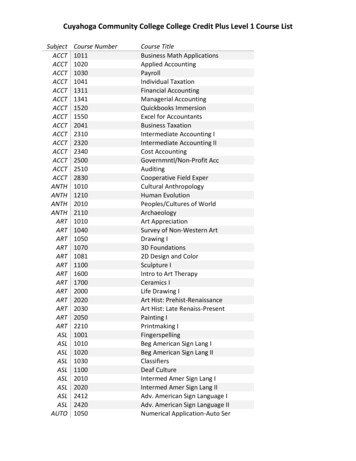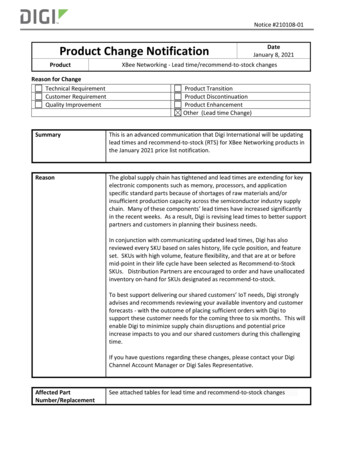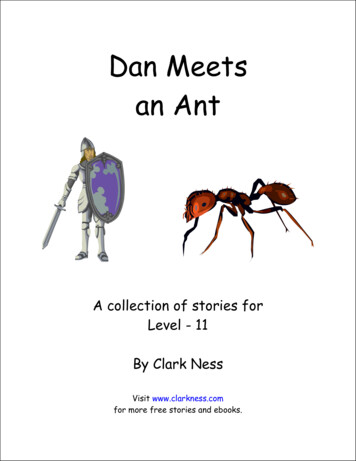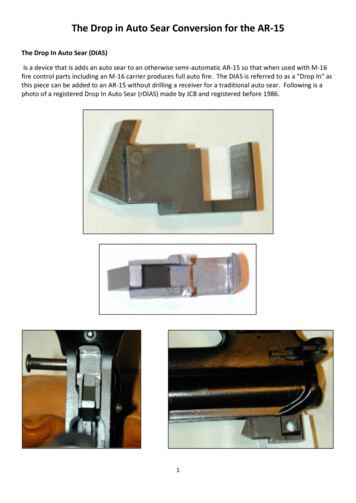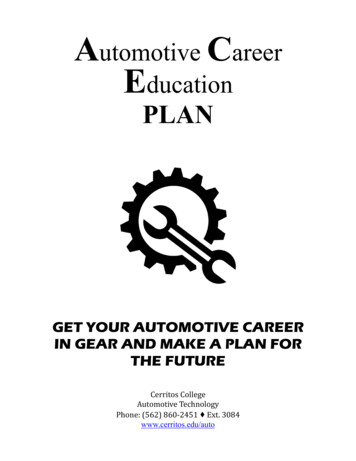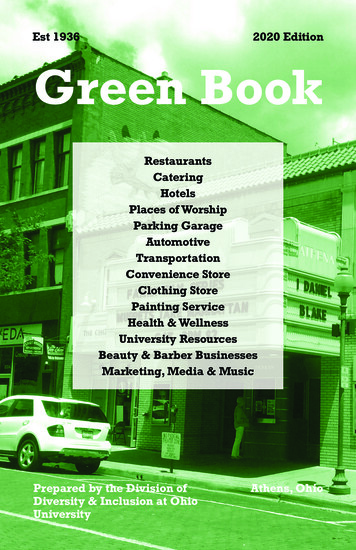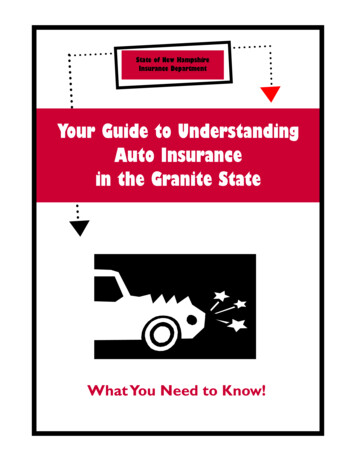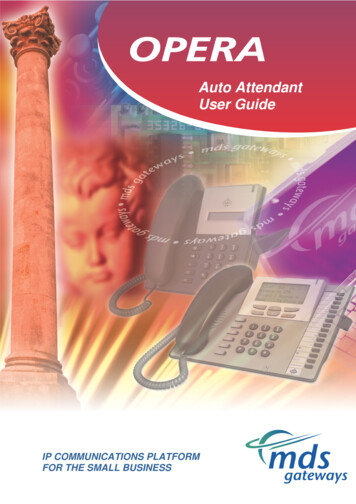
Transcription
Auto AttendantUser GuideIP COMMUNICATIONS PLATFORMFOR THE SMALL BUSINESS
Opera Flexicom Auto-Attendant User GuideSpecifications subject to change without notice. Facilities described may or may not be supported byyour network. Opera Flexicom is the registered trademark MDS Gateways. This documentationrefers to software version 53.708 Revision 1. DM 8512
eircom advantage Auto-Attendant User GuideTable of Contents8.Auto-Attendant User Guide. 48.1 Auto-Attendant Attendant Message Name .5Attendant Message Code .5Delay Timer.6Ringing During Message .7Digit Assignment .7Access the Auto-Attendant Messages.10Record an Auto-Attendant Message.11Play an auto-attendant Message .12Delete an Auto-attendant message .13Change Automated Attendant messages via the voice mail menu.143
Opera Flexicom Auto-Attendant User Guide8.Auto-Attendant User GuideThe Opera 4 IP / 20 IP and the Opera 412em and Opera Flexicom systems offer an Autoattendant feature that allows incoming calls to be automatically answered by the voicemailsystem and then processed in a number of different ways that are programmable by thesystem administrator. By using the Auto-Attendant feature, calls can be automaticallyanswered by the system and dealt with in a professional manner without the need forsupervision by an operator. The Auto-Attendant feature on the Opera 4.12em and OperaFlexicom requires an Applications Card.8.1 Auto-Attendant OverviewThe systems provide 100 programmable Interactive Voice Response (IVR) messages thattogether comprise the Auto-Attendant system. Each message contains a number ofparameters that provide flexibility to the administrator in programming a wide range of AutoAttendant configurations.The Message name (19 Characters)identifies the message on the Browserand System Phone.The Recorded fieldindicates whether themessage has beenrecorded or not (8.2.3)The Code is the numericalvalue associated with themessage that is used toprogram when the message isto be triggered ( e.g. entered inringing assignment/ digitassignment fields4The Ringing During Messagedetermines whether the assignedextensions will ring while the messageis being playedThe Digits Assignment fieldis where the installer programsother message(s) that will beplayed when digits are dialledduring a message.The Delay timer field sets howlong the assigned extension(s)will ring before the message isplayed to the calling party
eircom advantage Auto-Attendant User Guide8.1.1 Attendant Message NameThe message name is used to identify the attendant message in the browser and in thesystem phone. The installer can program up to 19 characters in each message name.8.1.2 Attendant Message CodeThis is the code assigned to the attendant message. This code may be entered just like anextension number in the ringing assignment field or in a group assignment field toassociate the message with an incoming or internal call. (By default the attendant messageswill be numbered 100-109.)Assigning an Attendant message to answer an incoming callFor example: In the MSN ringing assignment the MSN number 8160000 may beprogrammed as follows:-When a call comes in on 8160000, the assigned extension(s) (extn. 11) will ring for a definedperiod of time (8.1.3) before the call is answered by Attendant message 100.Note: If the only entry for an MSN in the Day ringing field above is an Attendant messagecode, then the incoming call will be answered immediately by that message.5
Opera Flexicom Auto-Attendant User GuideAssigning an Attendant message as part of a GroupTo assign an attendant message to be part of a group, the installer simply adds the code forthat message to the group members’ assignment.For example: The installer programs the members of group 80 (Technical support) to be theattendant message 105 and extensions 23, 24 and 25. When 80 is dialled internallyextensions 23,24 & 25 will ring for a pre-defined period of time (8.1.3) before the call isanswered by Attendant message 105. If the only member of a group is an Attendant message code, then on dialling thatgroup number, the caller will be answered immediately by that message.8.1.3 Delay TimerThis timer determines how long the incoming or internal call will ring any assignedextension(s) before the call is answered by the Auto-attendant message. In the exampleabove, extn 11 will ring for the delay timer period before being answered by the Autoattendant message.(The Default delay time is 10 seconds.) 6A Delay timer with a value of 0 seconds sets the call to get answered by theattendant message immediately.If no extensions are assigned to ring (i.e. there is only an attendant message code inthe MSN/Analogue or Group assignment), then the delay timer value will have noeffect and the call will be answered by that attendant message immediately.
eircom advantage Auto-Attendant User Guide8.1.4 Ringing During MessageThis field determines whether any assigned extension(s) will ring while the message is beingplayed. The installer may need to present to a calling party an attendant message thatcontains information that should not be interrupted by the call suddenly being answered.In this case, disabling this option will ensure that only the calling party can interrupt themessage. If there are no extensions assigned to ring whlle the attendant message is beingplayed then this option will have no effect.8.1.5 Digit AssignmentThis field assigns an action to be executed on detecting digits that are dialled while themessage is being played or within a programmable period after the message has ended.7
Opera Flexicom Auto-Attendant User GuideThe valid entries for programming digit assignments are listed below:Extension Numbers (Fixed Assignment) - [ Any Valid Extension Number ]The installer can program extension numbers in any digit’s assignment field. When thesystem detects that digit being dialled, it will ring the programmed extension(s). The callingparty after dialling the digit will cease hearing the message and will hear ringing tone as soonas that extension rings.Extension Numbers (Variable Assignment) – [ RING EXTN ]The installer can prompt the calling party in a message to dial an extension number. Tofacilitate this option the text “RING EXTN” can be entered in any digit’s assignment field. Thesystem will wait to receive further digits dialled by the calling party on detecting that digitdialled.Example: The installer records the following welcome message:” Welcome to Company X, dial 1 for sales, 2 for marketing., If you know the extensionnumber of the person you wish to ring please dial * followed by the extension number.”In the assignment field for the digit “ * ” the installer programs “RING EXTN”.The calling party after dialling the “*” followed by the extension number will cease hearing themessage and will hear ringing tone as soon as that extension ringsGroup Numbers – [Any Valid Group Number ]The installer can program a group number in any digit’s assignment field. When the systemdetects that digit being dialled, it will ring the programmed extension(s) of that group. 8If a group contains extensions and another attendant message, then on dialling thedigit assigned to ring that group, the new group members will ring and the call will get
eircom advantage Auto-Attendant User Guide answered by the other attendant message after the delay timer period associatedwith that message has expired.If a group consists only of an attendant message with no extensions, then on diallingthe digit assigned to ring that group, the caller will be answered by that attendantmessage immediately.Ring Mailbox – [RING MAILBOX]The installer can prompt the calling party to ring the mailbox of an extension. To facilitate thisoption the text “RING MAILBOX” can be entered in any digit’s assignment field. The systemwill wait to receive further digits dialled by the calling party on detecting that digit dialled.Example: The installer records the following welcome message:” Welcome to Company X, dial 1 for sales, 2 for marketing., If you wish to leave a messagein the mailbox of an extension please dial * followed by the extension number.”In the assignment field for the digit “ * ” the installer programs “RING MAILBOX”.The calling party after dialling the “*” followed by the extension number will cease hearing themessage and will hear the welcome message for that extension’s mailbox.External Number – [Line seize code external number ]On programming a line seize code (0, *9X .) followed by an external number in any digit’sassignment field, the system on detecting that digit, will breakout and make an external call tothat external number.End The Call – [END CALL]The installer may wish to end the call when the calling party dials a digit during the attendantmessage. Assigning the text “END CALL” to a digit will cleardown the call if that digit isdialled.Action on No Digits dialledThe installer can assign an action to be performed if the calling party does not dial a digitwithin a programmed time period after the message has been played. During this time period[ Default 5 Sec ] the calling party will hear silence and the system will continue to monitor fordigits dialled. When the time period has elapsed the system will perform the actionprogrammed in the assignment field. The valid entries for this field are the same as those for the digit assignment.If the timer is set to 0, then the assigned action will be performed as soon as theattendant message has been played.Destination Busy or UnavailableThe installer can assign an action to be performed if the calling party dials a destination thatis busy or unavailable.9
Opera Flexicom Auto-Attendant User Guide8.2 Access the Auto-Attendant MessagesAuto-Attendant programming can only be carried out at an Operafone Executive SystemPhone that has Operator Functionality enabled.1 0 : 0 0F r i0 3 . 1 1 . 0 2E x t e n s i o n1 1M e n u sCM AS eaaullite lD i v el b o xSo - A t t e c tA u t o - A t t e nMH o l dM e s s S e l e c t W e l c o m eP h o n er s i o ne t t i n g sn d a n tS e t u B a c kd a n tS e t u pe s s a g ea g e E x i tThe user can simply use the up & down arrowKeys to scroll to the desired message andthen press the Select Key.10B kFrom the idle screen Press the Menus key Use the keys to scrollthrough the list of options When the cursor is alongsidethe Auto-Attendant Setupoption, press the Select keyThe 10 Auto-Attendant messagesavailable to select are listed below: Welcome messageHold MessageGreeting and ClearAttendant Msg. 4Attendant Msg. 5Attendant Msg. 6Attendant Msg. 7Attendant Msg. 8Attendant Msg. 9Attendant Msg. 10
eircom advantage Auto-Attendant User Guide8.3 Record an Auto-Attendant MessageSelect Record from the messageoptions.L I F TH A N D S E TW e l c o m eM e s s a g e0 0 : 0 0 : 0 6Re c o r dt o pB a c ke p l a yB a c kW e l c o m eM e s s a g e0 0 : 0 0 : 1 5Ac c e p t Press the Record keyThe record time is shown as themessage is being recorded.W e l c o m eM e s s a g e0 0 : 0 0 : 1 5RLift the handset as promptedNote: It is not possible to recordmessages in handsfree mode.B a c kW e l c o m eM e s s a g e0 0 : 0 0 : 1 5S R e j e c t Press the Stop key when themessage is complete. Themessage is automatically savedIf the Back key is pressed, themessage will not be saved and thedisplay will return to the Auto Attendant Setup menu.To listen to the recorded message Press the Replay keyIf the message is correct Press the Accept key and thedisplay will return to the AutoAttendant Setup menu11
Opera Flexicom Auto-Attendant User Guide8.4 Play an auto-attendant Message PRDS eleelacleyo r de t ec tAs shown on the display opposite, withthe cursor alongside the Play option Press the Select key B a c kW e l c o m eM e s s a g e0 0 : 0 0 : 0 6Pa u s eW e l c o m e0 0 : 0 0 0 6RB a c kM e s s a g ee s u m eB a cke p l a yIf the handset is on-hook, handsfreemode will be activated and the selectedmessage will be played. (The handsetcan be lifted at any time during themessage). The length of the message isshown and counts down while it is beingplayed.To pause a message Press the Pause key (thefunction of the key changes to Resume )To resume a message Press the Resume keyW e l c o m eM e s s a g e0 0 : 0 0 : 0 6RNote: The Play and Delete options willonly appear if a message has beenrecorded.B a c kWhen the message has finished, toreplay Press the Replay keyTo return to the message options Press the Back key12
eircom advantage Auto-Attendant User Guide8.5 Delete an Auto-attendant messagePR DS eleelacleyo r de t ec tAs shown on the display opposite, withthe cursor alongside the Delete option Press the Select key B a c kNote: The Play and Delete options willonly appear if a message has beenrecorded.If the handset is on-hook, handsfreemode will be activated and the selectedmessage will be played. (The handsetcan be lifted at any time during themessage). The length of the message isshown and counts down while it is beingplayed.To pause a message Press the Pause key (thefunction of the key changes to Resume )To resume a message Press the Resume keyWhen the message has finished, toreplay Press the Replay keyTo return to the message options Press the Back key13
Opera Flexicom Auto-Attendant User Guide8.6 Change Automated Attendant messages via the voice mail menuThe flow chart below shows the sequence to be followed by a user, with Operator level of access, to alter the Automated Attendant messages. Thiscan even be done remotely. Access the Voicemail Main Menu, for example by dialing #, followed by your PIN, while listening to the welcomemessage. Then, instead of following any of the standard 1 to 4 prompts, dial 6 followed by the index number of the AA message to be recorded,unprompted.Circled numbers represent digits dialed at the various stages.2. Automated Attendant set up (no prompts)1. Voicemail Main Menu Welcome to Voice Mail,for new messages dial 1,for saved messages dial 2,to enter the Mail Set-Up menu dial 3or to change diversion settings dial 4.6Play AutoAttendant messageDial index number of message to berecorded (default 100 to 109) anddial 1, ordial 2.1Selected Automated Attendantmessage is played.2Record new AutoAttendant messageStart recording the new AA messageafter the tone and dial # to endrecording.Record CompleteMessage Recorded14Record new AAMessage and press #
system administrator. By using the Auto-Attendant feature, calls can be automatically answered by the system and dealt with in a professional manner without the need for supervision by an operator. The Auto-Attendant feature on the Opera 4.12em and Opera Flexicom requires an Applications Card. 8.1 Auto-Attendant Overview