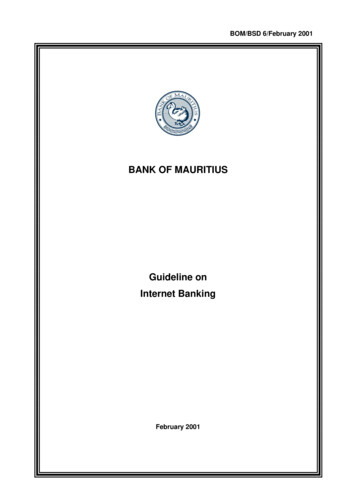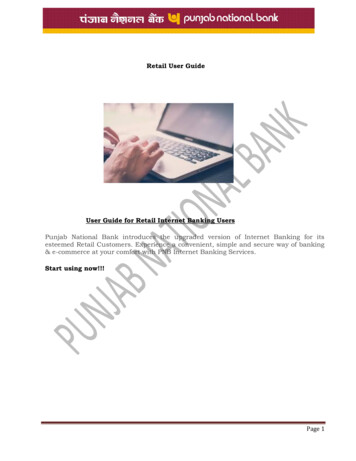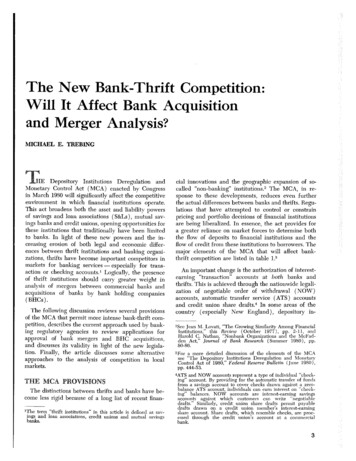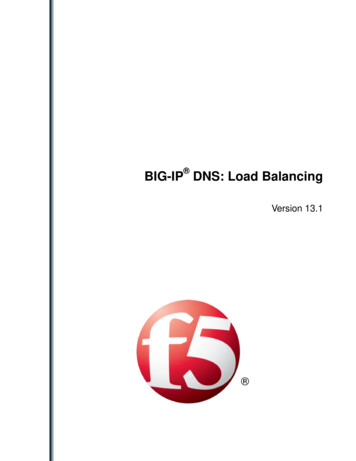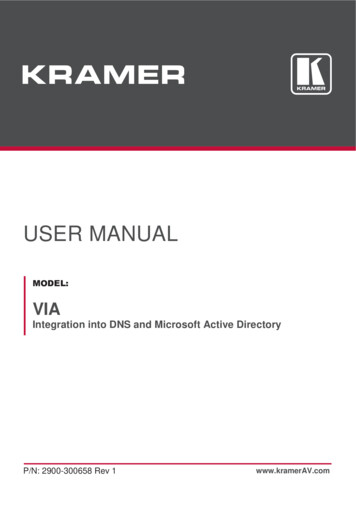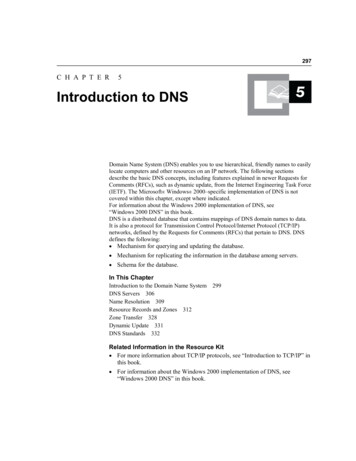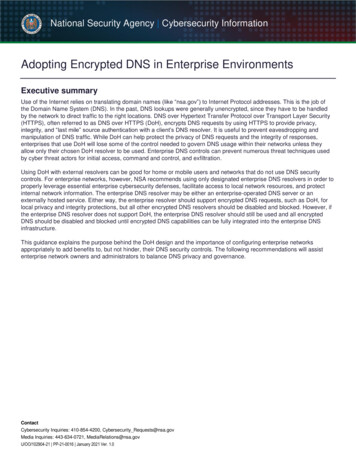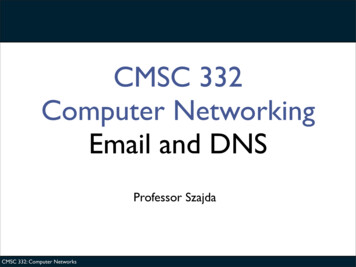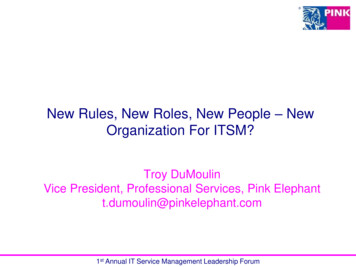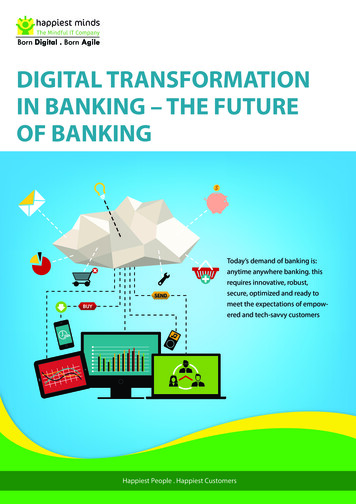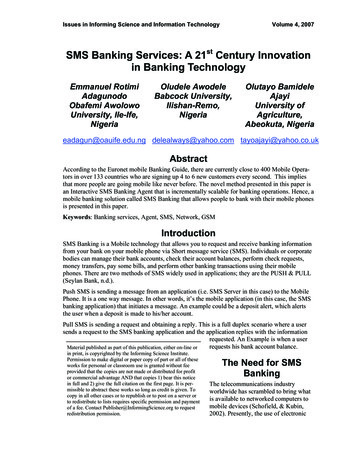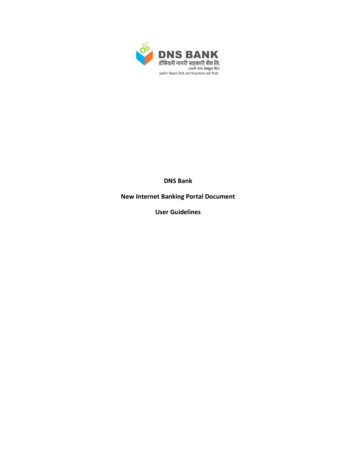
Transcription
DNS BankNew Internet Banking Portal DocumentUser Guidelines
Dear Customer,We are happy to announce that Dombivli Nagari Sahakari Bank Ltd. (Multi-scheduledBank) has launched new and improved version of Internet Banking for all our customers.This document will be a Login guide for all the ‘Active ‘ and ‘New’ Customer who areusing/opt to use, Internet Banking services.For any concern with respect to Login or applying for Internet Banking users/customercan call to our Toll free number : 1800 233 1700 or write to us at enquiry@dnsb.co.inBy clicking on "Continue to Login" button, you agree to the Terms of Service (Terms &Conditions) of usage of Internet Banking of Dombivli Nagari Sahakari Bank Ltd. (Multi-ScheduleBank).Important Security Tips for Safe Online Banking Access your bank website only by typing the URL in the address bar of your browser. Be aware of downloading any malicious application from mobile application stores (GooglePlaystore, Apple App Store, Blackberry App World, Ovi Store, Windows Marketplace etc) thatare offering Online Banking. Kindly check their authenticity before downloading, by contactingyour Bank. Do not click on any links in any e-mail message to access the site.DNS BANK or any of its representatives never sends you email/SMS or calls you over phone toget your personal information, password or one time SMS (high security) password. Any suche-mail/SMS or phone call is an attempt to fraudulently withdraw money from your accountthrough Internet Banking. Never respond to such email/SMS or phone call. Please reportimmediately on enquiry@dnsbank.in if you receive any such e-mail/SMS or Phone call. Pleaselock your user access immediately, if you have accidentally revealed your credentials.DNS Bank, Information Technology – Internet Banking DocumentPage 2
Do not be lured if you receive an e-mail/SMS/phone call promising reward for providing yourpersonal information or for updating your account details in the bank site. Having the following will improve your internet security: Newer version of Operating System with latest security patches.Latest version of Browsers (IE 8.0 and above , Mozilla Firefox 3.1 and above, Opera 9.5and above, Safari 3.5 and above, Google chrome,etc.)Firewall is enabled.Antivirus signatures applied Scan your computer regularly with Antivirus to ensure that the system is Virus/Trojan free. Change your Internet Banking password at periodical intervals. Always check the last log-in date and time in the post login page. Avoid accessing Internet banking accounts from cyber cafes or shared PCs. After you have logged in, you will not be asked to provide your username and login passwordagain. Also, you will not be asked to provide your DEBIT CARD details while using internetbanking. If you get a message (such as through a pop-up) asking for such information, pleasedo not provide this information no matter how 'genuine' the page appears to be. Such popups are most likely the result of malwares infecting your computer. Please take immediatesteps to disinfect your device.DNS Bank, Information Technology – Internet Banking DocumentPage 3
For Active user:Step l : User needs to visit www.dnsbank.in and click on Internet Banking link, which will directuser to Secured New DNS Bank’s Internet Banking Portal , user needs to use Forgot YourPassword /Unlock User ID link to set his/her login and transaction password .(DNS Bank’s New Internet Banking Portal)Step ll : Once user click Forgot Your Password /Unlock User ID, user need to enter customer idand clicked on submit to receive OTP to their register mobile number. If Mobile number is notregistered for Internet banking User have to contact branch to update Mobile and Emailaddress which is as per RBI mandatory Internet Banking Guidelines.Step lll : OTP received to the user must be entered and verified by the user. Once the OTP isverified, user will be directed to the screen where he/she can set there login/transactionpassword.Step lV : Login and transaction password to be set as per policy by the user. Once thepasswords are set, user needs to re-login to the internet banking using set password.For New user:Step l: User needs to apply for internet banking with mobile number and email address(Mandatory for internet banking) to branch.Step ll : User needs to collect Login and transaction password from branch to avail internetbanking.DNS Bank, Information Technology – Internet Banking DocumentPage 4
Step lll : User need to login to internet banking using link from www.dnsbank.in, user need tologin using his/her customer id and login password mentioned in pin-mailer. After login userneed to mandatory changed first time login and transaction password mentioned on pin-mailer.RegardsDNS BankInformation TechnologyDNS Bank, Information Technology – Internet Banking DocumentPage 5
Important Security Tips for Safe Online Banking Access your bank website only by typing the URL in the address bar of your browser. Be aware of downloading any malicious application from mobile application stores (Google Playstore, Apple App Store, Blackberry App World, Ovi Store, Windows Marketplac