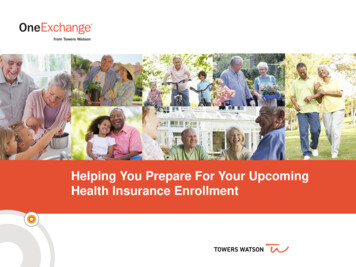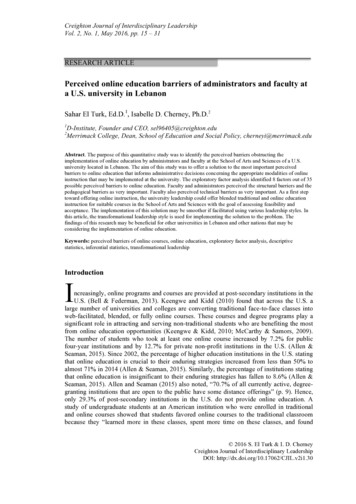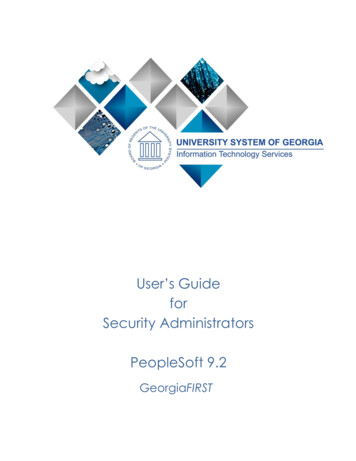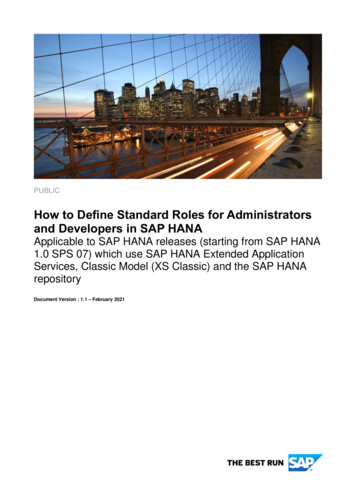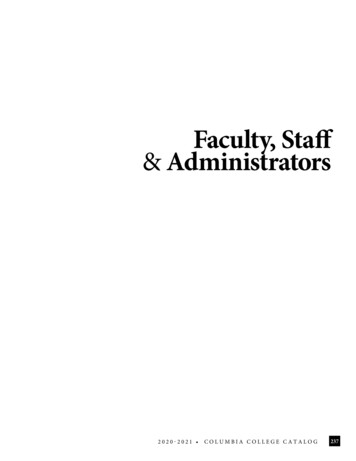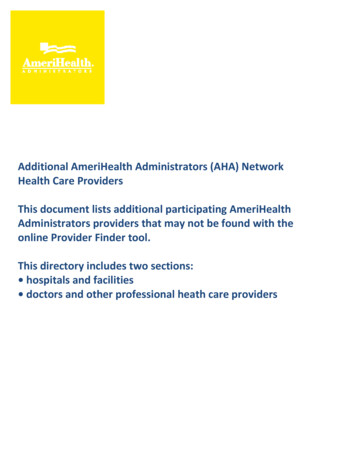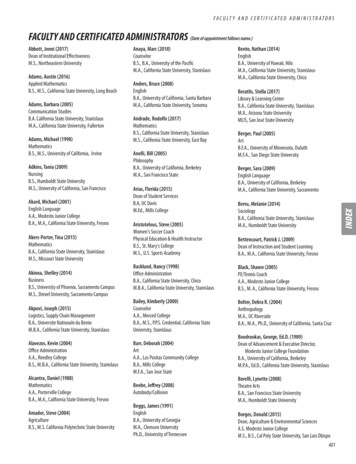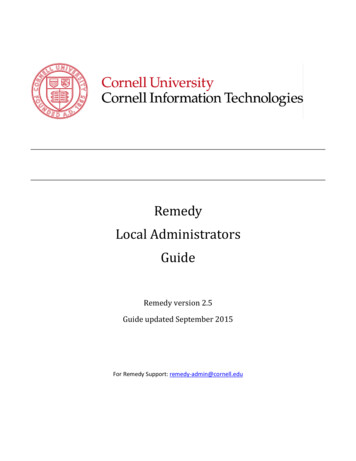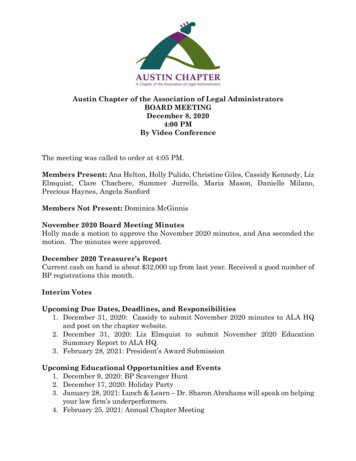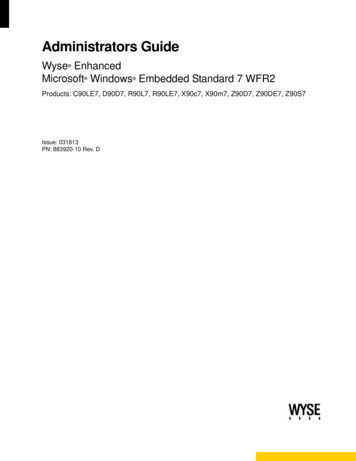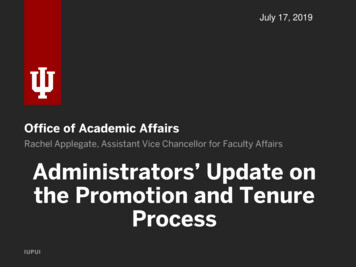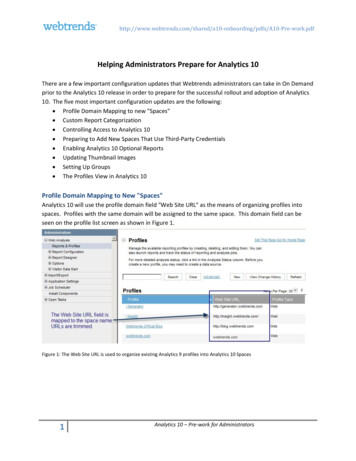
Transcription
s/A10-Pre-work.pdfHelping Administrators Prepare for Analytics 10There are a few important configuration updates that Webtrends administrators can take in On Demandprior to the Analytics 10 release in order to prepare for the successful rollout and adoption of Analytics10. The five most important configuration updates are the following: Profile Domain Mapping to new "Spaces" Custom Report Categorization Controlling Access to Analytics 10 Preparing to Add New Spaces That Use Third-Party Credentials Enabling Analytics 10 Optional Reports Updating Thumbnail Images Setting Up Groups The Profiles View in Analytics 10Profile Domain Mapping to New "Spaces"Analytics 10 will use the profile domain field "Web Site URL" as the means of organizing profiles intospaces. Profiles with the same domain will be assigned to the same space. This domain field can beseen on the profile list screen as shown in Figure 1.Figure 1: The Web Site URL is used to organize existing Analytics 9 profiles into Analytics 10 Spaces1Analytics 10 – Pre-work for Administrators
s/A10-Pre-work.pdfThis field can be edited when editing the profile by selecting Analysis / Home, as shown in Figure 2.Figure 2: Editing the Web Site URLAs it is automatically being mapped to a Space in Analytics 10, the value in the "Web Site URL" field willbe shortened to include only the subdomain, domain and top-level domain. For example, http://blog.webtrends.com is shortened to og.html is shortened to blog.webtrends.comThese two profiles with identical results in this mapping process will be grouped into the same space.All profiles with the same subdomain will be organized into their own space. All profiles with subdomain"blog.webtrends.com" will be in one space, while profiles with "www.webtrends.com" will be inanother.2Analytics 10 – Pre-work for Administrators
s/A10-Pre-work.pdfSpaces will appear in Analytics 10 as shown here in Figure 3.Figure 3: Analytics 10 Spaces based upon Analytics 9 Web Site URLs3Analytics 10 – Pre-work for Administrators
s/A10-Pre-work.pdfCustom Report CategorizationNote: Report templates are not visible in Analytics 10 (they are also not visible in Insight). Reports willbe categorized according to the custom report "category".Since the custom report field "category" is used to organize reports in Analytics 10, accountadministrators may wish to spend time in advance of the release to make sure these report categorieswill make sense when exposed to end users. Figure 4 shows where you see the category that is assignedto a custom report in the On Demand Administration module.Figure 4: Locating the Report CategoryThe report sets that come by default when a space is created will be categorized into one of thesereport categories:1. People2. Content3. Technology4. EventsThese categories can also be selected as the report category for existing custom reports.4Analytics 10 – Pre-work for Administrators
s/A10-Pre-work.pdfThe report category will appear in the Analytics 10 reporting UI as shown in Figure 5.Figure 5: Report Categories in Analytics 10Guidelines for assigning a category to a custom report: Use a category name that is understandable to an end user. Use a category name that is meaningful to all users who see the report, since you can onlyassign a report to one category, even if it is used in multiple profiles. Use brief category names and report names, so they are less likely to "wrap" in the UI.Note that there is a series of Webtrends Analytics reports that are known as "built-in" reports or"standard" reports and are not exposed in the custom report list, and therefore cannot have theircategory adjusted. All of these reports will be placed into one of these categories: People, Content,Technology, Events.5Analytics 10 – Pre-work for Administrators
s/A10-Pre-work.pdfControlling Access to Analytics 10Webtrends Analytics account administrators will have control over access to non-administrator users inthe account.Initially, for enabled accounts, access to Analytics 10 will be enabled for all users in the Administratorrole. Administrators will have a flag in Analytics 10 "Settings / Users" area that can be used to enableaccess for all users. An Administrator will be able to use this "administrators only mode" in order toadequately prepare their account prior to rolling out to the rest of their organization. Once preparationis complete, the Administrators can then grant access to their user base by selecting the "All users"option. An administrator should set this flag when they are comfortable that they have completed thesteps to prepare the Analytics 10 data for their end users.Figure 6: Turning on Analytics 10 Access to All UsersNote: It will not be possible to dictate user-level access to the Analytics 10 environment.6Analytics 10 – Pre-work for Administrators
s/A10-Pre-work.pdfPreparing to Add New Spaces That Use Third-Party CredentialsLogin credentials will be needed in order to bring in 3rd party data from Facebook and iTunes. You will beasked to provide these credentials during the process of creating the respective space.These are the three space types for which you can gather those credentials ahead of time. Facebook Page (Facebook admin credentials needed) Facebook App (Facebook admin credentials needed) Mobile iOS App (iTunes developer credentials needed)For Facebook Page spaces that you wish to track in Analytics 10, you will need to have the logincredentials of an Admin on those Facebook page(s) in order to be able to pull the integrated data fromthe Facebook Insights API.For Facebook Apps spaces: To create Facebook App spaces, you need to be licensed for WebtrendsFacebook Analytics. You will need to have the login credentials of a developer on the Facebook app(s)to be able to pull the integrated data from the Facebook Insights API.When setting up either a Facebook Page space or a Facebook App space, you will be asked to login toFacebook using your Facebook credentials as shown.For iOS App Space:To create mobile iOS App spaces you need to be licensed for Webtrends Mobile Analytics. If you trackone or more mobile applications on the iOS (iPhone/iPad) platform that are in the Apple iTunes store,you can prepare for setting up tracking by ensuring that you have a set of iTunes Connect credentials.Your iTunes Connect credentials will need to have the "Admin" role on the account that contains yourapplication in order to be able to pull the integrated data from iTunes Connect into Webtrends Analytics7Analytics 10 – Pre-work for Administrators
s/A10-Pre-work.pdf10. When setting up an iOS App space in Analytics 10, you will be asked to login to iTunes Connect usingyour credentials as shown.8Analytics 10 – Pre-work for Administrators
s/A10-Pre-work.pdfEnabling Analytics 10 Optional ReportsIf a customer wishes to enable certain features of Analytics 10, it can be done by enabling certain newAnalytics 10 reports. Note that all of these reports are associated with the new report pack "Site" in theAnalytics 9 (On Demand) UI.1. All of these reports are custom reports but will not be counted against the allocated custom reportsamount for the account. We have added 50 custom reports per profile purchased on all activecustomer contracts. For example, if you have 10 profiles on your contract, we have added 500custom reports at no charge.2. Analysis engine capabilities have not been expanded with the Analytics 10 release, so additionalreports will have an impact on a profile's analysis time. For many profiles, this impact will benegligible, but for profiles which have been finely-tuned to fit within a desired analysis window, theadministrator should be aware of the possible impact of adding several reports to the profile,especially the two-dimensional reports that are used by the Pages Dashboard, and reports withexpected high dimensional cardinality (such as the Pages report, frequently).To enable the additional features in the Site Dashboard, below the key metrics trend chart, enable thesereports: Geo: Countries: JHWXJNcP0P6 Search Phrases: IKYEDxIP0P6 Search Engines: yGz3gAGP0P6 Traffic Sources: JmttAoIP0P6 Pages: oOEWQj3sUo6 Pages: Exits: 7FshY8eP0P6To enable the Page Dashboard features, enable these reports:9Analytics 10 – Pre-work for Administrators
s/A10-Pre-work.pdf Pages: oOEWQj3sUo6Pages: Next CTd5rpeP0P6Traffic Sources: Entry Page i6LrkNVRUo6Entry Pages: Countries oJXZyIc4to6Search Engines: Entry Pages 5R19tUQsUo6Search Phrases: Entry Pages yLjNrTVAUo6To enable the discovery portion of Campaigns, enable these reports: Landing Page Discovery: OcjxlqUifo6 (this report is optional, but streamlines the CampaignCreate process if the WT.mc id parameter is in use) Conversion Page Discovery: SCKfJahNTo6 (this report is optional, but streamlines the CampaignCreate process if either the WT.si cs or WT.conv parameter is in use) Campaign IDs: q3oK07ZwmP6 (this report is purely optional as it is not tied into the CampaignCate process)10Analytics 10 – Pre-work for Administrators
s/A10-Pre-work.pdfUpdating Thumbnail ImagesAnalytics 10 retrieves thumbnail images to help to visually identify the entity being tracked. Forwebsites, the thumbnail is retrieved from the domain associated with the site. In this case, the image ofwww.webtrends.com has been automatically retrieved:In some cases, the image is not retrieved from the website. If this occurs, you will see a generic image:11Analytics 10 – Pre-work for Administrators
s/A10-Pre-work.pdfIf a thumbnail image is not retrieved successfully, it is possible to upload an image of your choosing byediting the space. A space can be edited by clicking on the edit icon in the upper right cornerThen, when "Edit This Space" is selected, a custom image can be uploaded, as shown. If this option isselected, the selected image will remain associated with the page until you choose to update it.12Analytics 10 – Pre-work for Administrators
s/A10-Pre-work.pdfSetting Up GroupsIn Analytics 10, Groups may be set up as a way of creating a shortcut to a selected list of spaces and/orprofiles. Any user can create a Private Group. Any user who has the "Create Profile" right also has theability to create a Public Group that is visible to all users. (The Public Group itself is visible to all users,but the group's contents are visible depending on existing rights.)When creating a group, profiles and/or spaces can be added to that group by dragging into the group.Also, a group can be set as a bookmarked URL in the browser. An Analytics 10 URL that points to agroup will have this roups/ group# /detailsIn this way, a user can have a browser bookmark that points directly to a "pre-filtered" view in Analytics10.13Analytics 10 – Pre-work for Administrators
s/A10-Pre-work.pdfThe “Profiles” ViewFor users who are comfortable with the Insight experience, Analytics 10 includes the "Profiles" viewwhich is similar to the profile list as seen in Insight. Clicking on "Profiles" takes the user to the Profileslist as shown below, which now includes a small icon to indicate what is being tracked by that profile:site, Facebook Page or App, or a mobile app.Note that it is even possible to set a browser bookmark for the profiles view using this iles.14Analytics 10 – Pre-work for Administrators
Facebook App (Facebook admin credentials needed) Mobile iOS App (iTunes developer credentials needed) For Facebook Page spaces that you wish to track in Analytics 10, you will need to have the login credentials of an Admin on those Facebook page(s) in order to be able to