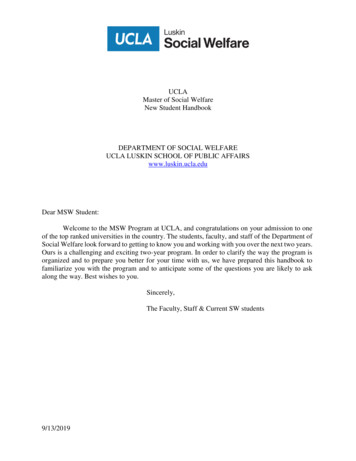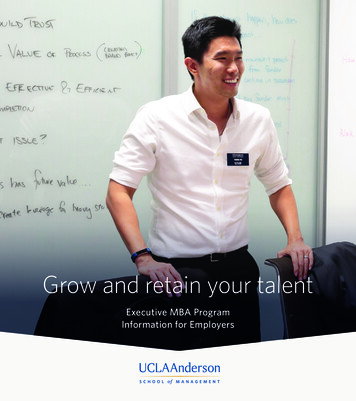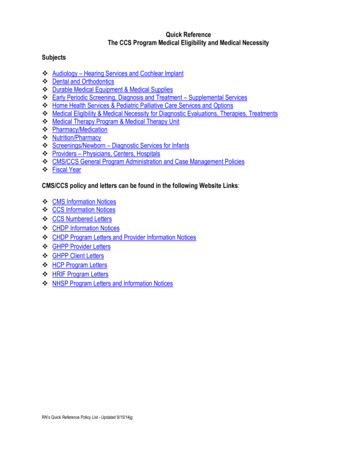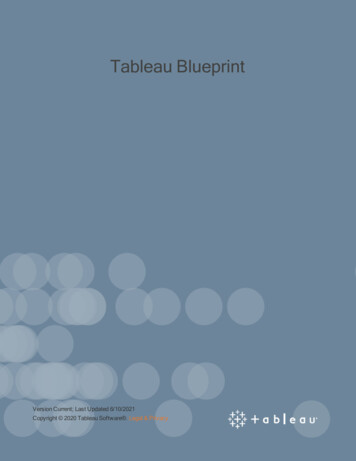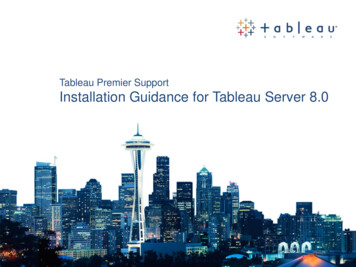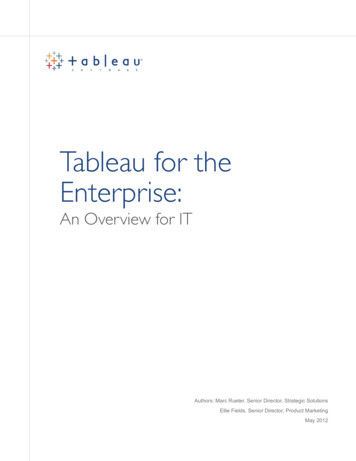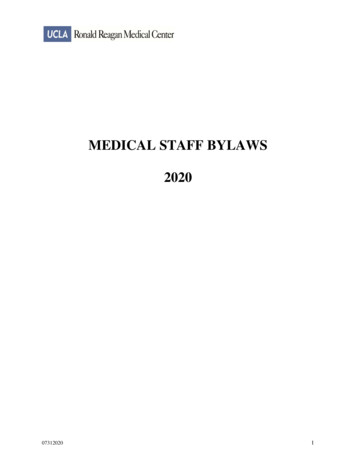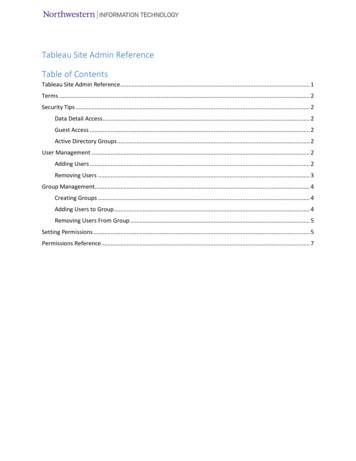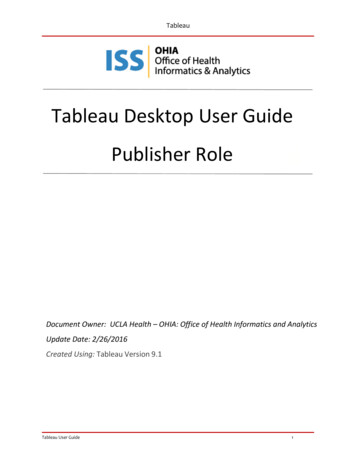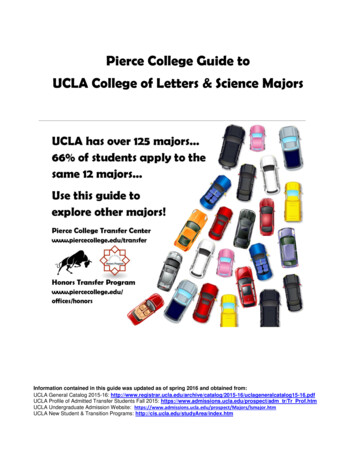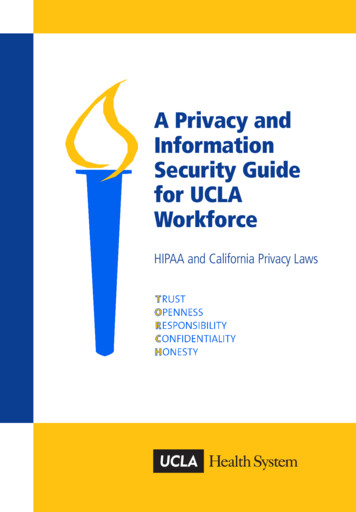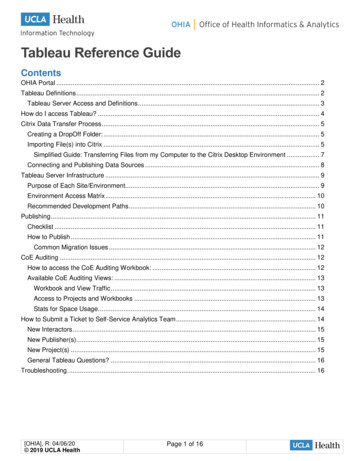
Transcription
Tableau Reference GuideContentsOHIA Portal . 2Tableau Definitions . 2Tableau Server Access and Definitions . 3How do I access Tableau? . 4Citrix Data Transfer Process . 5Creating a DropOff Folder: . 5Importing File(s) into Citrix . 5Simplified Guide: Transferring Files from my Computer to the Citrix Desktop Environment . 7Connecting and Publishing Data Sources . 8Tableau Server Infrastructure . 9Purpose of Each Site/Environment. 9Environment Access Matrix . 10Recommended Development Paths . 10Publishing . 11Checklist . 11How to Publish . 11Common Migration Issues . 12CoE Auditing . 12How to access the CoE Auditing Workbook: . 12Available CoE Auditing Views: . 13Workbook and View Traffic . 13Access to Projects and Workbooks . 13Stats for Space Usage . 14How to Submit a Ticket to Self-Service Analytics Team . 14New Interactors . 15New Publisher(s). 15New Project(s) . 15General Tableau Questions? . 16Troubleshooting . 16[OHIA], R: 04/06/20 2019 UCLA HealthPage 1 of 16
OHIA PortalThe OHIA Portal houses information regarding Tableau onboarding, training materials, and ongoingsupport. Click here to access the OHIA Portal (https://ohia.mednet.ucla.edu/). You can also access theOHIA Portal from the Mednet Homepage (https://mednet.uclahealth.org/). Under the I Want To section,click on OHIA portal from the View Analytics sub-section:Tableau DefinitionsRoleRole DescriptionResponsibilities & PermissionsCoE TableauAdministrator(Lead Admin)*A CoE Tableau Administrator is aconceptual role, not a Tableaurole. The Lead Admin will also bea Project Leader for the CoE withthe additional responsibilitieslisted below. Project Leader*(Lead)[OHIA], R: 04/06/20 2019 UCLA HealthA Project Leader is a developerwith additional administrativeduties. The role will be the sameindividual(s) across all TableauProjects. Typically there are amax of 2 Project Leaders perCoE One of the Project Leadersis the CoE TableauAdministrator’s backup. Ensure the minimum necessary amount ofRI is used in workbooks and is shared withthe minimum number of peopleBe aware of responsibilities andpermissions of all Tableau roles, beforerequesting user accessContact Compliance when any sensitivedata elements (such as RI/PHI) are in anew data sourceEnsure space requirements are metEnsure workbook performance testing isdoneEnsure files on Citrix and Tableau Serverare managed (delete old files, ensure noduplicate files exist, follow file namingconventions, etc.)Tableau users with this role can open,interact and edit all CoE published contenton Tableau Server from Tableau DesktopCan download and move all publishedworkbooksHas all Publisher and InteractorfunctionalityPage 2 of 16
RoleRole DescriptionResponsibilities & PermissionsPublisher* (Pub)A Publisher is a TableauDeveloper who can publishcontent but does not have anyadministrative duties Interactor (Int)End users or consumers ofpublished Tableau dashboard;not provisioned a TableauDesktop licenseTableau Interactor Training VideoValidator (Val)Interactors that are grantedaccess for a specified period oftime to validate developedcontent in the VAL site.*Requires a Tableau Desktop licenseCan create and publish content fromTableau Desktop to ServerCan view and interact with all CoEpublished content on Tableau ServerHas all Interactor role functionality Can access and interact the publishedcontent via the Tableau Server(s) based onproject/workbook permissions (hide, sort,and filter) Download PDF version of viewsHas Interactor role functionalityTableau Server Access and DefinitionsTableau Server access is set up through Tableau Projects and Active Directory (AD) Groups. Projects onTableau Server have a similar concept to a folder. Folders contain multiple files or in this case, Projectscontain multiple workbooks. Each unique set of consumers will need a new project. For instance, if 5Interactors can view 3 workbooks, one project will be created. If only 3 of those 5 interactors can viewanother workbook, a new Project is needed for that workbook. Each set of unique interactors will also havetheir own AD Group. See definitions below.TermProjectNon-RI ProjectRI- ProjectRIPHI[OHIA], R: 04/06/20 2019 UCLA HealthDefinitionA Tableau project is like a folder that can contain Tableau workbooks and datasources published on the Tableau Server.A place on Tableau Server to store workbooks that do not contain restrictedinformation.A place on Tableau Server to store workbooks that contain any restrictedinformation. Restricted information (RI) is defined by UCLA’s Office ofCompliance. See strictedInformation Definitions - rev 20130205.pdf*Please note the Download Summary Data option is disabled for RI projects. Ifyour use case requires Restricted Information to be downloaded, please reach outto selfserviceanalytics@mednet.ucla.edu.Restricted Information (RI) includes PHI, but also any other types of confidentialpatient, employee, student, research subject information, including intellectualproperty and proprietary information. Learn more about Restricted Informationhere. Contact the Office of Compliance Services (InfoSecAll@mednet.ucla.edu)for any questions.Protected Health Information is any data that can be used to contact, locate, oridentify a specific individual, either alone, or if combined with other sources thatare easily accessed. See below for a comprehensive list of PHI: Names Street address, city, precinct, zip code, & equivalent geocodes Dates (except year) (e.g. birth date, admission/discharge date, date ofdeath & all ages over 89*)Page 3 of 16
TermDefinition Phone and Fax numbers Social Security numbers (SSN) Medical Record Numbers (MRN) Health plan beneficiary numbers Account numbers Certificate/License numbers Vehicle identifiers & serial numbers, including license plate numbers Vehicle identifiers & serial numbers, including license plate numbers Device identifiers and serial numbers Web Universal Resource Locators (URLs) Internet Protocol (IP) address Biometric identifiers Full face photographic imagesAny other unique identifying number, characteristic, or code (not including theunique code assigned by the investigator to code the data), or information that canbe used alone or in combination with other. Any code used to replace theidentifiers in datasets cannot be derived from any information related to theindividual and the identifiers, nor can the method to derive the codes be disclosed.For example, a subject's initials cannot be used to code their data because theinitials are derived from their name.How do I access Tableau?Tableau Desktop is located on a virtual desktop called Citrix. You must be enrolled in DUO Mobile’s 2factor authentication application in order to access the Citrix environment. Click here to watch the TAB101video or use the following steps:1.2.3.4.Go to the UCLA Health Mednet HomepageFrom the Business Systems dropdown, select CareConnect LocalEnter your AD credentialsFrom here, click the Desktops icon at the top of the page5. Double click Tableau Desktop CX7. If prompted, Run or Install the Citrix ICA Client[OHIA], R: 04/06/20 2019 UCLA HealthPage 4 of 16
6. You will receive a notification on the mobile phone enrolledin DUO. Click on it and hit Approvea. If no notification shows automatically, your pushnotifications from DUO Mobile might be disabled inyour phone settings. Click into the DUO Mobileapplication and click the “Tap to Respond” green barin order to ApproveCitrix Data Transfer ProcessThe Citrix Desktop is a secured environment that only allows one-way file transfers. You cannot take filesout of Citrix, but you can bring files in via the following Citrix Data Transfer Process.Creating a DropOff Folder:To add the DropOff Folder:1. Right-mouse click your desktop. Click New, then click Shortcut2. Under Type the location of the item paste this link : (\\vopfsdrop01\Tableau desktop Dropoff)and click Next3. Name the shortcut Tableau DropOff and click FinishImporting File(s) into Citrix1. Double click to open the Tableau DropOff folder.a. You cannot drag and drop your data sources directly into the Drop-Off folder. You willencounter the following message if you do:2. Drag the data source/file to your specific CoE folder:a. There is an automated process that moves your file to the PickUp folder in the Citrixenvironment within 2 minutes[OHIA], R: 04/06/20 2019 UCLA HealthPage 5 of 16
3. In the Citrix desktop, you’ll see a folder named PickUp. This is where you’ll find the file you movedfrom your local machine4. Locate the Save folder on the Citrix desktop. This where you should save all of your documents.Only people who have access to the Citrix Desktop within your CoE are able to see your files.a. When you open the Save folder, it should look like the following:b. As an example, in each folder, you can create unique project sub-folders or user folders:5. Drag and drop your document from the PickUp folder into one of the sub-folders6. Delete the file(s) from the PickUp foldera. Right-mouse click the file(s) located the PickUp folder and hit deleteWarning: You should only be accessing your files from the Save folder when developing dashboards inTableau. The PickUp folders are NOT backed up and cannot be recovered. Do not save your work in theUser Local Citrix Profile or Tableau Repository. Your work will not be backed up.[OHIA], R: 04/06/20 2019 UCLA HealthPage 6 of 16
Simplified Guide: Transferring Files from my Computer to the Citrix Desktop EnvironmentUse the DropOff folder to drop files to be moved into the Tableau Citrix1 On your ComputerEnvironment2 On the Citrix Desktop3Use the PickUp folder to pick up files that were dropped off on your computer’sDropOff folderMove the files to the Save folderThere are five sub-folders in the Save folder. Save your file with what makes mostsense regarding your project. Master: Put non-xDR non-RI data here to share it with others in your CoE Ad Hoc: Put non-xDR non-RI data here for your own use or ad-hoc use Restricted: Put RI data sources and RI workbooks here Development: Save non-RI workbooks here until ready to publish Published: Save non-RI workbooks here once ready to be published andpublished workbooks4[OHIA], R: 04/06/20 2019 UCLA HealthDelete your files from the PickUp folderPage 7 of 16
Connecting and Publishing Data SourcesYou may be connecting to different data sources within Tableau, which leads to questions regarding how toconnect or when you need to publish a data source. The below decision tree walks you through thisprocess.[OHIA], R: 04/06/20 2019 UCLA HealthPage 8 of 16
Tableau Server InfrastructureThere are two main servers, Tableau and Tableau Test. The Tableau server, commonly referred to as theProduction Server, is for fully developed content that your end users (interactors) will access. The TableauTest server is for development and validation purposes. Both servers have multiple sites and each has adifferent purpose, explained below:Purpose of Each Site/Environment[OHIA], R: 04/06/20 2019 UCLA HealthPage 9 of 16
Environment Access MatrixNot all Tableau roles have access to each environment. The below table calls out those access levels. Ifyou have questions about each role and their responsibilities or permissions, click here.Ad HocEnvironmentRoleDevEnvironmentValEnvironmentDev is only used forproject leaders &publishersLimited access when project leadersand publishers need reports to bevalidated by end usersProdEnvironmentProject LeaderPublisherInteractorLegend: Access No access Temporary/limited accessRecommended Development PathsNow that you have an understanding of each site and what they are used for, you may have questionsabout the process or development path you should take for each of your use cases. Below are therecommended development paths.Data Discover or Ad Hoc Reports for Internal CoE Use Data Discovery Creating an Ad Hoc report Only to be viewed by the rest ofyour CoE DevelopersStandardized, Scheduled & Published Content to Multiple End Users Content needs to be viewed bya large audience ( 75 ) Considered “Enterprise” Asset Assessable through a portal Content needs to be updated ona regular schedule (Weekly,Monthly, etc.) Viewed by CoE members and/orother departments[OHIA], R: 04/06/20 2019 UCLA HealthPage 10 of 16
PublishingContent developed on Tableau Desktop can be shared with your CoE members via Tableau Server. UCLAHealth users who have authorized Interactor access to your CoE projects can see your publisheddashboards. Content must go through the following checklist before getting published on Tableau Server.Please see below for to ensure you are safely sharing your developed content.ChecklistIf developed content includes PHI The content developed must include the absolute minimum RI necessary.o If possible, do not include names, SSN or Healthcare Beneficiary ID to reduce risk foridentity thefto Sensitive content such as mental health, substance abuse, and sexually transmitted diseaseinformation should only be included when absolutely necessary Access given to the minimum necessary number of users Ensure all Interactors in the Restricted Project have authorized and justified access Publish to the intended Restricted Project on Tableau ServerIf developed content does not includes PHI Publish to the desired non-Restricted folder within your CoEOnce published, notify Interactors If Interactors need assistance navigating the Tableau Server, send them this videoHow to Publish1. On Start Page before a workbook is opened, go to Server on the top navigation and Sign intoanother server 2. Sign into the desired server and site:a. Sign into server tableautest.mednet.ucla.edu if you need to publish to the Development orValidation sitesb. Sign into tableau.mednet.ucla.edu if you need to publish to the Ad Hoc or Productionsites3. Open your workbook from the Save Folder[OHIA], R: 04/06/20 2019 UCLA HealthPage 11 of 16
4. Go to Server on the top navigation and make sure you’re publishing to the correct server and siteand choose Publish WorkbookCommon Migration IssuesIf you go to Server on the top navigation, and see the Signed into is disabled, it’s because you arecurrently connected to a data source from that server. If you open up a new workbook, by going to File New, you’ll be able to sign into the appropriate server and then open your saved workbook from thatTableau instance.CoE AuditingAll Tableau developers within a CoE can view the CoE Auditing workbook. This workbook containsinformation on content views, access list, and space storage information.How to access the CoE Auditing Workbook:Locate the workbook here: ment/workbooks/377/viewsOr:1. Sign into tableautest.mednet.ucla.edu server, Development site2. Locate and open the Administration project3. Select the CoE Auditing workbooka. If you do not see this workbook, please e-mail SelfServiceAnalytics@mednet.ucla.edu[OHIA], R: 04/06/20 2019 UCLA HealthPage 12 of 16
Available CoE Auditing Views:Workbook and View TrafficAccess to Projects and Workbooks[OHIA], R: 04/06/20 2019 UCLA HealthPage 13 of 16
Stats for Space UsageHow to Submit a Ticket to Self-Service Analytics TeamThis section explains how a Primary Contact or Tableau Administrator can submit a ticket for ongoingTableau support. Service Level Agreement (SLA) is a max of 10 business days, since these requests oftenrequire more than one team to complete them.To initiate a ticket:1. Go to the UCLA Health Mednet Homepage (https://mednet.uclahealth.org)2. Under the I want to section, click on Submit an IT service request. From the following pageselect Request a Service:3. Your ticket should look like the following:[OHIA], R: 04/06/20 2019 UCLA HealthPage 14 of 16
New InteractorsComplete the ticket by using the template below. The Yellow highlighted fields indicate data you shouldprovide that is specific to your CoE, i.e. your CoE name, users that need access, the correct AD Groupthey need to be added to, etc. Security groups are synced with Tableau Server 3 times a day every 8hours, e.g. 6am, 2pm and 10pm. Please note, if your access is provisioned during these windows, try againafter the next sync.Short Description field: [CoE Name or Acronym] CoE – New Interactor RequestDescription field: Ticket for: OHIA Self-Service EngagementAD Name of User(s):o JSnowo JDoeo JSmithAD Group Name of Project that user needs to be added to (You can view the names ofthe AD groups on the CoE Auditing Dashboards or your original "Tableau SetupComp
permissions of all Tableau roles, before requesting user access Contact Compliance when any sensitive data elements (such as RI/PHI) are in a new data source Ensure space requirements are met Ensure workbook performance testing is done Ensure files on Citrix and Tableau Server are