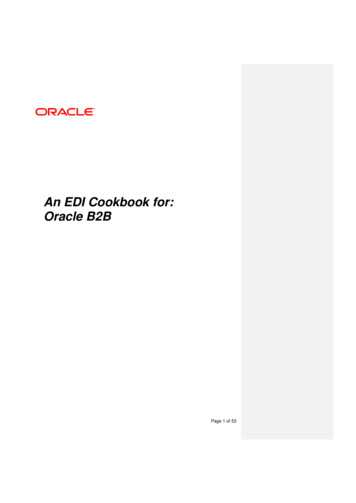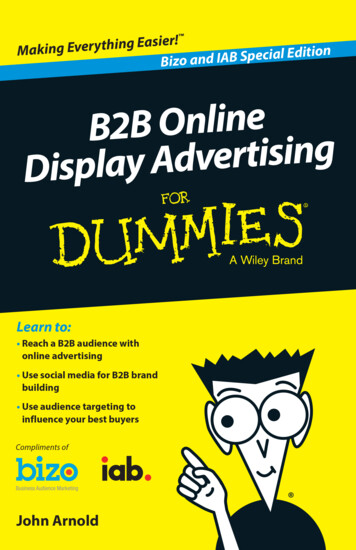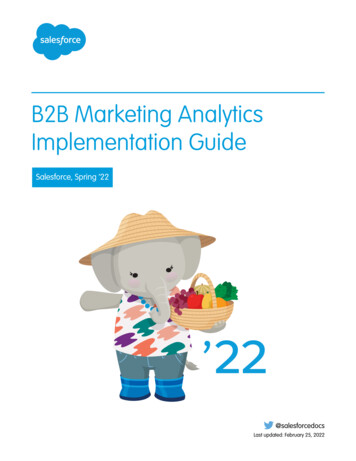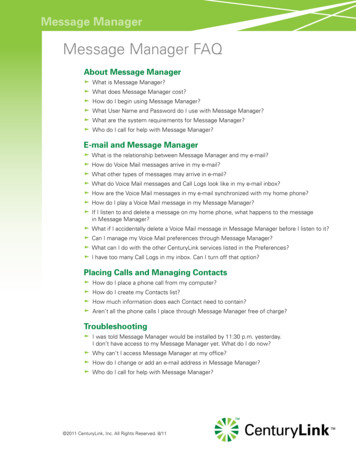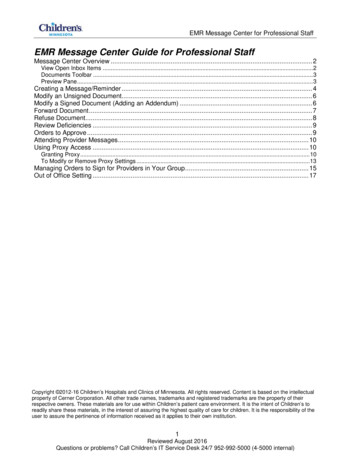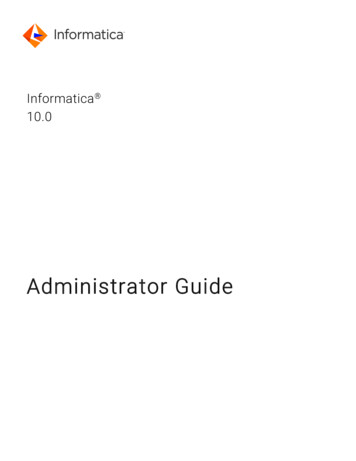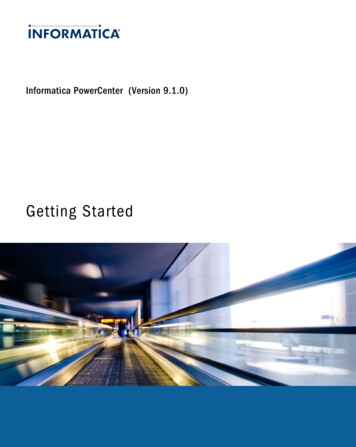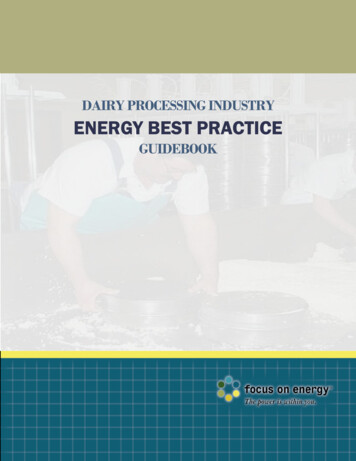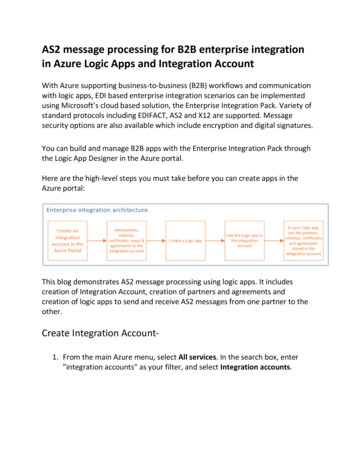
Transcription
AS2 message processing for B2B enterprise integrationin Azure Logic Apps and Integration AccountWith Azure supporting business-to-business (B2B) workflows and communicationwith logic apps, EDI based enterprise integration scenarios can be implementedusing Microsoft’s cloud based solution, the Enterprise Integration Pack. Variety ofstandard protocols including EDIFACT, AS2 and X12 are supported. Messagesecurity options are also available which include encryption and digital signatures.You can build and manage B2B apps with the Enterprise Integration Pack throughthe Logic App Designer in the Azure portal.Here are the high-level steps you must take before you can create apps in theAzure portal:This blog demonstrates AS2 message processing using logic apps. It includescreation of Integration Account, creation of partners and agreements andcreation of logic apps to send and receive AS2 messages from one partner to theother.Create Integration Account1. From the main Azure menu, select All services. In the search box, enter"integration accounts" as your filter, and select Integration accounts.
2. Under Integration accounts, choose Add.3. Provide information about your integration account and choose Create:
Note: You can also choose Free Pricing Tier for this solution.After Azure deploys your integration account to the selected location, whichusually finishes within one minute, Azure opens your integration account.
Create Partner1. In Integration Account, Choose the Partners tile.2. Under Partners, choose Add.
3. Enter a name for your partner, then select a Qualifier. Enter a Value toidentify documents that your apps receive. When you're done, choose OK.If you want to add more than 1 qualifier, click OK. Select the createdpartner and click Edit.
4. Add the new qualifier & value and click ok.
Here we will add AS2Identity Qualifier with Partner name as value(Company1 in this case). This information will be used for resolvingagreement and message processing.5. Similarly add one more partner Company2 with ZZ qualifier as 98 and AS2identity as Company2.Create Agreement-
1. In Integration Account left pane, choose Agreements and click Add.2. Under Add, enter a Name for your agreement. For Agreement type, selectAS2. Select the Host Partner, Host Identity, Guest Partner, and GuestIdentity for your agreement.
PropertyDescriptionNameName of the agreementAgreementTypeShould be AS2Host PartnerAn agreement needs both a host and guest partner. The hostpartner represents the organization that configures the agreement.Host IdentityAn identifier for the host partnerGuestPartnerAn agreement needs both a host and guest partner. The guestpartner represents the organization that's doing business with thehost partner.GuestIdentityAn identifier for the guest partnerReceiveSettingsThese properties apply to all messages received by an agreement.Send SettingsThese properties apply to all messages sent by an agreement.3. You can configure how this agreement identifies and handles incomingmessages received from your partner through this agreement.Under Add, select Receive Settings. Configure these properties based onyour agreement with the partner that exchanges messages with you.
We will use the default settings for this PoC.4. Similarly, you can configure how this agreement identifies and handlesoutgoing messages that you send to your partners through this agreement.Under Add, select Send Settings. Configure these properties based on youragreement with the partner that exchanges messages with you.
We will use the default settings for this PoC.5. After you're done, make sure to save your settings by choosing OK. Afteryou finish setting all your agreement properties, on the Add page, chooseOK to finish creating your agreement and return to your integrationaccount.Your newly added agreement now appears in your Agreements list.
Receive B2B data with Azure Logic Apps and EnterpriseIntegration PackAfter you create an integration account that has partners and agreements, youare ready to create a business to business (B2B) workflow for your logic app withthe Enterprise Integration Pack.We will create 2 logic apps, one to send the AS2 messages and the other toreceive the AS2 messages which are sent by 1st Logic App.Create Logic App to Receive AS2 messages1. From the main Azure menu, choose Create a resource Integration LogicApp.
2. Under Create logic app, provide details about your logic app as shown here.After you're done, choose Create.3. After Azure deploys your app, link it to your Integration account. UnderWorkflow settings, choose your Integration Account and click Save.
4. Open Logic Apps Designer. Choose the Trigger- When a HTTP request isreceived.
5. In the logic app designer, leave the Request Body JSON Schema blank. ClickSave to generate the HTTP Post URL which will be used to receive the AS2messages requests. Make a note of this URL to use later.6. In the search box, enter "AS2" for your filter. Select AS2 - Decode AS2message.
7. If you didn't previously create any connections to your integration account,you're prompted to create that connection now. Name your connectionand select the integration account that you want to connect.8. After your connection is created, as shown in this example, select Body andHeaders from the Request outputs.
9. Add Condition Action for the next step.10.Rename it to Check MDN Expected. In 1st Choose a value box, selectMDNExpected from Decode AS2 Message under Dynamic Content.
11. In the 2nd Choose a value box, type Expected. This is to check if the MDN isrequired by the Sender Partner.12. In the True branch, add another Condition Action to check the MDN Type.Rename the Action to Check MDN Type. In 1st Choose a value box, selectMDNType from Decode AS2 Message under Dynamic Content.
13. In the 2nd Choose a value box, type Async. This is to check if theAsynchronous MDN has been requested14. In the True branch, add Http Response Action. Rename it to Send 200 OKfor MDN.
15. Leave the next False Branch blank this PoC scope includes handling ofAsynchronous MDNs only. Synchronous MDN can be handled creating onemore Logic App that is out of scope for this blog.16. For the last False Branch (which is for Check MDN Expected condition), addHttp Response Action. Rename it to Send 200 OK.It looks like below.
17. Save the logic app.Create Logic App to Send AS2 messages1. Under Create logic app, provide details about your logic app as shown here.After you're done, choose Create.
2. Link this logic app to your Integration Account.
3. Open Logic Apps Designer. Choose the Trigger- Recurrence.4. Define the Interval and the frequency.5. Add new step and search with http. Under the Built-ins, select HTTP.
6. In the HTTP Action, configure as ent-typeBodyAuthenticationPostThe Trigger URL of Receive Logic Appwhich you made a note of in step 5 ofcreating Receive Logic App.Company1Company2use guid() function toauto generate GUID.text/plainSample MessageNone
7. Save the Logic App.Test the Solution1. Open the SendAS2Company1 Logic App blade and click on Run Trigger torun it.
2. Check the run history and input/output for each action for these logic apps.SendAS2Company1 Logic app-
Receive AS2Company2 Logic App (It will receive the AS2 message sent bySendAS2Company1 Logic App)-
Decode AS2 Message Action-
You will see that it has resolved the agreement we had created to receivethe message and all the relevant information is received in message body.AS2 decoder detailsThe Decode AS2 connector performs these tasks: Processes AS2/HTTP headersVerifies the signature (if configured)Decrypts the messages (if configured)Decompresses the message (if configured)
Check and disallow message ID duplicates (if configured)Reconciles a received MDN with the original outbound messageUpdates and correlates records in the non-repudiation databaseWrites records for AS2 status reportingThe output payload contents are base64 encodedDetermines whether an MDN is required, and whether the MDNshould be synchronous or asynchronous based on configuration inAS2 agreement Generates a synchronous or asynchronous MDN (based onagreement configurations) Sets the correlation tokens and properties on the MDN
Azure portal: This blog demonstrates AS2 message processing using logic apps. It includes creation of Integration Account, creation of partners and agreements and creation of logic apps to send and receive AS2 messages from one partner to the other. reate Integration Account-1. From the main