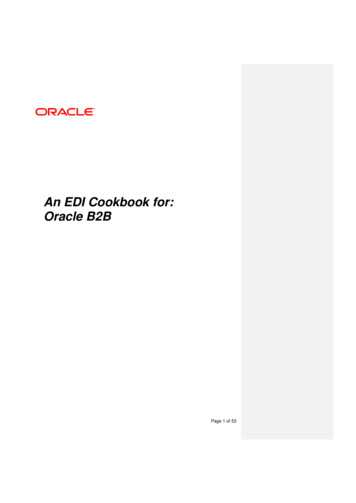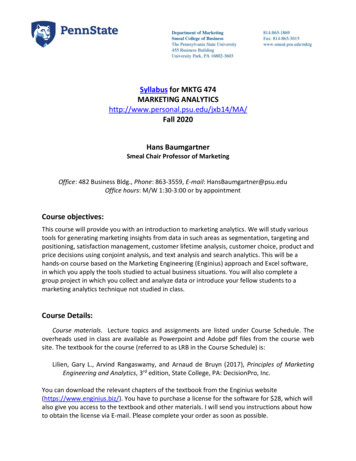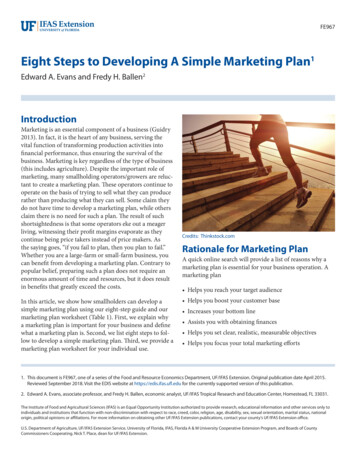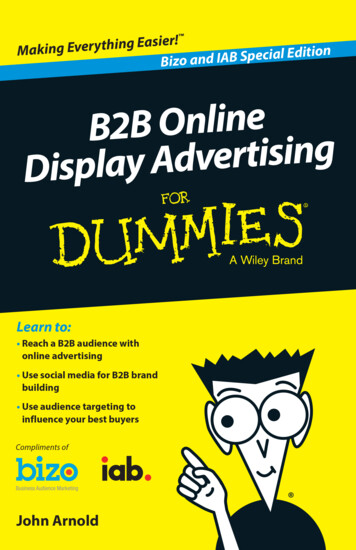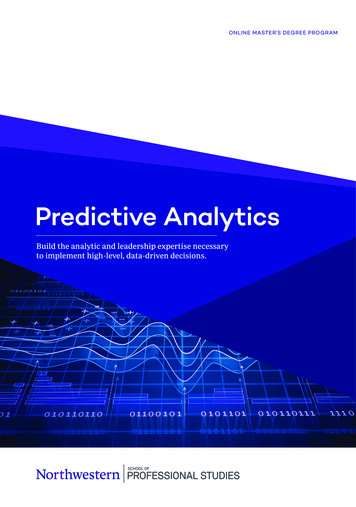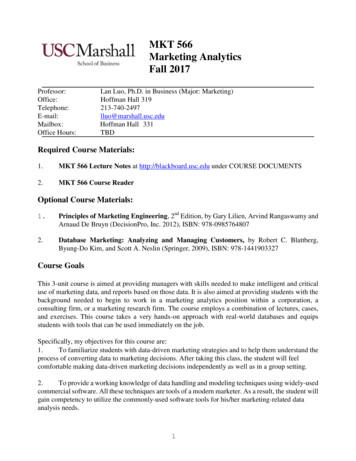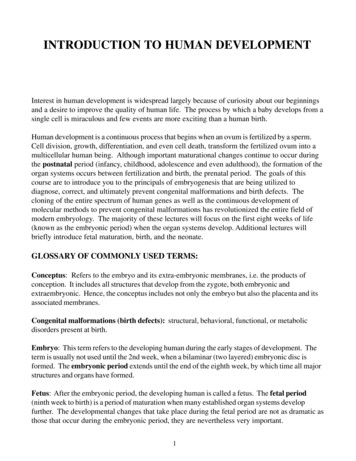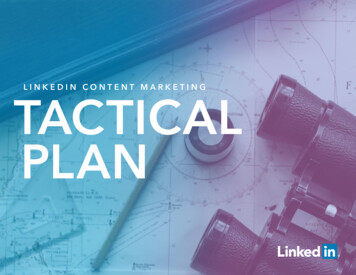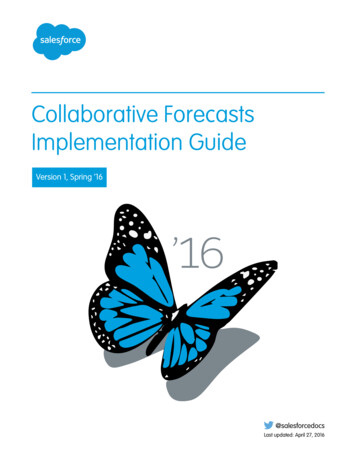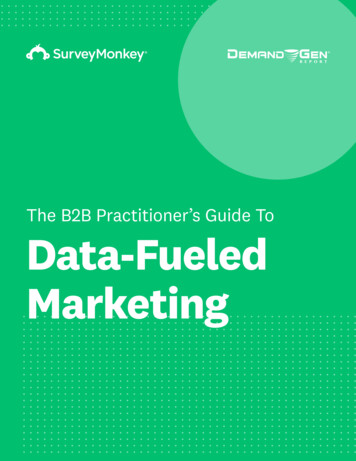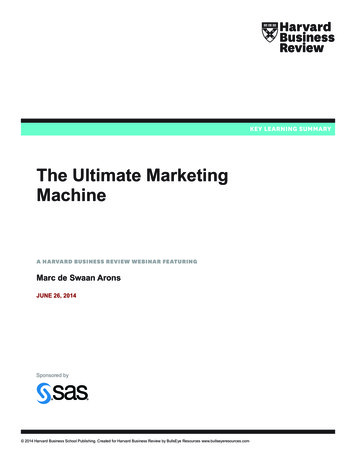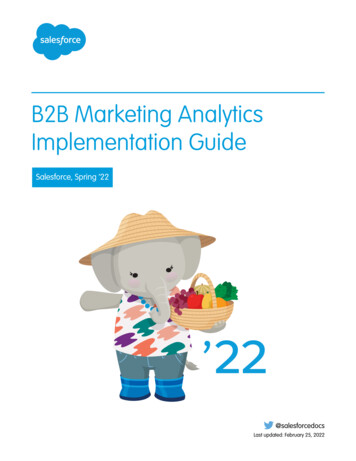
Transcription
B2B Marketing AnalyticsImplementation GuideSalesforce, Spring ’22@salesforcedocsLast updated: February 25, 2022
Copyright 2000–2022 salesforce.com, inc. All rights reserved. Salesforce is a registered trademark of salesforce.com, inc.,as are other names and marks. Other marks appearing herein may be trademarks of their respective owners.
CONTENTSSet Up B2B Marketing Analytics . . . . . . . . . . . . . . . . . . . . . . . . . . . . . . . . . . . . . . . . . . 1B2B Marketing Analytics Dashboards . . . . . . . . . . . . . . . . . . . . . . . . . . . . . . . . . . . . . . . . 1Prerequisites for B2B Marketing Analytics . . . . . . . . . . . . . . . . . . . . . . . . . . . . . . . . . . . . . 2Set Up B2B Marketing Analytics . . . . . . . . . . . . . . . . . . . . . . . . . . . . . . . . . . . . . . . . . 4Permissions for B2B Marketing Analytics . . . . . . . . . . . . . . . . . . . . . . . . . . . . . . . . . . 4Migration for Legacy Users . . . . . . . . . . . . . . . . . . . . . . . . . . . . . . . . . . . . . . . . . . . . 8Considerations for B2B Marketing Analytics . . . . . . . . . . . . . . . . . . . . . . . . . . . . . . . . . . . 10Create and Upgrade B2B Marketing Analytics Apps . . . . . . . . . . . . . . . . . . . . . . . . . . . . . . 12Create a B2B Marketing Analytics App . . . . . . . . . . . . . . . . . . . . . . . . . . . . . . . . . . . 12Reconfigure B2B Marketing Analytics . . . . . . . . . . . . . . . . . . . . . . . . . . . . . . . . . . . . 13Upgrade a B2B Marketing Analytics Template . . . . . . . . . . . . . . . . . . . . . . . . . . . . . . 14Optional Uses for B2B Marketing Analytics . . . . . . . . . . . . . . . . . . . . . . . . . . . . . . . . . . . . 14Account-Based Marketing Dashboard . . . . . . . . . . . . . . . . . . . . . . . . . . . . . . . . . . . 15Multi-Touch Attribution Dashboard . . . . . . . . . . . . . . . . . . . . . . . . . . . . . . . . . . . . . . 18Prospect and Activity Dataset . . . . . . . . . . . . . . . . . . . . . . . . . . . . . . . . . . . . . . . . . . 21B2B Marketing Analytics Glossary . . . . . . . . . . . . . . . . . . . . . . . . . . . . . . . . . . . . . . . . . . 27B2B Marketing Analytics Dashboards . . . . . . . . . . . . . . . . . . . . . . . . . . . . . . . . . . . 29B2B Marketing Analytics Datasets . . . . . . . . . . . . . . . . . . . . . . . . . . . . . . . . . . . . . . 34
SET UP B2B MARKETING ANALYTICSB2B Marketing Analytics is a Tableau CRM app that segments and visualizes your marketing and sales data. After you assign userpermissions, marketers can create B2B Marketing Analytics dashboards in Tableau CRM Analytics Studio.Before you begin, you must have a verified Salesforce-Pardot connector. See Setting Up a Salesforce-Pardot Connector for AccountsPurchased After February 11, 2019 or Setting Up a Salesforce-Pardot Connector for Accounts Purchased Before February 11, 2019.B2B Marketing Analytics DashboardsThe B2B Marketing Analytics app template offers three dashboards of charts and tables to explore. With a few more steps, you canalso create a Multi-Touch Attribution dashboard, Account-Based Marketing dashboard, or an Einstein Behavior Scoring dashboard.Each dashboard is built on predetermined datasets and filters, or lenses, that help you draw insights from your marketing data.Prerequisites for B2B Marketing AnalyticsThe setup process for B2B Marketing Analytics varies based on when the feature was purchased or previously set up. Your permissionset license affects how you enable B2B Marketing Analytics. To get the newest tools and data after the initial setup, users must updatetheir apps periodically.Considerations for B2B Marketing AnalyticsKeep these considerations in mind while you set up and use B2B Marketing Analytics.Create and Upgrade B2B Marketing Analytics AppsTo explore dashboards and lenses, create an app with the B2B Marketing Analytics template. As feature updates become availableto B2B Marketing Analytics, you must upgrade your apps. You can also change an app’s settings at any time by reconfiguring it.Optional Uses for B2B Marketing AnalyticsYour business goals dictate how you set up each B2B Marketing Analytics app. For example, track opportunities at each touchpointor dig into engagement on a specific account. Optional dashboards are available with B2B Marketing Analytics.B2B Marketing Analytics GlossaryFamiliarize yourself with common Tableau CRM Analytics Studio terminology.B2B Marketing Analytics DashboardsThe B2B Marketing Analytics app template offers three dashboards of charts and tables to explore.With a few more steps, you can also create a Multi-Touch Attribution dashboard, Account-BasedMarketing dashboard, or an Einstein Behavior Scoring dashboard. Each dashboard is built onpredetermined datasets and filters, or lenses, that help you draw insights from your marketing data.EngagementThis dashboard shows how your primary marketing assets perform and how they contributeto the sales pipeline and opportunity lifecycle.Included metrics: asset engagement on list emails, forms, and landing pages.PipelineThe Pipeline dashboard shows your sales funnel from visitors to prospects and through toopportunities you’ve won. This dashboard is helpful for sales and marketing leadership to seewhich assets and campaigns push the most deals.1EDITIONSAvailable in: Pardot Plus,Advanced, and PremiumEditions with SalesforceEnterprise Edition or higherAvailable for additional costin legacy Pardot Pro orUltimate Editions withSalesforce Enterprise Editionor higher
Set Up B2B Marketing AnalyticsPrerequisites for B2B Marketing AnalyticsIncluded metrics: numbers of visitors, prospects, marketing qualified leads, open opportunities, closed-won opportunities, andvelocity figures.Marketing ManagerThe Marketing Manager dashboard offers a quick look into the health of your business and which campaigns are yielding the bestresults. From this dashboard, you can drill into the Engagement and Pipeline dashboards.Included metrics: pipeline deals, revenue by campaign, and marketing asset engagement.Multi-Touch AttributionThe Multi-Touch Attribution dashboard shows the top drivers at each lifecycle stage. Get a detailed view of marketing performancewhen you filter the dashboard by influence model, opportunity, account, and more.Included metrics: revenue, total value, cost, ROI, top channels, and revenue by campaign.Account-Based MarketingThe Account-Based Marketing dashboard brings together opportunities, contacts, marketing engagement, and sales activities.Narrow the dashboard by a certain account or a few, to find out how things are going with your sales reps.Included metrics: pipeline value, number of opportunities, Pardot score, won/lost percentage, stage value, and a table of opportunities.Einstein Behavior ScoringThe Einstein Behavior Scoring dashboard gives the factors that Einstein uses to build your scoring model.Included widgets: Most influential engagement activities, influential assets, and a table of leads and contacts who perform theseactivities.Prerequisites for B2B Marketing AnalyticsThe setup process for B2B Marketing Analytics varies based on when the feature was purchased orpreviously set up. Your permission set license affects how you enable B2B Marketing Analytics. Toget the newest tools and data after the initial setup, users must update their apps periodically.Note: Here’s how to find out what B2B Marketing Analytics version and Salesforce-Pardotconnector version your org uses. To find out which license you’re using, head over to Salesforce Setup. Open CompanyInformation, and look for the Permission Set License field. To find your connector version, open Pardot Settings. Under Account Information, findthe Salesforce Connector Version field.This information can help you determine which permissions your B2B Marketing Analyticsusers need.User PermissionsEDITIONSAvailable in: Pardot Plus,Advanced, and PremiumEditions with SalesforceEnterprise Edition or higherAvailable for additional costin legacy Pardot Pro orUltimate Editions withSalesforce Enterprise Editionor higherUSER PERMISSIONSIf you have the B2B Marketing Analytics permission set license, the permissions you need are alreadyavailable in your org.If you have the Tableau CRM Embedded App permission set license, you must create custompermission sets. To give managers and users access to apps, make two permission sets and namethem Manage Tableau CRM Templated Apps and Use Tableau CRM Templated Apps. Base each permission set on the Analytics Embedded Apps permission set license.2To enable Tableau CRMplatform: Customize ApplicationTo create permission sets: Manage Profiles ANDPermission Sets
Set Up B2B Marketing AnalyticsPrerequisites for B2B Marketing Analytics For the Manage permission set, allow all the available permissions and add the Create B2B Marketing Analytics Apps and ManageTableau CRM Templated Apps user permissions. Then, assign the Manage permission set to the integration user (or connector user)and other power users. For the Use permission set, allow the permissions that you want a typical user to have. Add the Create B2B Marketing Analytics Appsand Use Tableau CRM Templated Apps user permissions. Then, assign the Use permission set to users who need access to B2BMarketing Analytics dashboards and apps.Important: Make sure that your connector user (either Connector User or Integration User) retains the necessary permissions atall times. If you unassign the connector user’s permissions, B2B Marketing Analytics apps stop updating. Additional licenses areavailable with Tableau CRM Platform licenses, if more users need access.App UpdatesIf it’s your first time setting up B2B Marketing Analytics, follow the setup steps and then tell users they can create their own apps inTableau CRM Analytics Studio.If your org already contains B2B Marketing Analytics apps, make sure you’re using the latest version. For information about legacy B2BMarketing Analytics, check out Migration for Legacy Users on page 8.When changes are made to the B2B Marketing Analytics product, users must update each of their apps. A notification appears in thetoolbar. Upgrade a B2B Marketing Analytics Template on page 14Multi-Touch Attribution DashboardIf you want to use the optional Multi-Touch Attribution dashboard, set up Customizable Campaign Influence first.Set Up B2B Marketing AnalyticsReview the prerequisites and permissions details for B2B Marketing Analytics, and then enable the feature in the Marketing Setupapp.Permissions for B2B Marketing AnalyticsCreate and assign permission sets for the connector user and B2B Marketing Analytics users. The app version you use determineswhich permission names are available.Migration for Legacy UsersDatasets in legacy B2B Marketing Analytics apps are longer updated. Legacy apps include any custom apps that you made withoutselecting the B2B Marketing Analytics app template during setup. To get access to the most recent features and data, upgrade totemplated apps.3
Set Up B2B Marketing AnalyticsSet Up B2B Marketing AnalyticsSet Up B2B Marketing AnalyticsReview the prerequisites and permissions details for B2B Marketing Analytics, and then enable thefeature in the Marketing Setup app.EDITIONSIf you’re new to Pardot and B2B Marketing Analytics, here’s the fastest way to get started.Available in: Pardot Plus,Advanced, and PremiumEditions with SalesforceEnterprise Edition or higher1. From Marketing Setup, select B2B Marketing Analytics, and then click Getting Started.2. Expand each section to complete each task.a. Share Pardot Data: Click Manage Assignments, and then add the Integration user to theselected permission set. Then, add the sales and marketing users who need access to B2BMarketing Analytics apps.b. Enable Tableau CRM: Click Open Tableau CRM Setup, and then turn on Tableau CRM. Ifthe Data Rows heading and Setup tiles appear, it’s enabled.Available for additional costin legacy Pardot Pro orUltimate Editions withSalesforce Enterprise Editionor higherc. Enable Data Sync and Connections: Click Open Tableau CRM Settings, select EnableData Sync and Connections, and then save.USER PERMISSIONS3. Schedule replication.4. After settings and permission sets are in place, you or your users can open Analytics Studio andbegin creating apps.To set up optional datasets and dashboards, select Optional Features in Marketing Setup.Tip: By default, archived prospect data is included in Tableau CRM datasets. To exclude datafrom archived prospects in the Pardot Prospects and Prospect and Activity datasets, edit thepreference in Pardot Settings.Note: The Data Sync and Connections setting is recommended for most users, because itimproves performance in Tableau CRM. When Data Sync is on, you must schedule replication to get the latest data. If you have any Tableau CRM apps besides B2B Marketing Analytics, Data Sync can retainother apps’ filters and show inaccurate data in B2B Marketing Analytics.To assign permission sets: Assign Permission SetsANDView Setup andConfigurationTo create B2B MarketingAnalytics apps: Manage Tableau CRMTemplated AppsANDCreate B2B MarketingAnalytics Apps OR B2BMarketing Analytics Apppermission setPermissions for B2B Marketing AnalyticsCreate and assign permission sets for the connector user and B2B Marketing Analytics users. Theapp version you use determines which permission names are available.USER PERMISSIONSHere’s how to find out what B2B Marketing Analytics version and Salesforce-Pardot connectorversion your org uses.To select who can use B2BMarketing Analytics: Customize ApplicationAND Modify All Data To find out which license you’re using, head over to Salesforce Setup. Open CompanyInformation, and look for the Permission Set License field. To find your connector version, open Pardot Settings. Under Account Information, find theSalesforce Connector Version field.This information can help you determine which permissions your B2B Marketing Analytics users need.If your org uses the Analytics Embedded App permission set license, refer to Migration for Legacy Users on page 8.Note: Each B2B Marketing Analytics subscription provides five users.4
Set Up B2B Marketing AnalyticsPermissions for B2B Marketing AnalyticsConnector UserThe connector user is used in orgs with the v1 Salesforce-Pardot connector. The connector user must retain access to the followingpermissions at all times. If you reassign the connector user for other purposes, B2B Marketing Analytics can’t receive updated data.Permission Set Licenses B2B Marketing Analytics CRM User OR Sales User OR Service UserPermission Sets Pardot Connector User CRM User OR Sales Cloud User OR Service Cloud User B2B Marketing Analytics AppSystem PermissionsThe B2B Marketing Analytics App permission set includes these system permissions by default. Create B2B Marketing Analytics Apps Download Tableau CRM Data Edit Tableau CRM Dataflows Manage Tableau CRM Templated Apps Use Tableau CRM Templated AppsIntegration UserThe integration user is found in orgs with the v2 Salesforce-Pardot connector. The integration user must retain access to the followingpermissions at all times. If you reassign the integration user for other purposes, B2B Marketing Analytics can’t receive updated data.Permission Set Licenses B2B Marketing AnalyticsPermission Sets Pardot Integration User CRM User OR Sales Cloud User OR Service Cloud User B2B Marketing Analytics AppSystem PermissionsMake sure that the B2B Marketing Analytics App permission set includes these system permissions. Create B2B Marketing Analytics Apps Download Tableau CRM Data Edit Tableau CRM Dataflows Manage Tableau CRM Templated Apps Use Tableau CRM Templated AppsManage Analytics UserPermission Set Licenses B2B Marketing Analytics5
Set Up B2B Marketing AnalyticsPermissions for B2B Marketing Analytics CRM User OR Sales User OR Service UserPermission Sets CRM User OR Sales Cloud User OR Service Cloud User B2B Marketing Analytics AppSystem PermissionsMake sure that the B2B Marketing Analytics App permission set includes these system permissions. Create B2B Marketing Analytics Apps Download Tableau CRM Data Edit Tableau CRM Dataflows Manage Tableau CRM Templated Apps Use Tableau CRM Templated AppsUse Analytics UserUse a custom permission set to create use-only users. We recommend that you clone the original B2B Marketing Analytics permissionset and remove unnecessary system permissions.Permission Set Licenses B2B Marketing Analytics CRM User OR Sales User OR Service UserPermission Sets CRM User OR Sales Cloud User OR Service Cloud User B2B Marketing Analytics AppSystem PermissionsMake sure that the cloned B2B Marketing Analytics permission set includes these system permissions. B2B Marketing Analytics Apps Use Tableau CRM Templated AppsCreate Permission SetsYou can clone a permission set or create a new one. A cloned permission set starts with the same licenses and enabled permissionsas the original one. A new permission set starts with no licenses selected and no permissions enabled.6
Set Up B2B Marketing AnalyticsPermissions for B2B Marketing AnalyticsCreate Permission SetsYou can clone a permission set or create a new one. A cloned permission set starts with the samelicenses and enabled permissions as the original one. A new permission set starts with no licensesselected and no permissions enabled.Tip: If your org has many permission sets, using permission set groups can help improveperformance.1. From Setup, enter Permission Sets in the Quick Find box, then select Permission Sets.2. Click New.3. Enter your permission set information.4. Select the types of users for the permission set.When you create a permission set, you select a specific user or permission set license. If onlyusers with one type of license can use the permission set, select the license that’s associatedwith the users. For example, to create a permission set for users with the Salesforce license, select Salesforce. You can enable permissions only allowed in theSalesforce license. the Identity Connect permission set license, select Identity Connect. You can enablepermissions only allowed in the Identity Connect license. different licenses, select None. Not selecting a specific license allows you to assign thepermission set to any user whose license allows the permissions you enable in the permissionset. For example, to assign the permission set to users with the Salesforce license and tousers with the Salesforce Platform license, select None.EDITIONSAvailable in: SalesforceClassic (not available in allorgs) and LightningExperienceAvailable in: Essentials,Contact Manager,Professional, Group,Enterprise, Performance,Unlimited, Developer, andDatabase.com EditionsUSER PERMISSIONSTo create permission sets: “Manage Profiles andPermission Sets”To assign permission sets: “Assign Permission Sets”When creating a permission set for a specific permission set license, refer to that feature’s documentation. For example, to create apermission set for the Identity Connect permission set license, use these steps along with the Identity Connect documentation.Example: Let’s say you have several users with a profile called Sales User. This profile allows assignees to read, create, and editleads. But you need some users to also delete and transfer leads. On the permission set page that you create, go to Find Settingsand begin typing Lead. Under Object Settings, select Leads and enable delete. “Transfer Leads” is an app permission (rather thanobject permission). To enable it, in Find Settings, begin typing leads. “Transfer Leads” is listed under App Permissions. Assignthe permission set to users who need these permissions.Note: Permission sets with no license selected don’t include all possible permissions and settings. Assign a permission set with no license only to users whose user licenses allow the permissions and settings that youare enabling in the permission set. For example, don’t create a permission set with no user license and then enable“Author Apex” and assign it to Salesforce Platform users. You can’t assign this permission set to Salesforce Platform usersbecause the Salesforce Platform user license doesn’t allow Apex authoring.7
Set Up B2B Marketing AnalyticsMigration for Legacy UsersMigration for Legacy UsersDatasets in legacy B2B Marketing Analytics apps are longer updated. Legacy apps include anycustom apps that you made without selecting the B2B Marketing Analytics app template duringsetup. To get access to the most recent features and data, upgrade to templated apps.Migration steps vary depending on when you purchased B2B Marketing Analytics and whether youenabled a recent version. Review these setup descriptions to identify which steps to take.If you choose to migrate your app’s customizations, learn what to do before and after.EDITIONSAvailable in: Pardot Plus,Advanced, and PremiumEditions with SalesforceEnterprise Edition or higherAvailable for additional costin legacy Pardot Pro orUltimate Editions withSalesforce Enterprise Editionor higher Before You Upgrade After Your UpgradeSet Up for Legacy Add-On UsersI purchased B2B Marketing Analytics as an add-on to Pardot Pro or Ultimate, and I didn’tmigrate to the app template.Migrate your legacy apps to the latest version of B2B Marketing Analytics. The permission set license in your account is called AnalyticsEmbedded App.1. Review the prerequisite settings.2. Create the Manage Tableau CRM Templated Apps permission set, and assign it to the connector user.3. Create the Use Tableau CRM Templated Apps perm set, and assign it to sales and marketing users.4. Save custom lenses, datasets, or dashboards to the My Shared Apps or My Private Apps folder.5. Create an app.Permissions for Analytics Embedded App LicenseThe app version you use determines which permissions are available. After you determine which permission set license your orguses, assign the other permission sets and system permissions to different types of users.Permissions for Analytics Embedded App LicenseThe app version you use determines which permissions are available. After you determine whichpermission set license your org uses, assign the other permission sets and system permissions todifferent types of users.Here’s how to find out what B2B Marketing Analytics version and Salesforce-Pardot connectorversion your org uses. To find out which license you’re using, head over to Salesforce Setup. Open CompanyInformation, and look for the Permission Set License field. To find your connector version, open Pardot Settings. Under Account Information, find theSalesforce Connector Version field.This information can help you determine which permissions your B2B Marketing Analytics usersneed.If your org uses the Analytics Embedded Apps permission set license, refer to the following list ofpermissions.8EDITIONSAvailable in: Pardot Plus,Advanced, and PremiumEditions with SalesforceEnterprise Edition or higherAvailable for additional costin legacy Pardot Pro orUltimate Editions withSalesforce Enterprise Editionor higher
Set Up B2B Marketing AnalyticsMigration for Legacy UsersNote: In Summer ’21 some system labels were updated to refer to Tableau CRM. Some older labels weren’t changed and continueto include “Analytics.” This behavior is expected.Connector User, Integration User, and Manage Analytics UsersPermission Set Licenses Tableau CRM Embedded App CRM User OR Sales User OR Service UserPermission Sets Pardot Connector User (v1) or Pardot Integration User (v2) CRM User OR Sales Cloud User OR Service Cloud User Manage Templated Analytics Apps (custom) or Manage Templated Tableau CRM Apps (custom)System PermissionsMake sure that the permission set you create to manage templated apps includes these system permissions. Create and Edit Tableau CRM Dashboard Create B2B Marketing Analytics Apps Download Tableau CRM Data Edit Tableau CRM Dataflows Edit Dataset Recipes Manage Tableau CRM Templated Apps Upload External Data to Tableau CRM Use Tableau CRM Use Tableau CRM Templated AppsUse Analytics Salesforce UserPermission Set Licenses Analytics Embedded App CRM User OR Sales User OR Service UserPermission Sets Pardot Connector User (v1) or Pardot Integration User (v2) CRM User OR Sales Cloud User OR Service Cloud User Use Templated Analytics Apps (custom) or Manage Templated Tableau CRM Apps (custom)System PermissionsMake sure that the permission set you create to use templated apps includes these system permissions. Create B2B Marketing Analytics Apps Use Tableau CRM Use Tableau CRM Templated Apps9
Set Up B2B Marketing AnalyticsConsiderations for B2B Marketing AnalyticsConsiderations for B2B Marketing AnalyticsKeep these considerations in mind while you set up and use B2B Marketing Analytics.EDITIONSSetting It UpAvailable in: Pardot Plus,Advanced, and PremiumEditions with SalesforceEnterprise Edition or higher The Multi-Touch Attribution Dashboard, Account-Based Dashboard, Einstein Behavior Scoringdashboard, and Prospect and Activity dataset are optional. We don’t recommend using B2B Marketing Analytics in sandbox orgs. To test dashboards,create a private app to configure and explore. Then, share the app with colleagues. The necessary permission sets provide Editor access for B2B Marketing Analytics apps to everyuser. To restrict this ability, you can update the sharing settings. To keep data flowing as expected,make sure that the connector or integration user retains Editor access.Available for additional costin legacy Pardot Pro orUltimate Editions withSalesforce Enterprise Editionor higher If you assigned all of your available licenses, the Tableau CRM Platform license can share accesswith additional sales and marketing users.Updating the App Template B2B Marketing Analytics is built on a Tableau CRM app template, which is updated a few times per year. An admin can enable thefeature, but users must install and upgrade their apps as needed. Each time users upgrade to the latest app, they can overwrite the existing app or create one. When users overwrite an app, they losecustom dashboards and settings. Make a note of which dashboards, datasets, and lenses use any standard Pardot elements. To migrate customizations, move dashboards, datasets, and saved lenses into My Shared App or My Private App. Next, upgrade theapp and edit the existing queries to reference the new dataset IDs. Confirm that important assets and customizations are availablein the new app. Choose whether to keep older versions of apps for reference or delete them. When a new app is available, the previous version isno longer updated or supported.Using Pardot Business UnitsYou can use B2B Marketing Analytics apps with Pardot business units, but individual dashboards behave differently. Create an app for each business unit that you want to work with by entering the Pardot account ID in when you set up the app.Available data is then limited to that business unit in the Engagement, Pipeline, Marketing Manager, and Einstein Behavior Scoringdashboards. Multi-Touch Attribution (MTA) and Account-Based Marketing (ABM) dashboards show all available Pardot data, regardless of theapp’s associated business unit. To filter MTA or ABM dashboards, build a lens from available fields in the datasets. Marketing Data Sharing and row-level settings don’t affect the data shown in B2B Marketing Analytics dashboards.The Data Sync and Connections setting is recommended for most users, because it improves performance in Tableau CRM. When Data Sync is on, you must schedule replication to get the latest data. If you have any Tableau CRM apps besides B2B Marketing Analytics, Data Sync can retain other apps’ filters and show inaccuratedata in B2B Marketing Analytics.10
Set Up B2B Marketing AnalyticsConsiderations for B2B Marketing AnalyticsUsing B2B Marketing AnalyticsNote: As of the Summer ’20 release, datasets in legacy B2B Marketing Analytics apps are no longer updated. Legacy apps includeany custom apps you made without selecting the B2B Marketing Analytics app template during setup. For the latest datasets andfeatures, re-create your apps with the B2B Marketing Analytics app template. B2B Marketing Analytics uses the currency setting from your Pardot account. Regardless of locale settings, currency formats in TableauCRM apps support only decimals for the decimal separator and commas for the grouping separator. The Multi-Touch Attribution dashboard includes a filter for campaign influence models. The filter list contains only models that havecampaigns and opportunities associated with them. The list can be empty for newer users. In orgs with Engagement History enabled, Tableau CRM Analytics Studio contains a read-only Pardot Engagement History app. Userscan work with lenses to explore the dataset: 90 days of engagement data from connected campaigns and synced assets. This apppowers the Engagement History Dashboard Lightning component. B2B Marketing Analytics isn’t fully supported on Lightning Experience on iPad Safari. Dashboards don’t always appear completelyinside Analytics Studio, so we recommend that you open the app from the Analytics tab in Lightning Experience. Alternatively, trythe Tableau CRM mobile app for iOS.Working with Data B2B Marketing Analytics uses Bulk API calls to aggregate data in the datasets. This usage doesn’t count against your Salesforce orPardot API request limits. External datasets originate in Pardot and can’t be edited in the Data Manager. They’re updated every 24 hours and can’t be syncedmanually. The external datasets are:– Pardot Campaign– Pardot Email– Pardot Email Template– Pardot Form and Form Handler– Pardot Landing Page– Pardot Opportunity– Pardot Prospect– Pardot Tags– Pardot Visitor For other datasets, you can schedule sync to avoid overlap and improve performance. Learn how to Schedule Data Sync
Dec 27, 2021 · B2B Marketing Analytics is a Tableau CRM app that segments and visualizes your marketing and sales data. After you assign user permissions, marketers can create B2B Marketing Analytics dashboards in Tableau CRM Analytics Studio. Before you beg