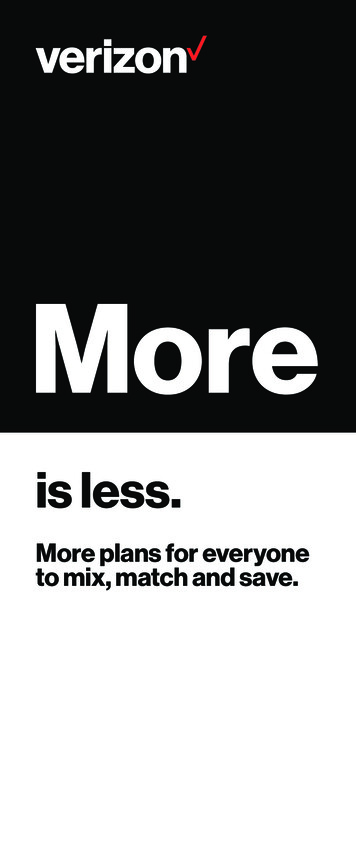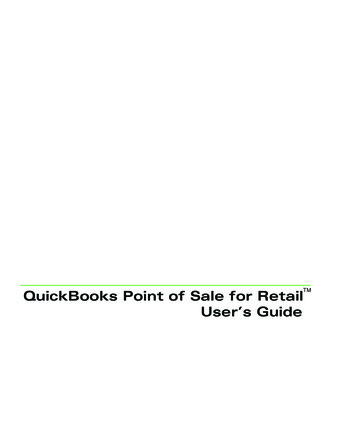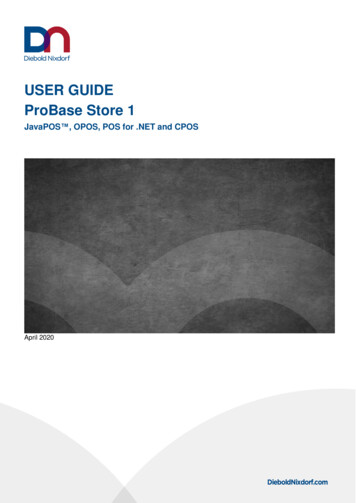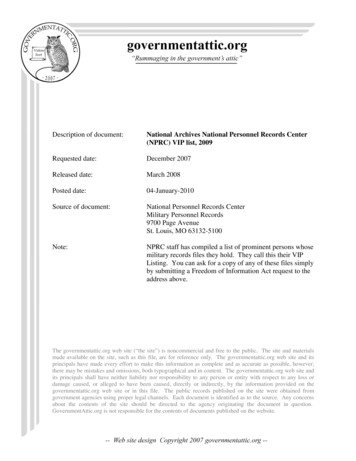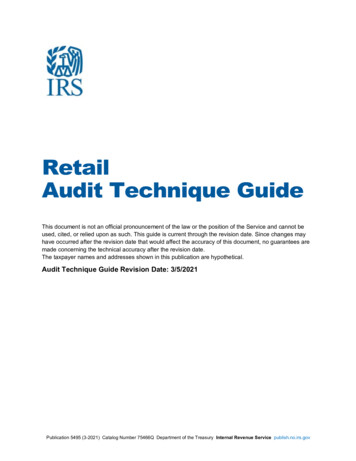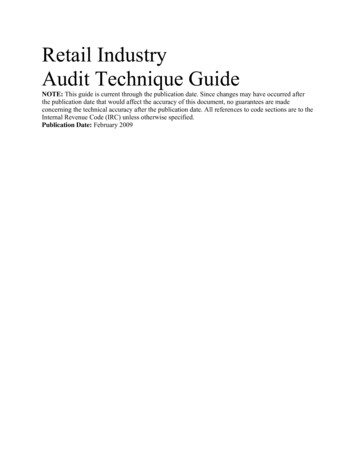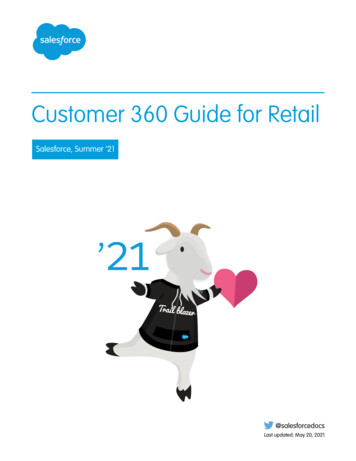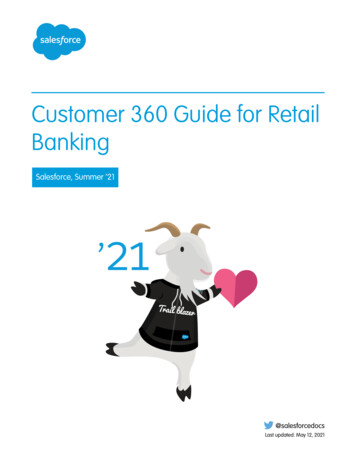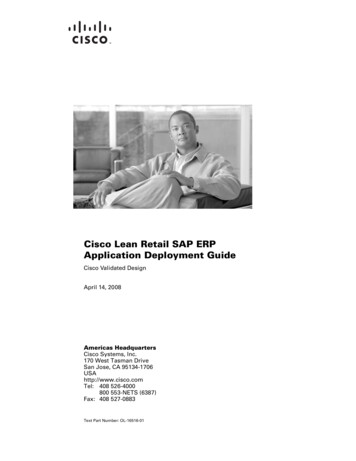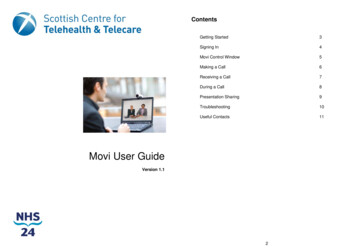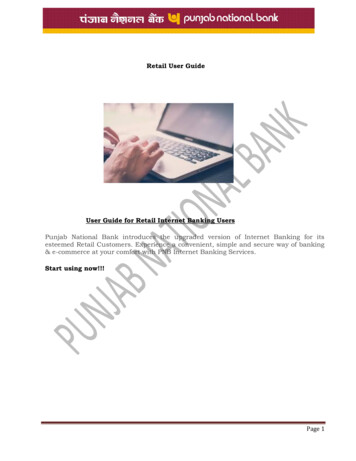
Transcription
Retail User GuideUser Guide for Retail Internet Banking UsersPunjab National Bank introduces the upgraded version of Internet Banking for itsesteemed Retail Customers. Experience a convenient, simple and secure way of banking& e-commerce at your comfort with PNB Internet Banking Services.Start using now!!!Page 1
CONTENTSTopicPage1. How to get user ID/Password32. How to use internet banking33. My Accounts44. Transactions55. Value Added Services66. Personal Settings77. Other Services88. Mail and Messages99. Security Features910. Safeguard1011. Contact Us10Page 2
1. How to get User ID/Password1.1 On-line Registration for Internet Banking facility:Customers can avail Retail Internet Banking facility by getting themselves registeredonline using debit card credentials.Follow the steps as under: Visit http://www.netpnb.com On Home Page, Click on the link – Register Here Enter Account Number & Select Registration Type. Select Type of facility View Only or View & Transaction Both Click on “Verify” Enter OTP received on Registered Mobile Number in “One Time Password”field. After verification of OTP, enter account details/ ATM credentials. On successful validation of entered details, you can set the passwords. Once these processes are successfully completed, you will be shown successmessage with regard to your registration process. After completing this process, user will be enabled immediately.1.2 Registration through PNB ATMs:Customers can submit request for Internet Banking registration throughPNB ATMs:1.3 Submitting request on Form no. PNB-1063 in branch:Customers may download the IBS Registration form from the linkDownload Forms PNB 1063 and submit the same to any PNB branchafter entering required details.1.4 Submitting request through Call Centre:Customers can make requests for Internet Banking through the Bank’s CallCentre.1800 180 2222 (Toll Free number)1800 103 2222 (Toll Free number)0120 2490000 (Tolled number)Password(s) for Internet Banking will be dispatched to the branch/registeredaddress as per the request of the customer.1.5 How to reset password online Visit www.netpnb.com Click on Retail User & Enter User ID on login screen & click “Continue”. Click on “Forgot Password” (placed at bottom). On password reset screen (next screen), Enter User ID & Click on Submit. Enter OTP (One Time password), received on your registered Mobile Number.Page 3
Enter Debit Card Number, Linked Account Number & ATM PIN and Click onContinue.Set Login or/and Transaction passwords. 2. How to use Internet BankingLogging in Internet Banking Visit www.netpnb.com, Click on ‘Retail User’.Enter “User id” and click on “Continue”. (By default, User ID is Customer ID).Enter your password & Click on login button.Read and agree to “I Accept Terms & Conditions”.Enter OTP sent to your registered mobile number and submit.Select 7 Security questions out of 50 questions and Click on Register”.Select one image and write phrase and “Submit”.3. My Accounts3.1 A/C Details, Balance & Statement Account Summary You can search the various details of all of your accounts. Enter your Account Type and Account Number. Select the Account Currency and Account Type. Click on Search. Operative Accounts You can search the various details of all of your operative accounts. Enter your Account Type and Account Number. Select the Account Currency and Account Type. Click on Search. Deposit AccountsYou can search the various details of all of your deposit accounts.Enter your Account Type and Account Number.Select the Account Currency and Account Type.Click on Search. Loan Accounts You can search the various details of all of your accounts. Enter your Account Type and Account Number. Select the Account Currency and Account Type. Click on Search. Credit Cards Enter your credit card number to search the credit cards linked toyour account. Click on Search.Page 4
There is an option to link a credit card to your account, click on Linka Credit Card and fill all the details.Click on Submit. Suvidha Cards3.2 Open/Close accounts Open Term Deposit Account (FD):- Click on “My Accounts” “OpenFixed Deposit account”.Open Recurring Deposit account (RD): Click on “My Accounts” Open Recurring Deposit account.Open PPF Account: click on my account menu Open PPF Account.Premature Fixed Deposit Closure: click on my account menu Premature FD Closure.3.3 E- interest Certificates Housing loan certificate: click on my account menu Housing loan.Education loan certificate: click on my account menu Educationloan.Deposit Accounts certificate: click on my account menu DepositAccounts.4. Transactions:4.1 Beneficiary Management Click on ‘Manage beneficiary’ Select ‘Add within PNB Payee’ to add other pnb account. Select ‘Add Other bank payee’ for NEFT/RTGS/IMPS transaction. Select ‘Add Other PNB Credit Card Payee’ to add other PNB credit Card. Select ‘View/Modify Beneficiary Details/Limits’ to modify the limit ofexiting payee. Select ‘Confirm New/Modified Beneficiary’ to confirm the beneficiary.4.2 Fund Transfer to own accounts Click on ‘Transactions’ ‘Own Accounts’. Select Account Numbers to be debited & credited from Dropdown. Enter Amount. Click on ‘Continue’. Enter Transaction password & Click on ‘Submit’.Page 5
4.3 Fund Transfer to other accounts within PNB Click on ‘Transactions’ ‘Within PNB’. Select Account Numbers to be debited & credited from Dropdown. (Ifaccount to be credited is not shown in drop-down, perform Addbeneficiary.) Enter Amount. By default, Transaction Date will be current date. For schedulingtransaction for future date, date may be selected from the calendar. Recurring Transactions- If a transaction has to be done repeatedlywith the same amount & beneficiary, Frequency may be set to Daily/Weekly/ Monthly/Quarterly/ Half-Yearly/ Yearly. Enter number ofinstallments. Click on ‘Continue’. Enter Transaction password & Click on ‘Submit’.4.4 NEFT/RTGS/IMPS Using IFSC Code Transactions Click on ‘Transactions’ ‘NEFT/RTGS/IMPS’. Select Account Numbers to be debited & credited from Dropdown. (Ifaccount to be credited is not shown in drop-down, perform Addbeneficiary.) Enter Amount. By default, Transaction Date will be current date. For schedulingtransaction for future date, date may be selected from the calendar. If a transaction has to be done repeatedly with the same amount llments. Click on ‘Continue’. Enter Transaction password & Click on ‘Submit’.Please Note: NEFT/RTGS transactions can be done during RBI’s prescribedtimings. Transactions initiated after prescribed time will be executed on nextworking day.4.5 IMPS using MMID Click on transaction menu. Click on IMPS using MMID. Select debit account, enter payee MMID, mobile number of payee andamount. Click Continue. Enter transaction password. Click on Submit.Page 6
4.6 Indo-Nepal Remittance By Using Account ID By Using National Identity4.7 Transaction Status All transactions. Completed transactions. Recurring transactions. Schedule transactions. Saved transactions. Indo Nepal Status.5. Value Added Services5.1 Mobile Banking Services Register for mobile banking. Reset password for mobile banking Generate MMID.5.2 Emergency Services Debit Card Hot listing : To block your Debit Card, click on Debit Card Hot listing. Select your account number on which the debit card was issued. Choose the debit card which you want to be hotlisted. Enter the card number and enter transaction password.5.3 Tax Related Services View Tax Credit (Form 26 AS) : Select the pan number from the pan number list and click on continue.Check the confirmation details and click on View 26 AS ( it will directyou to the NSDL website ) Income tax e-Filling login: This link will take you to income tax website.5.4 Card Related Services Debit Card personalizationSelect account number and set limits for the following: ATM cash withdrawal limit. International transaction usage. POS and E-commerce transaction limit.Page 7
Set/Reset Debit Card PIN Select account number. Click on continue. Enter your Card number, Expiry date and 6 digit OTP received on yourregistered mobile number. Click Submit and set/reset your Debit Card PIN.6. Personal Settings6.1 Personal Details And preference Update user id: To update your master user id, click on update user id. Enter new user id and transaction password for the confirmation. Click on Update button. View personal details. To view your personal details, click on view personal details. View registered mobile number To view your registered mobile number, click view your registered mobilenumber. Set Preference Date Format: Choose the desired date format. Language: Select your default language. Primary Account number: Select your primary account number. Language for SMS alerts: Set your language for SMS alerts.6.2 Security Settings Set Limits User overall limit Overall limit amount for all transactions (Max. limit 15 lakh) Maximum permissible transaction for all transactions. Number of beneficiaries added per day. Within PNB transfers limit amount and number of transactions. RTGS transactions limit amount and number of transactions.Page 8
Credit Card Payment limits amount and number of transactions. NEFT transactions limit amount and number of transactions. E-commerce transactions limits and number of transactions. Click on ‘Continue’ Enter one time password ‘Submit’ Enable Transaction password Click on enable transaction password. Select your user id Click on continue button. Submit. Change Login Password Enter your old login password. Enter new password. Re-enter new password. Change Transaction Password Enter your Old transaction password. Enter new password. Re-enter new password. Change image/phrase Enter OTP sent on your registered mobile number. Choose the image/phrase/both to update. Select image/enter phrase. Submit. Enroll for challenge question Click on Enroll for challenge questions. Select 7 security questions out of 50. Click on Register. Set Login time restrictionYou can set the particular time and day for login.Page 9
7. Other Services7.1 Register for Government initiatives: Pradhan Mantri Jeevan Jyoti Bima Yojana Pradhan Mantri Suraksha Bima Yojana Overdraft facility under Pradhan Mantri Jan Dhan Yojana Aadhar Registration Atal Pension Yojana7.2 Service request and tracking: 7.3 Service Service RequestFD A/c opening status trackingRD A/c opening status trackingPremature FD A/c closing status trackingrequest/Complain ManagementRaise a complaint/request.Track status.Complaint/request history.8. Mail and Messages8.1 View Broadcast messages8.2 Internet Banking Malls9. Security Features: Set Login Time restrictions.Manage Beneficiaries- You can Add/Modify/Delete the beneficiariesreceiving funds from your accounts.Various Level of Limits e.g. Overall Account Level, User Level, No. ofbeneficiaries, Type of Transactions etc.Additional Factor of Authentication in the form of One Time Password orDigital Certificate.In order to further strengthen our Internet Banking system and make thesystem more secure from various cyber attacks, “PNB IBS Shield” hasbeen introduced for all Corporate Users. Under IBS Shield, a User has toset his Image, Phrase & register for seven Challenge questions.‘VeriSign Secure site’ certification from Safe Script Ltd. All informationsent to this site is encrypted and protected from third parties.Passwords are cryptic and difficult to crack. (Combination of Alphanumeric & special character).Page 10
10.Safeguards: 11.Do not reveal password(s) over phone, mail, etc. to any person includingBank.The passwords can be changed as frequently as you wish (using the facilityavailable in the customize option). An alert on your Home page shows theexpiry periods for your passwords, the moment you log in. Please changeyour password(s) before the passwords are expired or when the systemprompts you to do so.Do not click on website links/attachments in un-known/suspiciousemails. These links may take you to replica of bank’s website and ask forkeying in your user id & password(s).Bank will never send any e-mail requesting to provide UserId/Password and other sensitive information.In case of doubt, reconfirm the PNB’s website by double clicking the“padlock” symbol/icon at the bottom right of the web page to ensure dential/sensitive information.Clicking on the “padlock” symbol/icon and server certification symbolwill display details of the server certification in the favour of PunjabNational Bank.To ensure a safe and genuine login, always enter bank’s website eitherthrough www.netpnb.com or www.pnbindia.in.In case there is any call, please confirm that the call is from the authorizedperson of the bank.Contact Us: Contact Centre:1800 103 2222/ 1800 180 2222 (All India Toll Free Number)0124-2340000 (Tolled Number, Accessible from mobile also)E-mail ID: ibshelpdesk@pnb.co.inPage 11
To block your Debit Card, click on Debit Card Hot listing. Select your account number on which the debit card was issued. Choose the debit card which you want to be hotlisted. Enter the card number and enter transaction password. 5.3 Tax Related