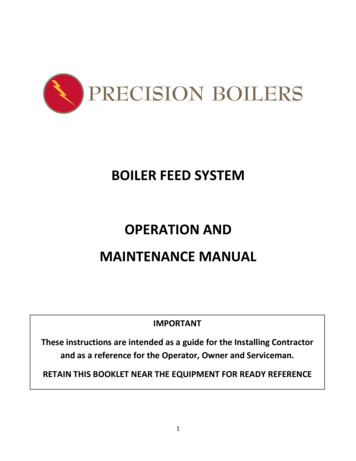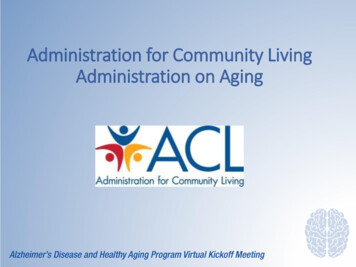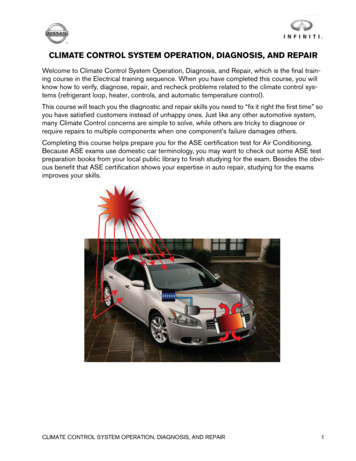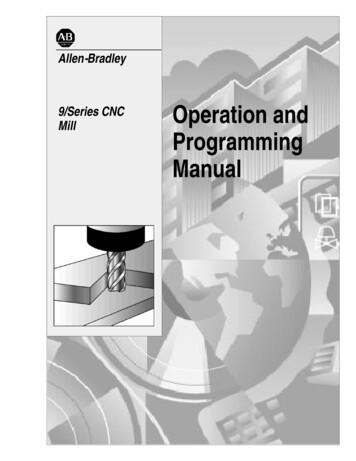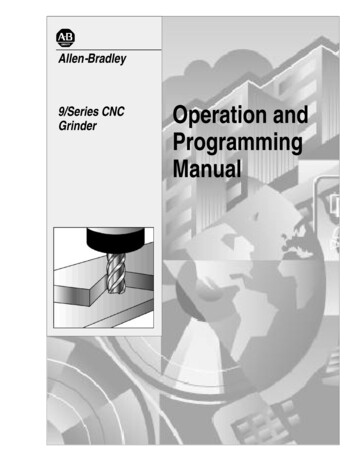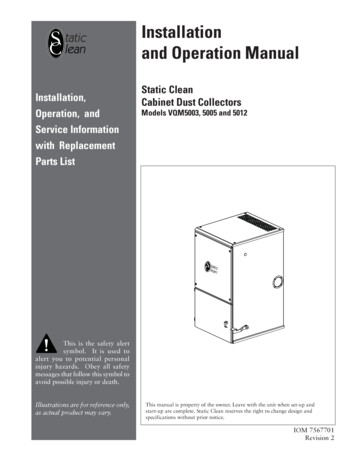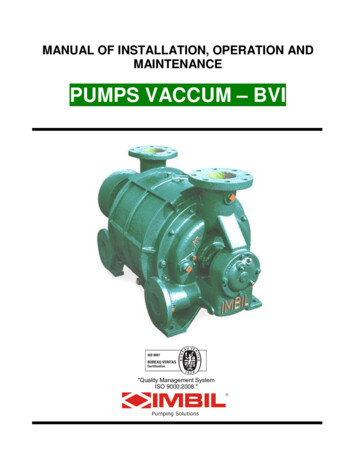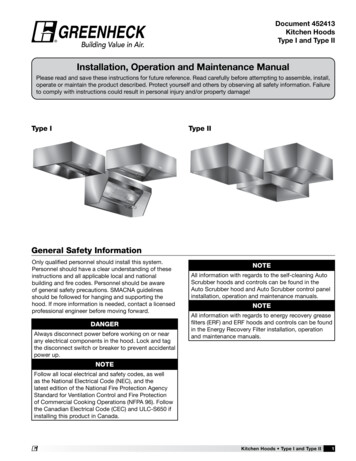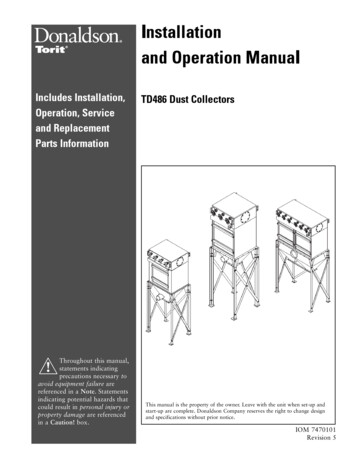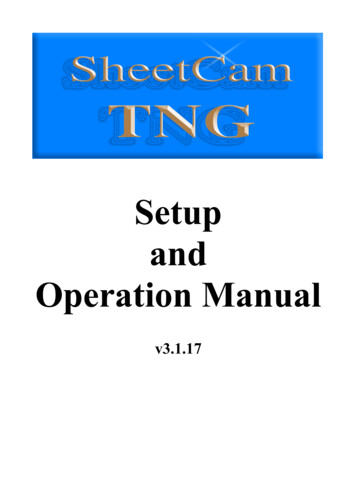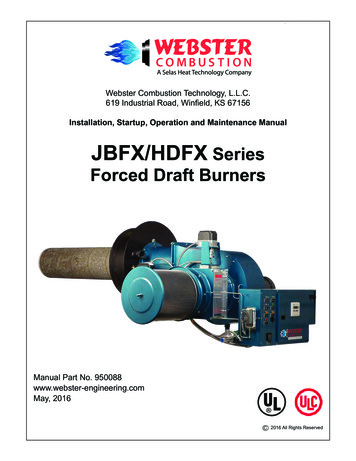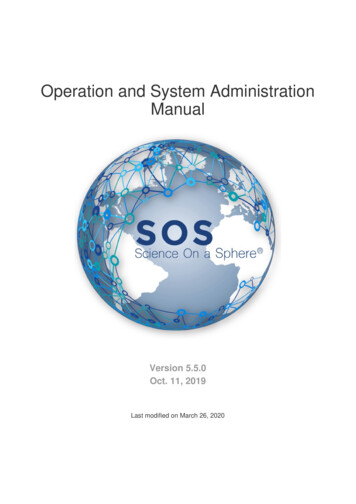
Transcription
Operation and System AdministrationManualVersion 5.5.0Oct. 11, 2019Last modified on March 26, 2020
Support: Operation and System Administration ManualTable of ContentsOverviewSystem Configuration44Basic SetupSystem SpecificationsSite ConfigurationSOS CrontabNetworkUser AccountsBackupsSoftware Security44444555System Maintenance6AlignmentPower Down ScheduleProjector Filters and LampsComputer MaintenanceUpdating SOS Using A GUIChecking SOS VersionsUpdating SOS Using The TerminalChecking SOS Versions Using the TerminalRemote LoginSystem ControlTurning the System On and OffSOS DesktopOperating SOSSOS Stream GUISOS Remote AppSOS Public KioskAutomation Control Protocol6666681113141414141515151516Usage Statistics16Filtering ResultsDataset Results1717AlignmentSOS UtilitiesSOS Projector Control181819Application LayoutControl InterfaceConfiguration Interface191921Host ParametersProtocol Parameters22222
Support: Operation and System Administration ManualConfiguration FileStartupCommand Line InterfaceUsing the projector control in the crontabReverting to the Old Projector ControlKnown IssuesAppendix A: SOS Stream Control Configuration FileAutorun TimerDefault VolumeMaximum Frame Width in SOSMaximum Frame Width in SplitterDefault PlaylistProjector SettingsText PIPMagnify GraphicsDisplay PerformanceAuto Alignment (Experimental Feature)Exhibit DistancesAppendix B: SOS Configuration Manager232323232324242424242525252526262627283
Support: Operation and System Administration ManualOverviewThis manual is intended for System's Administrators and others that have responsibility for maintaining the hardware and softwarecomponents of the Science On a Sphere system (SOS).System ConfigurationBasic SetupSOS is a collection of hardware that integrates computers and video projectors to display animated images onto the surface of a largesphere. Taken in pieces, the system consists of a sphere situated in a room, surrounded by four video projectors, numbered one tofour starting with number one closest to the computer and then going counterclockwise.The video projectors are connected and driven by the primary computer. Each projector is responsible for its own quadrant of thesphere. The computer has one six output graphics card to support the four projectors and a second graphics card to run the userinterface. The computer pulls in content, usually some type of planetary imagery, renders it to an Earth projection, subsets it, andupon command displays it onto the sphere. The computer is responsible for many things, namely among them: running the main userinterface to the system, real time data collection, and providing the interface to the automation control protocol. All of the computersuse the Linux operating system Ubuntu (currently version 16.04). Most sites buy a "hot" spare that is identical to the primary computerin terms of hardware, as a backup system. All of the software that drives and controls the SOS system is written and maintained byNOAA.System SpecificationsThe computer in the SOS system is a standard computer system with mid- to high-end graphics cards.The system is generallyspecified so that both the primary and spare computers are identical from a hardware perspective to allow easy swapping ofcomponents (in case of system failures).Projectors are usually specified so that they work well in high duty hour environments. Mostly, projectors classified as "board room"projectors meet this requirement. These projectors typically have multiple fans to provide adequate cooling during the day. Theprojectors are also specified so that they produce a high light output (lumens), mostly in the range of 3500 to 5000 lumens. Thesupported resolution for the projectors should be at least 1024x768, though higher resolutions are recommended.An audio system is part of a standard SOS exhibit. A typical setup includes a mixer, microphones, and four speakers. Some of thecontent that comes with Science On a Sphere includes a narration track with background music, requiring the use of the audiosystem. Also, presenters often use the microphones, if available, during large presentations. Each site is responsible for designingtheir audio system to meet their needs.Site ConfigurationEach site is configured differently in regards to projector height, distance and resolution. All of this information is stored in/home/sos/sos stream control.config if you're using a SOS version 5.4 and below, or held in /shared/sos/site-config/local sos config.jsonif you're on version 5.5 or above. The parameters in this file are set during installation and normally should only be changed if theexhibit is reconfigured. Details on what is in this file and a few options you can modify are discussed in Appendix A: SOS StreamControl Configuration File.Every site also has individual alignment files that are stored in /shared/sos/site-config . In this directory you will find the alignment files.All of these files are included in those that are backed up and synced daily.SOS CrontabCron is a time-based job scheduler that is used to automate processes on the computer. The crontab is the file that contains all theinformation about the jobs that are scheduled. The SOS computers come with a default crontab that can be edited by each site.Included in the default crontab are hourly real-time data downloads, daily data syncs and backups, and weekly downloads of newdatasets. The crontab can also be configured to include the automatic power up and down of the projectors if desired. In a terminal,entering crontab –l will display everything that is included in the cron. For more information about the cron, watch the How to Editthe Crontab video tutorials found here: kThe computers are connected via a gigabit network to enable high speed communication and data transport.The primary and sparecomputers reside in a private, non-routable network space (usually in the 10.x.x.x network range). The primary computer, however,also usually sits on the border between the private SOS network and the sites local Intranet. The primary computer sits at the borderof the network to enable outside access for remote systems administration, software updates,and download of real time data from the4
Support: Operation and System Administration ManualNOAA servers. While the local, private SOS network is gigabit, the external connection can be whatever the local site supports intheir network infrastructure. If supported by the projector infrastructure, the projectors can also be connected to the private network toallow for remote power on/off.In many cases a Wi-Fi network is also set up to allow use of the iPad SOS Remote App. An existing Wi-Fi infrastructure can be used,or a dedicated Wi-Fi network can be set up for use with SOS. A dedicated Wi-Fi network provides the most responsive control of yourSOS system by the app. Doing this in a secure way requires some network expertise. You may need to select a Wi-Fi channel thatdoesn't conflict with other Wi-Fi networks, for example. Using the minimum transmitter power that you need is always a good idea.And WPA2 encryption is probably the minimum level of encryption you will want to use. You might want to turn off the beaconidentifier for your Wi-Fi router to make it less obvious to casual visitors at your site. You might also consider limiting access to thespecific MAC addresses of your portable devices. SOS personnel work with the site staff to determine the best options for eachindividual site.User AccountsAdministrators of Linux sometimes need access to the super user account (similar to the Windows "administrator" privileges). Thesuper user account in Linux is called "root". The password is set at machine installation and can be changed locally at the site. It isgenerally considered safer, or at least a better practice, to not use root directly, but rather use the sudo command that temporarilyraises a normal users privilege to root for the duration of a single command. Only the sos user has sudo privileges.sos is an administrative account that has the ability to download new data, run the alignment software, install updates andmanage the real-time data downloads.sosdemo is used for day-to-day system operation and running the SOS software. The user sosdemo does not havepermission to delete data, edit the software or run alignment. This user is intended to serve as a “safe” mode, where thecomputer operator will be able to do very little damage to the software or the data.Every process that runs under Linux must have a user id. The SOS system uses two user ids: sos and sosdemo.BackupsThe computers are set to run backup scripts early every morning to push data from the primary computer to the spare computer. Ingeneral, all of the data that comes with the system can be retrieved from NOAA, however, there are some data files that arecustomized to be site specific. Examples of site specific data include the custom playlist data in the SOS home directory, thealignment configuration files that are in the home directory, and any custom or local site content that was developed and installed onthe system.All of the media files and playlist files are synced from the primary to the spare computer so that there is a backup copy on the sparecomputer. Backup copies of the playlist and alignment files are stored on the spare computer in /shared/sos/site-backup.hostname . Incase of failure, the spare computer has a duplicate copy of everything needed, though the alignment files will have to be moved fromthe backup folder to /shared/sos/site-config . Sites are still encouraged to backup data on a separate system as well. Generally, theplaylist and alignment data are just a few megabytes (usually much less). In terms of content, only the content developed by the siteneeds to be backed up on a separate system. All of the content that comes preloaded on the system is always available from NOAA.The custom content can sometimes be many gigabytes, but is definitely worth backing up.In addition to syncing the computers, backups are also stored on the local computer in /shared/sos/site-backup.hostname. In thisdirectory, you will find dated files for every day that contain all of the same files that are synced to the other computer (excluding themedia tree), including configuration files and playlists. In addition, backups of the playlist files are tarred and stored every time theplaylist editor is opened. Those files are in the home folder for each users in a directory called sosrc-backups: /home/sos/sosrcbackups and /home/sosdemo/sosrc-backups.Software SecurityWe have increased our software security measures starting in SOS version 5.3. SOS now requires a new licensed Wibu CodeMetersecurity USB dongle before you can do the software upgrade. You can request one using an online SOS Version 5.3.0 UpgradeRequest form. Once SOS Support has received your request, a dongle will be mailed to your site. If you run into any problems usingthe request form you can e-mail us at sos.support@noaa.gov. We will provide instructions on how to upgrade your system to 5.3once we have mailed out your new CodeMeter device.Note that unlike the previous Bluetooth USB devices used in earlier versions of SOS, you will have only one CodeMeter dongle thatwill be required to be plugged into the computer that is running SOS. This means if you switch to using your backup system, you willalso need to physically move the CodeMeter dongle to that machine before you can run SOS. Also, if your site is using Bluetooth toconnect your iPad to SOS, you will still need to keep the current dongle keys in place as the Bluetooth software depends on them.5
Support: Operation and System Administration ManualSystem MaintenanceAlignmentFor system maintenance, the main priority is keeping the projectors aligned. The rest of the components in SOS tend to be rathermaintenance-free. Projector alignment should be checked frequently (once a week ideally) to ensure that the system is alignedproperly. Usually, the system only gets out of alignment when there has been some disturbance to the projectors. It is recommendedto check it weekly just to ensure that the system is displaying data in an optimal manor. If the alignment is really off, it will be visible inthe display of datasets. For more details on how to align your SOS system, see the SOS Alignment Manual.Power Down ScheduleGenerally, it is recommended that both of the SOS computers remain powered up all the time in order to receive real time data andfor system backups. The projectors only need to be on during operation and should be powered down to save lamp life when not inuse. If the projectors have network capability, it’s possible to set the projectors on a timer with schedule power on and power offtimes. If a complete system power down is required, then it is recommended to close the SOS software before powering down thecomputers. A single press of the power button starts a clean shutdown.Projector Filters and LampsProjector lamps are the main consumable for SOS. A typical projector lamp lasts anywhere from 1500 to 3000 hours. In darkersettings, the economy mode can be used to extend the life of the lamp. As a projector lamps ages, it will start to dim or showdiscoloration and then in many cases, suddenly go out. Generally, the projector will turn on a lamp warning light indicating a new lampis needed. It's a good idea to have a spare lamp on hand in case of a sudden failure. It is suggested to follow the manufacturer’srecommendations on lamp replacement. When lamps are replaced because of age, it is recommended to replace all of them at thesame time, since the color and intensity difference between an old lamp and a new lamp will make the sphere visualization look bad.Projector alignment will need to be adjusted after replacing the lamps. When replacing the lamps, change one lamp and then fix thealignment of that projector before moving on to the next projector. If you replace all the lamps without adjusting the alignment alongthe way, then you will have to start from scratch on the alignment.For LCD projectors, projector air filters should be checked monthly to ensure proper airflow. At minimum, check the filters everyquarter, though this depends largely on the projectors environment. Dusty areas require more frequent filter cleaning. Dirty filtersreduce cooling capacity and shorten projector lamp life. This is probably the most important of the maintenance tasks to perform.For DLP projectors, the optics are sealed and dust is not as much of a concern. In fact, many DLP projectors do not have air filters.Check your specific model to determine if there is an air filter to clean.Computer MaintenanceThe SOS systems are like any other computer system. In general, they run and run without the need for maintenance. Ubuntureleases operating system patches frequently and patches that affect security should be applied as needed. Notification of patcheswill appear in the left-hand menu in the Ubuntu Update Manager.If NOAA comes across an operating system patch that adverselyaffects system operation, sites will be informed through the SOS Yahoo Forum.Periodically, software upgrades from NOAA for the SOS software will be distributed. The SOS software upgrades will also appear inthe Ubuntu Update Manager. It is up to each site to decide if they want to install the upgrade. An announcement with full instructionsfor the upgrade and a description of the new features in the upgrade will be posted to the SOS Yahoo Forum when available.Should you encounter problems with the SOS software, the log files can be a good place to turn to try to diagnose what is happening.The log files for SOS are stored in the home folder for each user in a directory called soslogs . The logs vary from crash reports todownload progress reports.Updating SOS Using A GUILog in as the sos user, since this user has admin privileges. Use the Ubuntu Dash Home to search for the Ubuntu Software Updater.6
Support: Operation and System Administration ManualClick the Software Updater icon, and Ubuntu will start checking for updates.If it finds packages that need to be updated, go ahead and update. The Software Updater will update all Ubuntu software, not justSOS software.7
Support: Operation and System Administration ManualIf your computer already has all packages updated, the Software Updater will notify you.Checking SOS VersionsNote that not all components of the SOS software suite will have the same version. Each SOS component may be updatedindividually.To check which version of SOS is installed, open the SOS software using the desktop launcher or by searching for SOS in the UbuntuDash Home.In the SOS Stream GUI, click File - About SOS to show the SOS software version.8
Support: Operation and System Administration ManualTo check for the SOS Visual Playlist Editor (VPLE) software version, open the VPLE using the desktop launcher or by searching for itwith the Ubuntu Dash Home. Click Help - About to show the VPLE software version.9
Support: Operation and System Administration ManualTo check for the SOS Projector Control software version, open the application with the desktop launcher or by searching for it withthe Ubuntu Dash Home. The version should be in the title bar of the application window.To check the iPad SOS Remote App software version, open the iPad settings:10
Support: Operation and System Administration ManualScroll down to the bottom of the left pane of the settings window to find the SOS Remote App and tap on it to show applicationinformation.Updating SOS Using The TerminalLog in as the sos user, since this user has admin privileges. Use the Ubuntu Dash Home to search for the Terminal application.11
Support: Operation and System Administration ManualUpdate the Ubuntu package cache with the command: sudo apt updateOptionally, request that Ubuntu list the packages that have updates available: sudo apt list --upgradable12
Support: Operation and System Administration ManualNext, tell Ubuntu to install the packages which have updated versions available: sudo apt dist-upgradeChecking SOS Versions Using the TerminalTo check which version of the SOS software you are running, open the Terminal application and run the command: dpkg -l grep sosThe first column, contains either ii or rc, to indicate the packages installation state. An installation state of ii means the package iscurrently installed. An installation state of rc means that the package is no longer installed, but there may be configuration files whichare still installed.13
Support: Operation and System Administration ManualRemote LoginIn order facilitate support, maintenance, and troubleshooting, the SOS computers come loaded with a program called TeamViewer.This is launched from the SOS Utilities application. This program allows the SOS support team to logon remotely to the SOScomputers and temporarily take over the desktop. The site must launch the software and provide log in information to the SOS teamin order for them to log on. The SOS team will only log in at the request of the site and at a scheduled time when it is convenient forthe site.System ControlTurning the System On and OffWhen you turn on the primary computer, it will automatically log into the user sosdemo. The primary computer should be always on.The spare computer doesn’t have to be on, but it is recommended to leave it on for backup purposes. If you want to change users youwill have to log out and then log in using your user name and password. There is an icon that looks like a power button in the top rightmenu bar for logging in and out.To shut the system off use the icon that looks like a power button in the top right menu bar. This lists many options including log out,shut down, and reboot. Typing shutdown -h now to shut down or sudo reboot to reboot in a terminal also works. To fo
SOS Crontab Cron is a time-based job scheduler that is used to automate processes on the computer. The crontab is the file that contains all the information about the jobs that are scheduled. The SOS computers com