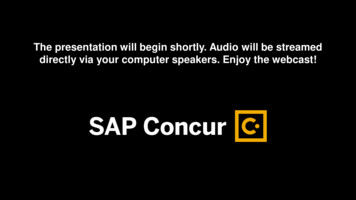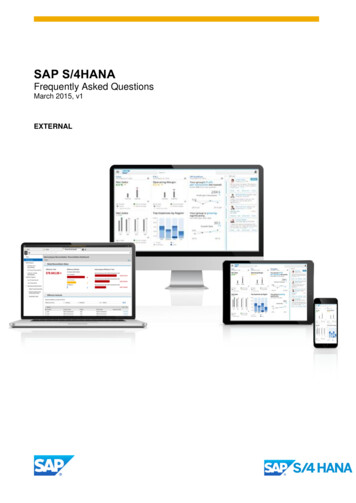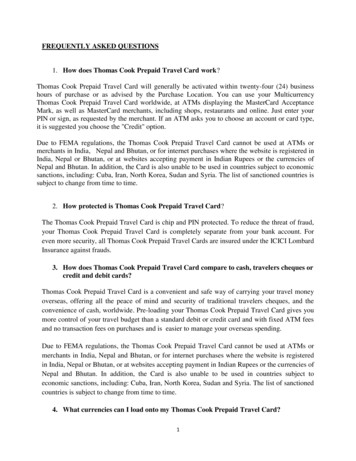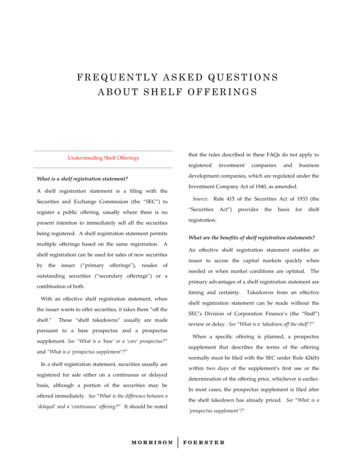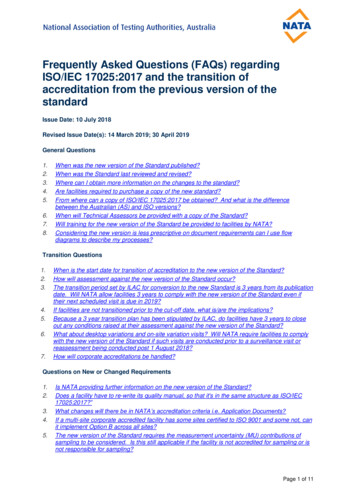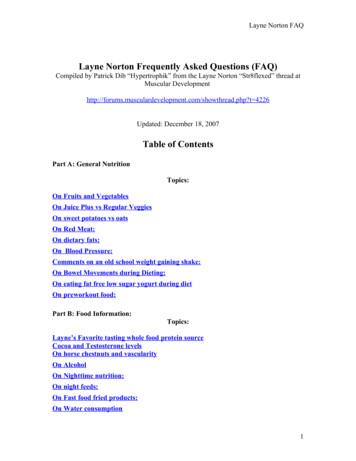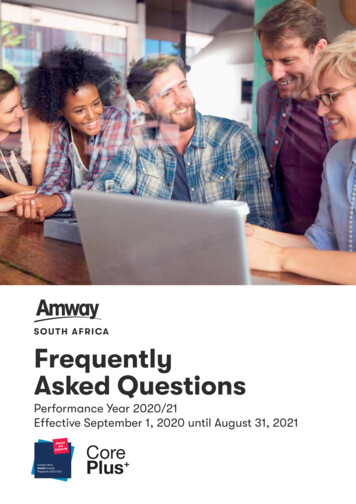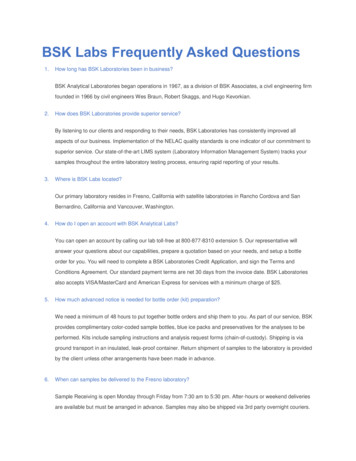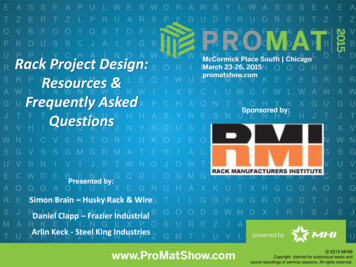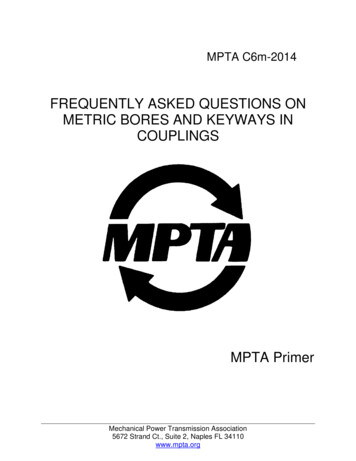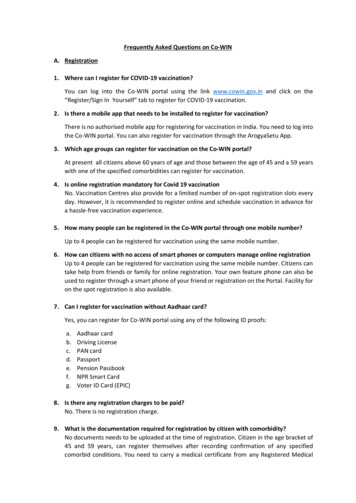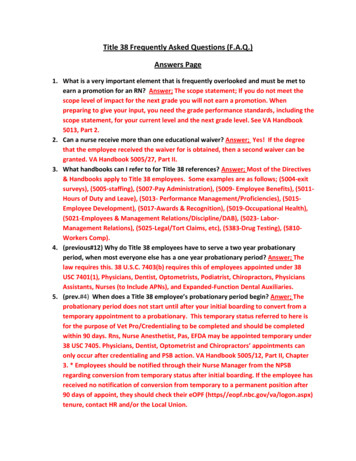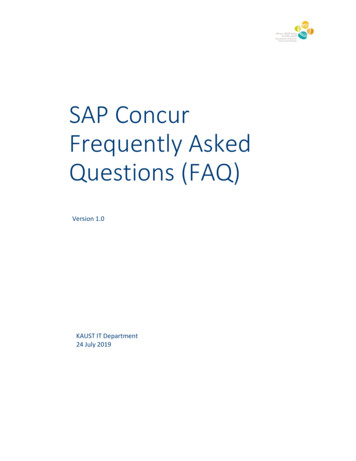
Transcription
SAP ConcurFrequently AskedQuestions (FAQ)Version 1.0KAUST IT Department24 July 2019
SAP Concur Frequently Asked Questions (FAQ)Table of ContentsGeneral. 3Profile Information. 5Travel Authorization Request . 6Expense Claim . 6Receipts . 8Approvals . 9Payment . 9Additional Information. 9Version 1.0Page 2
SAP Concur Frequently Asked Questions (FAQ)General1. What is SAP Concur? What can I do in SAP Concur?SAP Concur is a Travel Management System that allows you to create/process your Travel Requestsand reimburse your expenses incurred during a business travel.2. Who has access to SAP Concur?All KAUST employees have access to SAP Concur except students, PTSA and contractors.3. How to do I access SAP Concur?You have two ways to access SAP Concur. Through KAUST portal and the second option is throughthe mobile app.4. Is there a mobile app available for SAP Concur?Yes, a mobile app is available for Android, iPhone and iPad. You are able to approve travel requestand create/submit expense claims. The mobile app allows for an individual to take a photo of areceipt and attach it instantly to an expense claim or save for future use.5. Can the mobile application run on multiple devices like smartphone and tablet the same time?Yes. And a single account can be used on multiple devices at the same time.6. Does SAP Concur mobile app have an offline functionality?Yes with limited functionalities. However, changes and transactions will be lost if user logs out fromthe app while offline.7. How to download SAP Concur mobile app?Access SAP Concur from the portal. After login go to profile on the top right corner click onprofile settings click on SAP Concur Mobile Registration then put your email to receive thedownload link. The Mobile Registration link appears on the Profile menu in the web version of SAPConcur. Two reasons to use this page:1. You can download the app or you can use this page to request a link.2. When you log in to the app, you will use the single sign on.Alternatively, you can search for SAP Concur in app store or google play to download it.8. Do I need to sign up for Mobile Registration?No, you can use Single Sign-on for mobile login. By using SSO, you can login into the mobile deviceusing your regular, corporate login and password instead of having a separate one for the mobiledevice. To Sign-in for mobile devices:1. Open the SAP Concur mobile app. Tap SSO Company Code Sign In.2. Enter SSO KAUST Code “P6B3K”. Tap Sign In With SSO.3. On Company Sign On screen, enter your work email or SAP Concur username and password.Tap Sign In.Version 1.0Page 3
SAP Concur Frequently Asked Questions (FAQ)9. What functions can I perform on the mobile application?The following functions can be done on a mobile application: Traveler can begin to save receipts on to SAP Concur while they are away during thebusiness trip. Approvers can approve travel request/claim.Unfortunately, you can’t create Travel Requests via the mobile application.10. How do I know with whom my request is pending?1. Request:Select particular request Approval flow tab.2. Claim:Select particular claim Claim details Claim timeline.11. Must the mobile user have access to the Internet?Yes. Internet access is required to get started the first time.12. If a mobile user has a mobile device but not a data plan, can they use the mobile app?Yes. Users can connect over Wi-Fi.13. Can I submit requests for another individual?Yes, if that individual has assigned you as a delegate in their own profile. If they have not assignedthis right to you, then you are not able to make requests on their behalf.14. Are there e-mail notifications available in SAP Concur?Yes, e-mail notifications are available for changes in status of documents, items needing approval,approval reminders. If you have given permission for a delegate to receive your e-mails, then thedelegate would also receive the notifications.15. I am not getting any SAP Concur emails. Why not?There are two primary reasons why are not receiving emails. First, your SAP Concur emails may begoing to your junk folder. To correct this, go to your junk folder and see if your SAP Concur emailsare there. If so, select the email and use Outlook to flag the email as not junk. That should fix itgoing forward. The other reason is that your SAP Concur profile may not be setup to send emails. Toverify, select the profile option at the top of the home page. Once you get to the profile page, selectthe expense/requests preferences option and there you can select what email notifications youwant to receive.Version 1.0Page 4
SAP Concur Frequently Asked Questions (FAQ)16. How do I ensure that I receive email notifications from SAP Concur when action is required by me(to approve a Request or Report, etc.)?1. Select “Junk E-mail Options” in Outlook.2. Add @concur.com and @concursolutions.com to your Safe Senders list.17. What are SAP Concur supported Web Browsers?Firefox 65.0, Safari 10.0, Chrome 72.018. How long can I be working in the system before it times out?For security reasons, the system is set to time out after 30 minutes of idle time.19. What should a user do if a mobile device is lost or stolen?It is required to login to KAUST portal to change your password immediately.20. Does a user need to allow access to the device camera?The permission to allow SAP Concur to access the device camera should automatically be set oninstall. If the user sees a black/blank screen when attempting to capture a receipt image, thepermission might not have been set. To resolve, the user accesses the device settings, selects SAPConcur, and manually grants the permission to camera.21. Does it take a long time to upload the receipt images?When the user takes a receipt image and attaches it to either an expense or report header, SAPConcur will compress the image. This increases the performance of loading receipt images andreduces the file size by automatically resizing the image. The image quality is retained whileperformance is enhanced.22. Is there a Privacy Statement available on the mobile app?Yes. The Privacy Statement is available via the main menu.23. As SAP Concur enhances the application, how will users receive software updates?Users who downloaded the application from a store will automatically be notified by the store whenan update is available. Users should download updates promptly.Profile Information24. Can I assign a delegate to create/submit my expense claims and requests?Yes, you can assign delegates to create/submit expense claims/requests claims for you.25. Do I have to assign the delegate or can someone else just do it for me?You must be the one to assign your own delegates. This is to ensure that you are aware of who hasaccess to your profile information. Alternatively, you can send an email to IT Help desk to assign adelegate on your behalf.26. Do I have to create a profile? How do I do this?Profiles for all employees will be automatically created in SAP Concur. You will only need to verifyyour profile information and add any travel assistants if needed.27. Can I have multiple travel assistants, delegates and/or rewards programs?Yes, you can have multiple travel assistants, delegates and/or rewards programs.28. Can my delegate manage my expenses and reports via the mobile app?The mobile app does not support delegates.Version 1.0Page 5
SAP Concur Frequently Asked Questions (FAQ)29. How do I verify my email address?1. Verify your email address by clicking ‘Profile’ on the upper right hand corner of the screen2. Click on ‘Profile Settings’ Personal Information’ and scroll down to ‘Email Addresses’3. Click ‘Verify’ to send a verification code to your email.4. Follow the instructions in the email to enter the code.30. Why do I need to verify my email address?When you verify your email address SAP Concur can associate information forwarded from thatemail address to your SAP Concur account.31. Can my email address be personal email e.g. Gmail or Hotmail?Yes, it can be. You can also add multiple email addresses.32. How do I enable email receipts in SAP Concur?Once your email verified, receipts can be emailed to receipts@concur.com33. How do I receive my travel itinerary in SAP Concur?Once your email verified, your travel itinerary can be emailed to plans@concur.comTravel Authorization Request34. How can I add another approver for Travel Requests?Once Travel Requests are in workflow, a user can click on the “Approve & Forward” button andenter an additional workflow approver. After the user approves the Request, it will be sentimmediately to the additional approver. After the additional approver approves, the Request will besent to next workflow approver.35. How are the Travel Advances handled in SAP Concur?Travel Advances are referred to as “Cash Advances” in SAP Concur and the required amount wouldneed to be entered in the traveler’s Travel Request for the trip.After the Travel Request is approved, another request for Travel Advance needs to be approved bythe department manager and then to Accounts Payable. After the Travel Advance has beenapproved, a process will create a financial document to issue a Travel Advance payment to theemployee traveler.Expense Claim36. Are receipt photos accepted?Yes, receipt photos are accepted for Expense Claim as long as they are in compliance with KAUSTpolicy.37. If the expense is in a foreign currency, can you manually enter an exchange rate for theconversion?Yes, you are able to manually override the exchange rate up to 10% of the current exchange ratefor your expenses.38. Will the delegate get a reminder as well to submit the expenses?Version 1.0Page 6
SAP Concur Frequently Asked Questions (FAQ)39.40.41.42.43.44.45.46.47.48.49.50.51.Yes, when setting up the delegation in Profile Setting, the user needs to check “Receives Emails”,then the delegate will be able to receive a notification if there are new transactions to load.How do you itemize an Expense if the Card currency is in a different currency than what is billedin?The user is able to itemize in any currency. It should match the receipt of the expense.How is an Expense handled if there are also personal expenses on the receipt (i.e. hotel expensethat also includes a personal dinner)?The user would itemize the receipt and for any charges that are personal, they would mark those aspersonal. It will need to be marked as personal while creating the expense.How do you handle an expense that was purchased prior to the date of use (i.e. flight was chargedprior to taking the flight)?The user should be using the transaction date of when the charge was incurred rather than theuse/travel date.Can a delegate enter and approve their own expense report?No, If a delegate tries to approve their own report an error will generate saying you cannot approveyour own report.Is there a way to copy an expense report?Yes, you are able to copy an expense report that has been submitted and approved. Note: this isonly beneficial for out of pocket expenses, as any credit card expenses would need to be loadedfrom the credit card. The user is unable to copy an expense report to another user.Can the expense report cost charged against multiple cost centers?Yes, The Allocations feature allows you to allocate expenses to projects or departments, which willbe charged for those expenses. You can allocate a single expense or multiple expenses. Note: in thisscenario these expenses would need to be approved by multiple cost owners.Can I review the approval status of my submitted expense reports?Yes. Information on the current status of your expense report will be available on Manage Expensessection of your home page.Can I review my past expense reports that I have submitted?Yes. To see all Reports for last 90 days, click Report Library on the right side of the Manage Expensespage. Your reports and the status of each will be displayed.Am I able to recall a submitted expense report?Yes, but only before it has been approved. To recall, go to Manage Expenses, select the SubmittedReport, and then click Recall.How much information can be edited by the user?Mobile users can edit report header fields and most expense fields if the expense is attached to areport. When using lists, the same list data is available on the mobile device as is available in theweb version of Expense.Can a user itemize an expense using the mobile app?Mobile users can itemize an expense if the expense is added to a report.Can a user remove itemizations from an expense?Yes. Itemizations can be removed via the mobile device.Can a user add attendees using the mobile app?Mobile users can add attendees to an expense if the expense is added to a report. The user can:Version 1.0Page 7
SAP Concur Frequently Asked Questions (FAQ) Search the user's contact list on the mobile device. Search for attendees in the user's favorite attendee list. Search for attendees in all company attendee lists. Add the attendee manually. Add attendees from the device calendar (iPhone only).52. Can a user delete expenses using a mobile device?Yes, you can delete expenses. Deleting an expense from the expense list:o The expense list contains mobile expenses (expense created on the mobile deviceand not yet added to a report) and card transactions.o A user can delete a mobile expense. Deleting an expense from an expense report: A report may contain all kinds of expenses.o If the user deletes a mobile expense from an expense report, it is not really deleted;it is moved back to the pool of expenses on the Expenses screen (the expense list).o If the user deletes any other type of expense from an expense report, it is trulydeleted. (This is consistent with the web version of Expense.)53. How does a user delete a mobile expense?A mobile expense (expense created on the mobile device and not yet added to a report) can bedeleted only on the mobile device itself from the Expenses screen (the expense list). Once deletedfrom the mobile device, it will no longer appear online or be available for import into an expensereport.If a user deletes an expense in the web version of SAP Concur and that expense was originally amobile expense – that expense it not deleted from the system – instead, it moves back to the “pool”of mobile expenses on the user's device. The user must then delete it using the mobile device.Receipts54. Are you able to take a picture with your phone and upload directly into the SAP Concur mobileapplication?Yes.55. Can a delegate attach receipts on the user’s behalf?Yes.56. Do users need to scan or take photo for each receipt separately?Yes, as a best practice, the user should be scanning or taking photo and attaching each receiptindividually.57. What file formats are acceptable for Receipt images?The acceptable formats are .png, .jpg, .jpeg, .pdf, .tif or .tiff.58. How large can the Receipt image files be?The limit is 5MB per file.59. What does a user do if they lose a Receipt?The user should fill in a “Missing Receipt Affidavit” by navigating to Receipts and then MissingReceipt Affidavit on the Expense Report.Version 1.0Page 8
SAP Concur Frequently Asked Questions (FAQ)Approvals60. How is the Expense Approver determined?Expense approvals is based on cost object owners. Any claim above 5,000 USD will need additionalapproval from the CFO.61. How is the Request Approver determined?Request approvals is based on HR policy.62. If the default Approver is incorrect, how is this updated?If the user’s manager needs to be updated, it should be handled through the HR system. If the useris missing an approver, the user should contact HR Help Desk to fix it.63. If the approver is out (i.e. PTO/sick leave), how does the system route the Expense Claim forapproval?If the approver is out the designated delegate should approve the request. If no delegate isassigned, the request will be pending with the approver.Payment64. How do I know the payment status?Payment status can be seen under manage expenses. If the status is “Sent for Payment” it indicatesthat the Accounts Payable has approved your request and the payment under process.65. Once the claim is approved, when will I get paid?Off-Cycle payment will be run twice a week, when the employee gets a notification that his claimapproved by finance, he should expect payment within two days66. Where can I get the breakdown of my payments?Call finance team for more details on payment breakdown.67. Which bank account I get my claims and cash advance paid?It will be deposited into your main bank account. You can verify it in the portal my profile bankinformation. In case of change required, follow the HR process.Additional Information68. Who do I contact with questions regarding SAP Concur?Questions regarding Policy, Procedures and payment status please contact the Finance team atclaims.info@kaust.edu.saQuestions regarding software issues please contact the IT Help Desk at (966) 12 808 0900 option 1.69. Where can I find more training around the new system?Click link below for more training on SAP Concur where you can find Quick Reference sets/Pages/TrainingDocuments.aspx70. SAP Concur appears not to be working correctly – where can I confirm known outages orperformance issues?Click on the link below to check Up-to-the-minute service availability and performance informationfor Europe, Middle East and Africa areas.http://open.concur.com/#emeaVersion 1.0Page 9
SAP Concur Frequently Asked Questions (FAQ)71. If I need further support from SAP Concur team, what is the contact information?You can contact the SAP Concur Support Center by calling the toll free number from any land line at800-844-5983Version 1.0Page 10
SAP Concur Frequently Asked Questions (FAQ) Version 1.0 Page 4 9. What functions can I perform on the mobile application? The following functions can be done on a mobile application: Traveler can begin to save receipts on to SAP Concur while they are away during the business trip. Approvers can approve travel request/claim.