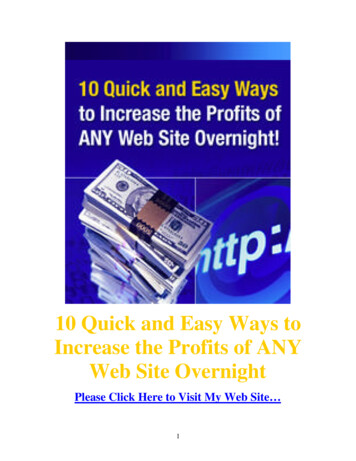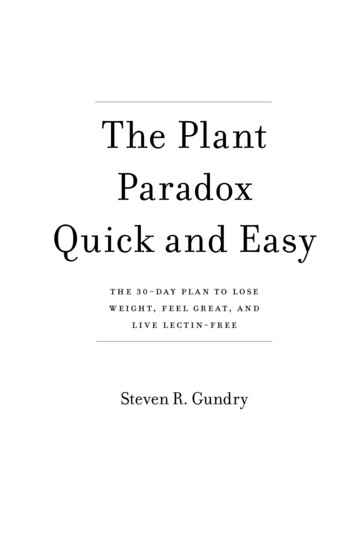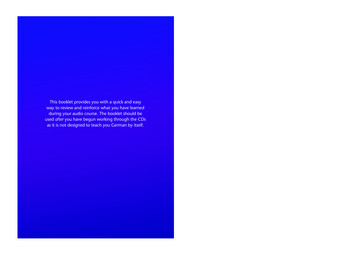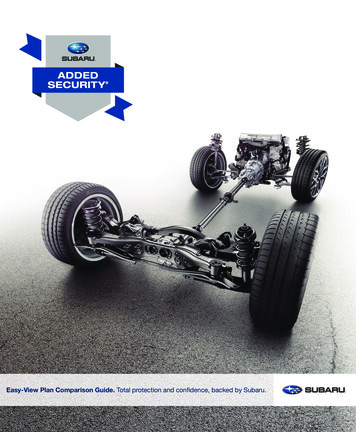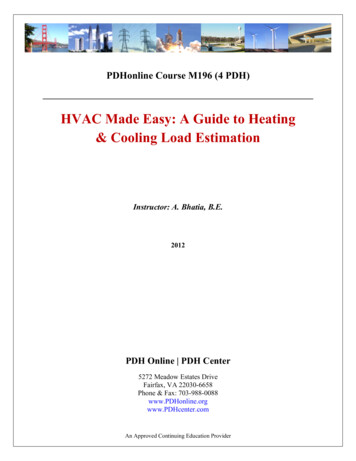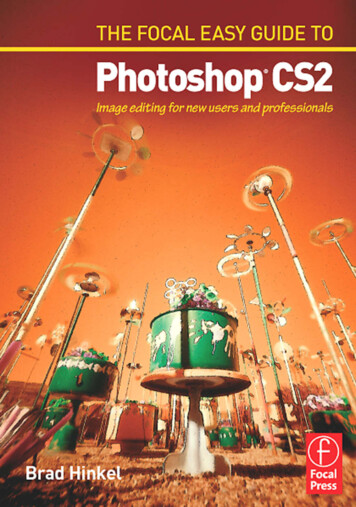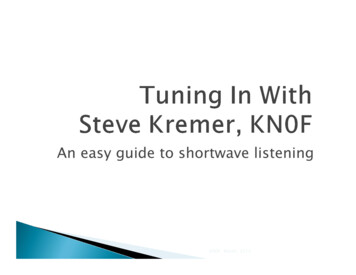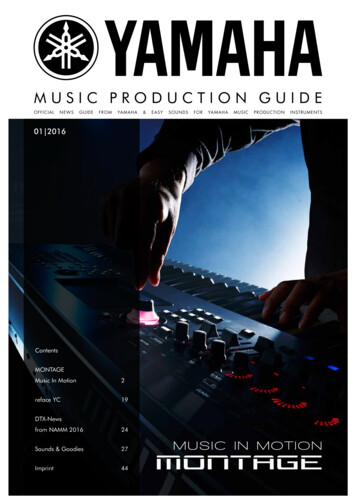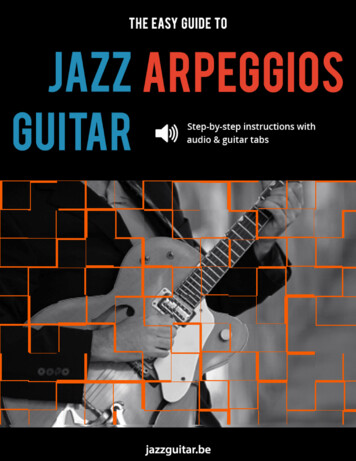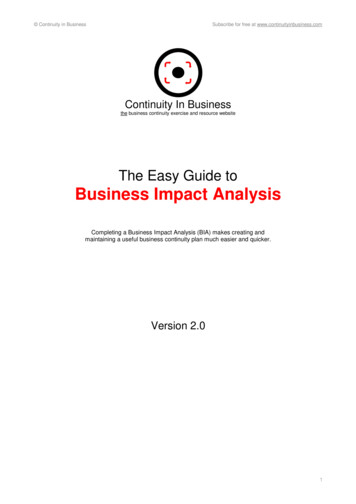Transcription
A Quick and Easy Guide toGECU’s Bill PayIf only allyour choreswere this easy!
Bill Pay from GECU It’s Fast! It’s Easy! It’s Free!Bill Pay is a free, secureservice from GECU that allowsyou to conveniently pay yourbills online from any computerin a matter of minutes. Payanyone, anytime, anywhere inthe U.S. – from mor tgagelenders to gardeners. Youhave complete control of yourbills because you decide whoyou’re going to pay, when topay, and how much to pay.Bill Pay Is Safe!How safe is it? - Let’s put itthis way: You’re more likelyto win the lottery than tohave the security of a Bill Paytransaction compromised.That’s because Bill Pay usesthe highest standards ofencryption available.It’s guaranteed - Your Bill Paytransactions are protected bythe same laws that protect youfrom credit card fraud, limitingyour liability to a maximumof 50 for unauthorized useof your account. You’re alsoprotected from late charges ifa bill is not paid properly dueto our error.
Logging InPayment CenterConnect to theInternet using a browserof your choice.(To use Bill Pay,your Internet browsermust support 128-bitencryption.)Log on toSmartBranch atwww.gecu-ep.orgusing yourUser ID NumberClick the“Bill Pay” tab(on the first row of options)to launch Bill Pay.Click“View and Pay Bills.”Work from the followingtoolbar by selecting theappropriate link.Pay Bills - Click here tomake payments, viewincoming e-bills, view andedit pending payments, andview all payments scheduledfor the current month.Manage My Bills - Clickhere to update informationon bills and set up automaticpayments, e-bills, alerts andcan also delete biller.Add A Bill - Click hereto add a new bill toyour bill paying list.My Accounts - Clickhere to view information onthe checking account youselected to pay bills fromor add another checkingaccount.My Profile - Click hereto view your profile data.
Pay BillsMake payments, view incoming e-bills, pendingpayments and recently processed payments onthis screen. View each bill in detail or quicklymake several payments.n Identify automatic payments you have set up.Click the icon to edit your automatic payment settings.Enter payment amounts on this screen tomake one or more payments.nn Select a payment due date from the pop-upcalendar. (Only valid due dates can be selected.)Click the “Send Payment” button to submitpayments.nn Incoming Bills – A special icon alerts youwhen an e-bill is due.Click the icon to view the bill in detail, or schedulea payment from the Payment Center page.nCancel pending payments before theyare processed by clicking the “Cancel” link.n Schedule Multiple Payments – Use this featureto pay multiple bills at one time. Your accountinformation is already there - just fill in the amountsand payment dates to pay all your bills in minutes.You can schedule payments up to a year in advance.View Bill HistoryRecent Payments All payments madein the current monthare listed here.View Bill History –Click the “ViewBill History” link at thebottom of the currentmonth’s payments. n Select a date rangefor the period youwish to view and clickthe “Refresh” button. n Click “View Detail”to see more detailinformation about aspecific payment.Click“Download to Quicken”to download informationto Quicken(versions 2004 and earlier).
Add A BillAdd A BillWith GECU’s Bill Pay, youcan pay anyone, anytime,anywhere in the U.S.,from national companiesto individuals. Most largecompanies, such as credit cardcompanies and departmentstores, accept electronicpayments. You can even payindividuals you pay on a regularbasis, such as your babysitter,gardener or anyone else youpay using a check.To Add A New Bill Choose whether you’llbe paying a companyor an individual. n Enter the billing information,such as account number,address and phone number. n Click “Add Bill” or “Cancel”.n You’ll receive a confirmation that the bill has beenadded to your list. n Click “Finished”. n To add another bill, click“Add Bill” and repeatthe process. n If the billing companycan provide electronicbills instead of paperbills, and you wouldprefer to receive futurebills electronically, justfollow the prompts onthe screen.n
Manage My BillsManage My BillsUsing theAutomaticPayment option ofGECU’s Bill Paygives you addedconveniencebecause you setup the paymentschedule just onceand all futurepayments requirea quick clickto approve.To Set Up AnAutomatic Payment: Click the “Manage My Bills” linkto open the screen.n Select the company or individual fromthe drop down box you wish to payusing Automatic Payment. n Click “Add an Automatic Payment.”n Select the account you wish to makethe payments from. n Enter: Payment Amount First Payment Date Payment Frequencyn Determine when you want the paymentto stop.nSchedule Repeating PaymentsUse this feature to pay regularlyoccurring bills for a set amount - yourrent, tuition, or loan payments. Selecta payee and fill in the amount, firstpayment date, frequency, and numberof payments or indicate to pay untilfurther notice. You can also specify adifferent amount for the final payment.Help is just a click away. Just click the “Help”link located above the main toolbar: You’ll find alist of frequently asked questions -- with answers,of course; a glossary of terms and other onlineresources to guide you through the process.
www.gecu-ep.org
Bill Pay from GECU It’s Fast! It’s Easy! It’s Free! Bill Pay Is Safe! Bill Pay is a free, secure service from GECU that allows you to conveniently pay your bills online from any computer in a matter of minutes. Pay anyone, anytime, anywhere in the U.S. – from mortgage lenders