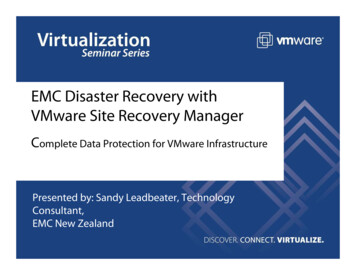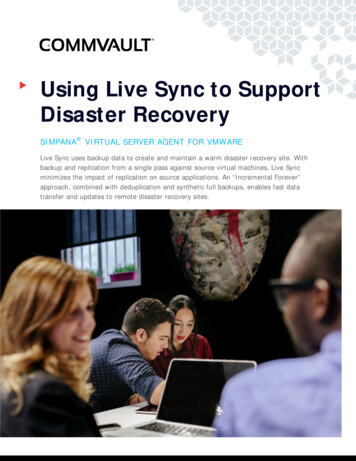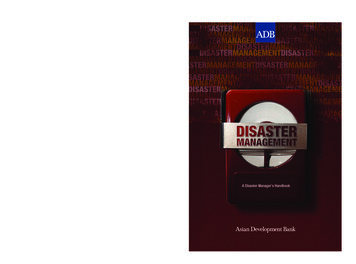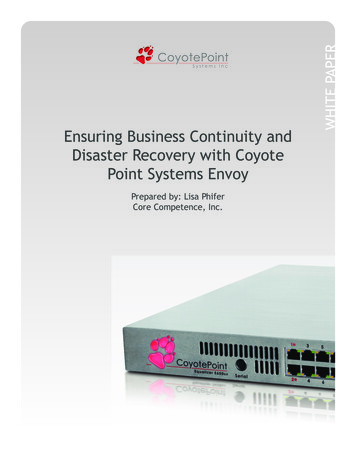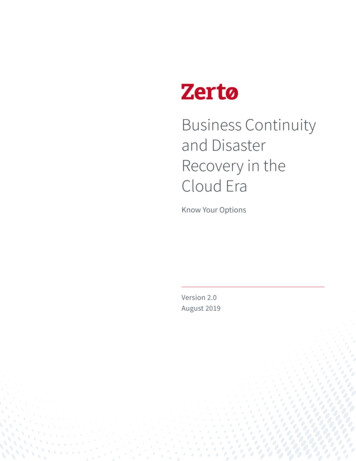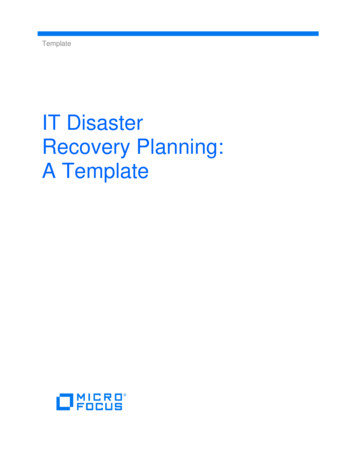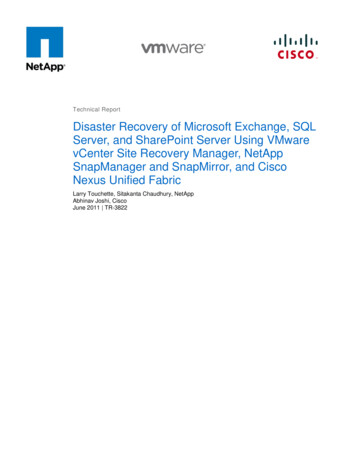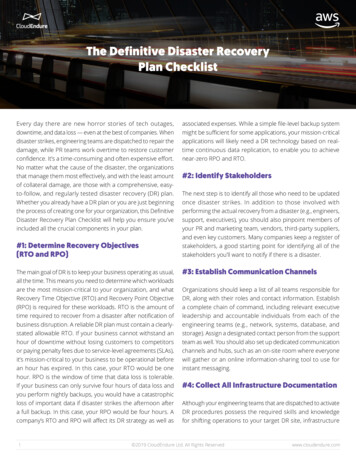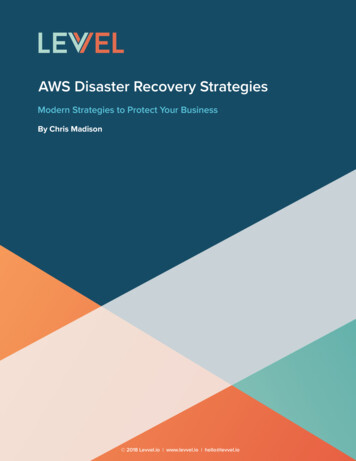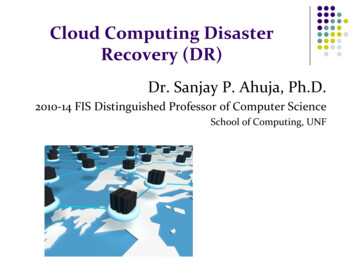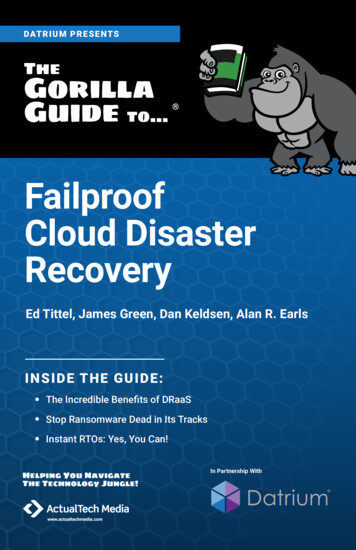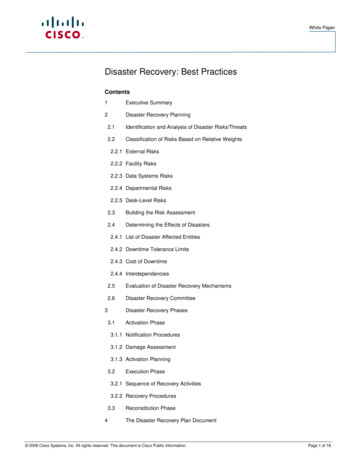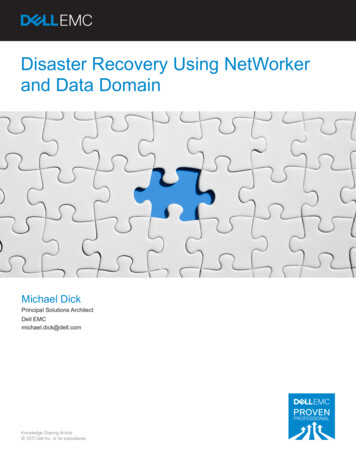
Transcription
Disaster Recovery Using NetWorkerand Data DomainMichael DickPrincipal Solutions ArchitectDell EMCmichael.dick@dell.comKnowledge Sharing Article 2017 Dell Inc. or its subsidiaries.
Table of ContentsIntroduction . 3Disaster Recovery . 4Requirements . 5Overall Methodology . 6Creating the Recovery Environment . 7Install DR NetWorker server . 8Create DDBoost Storage Unit . 8Fast Copy Data between Storage Units . 9Create the NetWorker Devices . 10Finding the client ID and other necessary information . 11Create the Client Definition to be recovered . 13Rebuild the CFI Entries . 16Recovering data in the DR data zone. 17Recovering of savesets and specific Files . 17Client Migrations between NetWorker Servers . 18Disclaimer: The views, processes or methodologies published in this article are those ofthe author. They do not necessarily reflect Dell EMC’s views, processes ormethodologies.2017 Dell EMC Proven Professional Knowledge Sharing2
IntroductionThis Knowledge Sharing paper provides guidance on how to achieve disaster recoveryof a client using NetWorker software and Data Domain on an existing or newNetWorker server without the need to execute a full bootstrap recovery of this server.The benefits of this approach are mainly shortened time to client recovery and protectionof the actual backup data. Another benefit of this approach is that an already runningNetWorker server can be used to recover a client’s data without compromising alreadyexisting clients on this NetWorker server. While NetWorker 9 is used throughout thepaper, the concepts shown hold true for pre-NetWorker 9 systems as well.2017 Dell EMC Proven Professional Knowledge Sharing3
Disaster RecoveryBefore we go into Disaster Recovery (DR) itself, we must define what constitutes adisaster for the purpose of this paper. In this context, a disaster is a situation where theprimary NetWorker server is unavailable to execute recoveries. Reasons for thisunavailability do not matter. It does not matter if the NetWorker server is down merelybecause of a hardware fault, or if a complete data center has gone down because ofsome natural or man-made disaster. It may just be that the network between two datacenters is unavailable, and a restore has to be executed in the remote (from theNetWorker server’s point of view) data center. If such a failure occurs, we have severalways of effecting a restore given that backups, including bootstrap backups, have beencloned to the remote data center.We can restore the complete NetWorker server using a bootstrap backup (if thebootstrap backup is available), or we can just restore a single (or more clients) byscanning in the cloned save sets to a new or existing NetWorker server. The method ofDR depends on the cause of the failure. If the main data center will be down for a longtime, it makes sense to bootstrap the NetWorker server in the remote location. If themain data center is only unreachable for a short amount of time (hours or days), it maybe more efficient to only restore certain clients or save sets if needed. This paper willintroduce methodologies to recover client data in a DR data center without having tocompletely rebuild the NetWorker server. We will discuss recovering single files,complete save sets, and application data (SQL, Oracle, etc.) to clients residing in a DRdata center. Other uses for this methodology include: Client migrations between NetWorker servers without losing the ability to executefile level recoveries Restore/DR Tests in isolated environments2017 Dell EMC Proven Professional Knowledge Sharing4
RequirementsThe requirements for a Disaster Recovery of client in a remote datacenter are as follows: Two Data Domain systems. One in the main data center and one in the DRcenter. Backups to be recovered must exist on the DR Data Domain system NetWorker is already installed or there is a VM (or physical server) readilyavailable to install NetWorker A client is available for the recovery and is known to NetWorker If OS and/or application backups are not available for restore, the applicationmust be installed and correctly configured to execute application datarecovery2017 Dell EMC Proven Professional Knowledge Sharing5
Overall MethodologyThe overall methodology for these recoveries is the same regardless of type of recovery(single file, save set, or application data). The overarching idea here is to protect theactual backup data (backup or clone) at all cost. One could imagine that importing theactual clone device could lead to data loss if we were to label this device by accident. Byusing fastcopy to copy the data to a new mtree, we isolate the data to be restored fromthe backed up data. We then can import these backups to a new NetWorker serverwithout risking corruption to the cloned data.The diagram above shows the basic premise. A NetWorker server (NSR001) hasbackups in the production data center and clones in the DR data center. The clonedevices can be fast copied to the mtree owned by the DR NetWorker server (NSR002).NSR002 can now scan the fast copied device and make use of the data on this device. Ifwe have separation of index and backup data then we need to fast copy both the dataclone and the index clone device.2017 Dell EMC Proven Professional Knowledge Sharing6
Creating the Recovery EnvironmentThis section will describe the creation of the recovery environment. It is the same for allexamples below. Any differences will be pointed out in the examples themselves. Thecreation of the recovery environment can be broken down into 6-six steps1. Install new NetWorker server and configure a Device on the DR Data Domain(this will create the default NetWorker DDBoost storage unit).2. Fast copy device(s) from the originating NetWorker server mtree to the newNetWorker server mtree. The Devices are folders beneath the mtree.3. Create the NetWorker device(s) using GUI or command line.4. Create the client to be recovered on the NetWorker DR server. This client mustuse the same client ID as the client on the originating server.5. Scan the device using scanner –i –c clientname devicename . This will scanthe save sets of this device into the media database and recreate the clientindexes on the DR NetWorker server.6. Create the client definition to be recovered to if this is a directed recovery.Please note: If the methodology described is used to affect test restores in an isolatedenvironment, it is recommended to clone the savesets needed to a separate clonedevice and to fast copy this clone device. This will speed up the scanning processneeded. An example clone command to clone all backups since yesterday to a separatedevice is below:Nsrclone –b clonePool -S –t yesterday –c clientname This command will copy all savesets for a client from yesterday to a specific pool. Thispool can then be fast copied to the DR storage unit.2017 Dell EMC Proven Professional Knowledge Sharing7
Install DR NetWorker serverThe NetWorker server used for the DR should be installed on the same OS and with thesame version as the originating NetWorker server. This NetWorker server can bemanaged by its own NetWorker management Console (NMC) or by an already existingNMC server. After installation, the NetWorker server is fully licensed for 30 days. Pleaseconsult the NetWorker installation guide for information about installing NetWorker ondifferent Operating Systems. The screenshot below shows the packages for NetWorker9 that need to be installedIn this case, the new NetWorker server is installed as a completely self-contained unitwhich can be deleted after the recoveries are complete. After installing the packages,complete the configuration of authc and NMC before starting and using NetWorker.Create DDBoost Storage UnitAs the DR Data Domain is already configured for DDBoost, we just need to create theDDBoost storage unit for the DR NetWorker server. The DDBoost storage unit can becreated manually or we can just create a Data Domain Device on the DR NetWorkerserver to create a DDBoost storage unit with default values (recommended). If youcreate a device, ensure that the device name will be unique.2017 Dell EMC Proven Professional Knowledge Sharing8
Fast Copy Data between Storage UnitsWe then can copy either the complete originating storage unit to this new mtree, or wecan copy only the devices we need.To copy the complete storage unit, use the following command:Filesys fastcopy source /data/col1/ srcname destination /data/col1/ destname Where scrname and destname are the source and destination mtree respectively.Devices are merely folders beneath the mtree. To copy a device, use the commandbelow.filesys fastcopy source /data/col1/ srcname / folder destination/data/col1/ destname / folder Where srcname and destname are the source and destination folders and folder is the device folder beneath the mtree.The screenshot below shows the command to create a fast copy of CloneDevice1 in theDR NetWorker storage unitIt is recommended to use the original device name when copying device folders only.Only the device(s) holding the actual client backups need to be scanned in. The savesets on this device will be used to recreate the CFI for the client to be recovered.2017 Dell EMC Proven Professional Knowledge Sharing9
Create the NetWorker DevicesOne can use the device wizard or device properties screen on the GUI or command lineto create the necessary device definition. While the device definition can be createdwithout the pool to be available, we need to create the appropriate pool (same name asthe originating server) before we can mount the device for data access. Also, if creatingthe device using the wizard, one must ensure that the device to be created is not gettinglabeled in the process as this would delete the data on the device. The screenshotsbelow show how to create the device using the device property window.Open the device properties window and add the device name and device accessinformation in the General tab (it is recommended to keep the device name the same asthe original device)Click on the configuration tab and add the ddboost user name and password.Click OK to create the device.2017 Dell EMC Proven Professional Knowledge Sharing10
Finding the client ID and other necessary informationWe must create the clients to be recovered on the DR NetWorker server with the sameclient ID as on the originating NetWorker server. We must also determine the originatingpool names and label templates in order to create the appropriate pools to mount the DRdevices for recovery. If the originating server is accessible, we can get this informationby running the commands below on the original server without the need to scan in thedevice first. If the originating server is not accessible, we must scan the device we justcreated using scanner –m devicename . Scanner –m scans savesets into the mediadatabase. Depending on the size of the volume, this command can take some time topopulate the media management database. If this is just a DR test to be executed in anisolated environment, then it would be beneficial to take the time and create anotherclone of the needed data on a separate clone device to shorten the scan time. Once thecommand is done, we can query the media management database to gather thenecessary information to create the appropriate client and pool definitions. To find theclient ID, use:mminfo –q “client clientname ” –r “clientid” tail -1The example below shows the command to find the client id for a client with the namelinclient1.vlab.localThe example below shows the command to find volume and pool informationWe now can use this information to determine how many clients we have on this volumeand the client IDs for these clients2017 Dell EMC Proven Professional Knowledge Sharing11
Finding the needed information easily requires some knowledge of the source datazone. If this information is not known, we can use mminfo –avot to find the volumeinformation and then go from there.Once we have this information we can use mminfo to acquire the client names, clientID’s, and pool names by querying the volume instead of the pool.2017 Dell EMC Proven Professional Knowledge Sharing12
Create the Client Definition to be recoveredBefore we can scan in the savesets and indexes for the client to be recovered, we mustrecreate the client to be recovered on the new NetWorker server. This client MUST berecreated with its original client ID!Also, if the client to be created is not resolvable/reachable from the DR NetWorkerserver, the client must be created using nsradmin in offline mode. This is becauseNetWorker will attempt to communicate with the client, and the client creation will fail ifcommunication cannot be established.If the client is reachable, we can use the client properties window to recreate the clientdefinition on the DR NetWorker server. Ensure that the GUI is in Diagnostic Mode. Go toProtection and right click on Clients. Choose New, which will open the Create Clientwindow. Add the client name in the General section.Click on Globals 1 of 2 and add the discovered Client ID for the client to be created.2017 Dell EMC Proven Professional Knowledge Sharing13
Add an *@* into the Remote Access field and click on OK to create the client.It must be noted that adding *@* into the remote access field allows any user from anyclient to access the backups of this client. This is NOT a best practice and should NOTbe done on a production client because of data security reasons. It is done herebecause it is assumed that we are in a DR situation where ease of recovery overridesdata security.If the client to be created is not reachable from the DR NetWorker server, or if there areno DNS entries for this client in the DR data center, the client definition must be created2017 Dell EMC Proven Professional Knowledge Sharing14
using nsradmin in offline mode. It must be noted that manipulating the NetWorker database (nsrdb) in offline mode is dangerous, as there will be no checks. Doing this MAYresult in a corrupt NetWorker data base, and as such, editing the NetWorker data basein offline mode should never be done on a production NetWorker server. To add a clientto NetWorker in offline mode, shut down NetWorker and start nsradmin with the –doption to connect directly to the NetWorker database (nsrdb)Run the create type: command to create the client definition offline. The example belowcreates the client with name win2012-01.vlab.local and client id of 56After the client is created, we can leave nsradmin and restart NetWorker.2017 Dell EMC Proven Professional Knowledge Sharing15
Rebuild the CFI EntriesAfter the savesets are scanned in and the required client entries are created, we can dosaveset restores. To perform file level restores, we must recreate the indices for theclient. To recreate the index for a particular client, we can use scanner –i –c clientname devicename .The example below shows the rebuilding of the index for linclient1.vlab.local from deviceCloneDevice1.Using nsrck –L7 would only be possible if the DR NetWorker server uses the samehostname and client ID as the originating NetWorker server.2017 Dell EMC Proven Professional Knowledge Sharing16
Recovering data in the DR data zoneWe now have prerequisites in place to be able to recover data from a particular client toa client in the DR data zone. Before we can recover, we must create a pool to mount thedevice used for recovery. How to determine the originating pool name has beendescribed earlier in this paper. Once the pool is created, we can mount and access thedevice.Recovering of savesets and specific FilesTo recover savesets, we specify the server to recover from, the saveset ID / clone ID,and the recover destination. A saveset recovery can be executed without the need torebuild the client file index. Note that the client must be reachable to execute therecovery from the NetWorker Administration console. The example below shows thesteps to execute a directed saveset recover of an imported client. The recovery isexecuted on the target machine. The screenshot below is an example of finding thesaveset and clone ID.Once we have the saveset and clone ID, we can execute the recovery.Once the client file index has been created, we can recover specific files. Please beaware that command line must be used to recover files.2017 Dell EMC Proven Professional Knowledge Sharing17
Client Migrations between NetWorker ServersAnother use case of this methodology is the migration of clients from one NetWorkerdata zone to another without losing the ability to perform file level recoveries. Sinceindex rebuilds take a long time, it is recommended to use a migration clone device andto clone only the savesets which are absolutely necessary. A migration strategy couldlook like the following: Find all long term retention backups for a client. Clone these backups to a specific clone device. This device must have a uniquename. The group name this devices belongs to must also be unique. Fast copy this clone device to the new data zone. Create the client using the same client ID on the new data zone. Scan the fast copied clone device into the new data zone. Rebuild the indices.We can now set up the client to do backups on the new data zone. Any shorter termretentions can be recovered from the old data zone, while all new backups and long termretentions can be recovered from the new data zone.Dell EMC believes the information in this publication is accurate as of its publicationdate. The information is subject to change without notice.THE INFORMATION IN THIS PUBLICATION IS PROVIDED “AS IS.” DELL EMCMAKES NO RESPRESENTATIONS OR WARRANTIES OF ANY KIND WITHRESPECT TO THE INFORMATION IN THIS PUBLICATION, AND SPECIFICALLYDISCLAIMS IMPLIED WARRANTIES OF MERCHANTABILITY OR FITNESS FOR APARTICULAR PURPOSE.Use, copying and distribution of any Dell EMC software described in this publicationrequires an applicable software license.Dell, EMC and other trademarks are trademarks of Dell Inc. or its subsidiaries.2017 Dell EMC Proven Professional Knowledge Sharing18
NetWorker server can be used to recover a client’s data without compromising already existing clients on this NetWorker server. While NetWorker 9 is used throughout the paper, the concepts shown hold t