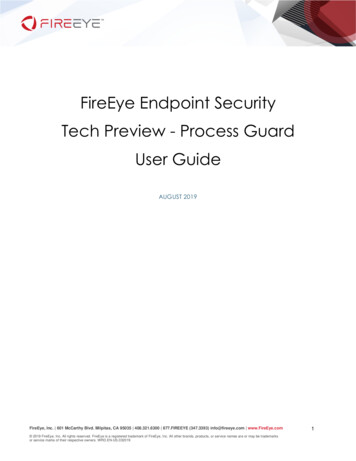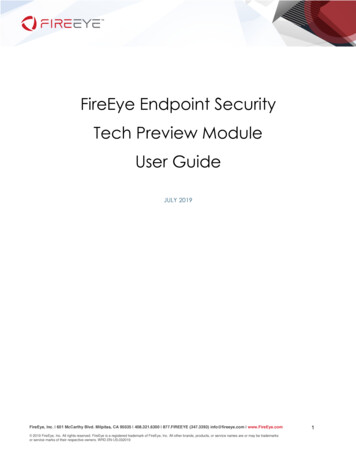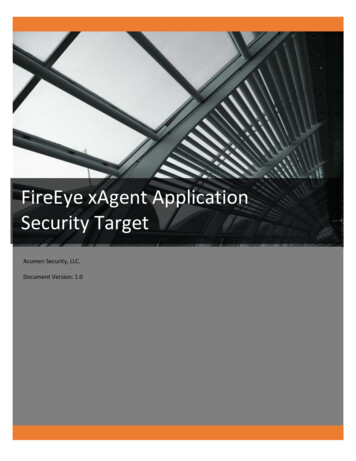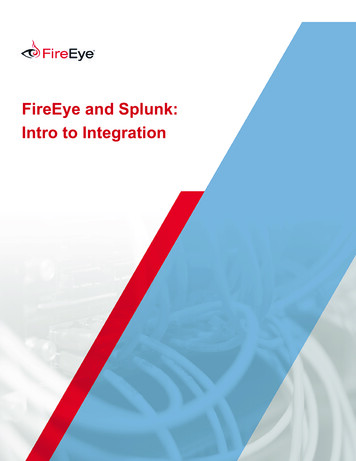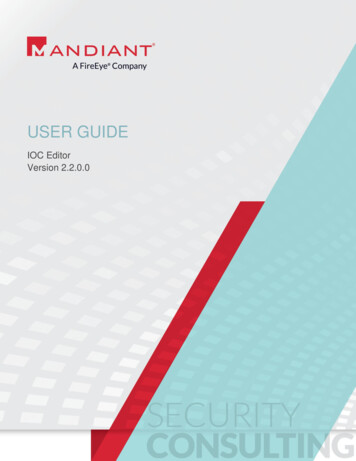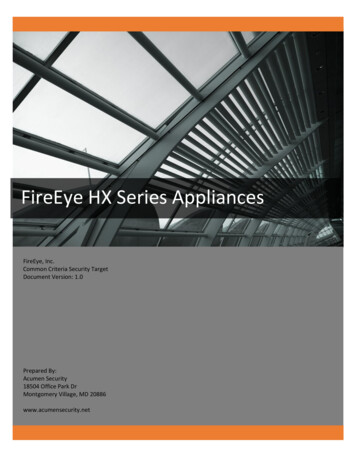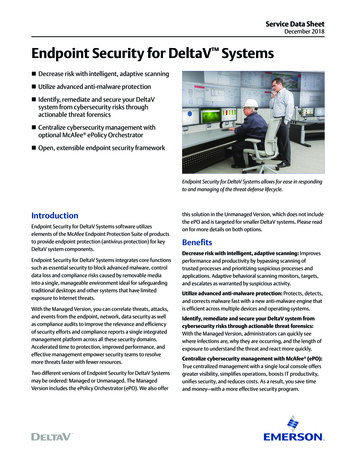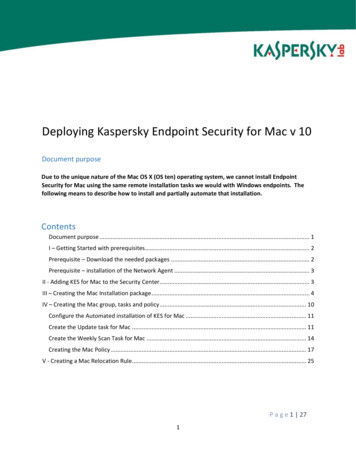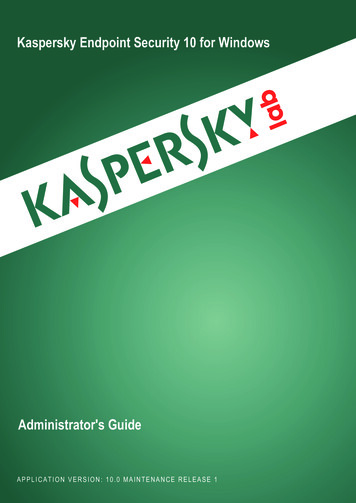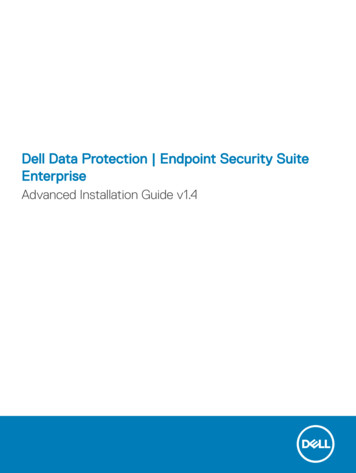Transcription
ENDPOINT SECURITYHost Management (formerly Agent Status)MODULE USER GUIDE
FireEye and the FireEye logo are registered trademarks of FireEye, Inc. in the United Statesand other countries. All other trademarks are the property of their respective owners.FireEye assumes no responsibility for any inaccuracies in this document. FireEye reserves theright to change, modify, transfer, or otherwise revise this publication without notice.Copyright 2020 FireEye, Inc. All rights reserved.Endpoint Security Host Management ModuleSoftware Release 1.1.8Revision 1FireEye Contact Information:Website: www.fireeye.comTechnical Support: https://csportal.fireeye.comPhone (US):1.408.321.63001.877.FIREEYE
ContentsPART I: MODULE OVERVIEW . 4HOST MANAGEMENT MODULE. 4PREREQUISITES . 4PART II: CONFIGURING ENDPOINT HOST MANAGEMENT MODULE. 4ENABLING THE HOST MANAGEMENT MODULE . 5DISABLING THE HOST MANAGEMENT MODULE . 5CONFIGURING THE HOST MANAGEMENT MODULE INTERNAL SETTINGS . 6CONFIGURING THE HOST MANAGEMENT MODULE LOGGING SETTINGS . 7VIEWING HOST MANAGEMENT PAGE . 83 2020 FireEye
PART I: Module OverviewHost Management ModuleThe Host Management (formerly Agent Status) module allows you to view a broad range of dataabout your host endpoints running Endpoint Security Agent software.After you install and enable the Host Management module, a Host Management page appearsat the top of the Hosts menu. The Host Management page displays the current state of differentagent components making it easier to see what engines are currently enabled on a given host.You can also use the Host Management page to create and manage filter sets for your agents.You can use the Host Management Module Settings page to specify how often an agent'sinformation is refreshed, indicate the length of time before an agent's information must berefreshed, determine the level at which information about your agents is logged, and specify theamount of time agent status records are kept before they are deleted.PrerequisitesThis general availability release of Endpoint Host Management is supported on EndpointSecurity 5.0.0.Note: Host Management 1.1.8 will NOT work on Endpoint Security 4.9.x or lower. This is not asupported scenario.PART II: Configuring Endpoint Host Management ModuleThis section describes how to enable and disable the Host Management module and configurethe polling interval, logging level, and aging setting for the Agent Status module. This sectioncovers the following topics:This section covers the following topics: Enabling the Host Management Module Disabling the Host Management Module Configuring the Host Management Module Interval Settings Configuring the Host Management Logging Settings
Configuring the Host Management Module Aging SettingsEnabling the Host Management ModuleYou can enable the Host Management module from the Modules page in the Endpoint SecurityWeb UI.To enable the Host Management module:1. Log in to the Endpoint Security Web UI as an administrator.2. From the Modules menu, select HX Module Administration to access the Modulespage.3. On the Modules page, locate the Host Management module and perform one of thefollowing actions: In the Enabled column, toggle the switch to ON to enable the module. Click the Actions icon and select Enable to enable the module.Disabling the Host Management ModuleYou can disable the Host Management module from the Modules page in the EndpointSecurity Web UI.To disable the Host Management module:1. Log in to the Endpoint Security Web UI as an administrator.2. From the Modules menu, select HX Module Administration to access the Modulespage.3. On the Modules page, locate the Host Management module and perform one of thefollowing actions:5 In the Enabled column, toggle the switch to OFF to disable the module. Click the Actions icon and select Disable to disable the module. 2020 FireEye
Configuring the Host Management Module Internal SettingsYou can use the Endpoint Security Web UI to specify how frequently the recalculationprocess runs and when to process an agent’s information.The table below describes the interval settings for the Host Management module andincludes the description, range and default value for each RecalculateIntervalSpecifies how frequently host recordinformation is refreshed. This information isused to populate the Online Status field for theagent.60secondsto 600seconds120secondsRecalculateRecordsOlder ThanThe Host Management module onlyrecalculates records that are older than theamount of time you specify here.300secondsto 600seconds600secondsTo configure the interval settings for the Host Management module:1. Log in to the Endpoint Security Web UI as an administrator.2. From the Modules menu, select HX Module Administration to access the Modulespage.3. On the Modules page, click the Actions icon () for the Host Management module,and select Configure to access the Host Management Module Settings page.4. On the Intervals tab, enter a number of seconds in the following fields:a. Recalculate Interval – Specifies how often the recalculation process runsb. Recalculate Records Older Than – Specifies the age limit for the hosttimestamp record. When an agent’s record. When an agent’s record is olderthan the limit specified here, it is recalculated.5. Click Save Settings.
Configuring the Host Management Module LoggingSettingsYou can use the Endpoint Security Web UI to configure the logging level (the type and amountof logging data) to determine the type of messages that are logged by the Agent Status module.The table below lists the log levels and describes each logging level. Each log level includes thelog messages from lower log levels. For example, Alert logs will also include Emergency logmessages, Critical logs will also include Alert and Emergency log messages, and so on.Emergency is the lowest logging level and Debug is the highest logging level. The defaultlogging level is Debug.Logging LevelDescriptionEmergencyLogs system failure messages that identify totalsystem failures on the host endpoint. These systemfailures usually cause the agent to stop functioning.AlertLogs messages that identify crucial conditions on thehost endpoint that require immediate remediation,such as a corrupted system database.CriticalLogs critical messages that identify serious conditionson the host endpoint, such as hard drive errors.ErrorLogs error messages that identify program errors onthe host endpoint, such as when a file cannot be found.WarningLogs warning messages that identify non-critical andcorrectable errors on the host endpoint, such as aspecified value that is too large.NoticeLogs notification messages that identify minorproblems on the host endpoint that do not inhibitregular agent function and for which defaults are useduntil the problem is resolved.InfoLogs Informational messages about regular systemprocessing.DebugLogs debugging messages. This logging level isnormally used when debugging a program only. Itincludes all the types of logging messages.To configure the Host Management module logging level:1. Log in to the Endpoint Security Web UI as an administrator.7 2020 FireEye
2. From the Modules menu, select HX Module Administration to access the Modulespage.3. On the Modules page, locate the Host Management module, click the Actions icon,and select Configure to access the Host Management Plugin Settings page.4. On the Host Management Plugin Settings page, click the Logging tab and selectthe logging level for the Host Management module. The table below describes eachlogging level. Notice the default logging level.5. Click Save Settings.Viewing Host Management PageYou can view the Host Management page from either the Hosts menu or the Modules menu.The Host Management page provides information about the current status of your hostendpoints. You can also use the Host Management page to view detailed information and RawSysinfo for a selected endpoint.To view the Host Management page from the Hosts menu:1. Log in to the Endpoint Security Web UI.2. From the Hosts menu, select Host Management to access the Host Management page.To view the Host Management page from the Hosts menu:1. Log in to the Endpoint Security Web UI.2. From the Modules menu, select Host Management to access the Host Managementpage.To view detailed information and Raw Sysinfo for a selected endpoint:1. On the Host Management page, click the row containing the host endpoint about whichyou want to view details.A Details pane appears showing the detailed information about the selected endpoint.2. Click the Raw Sysinfo tab at the top of the Details pane to view the raw sysinfo data.3. Click the Close icon to close the Details pane.
The table below describes the information you can view on the Host Management page, andindicates which columns are displayed by default.9Column NameDescriptionDisplayedBy DefaultEndpoint Agent IDThe system-generated unique ID for the host endpoint.NoServer TimeThe clock time on the Endpoint Security Server.NoHostnameThe hostname of the host endpoint.YesOnline StatusThe current status of the agent on the host endpoint.Possible values are: All, Online, and Offline.YesOperating SystemThe operating system used on the host endpoint.YesPatchThe name or version number of the most recent patchinstalled on the operating system that is running on thehost endpoint.YesBuildThe name or version number of the most recent buildinstalled on the operating system that is running on thehost endpoint.YesLogged On UserThe host user account running the agent.YesTime ZoneThe time zone where the host system is installed.YesLast Check-inThe date and time when the agent last reported its onlinestatus.YesAgent VersionThe version of Agent software running on the hostendpoint.YesContainment StatusThe containment state of the host endpoint.YesReal TimeIndicates the status of real-time indicator detection onthe host endpoint.YesContent VersionThe version of real-time incident detection running on thehost endpointYesReal Time ContentUpdateThe date and time when the real-time indicator detectioncontent was last updated on the host endpoint.NoExploit GuardIndicates the status of exploit guard on the hostendpoint.YesEXD ContentVersionThe version of exploit guard running on the host endpointYesEXD Engine VersionThe version of exploit guard engine running on the hostendpointNo 2020 FireEye
Column NameDescriptionDisplayedBy DefaultMalware GuardIndicates the status of MalwareGuard on the hostendpoint.YesMalware GuardQuarantineIndicates the status of MalwareGuard quarantine on thehost endpoint.YesMalware GuardModelThe version of MalwareGuard running on the hostendpoint.YesMalware GuardModel Last UpdatedThe date and time when MalwareGuard was lastupdated on the host endpoint.NoMalware GuardEngine VersionThe version of MalwareGuard engine running on thehost endpoint.NoMalware Guard CoreEngine VersionThe version of MalwareGuard core engine running onthe host endpoint.NoMalware ProtectionIndicates the status of malware protection on the hostendpoint.NoSignature andHeuristic DetectionIndicates the status of signature and heuristic detectionon the host endpoint.YesSig and Heuristic Det Indicates the status of signature and heuristic detectionQuarantinequarantine on the host endpoint.YesSignature andHeuristic VersionThe version of signature and heuristic detection contenton the host endpoint.YesAV Content LastUpdatedThe date and time when the antivirus content was lastupdated on the host endpoint.NoAV Engine VersionThe version of antivirus engine running on the hostendpoint.NoQuarantine ActionsThe status of the quarantine action taken on the hostendpoint. Possible values are: Queued, Success, andFailed.NoFIPSIndicates the status of Federal Information ProcessingStandards (FIPS) on the host endpointNoProRemSvcStatusIndicates if the protection removal service is on or off.NokernelServicesStatus The status of the Linux kernel services on the endpoint.NoMachine NameThe machine name of the host endpoint.NoUptimeThe number of seconds the host endpoint has beenrunning.No
Column NameDescriptionRegistered OrgThe registered organization of the host endpoint.NoRegistered OwnerThe registered owner of the host endpointNoPlatformThe platform of the host endpoint. Possible values are:All, Win, OSX, and Linux.NovmGuestIndicates if the host endpoint is on a virtual image.Possible values are Yes or No.NovirtualIndicates if the host endpoint is on a virtual image.Possible values are Yes or No.NoGMT OffsetThe GMT offset time of the host endpoint.NoDomainThe network domain of the host system.NoPrimary IPv4AddressThe primary IPv4 address of the host endpoint.NoPrimary IP AddressThe primary IP address of the host endpoint.NoMACThe MAC address of the host endpoint.NoTotal Storage (GB)The amount of total storage on the host endpoint.NoAvailable Storage(GB)The amount of storage on the host endpoint that is stillavailable to use.NoProcess TrackerStatusIndicates the status of process tracker on the hostendpoint.NoProcess TrackerVersionThe version of process tracker running on the hostendpoint.No11DisplayedBy Default 2020 FireEye
Endpoint Agent ID The system-generated unique ID for the host endpoint. No Server Time The clock time on the Endpoint Security Server. No Hostname The hostname of the host endpoint. Yes Online Status The current status of the agent on the host end