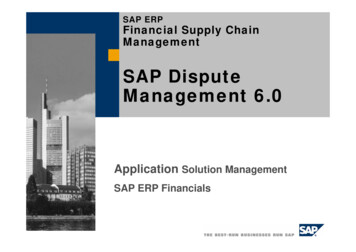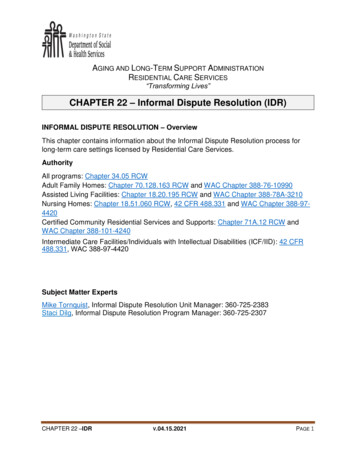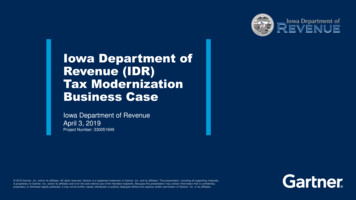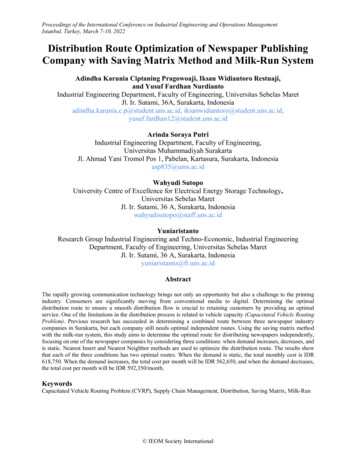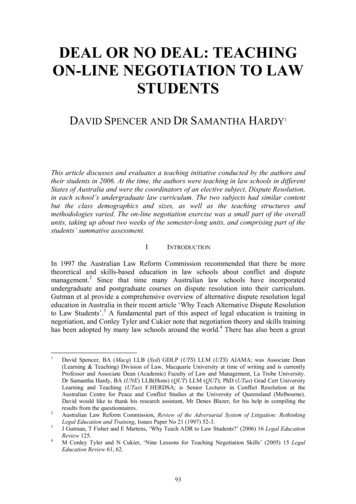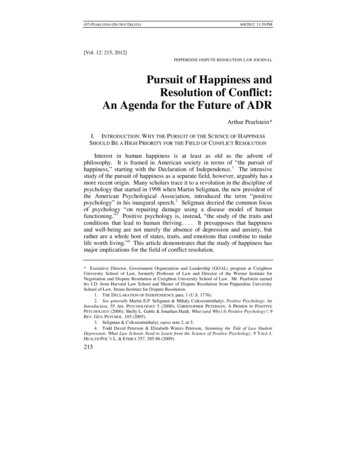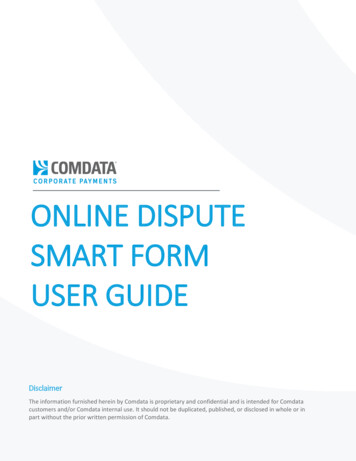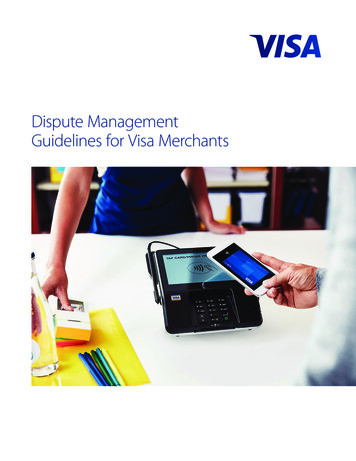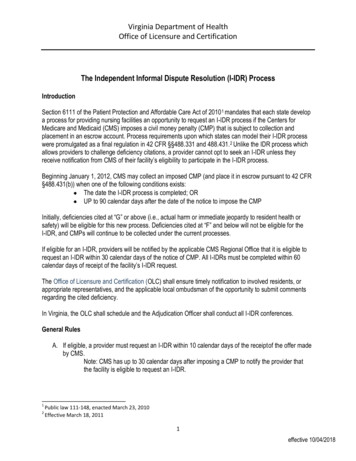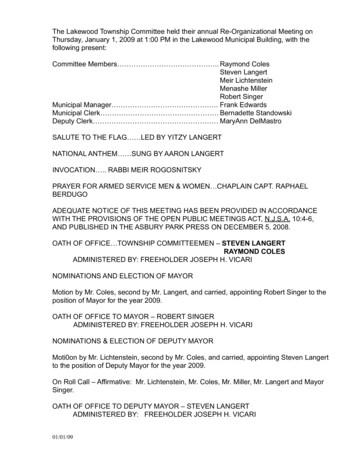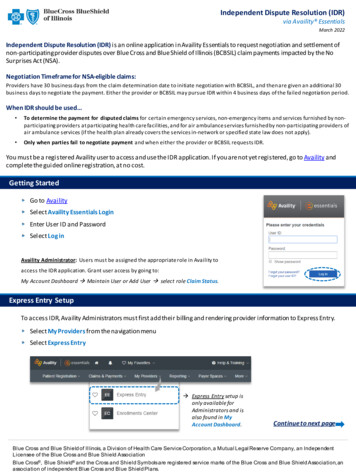
Transcription
Independent Dispute Resolution (IDR)via Availity EssentialsMarch 2022Independent Dispute Resolution (IDR) is an online application in Availity Essentials to request negotiation and settlement ofnon-participating provider disputes over Blue Cross and Blue Shield of Illinois (BCBSIL) claim payments impacted by the NoSurprises Act (NSA).Negotiation Timeframe for NSA-eligible claims:Providers have 30 business days from the claim determination date to initiate negotiation with BCBSIL, and then are given an additional 30business days to negotiate the payment. Either the provider or BCBSIL may pursue IDR within 4 business days of the failed negotiation period.When IDR should be used To determine the payment for disputed claims for certain emergency services, non-emergency items and services furnished by nonparticipating providers at participating health care facilities, and for air ambulance services furnished by non-participating providers ofair ambulance services (if the health plan already covers the services in-network or specified state law does not apply). Only when parties fail to negotiate payment and when either the provider or BCBSIL requests IDR.You must be a registered Availity user to access and use the IDR application. If you are not yet registered, go to Availity andcomplete the guided online registration, at no cost.Getting StartedGo to AvailitySelect Availity Essentials LoginEnter User ID and PasswordSelect Log inAvaility Administrator: Users must be assigned the appropriate role in Availity toaccess the IDR application. Grant user access by going to:My Account Dashboard Maintain User or Add User select role Claim Status.Express Entry SetupTo access IDR, Availity Administrators must first add their billing and rendering provider information to Express Entry.Select My Providers from the navigation menuSelect Express Entry Express Entry setup isonly available forAdministrators and isalso found in MyAccount Dashboard.Continue to next pageBlue Cross and Blue Shield of Illinois, a Division of Health Care Service Corporation, a Mutual Legal Reserve Company, an IndependentLicensee of the Blue Cross and Blue Shield AssociationBlue Cross , Blue Shield and the Cross and Shield Symbols are registered service marks of the Blue Cross and Blue Shield Association, anassociation of independent Blue Cross and Blue Shield Plans.
Page 2 of 5Express Entry Setup (continued)Within Manage Express Entry, expand Add ProviderEnter the Provider’s NPISelect Add ProviderQuick Tips: Associated information will return based on the NPI added. The provider's name, address, phone and fax numbers maybe changed by selecting Edit.Select Add Additional IdentifiersChoose Tax ID (EIN) from the drop-down menuEnter Tax IDSelect Save1) Accessing IDRSelect Payer Spaces fromthe navigation menuSelect Blue Cross andBlue Shield of IllinoisIndependent Dispute Resolution (IDR)via Availity Essentials
Page 3 of 51)1. Accessing(continued)ReceivingIDRMedicalRecord Requests from BCBSOKIn the BCBSIL Payer Spaces section, select theApplications tabNext, click on Independent Dispute ResolutionNote: Contact your Availity administrator if IndependentDispute Resolution is not listed in Applications.Select an OrganizationChoose the Billing or Rendering Providerfrom the Select a Provider drop-down listSelect SubmitQuick Tip: This selection displays the providers that have beenadded to your Availity Express Entry. Refer to page1 and 2 for Express Entry setup instructions.2) Start IDR NegotiationSelect the Plan of ILEnter the 17-digit BCBSIL Claim NumberChoose the Provider Role of Billing orRendering ProviderSelect Claim LookupQuick Tip: Make sure the Provider Role (Billing or Rendering) selection matches theprovider chosen from “Select a Provider” drop-down list on the previous step.Independent Dispute Resolution (IDR)via Availity Essentials
Page 4 of 5Independent Dispute Resolution (IDR)via Availity Essentials2) Start IDR Negotiation (continued)Check Your Claim’s Eligibility:This negotiation and IDR processONLY applies to NSA-eligible claimsIf the claim is NOT eligible, userswill receive the message:“This claim is not eligiblebased on NSA Regulations”Note: Refer to the Claim Review and Appeal page on our website to learn how to request review for claims NOT impacted by the NSA.3) Submit IDR NegotiationFor NSA-eligible claims, Enter Your Offer, including cost-sharing and any amounts already paid for the claimSelect Confirm OfferConfirm or Edit you offerSelect the check box and Submit Offer
Independent Dispute Resolution (IDR)Page 5 of 5via Availity Essentials4) Track Disputes & IDR HistoryView Open Disputes on the IDR homepageSelect Dispute History to view the negotiation statusWithin the Dispute History section, expand the Action icon ( )Scroll over to view the Negotiation details and BCBSIL Plan DecisionIf there is an amount in the Plan Counter Offer field, select Accept or Decline the offerMore Information and Resources:U.S. Department of Labor No Surprises ActCenters for Medicare & Medicaid Services Overview of Rules and Fact SheetsAvaility is a trademark of Availity, LLC, a separate company that operates a health information network to provide electronic information exchange services to medical professionals. Availity providesadministrative services to BCBSIL. BCBSIL makes no endorsement, representations or warranties regarding third party vendors and the products and services they offer.
Provider Role . of Billing or Rendering Provider Select . Claim Lookup . Quick Tip: . Make sure the . Provider Role (Billing or Rendering) selection matches the provider chosen from "Select a Provider" drop- down list on the previous step. 2) Start IDR Negotiation Independent Dispute Resolution (IDR) via Availity Essentials