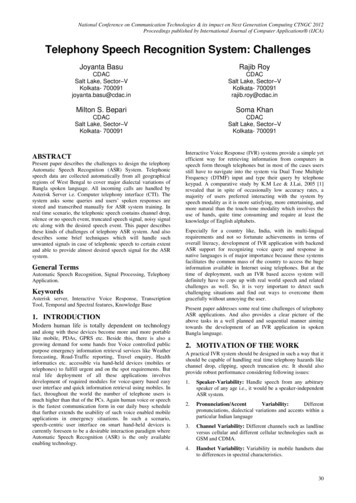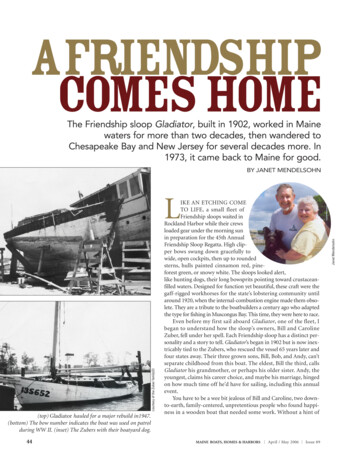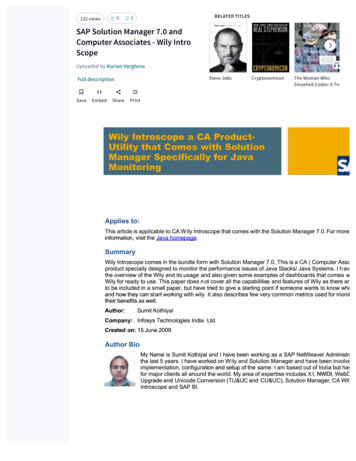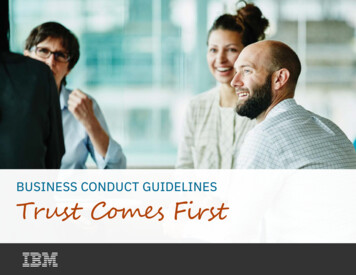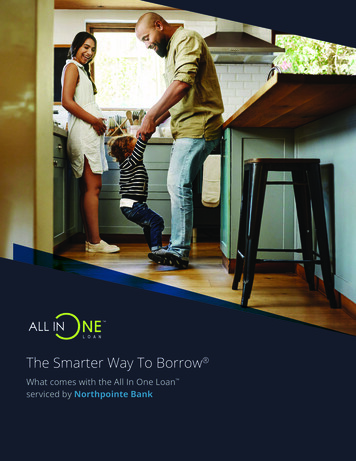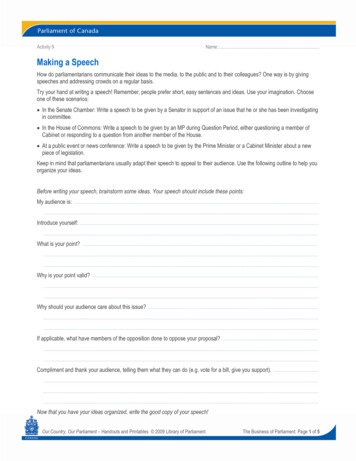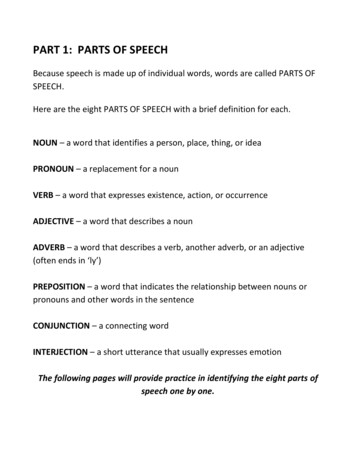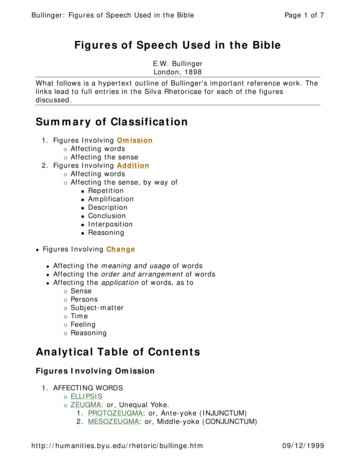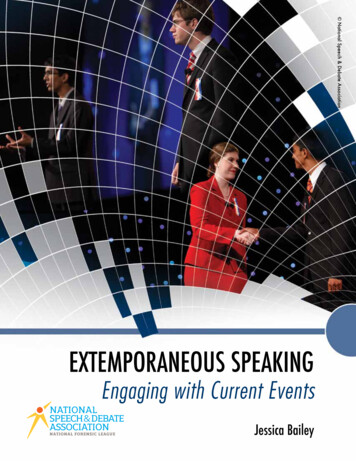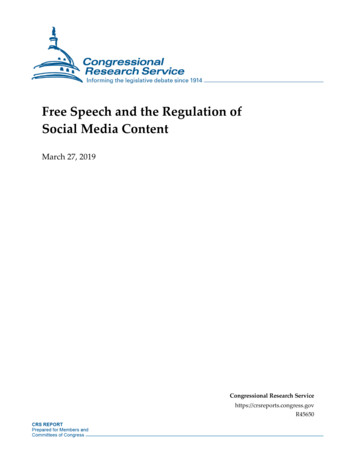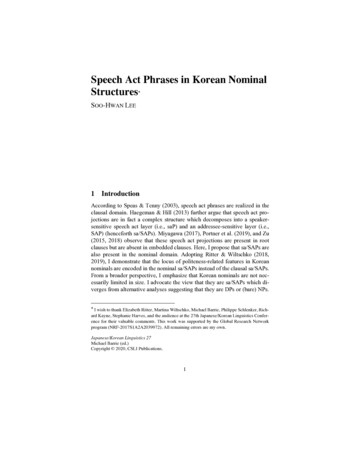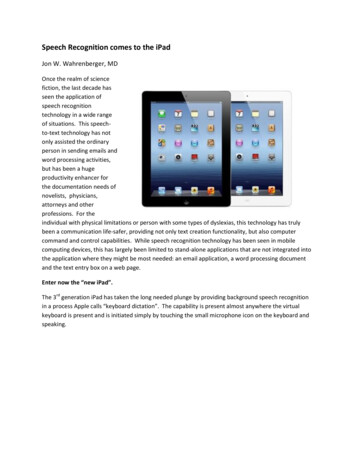
Transcription
Speech Recognition comes to the iPadJon W. Wahrenberger, MDOnce the realm of sciencefiction, the last decade hasseen the application ofspeech recognitiontechnology in a wide rangeof situations. This speechto-text technology has notonly assisted the ordinaryperson in sending emails andword processing activities,but has been a hugeproductivity enhancer forthe documentation needs ofnovelists, physicians,attorneys and otherprofessions. For theindividual with physical limitations or person with some types of dyslexias, this technology has trulybeen a communication life-safer, providing not only text creation functionality, but also computercommand and control capabilities. While speech recognition technology has been seen in mobilecomputing devices, this has largely been limited to stand-alone applications that are not integrated intothe application where they might be most needed: an email application, a word processing documentand the text entry box on a web page.Enter now the “new iPad”.The 3rd generation iPad has taken the long needed plunge by providing background speech recognitionin a process Apple calls “keyboard dictation”. The capability is present almost anywhere the virtualkeyboard is present and is initiated simply by touching the small microphone icon on the keyboard andspeaking.
Although Apple isn’t saying much beyond the fact that the process involves speech being “sent toApple”, it appears that the technology is a cloud- based process much like that employed by a variety ofapplications made by Nuance Communications, Inc., including Dragon Dictation and Dragon search. Theidea is that your speech is captured, compressed, and sent to Apple where is it processed, converted totext, and then sent back. And all in the time it takes for you to blink an eye. It is my very strongsuspicion, in fact, that Apple is using Nuance or Dragon-based speech recognition. But more power tothem for picking the best – Nuance is the clear leader in this technology.How well does it work? In a word – amazingly! It is highly accurate, fast, and almost ubiquitous on theiPad. I have tried it in emails, notes, word processing documents, web page URL entry fields and itworks perfectly in all of these contexts.Using iPad Keyboard DictationWhat do you need to know if order to make 3rd generation iPad speech recognition (keyboard dictation)work for you? Here are some suggestions:1. Activating it: If you aren’t seeing the microphone icon on the keyboard, you may need to turn iton. Go to Settings General Keyboard Dictation and turn it on.2. Using it: Keyboard dictation is available almost everywhere the keyboard is available. In the rareplace that it’s not available, you’ll see the keyboard but not the microphone icon. To use it,simply touch the microphone icon. You’ll see a voice recognition icon show up (see below).
Simply talk (aiming your voice toward the microphone on the top of the iPad). When you’redone with the dictation, touch the voice icon to end the capture. Within seconds your text willappear. Remember that it is necessary to say all punctuation, such as “period”, “comma”, “newline”, “new paragraph”, etc. See the table below for a compendium of common punctuation andcommands which are recognized by the iPad’s keyboard dictation.,.!?#:; /““() %:-) *PunctuationCommaPeriodExclamation pointQuestion markPound signColonSemi-colonDash (or hyphen)Equal signForward slashOpen quote/begin quoteClose quote/end quoteOpen parenthesis/left parenthesisClose parenthesis/right parenthesisDollar signPercent signSmiley faceRegistered signCopyright signTrademark signAsteriskCommandsNew lineNew paragraph (or Next Paragraph)Space barCaps onCaps offAll caps onAll caps offNo caps onNo caps offNo spaceNo space onNo space off
3. Keep in mind that your dictation time is not infinite. In my experience, dictation stops after justshy of 40 seconds of recording. So you need to do your dictation in 30 second or so chunks – nobig deal. As soon as text has been4. WiFi vs. 3G: We’ve tried it both way. The bottom line is that it works with both. If WiFi isavailable it will probably be utilized and will be quicker, but if you have a good 3G or LTE signalyou should be fine as well.5. Optimizing it: As accurate as it can be, keep in mind that speech recognition software doesn’tunderstand content and the quality of the end-result is highly dependent upon a clean signaland clearly spoken words. Here are a few measures that will improve your accuracy: Enunciate distinctly (don’t mumble or slur your words)Speak in phrases or complete sentences as much as possible (it helps to think ahead beforeyou talk)1q Minimize contaminating external noise (TV, Radio, screaming babies, etc.)Speak closely to the microphone (the strength of a sound signal falls rapidly with distance)Correct errors when they occur. Words of low certainty will have a doted line underscore –if you hover over these words you will be given a choice of alternative selections from whichto choose. As an alternative, manually change any errors. If the Apple speech recognition istruly based on the Nuance product, such changes are tracked and incorporated into yourspeech model, so similar errors will be less likely to occur in the future.6. Special situations: If your situation or needs are extraordinary or if you truly need high levels ofaccuracy, you should consider the following: A good quality headset microphone will provide improved accuracy and immunity fromexternal noise compared with the on-board microphone. Such a microphone is bestattached to the audio jack using a specialized “iPad headset adapter”. See picturebelow.
A typical iPhone/iPad headset adapter which split the iPadjack into separate mic in and stereo sound out jacks.Some microphones which we have specifically tested with the iPad 3 and which provideexcellent results, include the following: the UmeVoice theBoom “O”, all of the AndreaNC 181 and 185 series microphones, Sennheiser ME3, If you already have a Bluetooth microphone, this will work with speech recognition onthe iPad, but keep in mind that if the boom doesn’t extend most of the way to yourmouth, the quality of the signal going into your iPad is not likely to be much differentthat using the on-board mic. A Bluetooth mic with an extended boom is a much betterchoice. Two Bluetooth microphones which I have tested and work well with speechrecognition in the 3rd generation iPad are the UmeVoice theBoom “W” and the VXIXpressway. Both are pictured below:Two Bluetooth microphones with full length booms and well suited for use with speechrecognition in the new iPad.
UmeVoice theBoom “W” VXI XpresswayUSB Microphones: Apple says on their support web site that a microphone attached viathe 30 pin dock connector will not drive speech recognition. We have tested this andhave confirmed that when a USB microphone is plugged into the 30 pin dock connector(using the Apple camera connection kit), the iPad will no longer show a keyboard, letalone a keyboard with a dictation key. So unfortunately you will not be able to use aUSB microphone with keyboard dictation on the new iPad.If the iPad wasn’t already the most revolutionary device to hit the market in the last decade, theaddition of speech recognition has truly sealed its place in this category. The world is not just at yourfingertips, but now at the tip of your tongue. Congratulations, Apple, on this great addition to the iPad.For More information: Using a Microphone with the iPad (link to White Paper)iPad User Manual from AppleSpeech Recognition Solutions iPad Accessories PageNuance Mobile Solutions site
Simply talk (aiming your voice toward the microphone on the top of the iPad). When you’re done with the dictation, touch the voice icon to end the capture. Within seconds your text will appear. Remember that it is necessary to say all punctuation, such as “period”, “comma”, “new line”, “new paragraph”, etc. See the table below for a compendium of common punctuation and