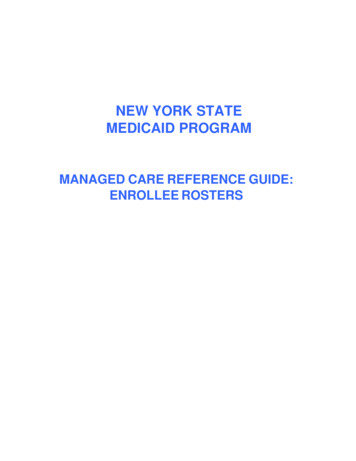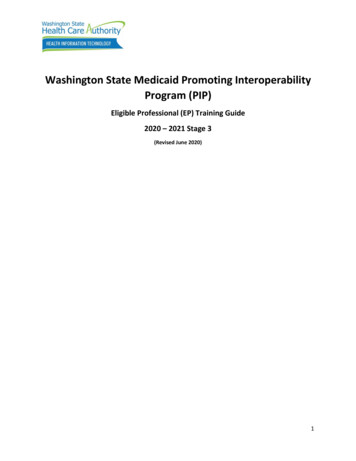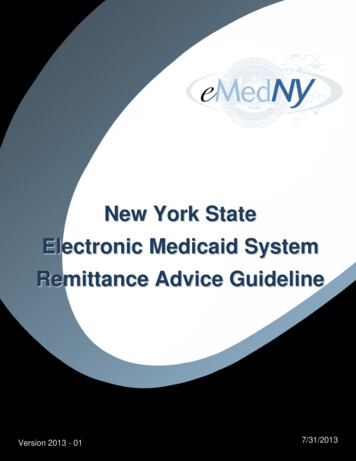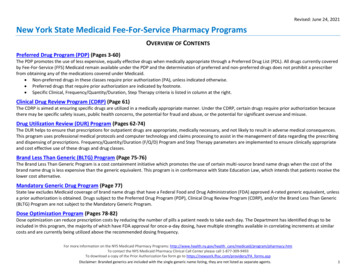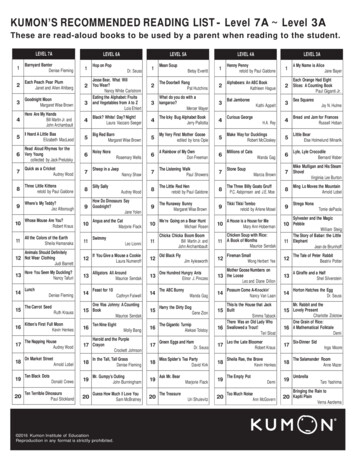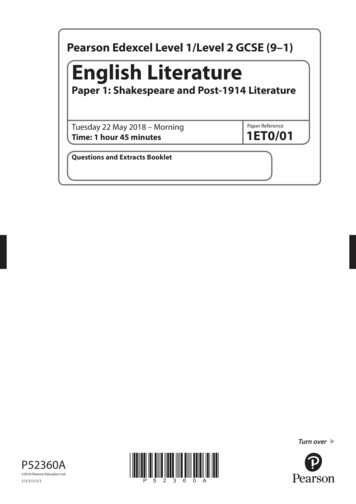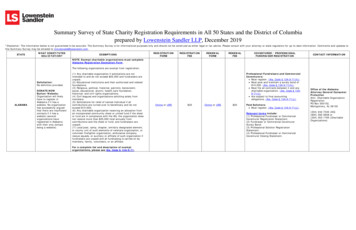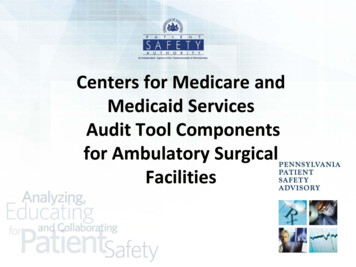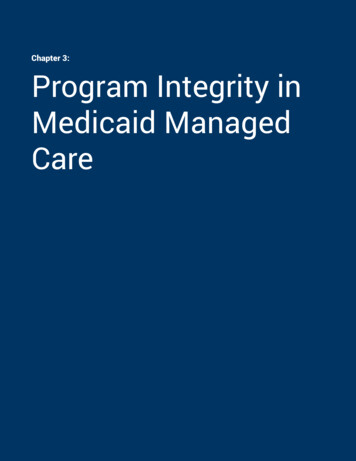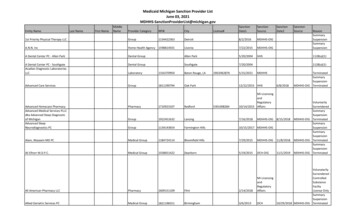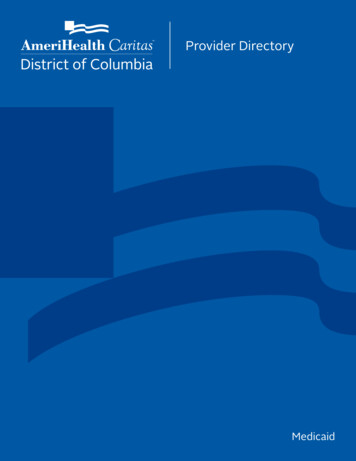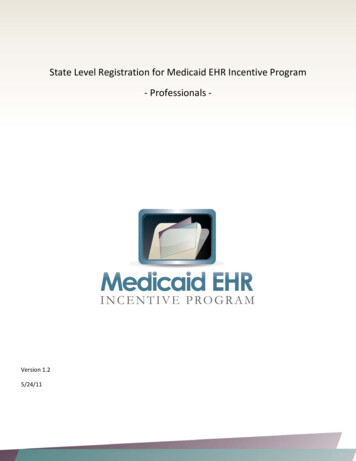
Transcription
State Level Registration for Medicaid EHR Incentive Program- Professionals -Version 1.25/24/11Page 1 of 19
Providers must register with the CMS registration and attestation system at the federal level to start their registrationprocess. Once registered at the federal level, providers will be invited to complete their registration at the state level.This document describes the state level registration process, for information on the federal level process seehttps://www.cms.gov/EHRIncentivePrograms/20 RegistrationandAttestation.aspDuring the federal level registration, providers should note their registration number from the CMS registration andattestation system, it is needed to access the state level registration. This is provided by the CMS registration andattestation system at the completion of registration. It can also be retrieved by logging back into the CMS registrationand attestation system with the same username and password that was originally used during federal registration.Providers are encouraged to provide information on the certified EHR technology they are using as well as an emailaddress when registering at the federal level. These are optional at this level but providing them will speed up the statelevel registration. Any changes to the information in the CMS registration and attestation system, must be done by theprovider in the CMS registration and attestation system, they cannot be changed at the state level. Any changes maydelay the incentive payment.Providers have to complete their registration at the state level after the federal registration. Providers will receive aletter inviting them to complete the registration process in the CHAMPS system. EPs who are providing services throughmanaged care entities must individually register as a Medicaid provider and are required to complete a similar processto verify the provider is in good-standing and is eligible to receive an EHR incentive. State level registration will open inlate January 2011. Below describes the type of registration that is needed in CHAMPS depending on your current statusin CHAMPS: Currently Medicaid-Enrolled Provider - Once Medicaid receives a valid EP request from the CMS registration andattestation system, the Medicaid staff will send a welcome letter to the EP with instructions for logging on toCHAMPS to register for the EHR incentive payment on-line. Once the EP submits the registration information,Medicaid staff will start the review/validation process. In order to ensure that only eligible providers receive EHRincentive payments, a series of verifications will take place at registration, and annually thereafter. Theseverifications are explained below under Monitoring/Validation. Not Currently Medicaid-Enrolled Provider - Once Medicaid receives a valid EP request from the CMS registrationand attestation system, the Medicaid staff will send a welcome letter to the EP with instructions on enrolling inCHAMPS to register for the EHR incentive payment on-line. Note that this enrollment is for EHR incentivepurposes only. To access the CHAMPS system for enrollment, the EP must follow the directions on the websiteat www.michigan.gov/medicaidproviders, scroll down the middle of the page to Hot Topics, and click on theCHAMPS link. Once on the CHAMPS page, scroll down the page to Accessing the CHAMPS system portion andthere are step by step instructions. There is also a toll free number for help in enrolling in CHAMPS. The numberis 800-292-2550, option 2 and they will be able to answer any enrollment questions. Once approved, the EP willreceive a letter with instructions on completing the EHR portion of the enrollment.All participating providers will have to re-register with CHAMPS every year. This will ensure the providers report onmeaningful use and re-attest to program information. They will also be required to complete an annual survey that willaddress general EHR issues and concerns.YOU MUST HAVE SUCCESSFULLY COMPLETED THE FEDERAL LEVEL REGISTRATION AND RECEIVED THE INVITATIONLETTER FOR THE STATE LEVEL REGISTRATION FROM MDCH BEFORE CONTINUING PAST THIS POINT.Page 2 of 19
You should review the Eligible Professional’s Guide to the Medicaid EHR Incentive Program in detail before completingthe state level registration. You may also want to complete an EP Eligibility Work Sheet. The worksheet closely mirrorsthe state level online registration and can help collect the needed eligibility items. Both are available athttp://www.michiganhealthit.org/ehr/.To access the state level registration you must sign into the State of Michigan Single Sign On (SSO), available athttps://sso.state.mi.us/.It is recommended that you use Microsoft Internet Explorer (IE) 8 to access the EHR registration system. If you havetrouble with using the EHR registration system, review the web browser troubleshooting guide at the end of thisdocument.After signing on the SSO and agreeing to the “MDCH Systems Use Notification” you will need to enter into CHAMPS.You need to select the provider you want to register in the “Select a Domain:” drop-down list and select “DomainAdministrator” in the “Select a Profile:” drop-down list. Then click the Go button.You MUST have domain administrator access for the provider you are registering.Page 3 of 19
Once logged in you will see the main CHAMPS screen.Click on the “Links:” drop-down list at the top right corner on the screen and select “EHR MIPP”.If you don’t see the “EHR MIPP” link, your federal level registration has not processed yet or you are not logged in asdomain administrator. If you just recently complete the federal level registration, wait one business day and try toaccess the link, if that does not work, call the support line at (877) 338-7106.Page 4 of 19
Once you clink on the “EHR MIPP” link, a new window will open. You may have to allow pop-ups to get to the page.Click the “Start” button to start a new registration and move to the next screen.You will need to enter your federal registration ID number you received at from the CMS registration and attestationsystem. The registration ID must match the NPI of the domain you logged into CHAMPS as.Page 5 of 19
Once into the registration process you will see a screen with three tabs on it. By default you will start on tab 1.On this tab you need to review and confirm the information from the NLR. If there are any issues with the informationthat need to be corrected, STOP and go back to the NLR and correct the issue(s). Than wait at least one full business dayand reenter the system, if the updated information is displayed, you can continue. If not, wait one more day and tryagain, if the new information is displayed call the support line at (877) 338-7106.After reviewing the information on tab 1, click on the tab 2 “ELIGIBILITY”.On this tab, click on thebutton under “Payment Year,” this will pop-up the “Enter Eligibility Information” Screen.Page 6 of 19
Throughout this screen any of theand a pop-up tip will display.icons can provide a pop-up tip for that item, just place you mouse over theAll providers must complete the “Reporting Period.”In the “Reporting Period” enter the start date (in MM/DD/YYYY format) that you want to start your eligibility reportingperiod. This is not your meaningful use reporting period in year 1, it is the consecutive 90-day period in the priorcalendar year that you are reporting your eligible/Medicaid patient volume. Once you fill in the start date, click in theend date field and the system will automatically fill in the end date. NOTE, both the start and end date must be in theprior calendar year, you cannot span years. Your reporting period can be any consecutive 90-day period in the priorcalendar year that you want.Page 7 of 19
All providers must also complete the “Eligible Patient Volume” section however, depending on how you answer thequestions you will be prompted for slightly different fields.Practice as a Pediatrician: Only select this option if you meet the definition in the Eligible Professional’s Guide to theMedicaid EHR Incentive Program.Practice as a Physician Assistant: Only select this option if you are a Physician Assistant (PA) who practicespredominantly in a Federally Qualified Health Center (FQHC) or a Rural Health Clinic (RHC) that is “PA-led.” When youselect yes, an additional question will appear to determine if the site is “PA-led” see the Eligible Professional’s Guide tothe Medicaid EHR Incentive Program for more details.Check all the boxes that apply, you must check at least one of the first three to be considered eligible.Hospital Based Provider: Only select this box if you rendered any care in a hospital setting during the reporting period.This would include hospital inpatient and emergency room settings. This is based on the Place of Service Code (POSCode). Only POS Codes 21 (Inpatient Hospital), and 23 (Emergency Department) are included. When you select yes, anadditional question will appear asking for the numbers of encounters in the hospital settings.Page 8 of 19
Depending on how you answer “Include Organization Encounter,” “Render Care in FQHC/RHC” and “Include MCO panel”you will be asked for different encounter volume items. Each of the scenarios are explained below.Scenario 1:Include Organization Encounters NoRender Care in FQHC/RHC NoInclude MCO panel NoThis is the simplest scenario. Just enter your total encounters (all payers, all locations) and your Medicaid (as defined inthe Eligible Professional’s Guide to the Medicaid EHR Incentive Program) encounters in the fields.Page 9 of 19
Scenario 2:Include Organization Encounter YesRender Care in FQHC/RHC NoInclude MCO panel N/AUnder this scenario, you are electing to use your Practice/Organization’s encounter numbers as a proxy. This is optionaland must follow the criteria outlined in the Eligible Professional’s Guide to the Medicaid EHR Incentive Program. Youwill need to provide the group or organization NPI that you are using as a proxy and Practice/Organization’s encounternumbers. Note: “Include MCO panel” is not a viable option in this scenario and MCO panel encounters cannot beincluded in a Practice/Organization’s volume.Page 10 of 19
Scenario 3:Include Organization Encounter NoRender Care in FQHC/RHC NoInclude MCO panel YesUnder this scenario, you are electing to include encounters under the Primary Care Provider (PCP) Panel. This is optionaland must follow the criteria outlined in the Eligible Professional’s Guide to the Medicaid EHR Incentive Program. Youmust provide PCP panel encounters (as defined in the Eligible Professional’s Guide to the Medicaid EHR IncentiveProgram) for both Medicaid and total (all payers including Medicaid) and any other “unduplicated” encounters withpatients not assigned to your panel for both Medicaid and total (all payers including Medicaid).Page 11 of 19
Scenario 4:Include Organization Encounter NoRender Care in FQHC/RHC YesInclude MCO panel NoProviders who practice predominantly in a Federally Qualified Health Center (FQHC) or a Rural Health Clinic (RHC) areallowed to include some additional types of encounters in their eligible patient volume. In this scenario, providers mustsupply encounter numbers both in the FQHC or RHC and outside the FQHC or RHC (in the “All Other SettingsEncounters” section). If a provider only practices in a FQHC or RHC, these “All Other Settings Encounters” can beentered as zeros. See the Eligible Professional’s Guide to the Medicaid EHR Incentive Program for more details.Page 12 of 19
Scenario 5:Include Organization Encounter YesRender Care in FQHC/RHC YesInclude MCO panel N/AUnder this scenario, you are electing to use your Practice/Organization’s encounter numbers as a proxy. This is optionaland must follow the criteria outlined in the Eligible Professional’s Guide to the Medicaid EHR Incentive Program. Youwill need to provide the group or organization NPI that you are using as a proxy and Practice/Organization’s encounternumbers. Note: “Include MCO panel” is not a viable option in this scenario and MCO panel encounters cannot beincluded in a Practice/Organization’s volume. If you select this option you are also attesting to meeting the practicespredominantly requirement in order to use a FQHC or RHC’s organization’s volume as a proxy.Page 13 of 19
Scenario 6:Include Organization Encounter NoRender Care in FQHC/RHC YesInclude MCO panel YesUnder this scenario, you are electing to include encounters under the Primary Care Provider (PCP) Panel. This is optionaland must follow the criteria outlined in the Eligible Professional’s Guide to the Medicaid EHR Incentive Program. Youmust provide Panel encounters (as defined in the Eligible Professional’s Guide to the Medicaid EHR Incentive Program)for all eligible patient types (since this is an FQHC/RHC, that includes Medicaid MIChild, charity care and sliding feesscale) and total (all payers including eligible patient types) in the “Managed Care PCP Panel section. And any other“unduplicated” encounters with patients not assigned to your panel for both eligible patient types and total (all payersincluding eligible patient types) both inside and outside the FQHC/RHC.Page 14 of 19
All providers also have the option of including encounters from other states. If you select this option, you will be askedwhat other states were included. The inclusion of out-of-state encounters is optional and will initiate an eligibilityverification audit so Medicaid staff can contact the other state(s) to confirm encounter data; this will likely delaypayment.All providers must complete “EHR Certification Information” section.In the “EHR Certification Information” section, providers must enter the CMS EHR Certification ID EHR technology youare using. This is not the ONC Certification Number. See the “Using the Certified Health IT Product List to Find Your CMSEHR Certification ID for Registering for the EHR Incentive Program” guide at www.MichiganHealthIT.org/ehr/ for moredetails on obtaining these numbers. You should only enter one “EHR Certification Number.” If you mistakenly add anunneeded field, just click the “Remove” link to delete it. Note the CMS EHR Certification ID is case sensitive and shouldbe entered in ALL UPPER CASE. Provider must also select their EHR status. For year 1, providers must select and attestto be adopting, implementing or upgrading to certified EHR technology. Select only one and select the most appropriateoption. See the Eligible Professional’s Guide to the Medicaid EHR Incentive Program for more details.This is also the section that includes an email address. If you provided one to the NLR at the federal level, it will be listedhere. If not you must enter one in the space provided. The email address should be of the person completing theregistration and who wants to be notified of its status.Page 15 of 19
Please review all information and “Save” button in the bottom right. This will return you to the screen with three tabs.Click on tab 3 “ATTESTATION”.Afterreviewing the attestation items, check the “I accept the terms and conditions.”You can print off a copy of the attestation items by clicking on thebutton.Next click the “Register” button. You will be prompted to confirm with a pop-up dialog box, click “OK” to submit theregistration.If someone other than the provider is completing the registration and attestation, make sure there is an ElectronicSignature Agreement (MDCH Form 1401) on file at your organization. It is available Electronic-Signature-2-2008 226769 7.docPage 16 of 19
This completes the registration process. You will be returned to the main screen.You can return to this screen to check on the progress of the registration, just use the “Track” button in the “View Statusof MIPP registration”When you are done, click the Logout button in the top right of the screen. This will return you to the main CHAMPSpage.For any EHR Incentive related questions, please call the support line at (877) 338-7106, email info@michiganhealthit.orgor visit www.MichiganHealthIT.org.Page 17 of 19
Web Browser TroubleshootingIt is recommended that you use Microsoft Internet Explorer (IE) 8 to access the EHR registration system. If you havetrouble with using the EHR registration system, review these settings in IE 8.From the desktop icon for IE 8:and click on Properties.Right Click on Internet Explorer IconOR from inside IE 8:Click on the Tools menu and go to Internet Options.1) Select the Security tab.2) Next click on.3) Verify that the following settings have either been Enabled or Prompted:In the “ActiveX controls and plug-ins” sectionPage 18 of 19
In the “Downloads” section:- END OF DOCUMENT -Page 19 of 19
Not Currently Medicaid -Enrolled Provider - Once Medicaid receives a valid EP request from the CMS registration and attestation system, the Medicaid staff will send a welcome letter to the EP with instructions on enrolling in CHAMPS to register for the EHR incentive payment on-line. Note